Technology & Software
What is Version Control? Git Explained
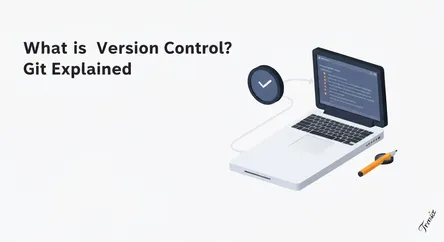
# What is Version Control? A Complete Beginner's Guide to Git Imagine spending weeks meticulously crafting a complex piece of software. You’ve writte...
What is Version Control? A Complete Beginner's Guide to Git
Imagine spending weeks meticulously crafting a complex piece of software. You’ve written thousands of lines of code, and it’s finally working. In a moment of inspiration, you decide to add a new, experimental feature. You start making changes, deleting old code, and adding new logic. Suddenly, everything breaks. The entire application crashes, and you can’t remember exactly what you changed to cause the problem. Panic sets in. How do you get back to the last working version? Without a safety net, you might be forced to manually undo hours, or even days, of work, hoping you can piece it all back together. This nightmare scenario, all too common for aspiring developers and even seasoned professionals, is precisely the problem that version control systems were designed to solve.
Version control, at its core, is a system that records changes to a file or set of files over time so that you can recall specific versions later. It acts like a time machine for your project, allowing you to revert to previous states, compare changes, and see who modified what and when. While it's indispensable in software development for managing source code, its utility extends to any kind of digital project, from web design to legal documents. This guide is designed to demystify this fundamental technology. We will explore the core question: what is version control? We will then take a deep dive into Git, the world's most popular version control system, explaining its core concepts and architecture. Most importantly, we will illuminate why tracking code changes is not just a best practice but an absolutely crucial discipline for any modern developer, enabling seamless collaboration, fearless innovation, and the creation of a robust, historical record of your project's evolution. By the end of this article, you will understand both the 'what' and the 'why' behind version control and be ready to appreciate its transformative impact on the world of software.
The Fundamentals: What is Version Control?
Before we can appreciate the power of modern tools like Git, we must first build a solid understanding of the foundational concepts. What is version control, really? It's a systematic approach to managing and tracking modifications to digital assets. Think of it as the ultimate "undo" button combined with a detailed project diary. It provides a structured way to handle the natural evolution of a project, preventing the chaos that can arise from uncontrolled and untracked changes, especially when multiple people are collaborating. This section will break down the concept using a simple analogy and then explore the different types of systems that have been developed over the years.
Beyond 'Final_V2_final_final.doc': A Core Analogy
Most of us have practiced a rudimentary, manual form of version control without even realizing it. Consider the process of writing an important document—a research paper, a business proposal, or a novel. Your first draft might be named MyDocument_v1.doc. As you revise, you save new copies: MyDocument_v2_with_edits.doc, MyDocument_final.doc, and the infamous MyDocument_REALLY_final_I_swear.doc. This method is fraught with problems. It's clunky, consumes a lot of storage space by duplicating the entire document for every minor change, and offers no insight into what changed between versions. You can't easily see the specific sentences that were altered between v1 and v2. Now, imagine two people trying to edit this document simultaneously. Person A emails their changes to Person B, but in the meantime, Person B has already made their own conflicting edits. They are now forced to manually compare the two documents line-by-line to merge their work, a tedious and error-prone process.
A Version Control System (VCS) automates and refines this entire process. Instead of saving full copies of the file each time, it intelligently stores only the changes (or "deltas"). It creates a clear, chronological history of every modification. If you want to see what your project looked like last Tuesday at 3 PM, a VCS can show you with pinpoint accuracy. If a change you made yesterday introduced a bug, you can instantly revert to the version from the day before. And when multiple people are working together, the VCS provides a framework for merging their contributions in a structured and manageable way, highlighting conflicts so they can be resolved intelligently rather than through guesswork.
The Three Main Types of Version Control Systems
Version control systems have evolved significantly over the decades. They can generally be categorized into three distinct types, each with its own architecture and trade-offs. Understanding this evolution helps clarify why distributed systems like Git have become the industry standard.
Local Version Control Systems
This is the simplest form of version control. It involves a database on your local computer that stores all the changes to your files. Think of it as an automated and more robust version of the manual file-naming strategy. While it's better than nothing, its major drawback is its locality. The entire history exists only on your single computer. If that computer's hard drive fails, you lose everything. Furthermore, it does nothing to facilitate collaboration; it's a tool for a single user on a single machine.
Centralized Version Control Systems (CVCS)
To address the collaboration problem, Centralized Version Control Systems were developed. Systems like Subversion (SVN) and Perforce are prime examples. In a CVCS, there is a single, central server that contains all the versioned files, and a number of clients "check out" files from that central place. This model was a significant improvement. Everyone on the team can see what everyone else is working on, and administrators have fine-grained control over who can do what. However, it also has a critical single point of failure. If that central server goes down for an hour, nobody can collaborate or save versioned changes to their work. If the central server's hard disk becomes corrupted, and proper backups haven't been kept, you will lose the entire history of the project.
Distributed Version Control Systems (DVCS)
Distributed Version Control Systems (DVCS) represent the modern paradigm and are exemplified by tools like Git, Mercurial, and Bazaar. In a DVCS, clients don’t just check out the latest snapshot of the files; they fully mirror the repository, including its entire history. This means that every clone is a full backup of all the data. If any server dies—for instance, the central server that your team uses to collaborate (like GitHub)—any of the client repositories can be copied back up to the server to restore it. This distributed nature provides incredible redundancy and flexibility. It also fundamentally changes the workflow, as developers can work completely offline, committing changes to their local repository. They only need to connect to a remote server when they are ready to share their changes with the team.
Git Explained: The Modern Standard for Version Control
In the landscape of Distributed Version Control Systems, one name stands above all others: Git. Created by Linus Torvalds in 2005 to manage the development of the Linux kernel, Git has since become the de facto standard for version control across the globe. Its design prioritizes speed, data integrity, and support for distributed, non-linear workflows. This section will delve into the reasons behind Git's dominance and explain the core concepts that every developer must understand to use it effectively. Understanding Git is no longer just a useful skill; it's a fundamental requirement for participating in modern software development.
Why Git Dominates the Development World
Git's popularity isn't accidental. It's a direct result of its powerful and flexible design, which addresses the shortcomings of its predecessors and caters directly to the needs of fast-paced, collaborative development teams.
First, Git is incredibly fast. Because nearly every operation is local, there's no network latency to contend with for most actions. Browsing the history, comparing versions, and committing changes are all nearly instantaneous. Git was built to handle the massive codebase of the Linux kernel, so it's optimized for performance even on very large projects.
Second, Git thinks about data as snapshots, not differences. Older systems like SVN stored information as a list of file-based changes. Git, on the other hand, thinks of its data more like a stream of snapshots. Every time you commit, Git essentially takes a picture of what all your files look like at that moment and stores a reference to that snapshot. For efficiency, if files haven't changed, Git doesn't store the file again, just a link to the previous identical file it has already stored. This snapshot-based model makes operations like branching and merging far more powerful and intuitive.
Finally, its distributed nature is its killer feature. Every developer having a full copy of the project history provides an incredible safety net and enables powerful new workflows. Developers can work independently on features in their own local repositories and only need to be online to push their changes and pull updates from others. This is ideal for large, geographically dispersed teams and open-source projects.
Core Git Concepts You Must Know
To truly grasp how Git works, you need to become familiar with its core terminology and concepts. These building blocks form the foundation of the Git workflow.
The Repository (Repo): Your Project's Database
A repository, or "repo," is the heart of your project in Git. It's a directory (usually a hidden sub-directory named .git/) that contains all the metadata and object database for your project. This includes a complete history of all changes, all branches, and all tags. When you clone a project from a remote server, you are downloading a complete copy of this repository onto your local machine.
Commits: Snapshots of Your Progress
A commit is a snapshot of your project at a specific point in time. When you've made a set of related changes (e.g., fixed a bug, added a new feature), you "commit" them to the repository. Each commit is a permanent part of the project's history and has a unique ID (a SHA-1 hash). Crucially, every commit is linked to its parent commit(s), creating a chronological chain that forms the project's history. A commit also includes metadata, such as the author's name, email, and a commit message explaining why the changes were made.
Branches: Parallel Universes for Your Code
Branching is perhaps Git's most powerful feature. A branch is essentially a lightweight, movable pointer to one of your commits. The default branch is usually called main or master. When you want to work on a new feature or experiment with an idea, you create a new branch. This creates a separate line of development, allowing you to work in isolation without affecting the stable main branch. You can make commits on your new branch, and it will diverge from the main history. This encourages developers to work on features in self-contained units, which can be developed, tested, and reviewed independently.
Merging and Rebasing: Combining Your Work
Once the work on your feature branch is complete and tested, you'll want to incorporate it back into the main codebase. Git provides two primary ways to do this: merging and rebasing. Merging takes the divergent histories of two branches and ties them together with a special "merge commit." It's a non-destructive operation that preserves the full history of both branches. Rebasing, on the other hand, essentially replays the commits from your feature branch on top of the tip of the main branch, creating a perfectly linear history. It makes the project history cleaner but can be more complex to use correctly, especially in collaborative settings.
Remotes (like GitHub/GitLab): Collaboration Hubs
A remote is simply a version of your repository that is hosted on the internet or a network somewhere else. While Git itself is a command-line tool, platforms like GitHub, GitLab, and Bitbucket provide a web-based home for your remote repositories. They serve as central hubs where teams can store their code, collaborate on features, review each other's work (via Pull Requests or Merge Requests), and manage the overall project lifecycle. When you git push, you are sending your committed changes from your local repository to a remote. When you git pull, you are fetching changes from a remote and merging them into your local repository.
Why Tracking Code Changes is Crucial for Developers
Understanding the mechanics of a version control system like Git is one thing; appreciating its profound impact on your day-to-day work is another. For developers, tracking code changes is not just an administrative task or a helpful utility—it is a foundational practice that underpins modern, professional software development. It transforms how individuals write code and how teams collaborate, turning potential chaos into structured, efficient, and transparent progress. From providing a bulletproof safety net to enabling powerful collaborative workflows, the benefits of meticulously tracking changes are immense.
Creating a Safety Net: The 'Undo' Button on Steroids
At the most basic level, version control is your ultimate safety net. It liberates developers from the fear of making mistakes, which is a critical component of innovation and learning.
Experimentation Without Fear
Imagine you want to refactor a critical piece of your application's logic. It's a high-risk change; if you get it wrong, you could break everything. Without version control, you'd be working on your only copy of the code, a stressful and dangerous proposition. With Git, you can simply create a new branch (git checkout -b refactor-experiment). This branch is a safe, isolated sandbox. You can make radical changes, delete entire files, and rewrite algorithms, all without any impact on the stable, working version of your code on the main branch. If the experiment fails, you can simply delete the branch and return to main as if nothing happened. If it succeeds, you can merge it back into the main project with confidence. This freedom to experiment is essential for improving code quality and exploring new solutions.
Bug Forensics with Precision
Bugs are an inevitable part of software development. A user reports a critical issue that wasn't there last week. Where did it come from? Manually sifting through hundreds of files and thousands of lines of code changed over the last week would be a nightmare. With a Git history, you have a detailed log of every single change. You can use commands like git log to review recent commits and their messages. Even more powerfully, you can use a tool like git bisect, which performs an automated binary search through your commit history to pinpoint the exact commit that introduced the bug. This turns hours of frustrating guesswork into a methodical, minutes-long process.
Supercharging Collaboration: Working Together, Seamlessly
In today's world, software is rarely built by a single person. It's a team sport, often involving dozens of developers spread across different locations and time zones. Version control is the backbone that makes this collaboration possible.
Asynchronous and Parallel Development
With a Distributed Version Control System like Git, team members don't have to be working on the same files at the same time. Each developer can pull the latest version of the code, create a branch for their specific task, and work independently. They can commit their progress to their local repository as often as they like without affecting anyone else. When their feature is ready, they push their branch to the shared remote repository. This workflow allows for massive parallelization of effort. One developer can be fixing a bug while another is building a new feature, and a third is refactoring the database layer, all working on the same codebase simultaneously but in their isolated branches.
Structured Code Reviews and Conflict Resolution
Platforms built around Git, like GitHub and GitLab, have institutionalized the concept of the "Pull Request" (or Merge Request). When a developer wants to merge their feature branch into the main branch, they open a pull request. This serves as a formal request for review. It provides a dedicated forum where other team members can see the exact changes that were made, leave comments on specific lines of code, ask questions, and suggest improvements. This process of peer review is one of the most effective ways to improve code quality, share knowledge across the team, and catch bugs before they ever reach production. If two developers have made conflicting changes to the same line of a file, Git will flag this as a "merge conflict" when they try to combine their work, forcing them to manually resolve the difference and ensure the final version is correct.
A Living History: Documenting the 'Why' Behind the Code
A well-maintained version control history becomes more than just a record of changes; it becomes a living, searchable documentation of the project's entire lifecycle.
Understanding the Rationale
Code can tell you how a system works, but it often struggles to tell you why it works that way. A good commit message bridges this gap. A commit message like "Fix bug" is useless. A commit message like "Fix bug #472: User avatar fails to load on Safari due to incorrect MIME type. Updated server response to send 'image/png' header for PNG uploads" provides invaluable context. Six months later, when another developer is wondering why that specific line of code is there, the commit history can provide a clear and concise explanation. This historical context is crucial for maintaining and extending a project over the long term, especially as team members come and go. It documents the decisions, the trade-offs, and the reasoning behind the evolution of the software.
Getting Started with Git: A Practical Overview
Theory is essential, but the best way to understand Git is to start using it. Getting your hands dirty with the basic commands will solidify the concepts and reveal the power of version control firsthand. This section is not an exhaustive tutorial but a practical walkthrough of the initial steps every new Git user must take. We will cover installing Git, performing the one-time configuration, and executing the fundamental workflow of creating a repository and making your first commit.
Installing and Configuring Git
Before you can use Git, you need to have it installed on your system. The process is straightforward and well-documented for all major operating systems.
Installation
- Windows: The easiest way to get Git on Windows is to download and install "Git for Windows" from the official website (
git-scm.com). This package includes the Git command-line tool as well as a helpful bash shell emulator. - Mac: If you have Xcode Command Line Tools installed, you likely already have Git. You can check by opening the Terminal and typing
git --version. If it's not installed, macOS will typically prompt you to install it. Alternatively, you can install it using the Homebrew package manager with the commandbrew install git. - Linux: On Debian-based distributions like Ubuntu, you can install Git using the package manager with
sudo apt-get install git. On Fedora or other Red Hat-based systems, you would usesudo dnf install git.
First-Time Configuration
Once Git is installed, there are a couple of essential configuration settings you need to set. These settings will be used to identify you as the author of your commits. Open your terminal or command prompt and enter the following commands, replacing the example text with your own name and email address:
git config --global user.name "Your Name"
git config --global user.email "[email protected]"
The --global flag tells Git to use this information for every project on your computer. You only need to do this once. These details will be baked into every commit you create, making it clear who made which changes in the project's history.
Your First Repository: The Basic Workflow
The core workflow in Git revolves around initializing a repository, telling Git which files to track, and then committing snapshots of those files to the project's history. Let's walk through it.
Step 1: Initialize a Repository (git init)
First, create a new directory for your project and navigate into it using your terminal.
mkdir my-first-git-project
cd my-first-git-project
Now, to turn this ordinary directory into a Git repository, you run the git init command.
git init
Git will respond with a message like "Initialized empty Git repository in /path/to/my-first-git-project/.git/". This command creates the hidden .git subdirectory where all the history and metadata for your project will be stored. Your project is now officially under version control.
Step 2: The Working Directory and the Staging Area
Create a new file in your project directory. Let's call it README.md. You can add some text to it like "This is my first project with Git."
Now, if you run the command git status, Git will report that you have an "untracked file." This means the file exists in your working directory, but Git isn't tracking its history yet. To tell Git you want to include this file in your next commit, you need to add it to the "staging area." The staging area is an intermediate step that lets you carefully craft exactly what you want your next commit snapshot to look like.
Step 3: Stage Your Changes (git add)
To add the README.md file to the staging area, you use the git add command.
git add README.md
If you run git status again, you will see that the file is now listed under "Changes to be committed." You have successfully staged your first file. If you had multiple files, you could add them all with git add ..
Step 4: Commit Your Snapshot (git commit)
The final step is to take everything in the staging area and permanently save it as a snapshot in your repository's history with the git commit command. It's crucial to include a descriptive message with your commit using the -m flag.
git commit -m "Initial commit: Add README.md file"
Congratulations! You have just made your first commit. You have officially started tracking the history of your project. You can now continue this cycle: make changes to your files, use git add to stage those changes, and use git commit to record them as a new snapshot in your project's history.
Conclusion
In the complex and fast-paced world of software development, control over change is not a luxury—it is a necessity. We began with a simple question: what is version control? As we have seen, it is far more than just a tool for saving files; it is a fundamental discipline for managing the evolution of any digital project. It provides a robust history, a safety net against errors, and a platform for collaboration. By moving beyond chaotic file naming conventions to a structured system, we lay the groundwork for professional-grade work.
We delved into Git, the undisputed standard in version control, understanding that its distributed nature, speed, and powerful branching capabilities are what make it so uniquely suited to the demands of modern development teams. Concepts like repositories, commits, branches, and remotes are the building blocks of a workflow that enables developers to experiment fearlessly, work in parallel, and integrate their contributions seamlessly.
Most importantly, we've explored why tracking code changes is so crucial. It transforms development from a solitary, high-risk activity into a collaborative, transparent, and resilient process. It empowers teams to conduct thorough code reviews, hunt down bugs with precision, and build a living history that documents not just what was changed, but why. Mastering Git is no longer a niche skill for systems programmers; it is a baseline competency expected of anyone who writes code. By embracing version control, you are not just adopting a new tool—you are adopting a mindset of clarity, accountability, and excellence that will elevate the quality and success of every project you touch.