Technology & Software
What is a GUI? (Graphical User Interface)
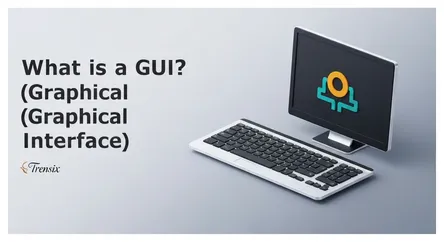
# What is a GUI? (Graphical User Interface) In the landscape of modern computing, it's nearly impossible to interact with a device without encounteri...
What is a GUI? (Graphical User Interface)
In the landscape of modern computing, it's nearly impossible to interact with a device without encountering a Graphical User Interface, or GUI. From the smartphone in your pocket to the complex software powering industries, GUIs are the ubiquitous bridge between human users and the intricate operations of a machine. They translate our intuitive actions—a click, a tap, a swipe—into commands the computer can understand, making technology accessible to everyone, not just those fluent in the language of code. This visual revolution didn't just change how we use computers; it fundamentally democratized technology, transforming it from a niche tool for experts into an indispensable part of daily life for billions.
This comprehensive guide will delve deep into the world of the Graphical User Interface. We will explore exactly what is a GUI, tracing its origins from the text-based command lines of early computing to the vibrant, interactive screens of today. You will learn about the core components that make up every GUI, from the humble icon to the complex windowing systems that allow for seamless multitasking. We will also unpack the immense importance of visual interfaces in modern computing, highlighting how they enhance usability, efficiency, and accessibility. By the end of this article, you will have a thorough understanding of not only what a GUI is, but also why it stands as one of the most significant advancements in the history of technology, shaping our digital world in profound and lasting ways.
The Genesis and Evolution of the Visual Interface
Before the advent of the GUI, interacting with a computer was a vastly different experience. The dominant method was the Command-Line Interface (CLI), a text-based system where users had to type specific, often cryptic, commands to perform any task. This required significant technical knowledge and memorization, creating a steep learning curve that limited computer use to programmers, scientists, and highly trained specialists. The idea of personal computing for the average person was a distant dream, largely because the interface itself was a formidable barrier. The digital world was spoken in a language few understood, creating a chasm between human intent and machine execution.
From Text Commands to Visual Metaphors
The revolutionary shift towards a more intuitive way of interaction began with visionary researchers who imagined a more accessible computing experience. The groundwork was laid in the 1960s, but the concept of the GUI truly began to take shape at Xerox's Palo Alto Research Center (PARC) in the 1970s. Researchers at PARC developed the Xerox Alto, a pioneering personal computer that introduced several groundbreaking concepts that are now standard. It featured a bitmapped screen, which allowed each pixel to be controlled individually, and it was the first to demonstrate the "desktop metaphor"—a virtual workspace on the screen that mimicked a physical desk, complete with documents and folders represented by icons.
This paradigm was revolutionary. Instead of typing a command like del file.txt, a user could simply drag a file icon to a trash can icon. This direct manipulation of digital objects was intuitive and easy to learn because it was based on real-world actions. The work at PARC, including the development of the mouse as a pointing device, laid the essential foundation for the modern GUI.
The Commercialization and Popularization of the GUI
While Xerox PARC was the cradle of the GUI, it was Apple Computer that brought these innovations to the commercial market and captured the public's imagination. After a visit to PARC in 1979, Steve Jobs and his team were inspired to integrate and refine these ideas. This led to the launch of the Apple Lisa in 1983 and, more famously, the Apple Macintosh in 1984. The Macintosh was the first commercially successful personal computer to feature a GUI and a mouse. Its user-friendly interface made computing accessible to a much broader audience, including artists, educators, and business professionals, effectively launching the desktop publishing revolution.
Microsoft soon followed suit, releasing the first version of Windows in 1985 as a graphical operating environment that ran on top of its MS-DOS operating system. Early versions were rudimentary, but with the release of Windows 3.0 in 1990 and the immensely popular Windows 95, Microsoft's GUI became the dominant standard for personal computers worldwide. The battle for the desktop was, in essence, a race to create the most intuitive and powerful visual interface, a competition that ultimately benefited consumers by making computers easier to use and more powerful than ever before.
Deconstructing the GUI: Core Components and Elements
At its core, a Graphical User Interface is a system composed of various visual elements that work in concert to allow users to interact with a device. These components provide a consistent visual language, enabling users to navigate complex systems and perform actions without needing to understand the underlying code. The most common and recognizable framework for these elements is the WIMP paradigm, which stands for Windows, Icons, Menus, and Pointer.
The WIMP Paradigm: Windows, Icons, Menus, and Pointers
This model, first developed at Xerox PARC, remains the foundation of most modern desktop GUIs. Each element serves a distinct and crucial function in creating an interactive environment.
Windows
Windows are rectangular areas on the screen that display information and contain applications. A key feature of GUIs is the ability to have multiple windows open simultaneously, allowing users to multitask by switching between different applications or documents. Each window can typically be resized, moved, minimized to a taskbar, or maximized to fill the entire screen, giving users flexible control over their digital workspace.
Icons
Icons are small graphical images that represent objects like files, folders, applications, or actions. They function as visual shortcuts, allowing users to initiate a command, such as opening a program, by simply clicking the icon. This approach is far more intuitive than recalling and typing a text command. For instance, a folder icon universally signifies a directory for storing files, and a trash can or recycle bin icon clearly represents a place for deleted items.
Menus
Menus present users with a list of available commands or options for a particular application or window. They are typically organized hierarchically in a menu bar at the top of the screen or an application window. When a user clicks on a menu title, a drop-down list appears with choices like "File," "Edit," or "View." This structured approach keeps the interface clean by tucking away less-frequently used commands while ensuring they remain easily accessible.
Pointer
The pointer, or cursor, is an on-screen symbol that mirrors the movements of an input device, most commonly a mouse, trackpad, or stylus. It is the primary tool for direct manipulation within a GUI, used to select icons, click buttons, and navigate menus. The shape of the pointer often changes contextually to provide feedback to the user—for example, changing from an arrow to a hand when hovering over a clickable link or to an hourglass to indicate the system is busy.
Beyond WIMP: Other Essential GUI Components
While the WIMP elements form the backbone of many GUIs, a rich ecosystem of other interactive controls, often called widgets, completes the user experience. These components are the building blocks that developers use to construct application interfaces.
Buttons and Toggles
Buttons are clickable elements that trigger a specific action, such as "Save," "Cancel," or "Submit." Toggles, like checkboxes and radio buttons, allow users to select or deselect options. Checkboxes are used when multiple options can be chosen from a list, while radio buttons are used when only one option can be selected from a mutually exclusive set.
Text Fields and Sliders
Text fields are input boxes where users can type information, such as usernames, passwords, or search queries. Sliders provide a visual way to adjust values along a continuous range, like screen brightness or audio volume.
Tabs and Scrollbars
Tabs are used to organize content within a single window, allowing users to switch between different views or sections without opening a new window. Scrollbars appear when content exceeds the viewable area of a window, enabling users to navigate vertically or horizontally through the content.
How a GUI Works: The Bridge Between User and Machine
A Graphical User Interface acts as a sophisticated translator, converting human actions into instructions that a computer's operating system can execute. This process, which feels instantaneous to the user, involves a continuous dialogue between input devices, the GUI's visual layer, and the system's underlying code. The ultimate goal of this intricate system is abstraction—hiding the immense complexity of the computer's operations behind a simple, intuitive visual layer.
Event-Driven Programming: The Engine of Interaction
Unlike the linear, procedural nature of command-line interfaces, GUIs operate on an event-driven programming model. The system doesn't follow a predetermined sequence of steps; instead, it remains in a standby state, constantly listening for user actions, which are known as "events." An event can be anything from a mouse click and a key press to a finger tap on a touchscreen or even a voice command.
When a user performs an action—for example, clicking on a "Save" button—the following sequence unfolds behind the scenes:
- Input Detection: The input device (e.g., the mouse) sends a signal to the operating system, reporting the action and its coordinates on the screen.
- Event Handling: The GUI's event handler receives this information and determines which visual element (in this case, the "Save" button) was targeted by the action.
- Command Execution: The GUI then triggers the specific block of code associated with that button's "click" event. This code contains the instructions for the "Save" function.
- System Response: The operating system executes these instructions, such as writing the current data to the hard drive.
- Visual Feedback: Finally, the GUI provides feedback to the user, confirming the action was completed. This might be a subtle highlight on the button, a brief message like "File saved successfully," or the closing of a dialog box. This feedback loop is critical for a smooth user experience, assuring the user that their action was registered and processed.
The Role of Abstraction in Usability
The core purpose of a GUI is to provide a layer of abstraction that separates the user from the technical details of the computer's functions. To drive a car, you don't need to understand the principles of internal combustion; you only need to know how to use the steering wheel, pedals, and gearshift. Similarly, a GUI provides a simplified set of controls (icons, buttons, menus) that allow you to operate a complex machine without needing to know the programming language or command syntax that controls it.
This abstraction is what makes computing accessible to a general audience. By representing complex data structures and operations with simple visual metaphors—like a file folder for a directory or a trash can for deletion—GUIs leverage human intuition, significantly reducing the cognitive load required to use a computer. Users can focus on their tasks rather than on the mechanics of operating the machine itself. This intuitive design philosophy is the primary reason why GUIs have become the standard for virtually all consumer-facing electronic devices.
GUI vs. CLI: A Tale of Two Interfaces
The computing world primarily offers two distinct ways for users to interact with a system: the Graphical User Interface (GUI) and the Command-Line Interface (CLI). While the GUI is dominant in personal and consumer computing, the CLI remains a powerful and preferred tool in many professional and technical fields. Understanding their fundamental differences, strengths, and weaknesses reveals why both persist and excel in their respective domains.
Core Differences in Interaction and Usability
The most apparent difference lies in their presentation and method of interaction.
- GUI (Graphical User Interface): A GUI is visual, using graphical elements like icons, windows, and buttons. Interaction is primarily performed through direct manipulation using a pointing device like a mouse or a touchscreen. It is designed to be intuitive and discoverable; users can often explore the interface and learn its functions without prior training. The visual feedback is immediate and clear, making it highly user-friendly, especially for beginners.
- CLI (Command-Line Interface): A CLI is entirely text-based. Users interact with the system by typing commands into a terminal or console. This requires precise knowledge of command syntax, as spelling or syntax errors will cause the command to fail. There are no visual cues or icons to guide the user; interaction relies entirely on recall and memorization of commands.
The Trade-Offs: Ease of Use vs. Power and Precision
The choice between a GUI and a CLI often comes down to a trade-off between user-friendliness and advanced capabilities.
Advantages of a GUI:
- Ease of Use: GUIs have a much lower learning curve, making them accessible to users of all skill levels. The visual nature is intuitive and easy to grasp.
- Discoverability: Users can explore menus and options to discover features without needing to memorize commands.
- Multitasking: Managing multiple applications and tasks simultaneously is visually straightforward through the use of windows.
- Visual Appeal: A well-designed GUI is aesthetically pleasing and engaging, which can enhance the overall user experience.
Disadvantages of a GUI:
- Resource Intensive: GUIs require more system resources, such as memory (RAM) and processing power, to render the graphical elements. This can lead to slower performance on older or less powerful hardware.
- Less Precision and Control: For certain complex tasks, a GUI can be slower and offer less granular control than a CLI. Actions are limited to the functions provided by the pre-programmed buttons and menus.
- Limited Automation: While some automation is possible, scripting and automating repetitive tasks can be more cumbersome compared to the powerful scripting capabilities of a CLI.
Advantages of a CLI:
- Speed and Efficiency: For experienced users, typing a single command can be much faster than navigating through multiple menus and clicks in a GUI.
- Powerful Automation: CLIs excel at automation. Users can write scripts to execute long sequences of complex commands, making it ideal for system administration, software development, and data processing.
- Resource-Light: A CLI consumes very few system resources, making it fast and efficient. This is why it is often used for servers and embedded systems that may not even have a monitor attached.
- Greater Control: The CLI often provides more direct and fine-grained control over an operating system and its applications.
Disadvantages of a CLI:
- Steep Learning Curve: The primary drawback is its difficulty for beginners. It requires users to memorize a wide range of commands and their specific syntax.
- Lack of Visual Feedback: The text-based environment can be intimidating and less intuitive. It's harder to visualize file structures or the status of multiple processes.
- Prone to Errors: A single typo in a command can cause it to fail or, worse, execute an unintended and potentially damaging action.
In modern computing, GUIs and CLIs often coexist. Many operating systems, like macOS and Linux distributions, offer powerful CLIs accessible through a terminal application within their user-friendly GUI environments. This allows users to enjoy the best of both worlds: the simplicity and visual clarity of a GUI for everyday tasks, and the power and precision of a CLI for more advanced operations.
The Undeniable Importance of GUIs in Modern Computing
The Graphical User Interface is more than just a convenient way to interact with a computer; it is a foundational technology that has profoundly shaped the digital age. Its importance extends far beyond aesthetics, touching upon accessibility, economic impact, and the very way we integrate technology into our lives. By replacing complex command syntax with intuitive visual actions, the GUI shattered the barriers that once made computing the exclusive domain of experts.
Democratizing Technology and Fostering Digital Literacy
The single most significant impact of the GUI has been the democratization of technology. Before GUIs, using a computer required specialized training. The introduction of visual interfaces on computers like the Apple Macintosh made computing approachable for the average person. This user-friendliness spurred the personal computer revolution of the 1980s and 1990s, bringing technology into homes, schools, and offices on a massive scale. Today, this legacy continues in smartphones and tablets, where touch-based GUIs are so intuitive that even young children can navigate them with ease. This widespread accessibility has been instrumental in fostering global digital literacy and empowering billions of people with the tools of the information age.
Enhancing Productivity and Efficiency
In both personal and professional settings, GUIs have dramatically enhanced productivity. The ability to manage multiple applications in different windows allows for seamless multitasking—a user can write a report in a word processor while referencing data from a spreadsheet and communicating via email. The visual representation of data, such as charts and graphs, makes complex information easier to understand at a glance. Furthermore, the consistent design principles used across different applications reduce the learning curve for new software. When a user knows how a "File" menu or a "Save" icon works in one program, they can easily apply that knowledge to another, making the entire digital ecosystem more efficient and user-friendly.
Driving Innovation in Software and Hardware
The rise of the GUI spurred immense innovation across the tech industry. On the software side, it opened the door for new categories of applications centered on visual interaction, from photo editing and video production software to graphic design tools and interactive games. Developers were challenged to think about user experience (UX) and user interface (UI) design, leading to the creation of more engaging and effective applications.
On the hardware side, the GUI's reliance on pointing devices drove the development and mass adoption of the mouse. More recently, the evolution of GUIs for mobile devices has fueled advancements in touchscreen technology, accelerometers, and haptic feedback. The future of GUIs is already unfolding with the emergence of voice-activated interfaces (like Siri and Alexa), gesture controls, and augmented and virtual reality (AR/VR) environments, all of which build upon the foundational principle of making human-computer interaction more natural and intuitive. These next-generation interfaces promise to further blur the lines between the physical and digital worlds, continuing the revolutionary journey that the first graphical interfaces began decades ago.
Conclusion
From its conceptual beginnings in research labs to its current status as the default mode of human-computer interaction, the Graphical User Interface has fundamentally reshaped our relationship with technology. By translating complex code into a universal language of windows, icons, menus, and pointers, the GUI dismantled the formidable barriers of text-based command-line systems. This visual revolution did more than just make computers easier to use; it made them accessible, intuitive, and indispensable tools for communication, creativity, and commerce on a global scale. The importance of this shift cannot be overstated, as it paved the way for the personal computer boom, the mobile revolution, and the deeply interconnected digital world we inhabit today.
As we've explored, the strength of the GUI lies in its ability to abstract complexity, allowing users to interact with powerful systems through simple, direct manipulation. It enhances productivity by enabling fluid multitasking and provides a consistent framework that shortens the learning curve for new software. While the command-line interface retains its critical role for tasks requiring precision and automation, it is the GUI that has truly brought computing to the masses. Looking forward, the principles of the GUI continue to evolve, branching into voice, gesture, and immersive realities, all driven by the same core goal: to make the interaction between human and machine as seamless and natural as possible. Understanding what is a GUI is to understand one of the most pivotal innovations in modern history—one that continues to define our digital present and shape our technological future.