Technology & Software
How to Use a Green Screen
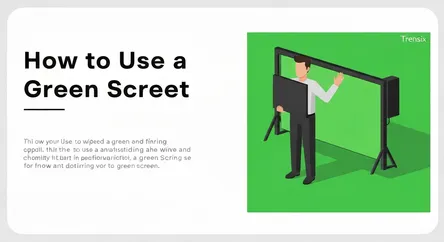
# How to Use a Green Screen: A Beginner's Guide to Chroma Keying Welcome to the transformative world of digital video and photo editing, where the bo...
How to Use a Green Screen: A Beginner's Guide to Chroma Keying
Welcome to the transformative world of digital video and photo editing, where the boundaries of reality are limited only by your imagination. One of the most powerful tools in any creator's arsenal is the green screen, a technique that allows you to transport your subjects to any location imaginable, from the surface of Mars to a bustling cityscape or a fantastical realm. You've seen it used in Hollywood blockbusters, weather forecasts, and by your favorite content creators online. It might seem like a complex, high-tech process reserved for professional studios, but the truth is, learning how to use a green screen is more accessible than ever before. This guide is designed to demystify the process of chroma keying—the technical term for what we do with a green screen—and provide you with a comprehensive, step-by-step walkthrough. Whether you're an aspiring YouTuber, a filmmaker on a budget, an educator looking to create engaging content, or simply a creative individual eager to learn a new skill, you've come to the right place.
This article will serve as your basic guide to lighting and software for chroma keying. We will break down everything you need to know to get started. We'll begin by exploring the fundamental principles behind why we use a green screen and how chroma keying actually works. From there, we'll dive into the practical aspects of setting up your very own green screen environment, covering everything from choosing the right material to ensuring it's perfectly smooth. The most critical element for a successful green screen effect is lighting, and we will dedicate a significant portion of this guide to mastering it. You will learn how to light your background and your subject separately to achieve a clean, professional key. Finally, we'll navigate the world of software, discussing various options from free, beginner-friendly programs to professional-grade suites, and walk you through the digital process of removing the green and replacing it with your desired background. By the end of this guide, you will have the knowledge and confidence to effectively use a green screen and elevate your creative projects to a new level.
Section 1: Understanding the Magic: What is Chroma Keying?
Before you can effectively use a green screen, it's essential to grasp the underlying technology that makes it all possible: chroma keying. At its core, chroma keying is a visual effects (VFX) technique for compositing or layering two images or video streams together based on color hues. The process involves isolating a specific color (the "chroma") in an electronic image and then making that selected color range transparent. This transparency allows another image or video, known as the background plate, to show through. It's essentially a digital cut-and-paste, but for moving images, performed with incredible precision by software. While we commonly call it a "green screen," the technique can work with any color, but a very specific, vibrant green has become the industry standard for several practical reasons.
Why Green? The Science of Color Selection
The choice of green is not arbitrary. Digital video cameras capture color information using sensors that are most sensitive to the green spectrum. This is because the Bayer pattern used in most single-chip digital sensors contains twice as many green photosites as red or blue ones, mimicking the human eye's heightened sensitivity to green light. This increased sensitivity means that the camera can capture a cleaner, more detailed, and less noisy signal for the green channel. When your editing software analyzes the footage to find and remove the green, having a clean and strong color signal makes it much easier to differentiate the background from the foreground subject, resulting in a more seamless and believable composite.
Another key reason for using green is its distinct difference from human skin tones. Skin tones are complex and primarily composed of red and orange hues, with very little green. This significant chromatic distance makes it simple for the software to isolate the green background without accidentally making parts of your subject transparent. The same logic applies to blue screens, the other common color used for chroma keying. Blue was the standard for many years, particularly in the film industry, but green has become more popular in the digital age due to the sensor sensitivity mentioned earlier. Blue might still be chosen if the foreground subject is predominantly green, such as an actor wearing a green costume.
How the Chroma Keyer Software Works
Understanding the software's role is fundamental to learning how to use a green screen effectively. When you import your green screen footage into a video editing or compositing program, you apply a "chroma keyer" or "keying" effect. This tool analyzes the video frame by frame and identifies every pixel that falls within a specified range of green.
The Process of Keying
- Color Selection: You start by using a digital eyedropper tool to select the primary green color of your screen in the footage. This tells the software the main hue it needs to target for removal.
- Tolerance and Edge Control: The software doesn't just look for that one exact shade of green. Imperfect lighting will create shadows and highlights, resulting in a range of green shades. The keyer includes controls like "tolerance," "similarity," or "spill suppression" that allow you to expand this range. You can fine-tune these settings to remove all the green without eating into the edges of your subject. The "edge feather" control helps to soften the transition between your subject and the new background, making the composite look more natural.
- Spill Suppression: A common issue is "green spill," where green light from the screen reflects off surfaces and bounces onto your subject, casting a faint green halo around them. Advanced chroma keyer tools have built-in spill suppression features that detect this unwanted color fringe and neutralize it by shifting its hue towards a complementary color, effectively decontaminating your subject's edges.
By mastering these software controls, you are telling the computer precisely what to make transparent, allowing you to achieve a clean and convincing effect where your subject appears to be seamlessly integrated into a new environment.
Section 2: Setting Up Your Green Screen Studio
Creating a dedicated space is the first practical step to effectively use a green screen. While it may sound intimidating, your "studio" can be anything from a corner of a room to a dedicated professional space. The key is controlling the environment to ensure your green screen is as uniform and well-prepared as possible. A proper setup is the foundation upon which good lighting and clean keying are built. Rushing this stage will only lead to more work and frustration during the editing process.
Choosing Your Green Screen Material
The first decision you'll make is what kind of green screen to get. There are several options available, each with its own pros and cons, catering to different budgets and needs.
Fabric Screens
Fabric green screens are the most popular choice for beginners and intermediates. They are typically made from muslin, cotton, or a synthetic stretch fabric. They are relatively inexpensive, lightweight, and can be folded for storage, making them highly portable. The main downside is their tendency to wrinkle. You will need to take care to steam or iron the fabric before each use to ensure a smooth, uniform surface, as wrinkles create shadows that make keying much more difficult.
Paper Rolls
Seamless paper rolls offer a perfectly smooth, non-reflective surface, which is ideal for chroma keying. They come in large rolls that can be mounted on a stand system. When a section gets dirty or torn, you can simply pull it down and cut it off. However, paper is less durable than fabric, can be prone to tearing, and is not as portable once set up. It's an excellent choice for a more permanent studio setup.
Collapsible Panels
For creators on the go, collapsible panels are a fantastic option. These are fabric screens stretched taut over a flexible frame that can be twisted and folded down into a compact circular bag. They are incredibly fast to set up and inherently wrinkle-free due to the tension in the frame. Their main limitation is size; they are typically smaller, making them suitable for headshots or half-body shots but challenging for full-body or wide shots.
Painting a Wall
If you have a dedicated space, the most reliable option is to paint a wall with special chroma key green paint. This provides a permanent, perfectly smooth, and large surface that is always ready to go. The paint is formulated to have a specific matte finish to reduce reflections and a precise hue optimized for digital keying. This is the professional standard but requires a permanent commitment to the space.
Preparing Your Screen and Space
Once you've chosen your material, setting it up correctly is crucial. The goal is to create a flat, uniform, and featureless green background.
Ensuring Smoothness
As mentioned, wrinkles are the enemy of a good chroma key. For fabric screens, use a steamer or an iron on a low setting to remove all creases. When hanging the screen, pull it taut using clamps on a support stand to eliminate any sagging. The surface should be as flat as a drum.
Distance is Key
Proper spacing is one of the most overlooked aspects of learning to use a green screen. You need to create as much distance as practically possible between your subject and the green screen itself. A good starting point is to have your subject stand at least 6 to 10 feet (2-3 meters) in front of the screen. This distance serves two critical purposes: first, it prevents the subject from casting shadows onto the screen, which complicates the keying process. Second, it significantly minimizes the amount of green light spilling from the screen and reflecting back onto your subject.
Section 3: Mastering the Art of Green Screen Lighting
If the green screen setup is the foundation, then lighting is the entire structure built upon it. This is, without a doubt, the most critical element in achieving a professional and believable chroma key effect. Poor lighting cannot be fully fixed in post-production, no matter how advanced your software is. The primary goal of green screen lighting is to create an evenly illuminated background while also lighting your subject in a way that is separate, distinct, and motivated by the background you intend to composite them into. This means you need to think about two separate lighting setups: one for the screen and one for the subject.
Lighting the Green Screen
The objective here is uniformity. You want your green screen to be a single, flat, consistent shade of green from corner to corner, with no hotspots (overly bright areas) or shadows. Uneven lighting forces you to use broader, less precise settings in your keying software, which can lead to a messy key with jagged edges or transparent patches on your subject.
Using Diffused, Even Light
To achieve this uniformity, you need large, soft light sources. Hard, direct lights create hotspots and sharp shadows. The best tools for this are softboxes or large LED panels with diffusion. You will need at least two lights, one dedicated to each side of the green screen.
The Two-Light Technique
- Placement: Position one light on the left side of the screen and another on the right. Place them several feet away from the screen and aim them at a 45-degree angle towards the fabric or wall.
- Symmetry: The key is to have these two lights mirror each other in terms of distance, height, angle, and intensity. This symmetrical setup ensures that their light overlaps in the middle, canceling out any potential shadows and creating a flat, even wash of light across the entire surface.
- Checking for Uniformity: Use your camera's monitoring tools to check for evenness. Many cameras have a "zebra stripes" or "false color" function that can help you visually identify hotspots or underexposed areas. Alternatively, you can use a light meter app on your smartphone to take readings from different parts of the screen to ensure the illumination is consistent.
Lighting the Subject
Once your screen is perfectly lit, you must light your subject completely separately. A common mistake beginners make is to assume the light from the screen will be enough for the subject. This is incorrect and leads to poor results. Your subject needs their own lighting setup, which should be designed to match the lighting of the background plate you will be adding later.
The Three-Point Lighting Setup
The standard professional technique for lighting a subject is three-point lighting. This setup uses three distinct lights to shape and define your subject, making them pop from the background.
- Key Light: This is your main light source. It's the strongest light and is typically placed to one side of the camera (about 45 degrees) and aimed at the subject. It illuminates the main part of the subject's face and body.
- Fill Light: This is a softer, less intense light placed on the opposite side of the camera from the key light. Its purpose is to "fill in" the shadows created by the key light, reducing contrast and revealing detail on the other side of the subject's face.
- Back Light (or Hair Light): This light is placed behind the subject, often up high, and aimed at the back of their head and shoulders. This creates a subtle rim of light around the subject, which is crucial for green screen work. This rim light helps to visibly separate the subject from the background, defining their edges and making it much easier for the keying software to create a clean cutout. This single light can make the difference between an amateurish composite and a professional-looking one.
By treating the screen and the subject as two separate lighting projects, you gain complete control over your image, ensuring a clean key and a subject that looks naturally integrated into their new, virtual environment.
Section 4: Choosing the Right Software for Chroma Keying
With your footage perfectly shot against a well-lit green screen, the next stage is to move into the digital realm. The software you choose will be your tool for performing the chroma keying magic. The market is filled with options ranging from free, user-friendly applications to industry-standard professional suites. Your choice will depend on your budget, your skill level, and the complexity of the project you want to undertake. The good news is that the quality of keying tools, even in free software, has improved dramatically in recent years, making it possible to get great results without a significant financial investment.
Free and Beginner-Friendly Options
If you're just starting to learn how to use a green screen, it's wise to begin with free or low-cost software. This allows you to understand the fundamentals of the process without being overwhelmed by complex interfaces or features.
DaVinci Resolve
DaVinci Resolve, by Blackmagic Design, is arguably the most powerful free video editing software available. It offers a full suite of professional editing, color grading, audio post-production, and visual effects tools. Its "Fusion" page contains an incredibly powerful node-based compositor with several keying tools, including the "Delta Keyer," which provides professional-level results. While the learning curve can be steeper than other options, the sheer power you get for free is unmatched.
HitFilm
HitFilm (formerly HitFilm Express) is another excellent free option that combines video editing with visual effects compositing. It has a built-in chroma key effect that is both powerful and relatively easy to use, with straightforward controls for spill suppression and edge refinement. It's a great all-in-one package for aspiring filmmakers and content creators.
CapCut & VSDC Free Video Editor
For those looking for simpler, more direct tools, applications like CapCut (available on desktop and mobile) and VSDC offer basic but functional chroma key features. They are incredibly easy to use and perfect for quick projects, social media content, or for simply getting your feet wet with the green screen process.
Professional-Grade Software
As your skills advance or your project demands increase, you may want to invest in professional software. These applications offer more refined tools, greater control, and seamless integration with other professional workflows.
Adobe Premiere Pro
A staple in the video editing industry, Adobe Premiere Pro features a powerful and well-regarded keyer called "Ultra Key." It is known for its one-click simplicity and its highly effective automatic settings, but it also provides a deep set of manual controls for fine-tuning your key. Its ability to handle spill suppression and challenging lighting conditions makes it a reliable choice for most use cases.
Adobe After Effects
While Premiere Pro is an editor, After Effects is a dedicated motion graphics and visual effects compositing program. It offers more advanced keying tools, most notably "Keylight," which is considered one of the industry's best keyers. After Effects provides granular control over every aspect of the keying process, from screening mattes and edge refinement to advanced spill suppression. It is the go-to tool for complex shots that require meticulous attention to detail.
Final Cut Pro
For Mac users, Final Cut Pro offers a very capable and highly optimized keyer. It is known for its speed and efficiency, making it easy to get a great-looking key with minimal effort. The built-in tools for color matching and compositing make it a streamlined solution for creators within the Apple ecosystem.
Section 5: The Chroma Keying Process: A Step-by-Step Walkthrough
You've set up your space, mastered your lighting, and chosen your software. Now it's time for the final and most rewarding part: performing the actual chroma key. While the specific names of buttons and sliders may vary slightly between software, the fundamental workflow is remarkably consistent across all platforms. This step-by-step guide will walk you through the universal process of turning your green footage into a polished final product.
Step 1: Import and Organize Your Footage
Begin by importing both your green screen footage (the foreground) and your desired background image or video (the background plate) into your video editing software. Place them in your project's media bin for easy access. On your editing timeline, place the green screen clip on a video track above the background clip. For example, your green screen footage might be on Video Track 2, and your background plate on Video Track 1. This layering is crucial because the chroma key effect will make the green on the top layer transparent, revealing the layer beneath it.
Step 2: Apply the Chroma Keyer Effect
Navigate to your software's effects library and find the chroma keying effect. As mentioned, this might be called "Ultra Key" (Premiere Pro), "Delta Keyer" (DaVinci Resolve), "Keylight" (After Effects), or simply "Chroma Key" or "Green Screen" in other programs. Drag and drop this effect directly onto your green screen clip on the timeline. Initially, nothing will happen. You need to tell the effect which color to remove.
Step 3: Select the Key Color and Refine the Matte
This is the most hands-on part of the process. You'll be focusing on creating a clean "matte," which is a black-and-white representation of your image where white is opaque (your subject) and black is transparent (the background).
### Selecting the Green
Locate the "Key Color" option in the effect's control panel. It will have an eyedropper tool next to it. Select the eyedropper, then click on a patch of the green screen in your video preview window. Choose a spot in the middle of the screen, away from any shadows or highlights, to give the software a good base sample of the primary green hue. The moment you click, most of the green should disappear, revealing your background plate.
### Refining the Matte
Your initial key will likely be imperfect. You may see blotchy gray areas in the background or parts of your subject looking semi-transparent. To fix this, you need to switch your view to the "Alpha Channel" or "Matte" view. This view simplifies the image to black and white, making it much easier to diagnose problems. The goal is a solid, pure white subject on a solid, pure black background.
Use the keyer's refinement settings, often labeled "Tolerance," "Matte Generation," or "Screen Gain," to crush the blacks and clean up the whites. Adjust sliders like "Pedestal" or "Clip Black" to make any remaining gray noise in the background pure black. Then, adjust "Tolerance" or "Clip White" to make your subject's matte solid white. Be careful not to push these settings too far, as aggressive adjustments can create harsh, jagged edges around your subject.
Step 4: Edge Refinement and Spill Suppression
Once you have a clean matte, switch back to the "Composite" or "Final Result" view. Now, zoom in on the edges of your subject.
### Softening the Edges
The edges might look too sharp and "cut out." Use the "Edge Feather" or "Soften" control to slightly blur the edge of the matte, helping the subject blend more naturally with the new background. Use this sparingly—just one or two pixels is often enough.
### Cleaning Up Green Spill
Look closely at your subject's hair and shoulders for any faint green halo. This is the green spill. Locate the "Spill Suppression" controls. Most modern keyers have powerful, often automatic, spill suppression tools. Simply enabling it and adjusting its intensity should neutralize the green fringe by shifting its color away from green. This final touch is what sells the realism of the effect.
After these steps, your subject should be cleanly keyed and placed into their new environment. The final step is color grading both layers together to ensure consistent lighting and color, truly cementing the illusion that they were shot in the same space.
Conclusion
Learning to effectively use a green screen is a journey that blends practical setup with digital artistry. As we've explored, the process is far more than just hanging a piece of green fabric. It begins with a solid understanding of chroma keying—the science of isolating color to create transparency. It then moves to the critical hands-on stage of preparing your space, ensuring your screen is smooth, and, most importantly, mastering the dual art of lighting: creating a perfectly uniform background and a separately, beautifully lit subject. Success in these physical steps directly translates to an easier and more successful experience in the digital realm.
Once in your chosen software, from powerful free tools like DaVinci Resolve to industry standards like Adobe Premiere Pro, the process becomes one of refinement. By applying the keyer, selecting your color, and meticulously cleaning up the matte, you gain precise control over your composite. Fine-tuning the edges and eliminating green spill are the final touches that separate an amateur attempt from a professional, believable effect. While it may seem like many steps, each one is a logical progression, building upon the last. With practice, this entire workflow will become second nature.
The true power of using a green screen lies in the creative freedom it unlocks. You are no longer bound by your physical location. You can create educational content with dynamic visuals, produce ambitious short films on a budget, or simply add a professional polish to your live streams. Don't be afraid to experiment. Start small, learn from your mistakes, and with each project, you will gain more confidence and skill. The world of visual effects is now at your fingertips.