Technology & Software
What is a Virtual Machine (VM)?
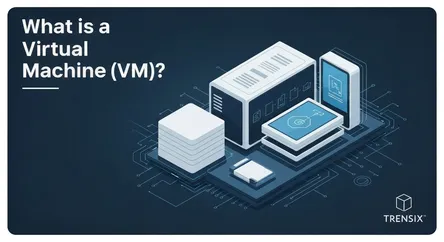
# What is a Virtual Machine (VM)?: A Comprehensive Guide to Running an OS Inside an OS Have you ever wished you could run a Windows application on yo...
What is a Virtual Machine (VM)?: A Comprehensive Guide to Running an OS Inside an OS
Have you ever wished you could run a Windows application on your Mac without rebooting? Or perhaps you're a developer who needs to test a new piece of software on a Linux distribution, but your main computer runs Windows 11. Maybe you've simply been curious about trying a different operating system but were hesitant to go through the complex and often risky process of partitioning your hard drive. The solution to all these scenarios, and many more, lies in a powerful and transformative technology known as a virtual machine. So, what is a VM? In essence, a virtual machine is a computer inside your computer. It’s a complete, self-contained computing environment, created entirely out of software, that behaves exactly like a physical machine. This virtual computer runs on your actual, physical computer (the "host") and can have its own operating system (the "guest"), which operates in complete isolation from the host's primary OS.
This guide will demystify the concept of the virtual machine, breaking down not just what it is, but how it works and why it has become one of the most indispensable tools in modern technology. We will explore the foundational principle of virtualization, dissect the components that make up a VM, and examine the different types of software that make it all possible. You will learn about the profound benefits and diverse use cases, from massive corporate data centers saving millions in hardware costs to individual users safely testing new software or browsing the web with enhanced security. By the end of this article, you will have a robust understanding of what a VM is and be equipped with the foundational knowledge to start your own journey into the world of virtualization, empowering you to run multiple operating systems simultaneously on a single piece of hardware.
Section 1: The Core Concept of Virtualization Explained
To truly understand what a VM is, we must first grasp the underlying technology that powers it: virtualization. At its core, virtualization is the process of creating a software-based, or "virtual," representation of something physical, such as a server, storage device, network, or even an entire operating system. It’s about breaking the rigid one-to-one link between physical hardware and the software that runs on it. In a traditional computing setup, the operating system (like Windows or macOS) is installed directly onto the physical hardware and has complete control over all its resources—the processor, memory, storage, and so on. Virtualization introduces a new, thin layer of software that sits between the hardware and the operating system, fundamentally changing this relationship and opening up a world of possibilities.
### What is Virtualization?
Virtualization involves using specialized software to create an abstraction layer over computer hardware. This layer allows the physical resources of a single computer—its CPU, RAM, and storage—to be divided and distributed among multiple, isolated virtual environments. Each of these environments can then run its own independent operating system and applications. From the perspective of the software running inside one of these virtual environments, it appears to have its own dedicated set of hardware resources. It is completely unaware that it is sharing the physical hardware with other environments or that its "hardware" is actually a software-based emulation. This clever deception is the magic of virtualization. It transforms one powerful physical machine into many smaller, efficient, and independent virtual machines, each capable of performing different tasks simultaneously.
### Host vs. Guest: Understanding the Relationship
The terminology of virtualization is crucial for understanding how it all fits together. The two most important terms are "host" and "guest."
- The Host Machine: This is the physical, tangible computer that you own. It's the desktop, laptop, or server that provides the actual hardware resources—the physical CPU, RAM, hard drive, and network card.
- The Host Operating System: This is the primary operating system installed on your host machine. For most users, this will be Windows, macOS, or a distribution of Linux. The host OS manages the physical hardware directly.
- The Guest Machine (or Virtual Machine): This is the software-based computer that is created and runs on top of the host machine. It is a self-contained entity with its own set of virtual hardware.
- The Guest Operating System: This is the operating system installed inside the virtual machine. It could be the same as the host OS (e.g., a Windows 10 VM running on a Windows 10 host) or completely different (e.g., an Ubuntu Linux VM running on a macOS host).
The host provides the real resources, and the guest consumes virtual versions of those resources, all while being managed by a critical piece of software.
### The Role of the Hypervisor
The software that creates and manages this virtualization layer is called a hypervisor, also known as a Virtual Machine Monitor (VMM). The hypervisor is the true engine of virtualization. Its job is to create, run, and manage virtual machines. It is responsible for intercepting requests from the guest OS to the "hardware" and translating them so the physical hardware of the host machine can understand and execute them. More importantly, the hypervisor is the resource traffic cop. It allocates a portion of the host's physical resources (CPU power, memory, storage) to each virtual machine and ensures that the VMs remain completely isolated from one another and from the host OS itself. This isolation is a key feature, preventing a crash or malware infection in one VM from affecting any other VMs or the host system.
Section 2: Deconstructing a Virtual Machine: Key Components
A virtual machine, despite being entirely software, is designed to perfectly mimic a physical computer. To do this, the hypervisor creates a complete set of virtual hardware for the guest operating system to use. These are not physical components but rather software representations that are mapped back to the real hardware of the host machine. When you configure a new VM, you are essentially defining the specifications of this virtual hardware, deciding how much processing power, memory, and storage your new "computer" will have. Understanding these virtual components is key to understanding what a VM is at a technical level.
### Virtual Hardware Resources
Every VM is equipped with its own dedicated set of virtual hardware components, which are carved out from the host's physical resources by the hypervisor.
### Virtual CPU (vCPU) and Memory (vRAM)
A virtual machine has one or more virtual CPUs (vCPUs). These vCPUs are not physical processor cores but are presented to the guest operating system as if they were. The hypervisor schedules the processing requests from the vCPUs onto the physical CPU cores of the host machine. You can typically assign a specific number of cores to a VM, which determines its potential processing power. Similarly, virtual RAM (vRAM) is a portion of the host machine's physical RAM that is allocated to the VM. When you create a VM, you specify how much RAM it should have (e.g., 4GB, 8GB). The hypervisor ensures the VM only uses this allocated amount, preventing it from consuming all of the host's memory.
### Virtual Storage (Virtual Disks)
A VM needs a place to store its operating system, applications, and files, just like a physical computer needs a hard drive. For a virtual machine, this is handled by a virtual disk. A virtual disk is typically a single large file (or a set of files) that resides on the host machine's physical storage (like its HDD or SSD). To the guest operating system inside the VM, this file appears as a standard hard drive (e.g., a C: drive in Windows). You can define the size of this virtual disk when you create the VM, and it can either be a fixed size or dynamically allocated, meaning the file grows on the host's drive as you add more data to the VM.
### Virtual Networking (vNIC)
To communicate with other devices, a VM needs a network connection. The hypervisor creates a virtual Network Interface Card (vNIC) for the VM. This vNIC can be configured in several ways. It can be bridged directly to the host's physical network card, allowing the VM to appear on the network as its own separate device with its own IP address. Alternatively, it can use Network Address Translation (NAT), sharing the host's IP address to access the internet but remaining isolated from the external network. It can also be configured to be on an internal-only network, allowing it to communicate with other VMs on the same host but not with the outside world.
### The Isolation Principle (Sandboxing)
One of the most critical aspects of a virtual machine's architecture is its isolation. The hypervisor creates a strong, software-defined boundary around each VM. This concept is often referred to as sandboxing. Everything that happens inside the VM—every application that runs, every file that is created, every process that executes—is contained within that sandbox. If a guest operating system crashes, it will not affect the host OS or any other VMs running on the machine. More importantly, if the guest VM becomes infected with a virus or malware, that malware is trapped within the virtual environment and cannot spread to the host machine's file system. This powerful isolation makes VMs an invaluable tool for security research, malware analysis, and safely testing untrusted software.
Section 3: The Engine of Virtualization: Understanding the Hypervisor
The hypervisor is the foundational technology that makes virtualization possible. As the manager of the virtual machines, its performance, features, and architecture directly impact how VMs operate. Not all hypervisors are created equal; they are generally categorized into two main types, distinguished by whether they run directly on the hardware or on top of an existing operating system. The choice between these types depends entirely on the intended use case, from massive enterprise-level data centers to a single developer's laptop. Understanding this distinction is crucial for anyone looking to work with virtual machines.
### Type 1 Hypervisors (Bare-Metal)
A Type 1 hypervisor, also known as a "bare-metal" hypervisor, is installed directly onto the physical hardware of the host computer, just like a traditional operating system. In fact, it effectively acts as a very lightweight, specialized operating system whose sole purpose is to run virtual machines. Because there is no other OS layer between the hypervisor and the hardware, Type 1 hypervisors are extremely efficient, fast, and secure. They have direct access to the host's hardware resources, allowing them to manage and allocate them to guest VMs with very little overhead. This makes them the standard choice for enterprise environments and data centers where performance, scalability, and stability are paramount.
- Examples: Prominent examples of Type 1 hypervisors include VMware vSphere/ESXi, Microsoft Hyper-V (which is integrated into Windows Server), and the open-source Kernel-based Virtual Machine (KVM), which is built into the Linux kernel.
### Type 2 Hypervisors (Hosted)
A Type 2 hypervisor, also known as a "hosted" hypervisor, runs as a software application on top of an existing host operating system. You install it just like any other program, such as a web browser or a word processor. The hypervisor runs as a process on the host OS and relies on the host OS to manage the physical hardware. Guest OS requests are first processed by the hypervisor and then passed down to the host OS, which in turn communicates with the hardware. This extra layer of translation introduces some performance overhead compared to Type 1 hypervisors. However, their ease of installation and use makes them incredibly popular for desktop and personal use, as well as for development and testing purposes. If you want to run a Linux VM on your Windows laptop, you will almost certainly be using a Type 2 hypervisor.
- Examples: Popular Type 2 hypervisors include Oracle VM VirtualBox (which is free and open-source), VMware Workstation Player (free for non-commercial use), VMware Workstation Pro, and Parallels Desktop (for Mac).
### Choosing the Right Hypervisor
The decision between a Type 1 and Type 2 hypervisor is driven by the specific need. For a large corporation looking to consolidate dozens of physical servers into a handful of powerful host machines to run their entire infrastructure, a robust, high-performance Type 1 hypervisor like VMware ESXi is the obvious choice. For a software developer who needs to quickly spin up a virtual machine to test an application on a different operating system, or a student who wants to learn Linux without erasing their Windows installation, a user-friendly and easy-to-install Type 2 hypervisor like VirtualBox is the perfect tool for the job.
Section 4: Why Use a Virtual Machine? Top Benefits and Use Cases
The ability to run a complete, isolated operating system as a simple software application is more than just a technical curiosity; it provides tangible benefits that have revolutionized computing across various sectors. From saving businesses millions of dollars in hardware and energy costs to empowering developers and providing everyday users with enhanced security and flexibility, the use cases for virtual machines are vast and impactful. Answering the question "what is a vm?" is incomplete without exploring why they are so widely used.
### For Businesses and Enterprises
In the corporate world, virtualization is not just a tool—it's a core strategy for building efficient, resilient, and cost-effective IT infrastructure.
### Server Consolidation and Efficiency
Before virtualization, it was common for each application or service (e.g., email server, database server, web server) to run on its own dedicated physical server. This led to "server sprawl," where data centers were filled with underutilized machines, each consuming power and requiring maintenance. With VMs, a company can consolidate dozens of these workloads onto a single, powerful physical server. Each workload runs in its own isolated VM, but they all share the resources of the host hardware. This dramatically reduces the number of physical servers needed, leading to massive savings in hardware costs, power consumption, cooling, and physical space.
### Disaster Recovery and Business Continuity
A virtual machine is essentially a collection of files on the host's storage. This makes backing up an entire server—including its OS, applications, and data—as simple as copying a few files. This snapshot capability allows for quick and easy restoration. Furthermore, VMs can be easily moved or migrated from one physical host to another, often with no downtime. This technology, known as live migration, is fundamental to modern disaster recovery plans, allowing a business to move its critical operations to a different location in minutes if a hardware failure or other catastrophe occurs.
### Legacy Application Support
Many organizations rely on critical applications that were designed to run on older, unsupported operating systems like Windows XP or Windows Server 2003. It can be risky and impractical to maintain aging physical hardware just to run this software. A perfect solution is to run the old OS inside a VM on a modern, secure host machine. This encapsulates the legacy environment, allowing the old application to function as needed without exposing the rest of the network to the security risks of an outdated operating system.
### For Developers and IT Professionals
For those who build and manage software, virtual machines are an indispensable part of the daily toolkit.
### Sandboxed Testing Environments
Developers and quality assurance (QA) engineers need clean, consistent environments to test their software. VMs provide the perfect solution. A developer can create a "golden image" VM with a specific operating system and set of dependencies. They can then run tests, and if something goes wrong or the system state is altered, they can instantly revert the VM to its original clean snapshot or simply delete it and create a new one from the template. This ensures that every test starts from a known, repeatable baseline, free from interference.
### Cross-Platform Development
A developer using a MacBook can't easily build and test the Windows version of their application. With a VM, they can run a full version of Windows directly on their macOS desktop. They can write code in macOS and then switch to their Windows VM to compile, run, and debug the application in its native environment. This allows a single machine to become a development hub for multiple platforms, including different versions of Windows, various Linux distributions, and more.
### For Personal and Everyday Use
Virtual machines are not just for corporations and tech professionals. They offer powerful benefits for any curious computer user.
### Trying Out New Operating Systems
If you've ever been interested in exploring the world of Linux but were intimidated by the prospect of repartitioning your hard drive, a VM is the perfect answer. You can download a Linux distribution like Ubuntu, install it in a virtual machine using software like VirtualBox, and use it just like you would a native OS. You can browse the web, install software, and learn the command line, all within a safe window on your main desktop. If you decide you don't like it, you can simply delete the VM file with no changes made to your computer.
### Enhancing Security
VMs offer a powerful way to insulate your main computer from security threats. You can set up a dedicated VM for online banking or for opening suspicious email attachments. If the attachment contains malware, it will be confined to the isolated VM and cannot access the files on your host machine. After you're done, you can shut down or delete the VM, effectively destroying any potential threat along with it. This is a practical and effective way to protect your most important data.
Section 5: Getting Started: A High-Level Guide to Running Your First VM
The idea of running an entire computer inside another might sound incredibly complex, but modern virtualization software has made the process surprisingly straightforward. For most personal use cases, you'll be working with a Type 2 (hosted) hypervisor, which installs like any other application. While the specifics can vary slightly between different programs, the fundamental steps to creating and running your first virtual machine are universal. This section will walk you through the general process to demystify it and show you how accessible it is.
### Step 1: Choose Your Virtualization Software (Hypervisor)
Your first step is to select and install a hypervisor on your host computer. For beginners and personal use, the most popular choices are both excellent and free for non-commercial purposes:
- Oracle VM VirtualBox: A powerful, open-source, and completely free option that runs on Windows, macOS, and Linux. It's known for its extensive features and strong community support.
- VMware Workstation Player: The free version of VMware's professional desktop hypervisor. It's known for its stability, performance, and user-friendly interface. It's available for Windows and Linux.
Simply go to the official website of your chosen software, download the installer for your host operating system, and install it just as you would any other application.
### Step 2: Acquire an Operating System Image
To install an operating system inside your new VM, you need the installation media. In the past, this would have been a CD or DVD, but today it is almost always an ISO file. An ISO file is a digital image, a single file that contains the entire contents of an installation disc. You will need to download the ISO file for the guest operating system you wish to install. You can get these from legitimate sources:
- For Linux: Most Linux distributions, such as Ubuntu, Fedora, or Mint, offer free ISO file downloads directly from their official websites.
- For Windows: Microsoft provides tools to download official Windows 10 or Windows 11 ISO files for free. You can use the operating system for a period without activation for testing purposes, or use a license key you own.
Save this ISO file to a convenient location on your host computer, like your Downloads folder.
### Step 3: Create and Configure the New Virtual Machine
Once your hypervisor is installed and you have your ISO file, it's time to create the VM itself. Open your virtualization software (e.g., VirtualBox) and look for an option like "New" or "Create a New Virtual Machine." This will launch a wizard that guides you through the configuration process:
- Name and Type: Give your VM a descriptive name (e.g., "Ubuntu Test VM") and specify the operating system you plan to install. The software will often adjust default settings based on this information.
- Allocate Memory (vRAM): Decide how much of your host computer's RAM to give to the VM. A good rule of thumb is to allocate no more than half of your total physical RAM.
- Create a Virtual Hard Disk: Choose to create a new virtual hard disk. You will be asked to specify its size. It's often best to choose the "dynamically allocated" option, which means the virtual disk file will start small and only grow as you add data inside the VM.
- Review and Finish: The wizard will show you a summary of the settings. Once you confirm, the hypervisor will create the "virtual hardware" for your new machine.
### Step 4: Install the Guest Operating System
At this point, you have created a virtual computer, but it's like a brand-new physical PC—it has no operating system. Now, you need to install it.
- Start the VM: Select your newly created VM in the hypervisor's main window and click "Start."
- Mount the ISO: A black screen will appear, behaving like a new computer booting up. The hypervisor will prompt you to select a "startup disk." Browse your host computer's files and select the ISO file you downloaded in Step 2.
- Run the OS Installer: The VM will now "boot" from the ISO file, and the operating system installer will begin. From this point forward, the process is exactly the same as installing that OS on a physical machine. Follow the on-screen instructions to partition the virtual disk, set your username and password, and complete the installation.
### Step 5: Install Guest Additions or VMware Tools
After the guest OS is installed and running, there is one final, crucial step. Both VirtualBox and VMware provide a special package of drivers and utilities called "Guest Additions" (for VirtualBox) or "VMware Tools" (for VMware). Installing these inside your guest OS is essential for optimal performance and functionality. They enable features like:
- Seamless mouse integration between host and guest.
- The ability to dynamically resize the VM's display.
- Shared clipboards, allowing you to copy and paste between your host and guest.
- Shared folders for easily moving files between your two operating systems.
There is usually a menu option in the hypervisor (e.g., "Devices" -> "Insert Guest Additions CD Image") that will mount a virtual CD in the guest OS, from which you can run the installer.
Conclusion
At the beginning of this guide, we asked a simple question: what is a VM? We've now seen that the answer is both simple and profound. A virtual machine is a software-emulated computer, a self-contained digital entity that runs an independent operating system within a window on your main desktop. It is a practical and powerful application of the concept of virtualization, where a hypervisor creates and manages these virtual environments, intelligently sharing physical hardware resources among multiple isolated guest systems.
We've deconstructed the VM into its core components—the virtual CPUs, RAM, storage, and networking that allow it to mimic a physical machine perfectly. We explored the critical distinction between high-performance Type 1 hypervisors that power the world's data centers and the user-friendly Type 2 hypervisors that make virtualization accessible to everyone. Most importantly, we've seen the incredible value VMs provide, enabling server consolidation for businesses, creating sandboxed testing grounds for developers, and offering a safe, flexible way for anyone to explore new technologies, run incompatible software, and enhance their digital security.
What was once a complex technology reserved for mainframes and enterprise servers is now a standard tool available to anyone with a modern computer. The virtual machine is a testament to the power of software abstraction, transforming a single physical machine into a versatile and efficient platform for innovation, testing, and exploration.