Technology & Software
How to Use Google Sheets: A Guide
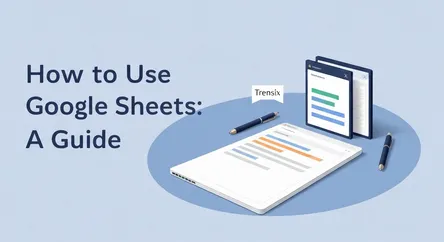
# How to Use Google Sheets: A Comprehensive Guide to Mastering Spreadsheets In a world driven by data, the ability to effectively organize, analyze,...
How to Use Google Sheets: A Comprehensive Guide to Mastering Spreadsheets
In a world driven by data, the ability to effectively organize, analyze, and visualize information is no longer a niche skill but a fundamental necessity for professionals across all industries. This is where Google Sheets, a powerful and free web-based spreadsheet application, comes into play. As a core component of the Google Workspace, this versatile tool empowers users to do everything from simple data entry and budget tracking to complex data analysis and dynamic project management. If you're looking to enhance your productivity and data literacy, you've come to the right place. This guide is designed to help you learn Google Sheets from the ground up, transforming you from a complete novice into a confident and capable user.
This comprehensive tutorial will serve as your roadmap to mastering this essential tool. We will embark on a journey that begins with the very basics: understanding the interface, entering and formatting data, and navigating the grid of cells, rows, and columns that form the foundation of any spreadsheet. From there, we will dive into the heart of Google Sheets' power by exploring fundamental formulas and functions that automate calculations and save you countless hours. You will learn how to add, subtract, multiply, and divide, as well as how to leverage core functions like SUM, AVERAGE, MIN, and MAX to effortlessly derive insights from your data. The guide will then transition into the visual realm, providing a step-by-step walkthrough on creating compelling charts and graphs to bring your data to life. Finally, we will uncover the transformative collaboration features that set Google Sheets apart, showing you how to share your work, comment in real-time, and manage team projects seamlessly. By the end of this article, you will have a robust understanding of how to harness the key features of Google Sheets to manage your data with precision and efficiency.
Getting Started: Navigating the Google Sheets Interface
Before diving into complex functions and data manipulation, the first crucial step to learn Google Sheets is to familiarize yourself with its user interface. This foundational knowledge will empower you to navigate your spreadsheets with ease and confidence. From creating your first sheet to understanding the layout of the workspace, this section will cover the essential elements you need to know to get started.
Creating and Accessing Your First Spreadsheet
Getting started with Google Sheets is incredibly straightforward, especially if you already have a Google account. There are several ways to create a new spreadsheet, ensuring you can jump into your work from wherever is most convenient. The most direct method is to navigate to the Google Sheets homepage by visiting sheets.google.com. On this start page, you'll see options to start a new blank spreadsheet or choose from a variety of pre-designed templates for things like budgets, calendars, and project trackers. Alternatively, you can create a new sheet directly from Google Drive. Simply click the "+ New" button in the top-left corner and select "Google Sheets." For an even quicker start, you can type sheets.new into your web browser's address bar, which will instantly open a brand new, untitled spreadsheet. Once created, all your spreadsheets are automatically saved to your Google Drive, allowing you to access them from any device with an internet connection.
Understanding the Workspace: Cells, Rows, and Columns
The primary workspace in Google Sheets is a grid composed of individual rectangles called cells. Each cell is the fundamental unit for storing a piece of data—be it text, a number, a date, or a formula. The grid is organized into horizontal rows, which are numbered sequentially down the left side of the sheet, and vertical columns, which are labeled with letters across the top. The unique address of a cell is determined by the intersection of its column and row. For example, the cell in the top-left corner is referred to as "A1". This cell referencing system is critical for creating formulas and managing data across your sheet. You can navigate between cells using your keyboard's arrow keys, the Tab key to move right, or simply by clicking on the desired cell. A single click selects the entire cell, while a double-click allows you to edit the content within it. This basic structure of cells, rows, and columns is the canvas upon which all your data work will be performed.
The Toolbar and Menu Bar: Your Primary Tools
At the top of the Google Sheets window, you will find the menu bar and the toolbar, which house all the primary tools and commands you'll need. The menu bar contains drop-down menus such as "File," "Edit," "View," "Insert," "Format," "Data," "Tools," and "Help." These menus provide access to a comprehensive set of features, including options for sharing, creating new sheets, formatting data, sorting and filtering, and much more. Just below the menu bar is the toolbar, which offers quick-access icons for the most common functions. Here you'll find shortcuts for formatting text (like bold, italics, and font size), aligning cell content, changing number formats (such as currency or percentage), and inserting elements like charts and functions. Taking a few moments to explore these menus and hover over the toolbar icons will give you a solid overview of the capabilities at your fingertips and make your workflow significantly more efficient as you progress.
The Power of Calculation: Mastering Basic Formulas
The true power of any spreadsheet application, including Google Sheets, lies in its ability to perform calculations automatically. Instead of manually adding up numbers or performing repetitive calculations, you can use formulas to do the heavy lifting for you. This not only saves an immense amount of time but also dramatically reduces the risk of human error. To learn Google Sheets effectively, understanding how to construct and use formulas is an essential skill. All formulas in Google Sheets begin with an equals sign (=), which signals to the application that the contents of the cell should be calculated rather than displayed as plain text.
The Anatomy of a Formula
Every formula in Google Sheets starts with the equals sign (=). Following this sign, you'll build your calculation using a combination of values, cell references, operators, and functions. A cell reference is simply the address of a cell (e.g., A1, B2), which tells the formula to use the value contained within that specific cell. Using cell references is far more powerful than hardcoding numbers directly into a formula, because if the value in the referenced cell changes, the formula's result will automatically update. This dynamic capability is a cornerstone of spreadsheet functionality. For example, instead of typing =5+10, you could type =A1+B1, where cell A1 contains the number 5 and cell B1 contains the number 10. If you later change the value in A1 to 20, the formula's result will instantly change to 30 without any further action from you.
Standard Mathematical Operators
Google Sheets uses standard mathematical operators to perform calculations. These are the building blocks of most basic formulas:
- Addition (
+): Used to add two or more values together. Example:=B2+C2adds the values in cells B2 and C2. - Subtraction (
-): Used to subtract one value from another. Example:=B2-C2subtracts the value in C2 from the value in B2. - Multiplication (
*): Represented by an asterisk, this operator multiplies values. Example:=B2*C2multiplies the values in B2 and C2. - Division (
/): Represented by a forward slash, this operator divides one value by another. Example:=B2/C2divides the value in B2 by the value in C2.
You can create a formula by typing it directly into a cell or by using the point-and-click method, where you type = and then click on the cells you want to include in your calculation.
Introducing Core Functions: SUM, AVERAGE, MIN, and MAX
While operators are great for simple calculations, functions allow you to perform more complex operations on ranges of data with ease. A function is a predefined formula that performs a specific calculation. Here are four of the most fundamental and widely used functions you'll encounter as you learn Google Sheets:
The SUM Function
The SUM function is used to add together a range of numbers. This is much more efficient than adding cells one by one with the + operator.
- Syntax:
=SUM(value1, [value2, ...])or=SUM(range) - Example: To add up all the numbers in the column from cell C2 to C10, you would use the formula
=SUM(C2:C10). The colon (:) creates a range, telling the function to include all cells between C2 and C10.
The AVERAGE Function
The AVERAGE function calculates the arithmetic mean of a range of numbers. It adds all the numbers in the range together and then divides by the count of those numbers.
- Syntax:
=AVERAGE(value1, [value2, ...])or=AVERAGE(range) - Example: To find the average of the values in cells C2 through C10, you would use
=AVERAGE(C2:C10).
The MIN and MAX Functions
The MIN and MAX functions are used to find the smallest and largest values within a range of data, respectively. These are incredibly useful for quickly identifying outliers or key data points.
- MIN Syntax:
=MIN(value1, [value2, ...])or=MIN(range) - Example: To find the lowest number in the range C2:C10, you would use
=MIN(C2:C10). - MAX Syntax:
=MAX(value1, [value2, ...])or=MAX(range) - Example: To find the highest number in the same range, you would use
=MAX(C2:C10).
Mastering these basic formulas and functions is a significant step in your journey to learn Google Sheets, allowing you to automate calculations and begin analyzing your data effectively.
Visualizing Your Data: Creating Charts and Graphs
Raw numbers and tables of data can be difficult to interpret. One of the most powerful features of Google Sheets is its ability to transform this data into visually compelling charts and graphs. Data visualization makes it easier to spot trends, identify patterns, and communicate insights to others in a clear and effective manner. Whether you need a simple pie chart to show parts of a whole or a line graph to track changes over time, learning to create and customize charts is a key part of mastering Google Sheets.
How to Create a Chart
Creating a basic chart in Google Sheets is a surprisingly simple and intuitive process. The software is designed to intelligently interpret your data and suggest an appropriate chart type, though you always have full control to change it.
Step 1: Select Your Data
The first step is always to select the data you want to visualize. Click and drag your mouse to highlight the range of cells that contains both the data points and the labels or headers you want to include in your chart. For example, if you have a column of months and an adjacent column of sales figures, you should select both columns. Including headers in your selection allows Google Sheets to automatically use them as labels for your chart's axes and series.
Step 2: Insert the Chart
With your data selected, navigate to the menu bar and click on Insert, then select Chart from the dropdown menu. Google Sheets will immediately analyze your selected data and insert a default chart type that it deems most suitable. A Chart Editor pane will also appear on the right side of your screen, which is where all the customization happens.
Customizing Your Chart for Impact
The default chart is just a starting point. The Chart Editor pane provides a wealth of options to refine and tailor your visualization to perfectly match your needs. The editor is split into two main tabs: Setup and Customize.
The Setup Tab
The Setup tab allows you to change the fundamental aspects of your chart. Here you can:
- Change the Chart Type: Google Sheets offers a wide variety of chart types, including line charts, bar/column charts, pie charts, scatter plots, and more. You can switch between them at any time to see which format best represents your data.
- Adjust the Data Range: If you selected the wrong cells or want to add more data, you can easily modify the data range here.
- Configure Axes and Series: You can specify which data should be used for the X-axis (horizontal) and which should be used for the series (the data being plotted, like the bars in a bar chart or the line in a line chart). Google Sheets is usually good at guessing this, but you can swap rows and columns or change the configuration as needed.
The Customize Tab
The Customize tab is where you can fine-tune the aesthetic and informational details of your chart. This is where you can really make your chart clear and professional. Key options include:
- Chart & Axis Titles: Give your chart a clear, descriptive title. You can also add titles to the horizontal and vertical axes to ensure viewers understand what is being measured.
- Series Formatting: Change the color of your bars, lines, or pie slices to match your branding or to highlight specific data points. You can also adjust line thickness, add data labels to show the exact value of each point, and add trendlines to scatter plots to show the correlation between variables.
- Legend: Modify the position and appearance of the chart's legend, which explains what each color or symbol in your chart represents.
- Gridlines and Ticks: Adjust the gridlines on your chart to make it easier to read the values. You can change their color, spacing, and frequency.
By taking the time to explore these customization options, you can elevate a simple graph into a powerful tool for data storytelling, a critical skill as you continue to learn Google Sheets.
Working Together: Collaboration Features in Google Sheets
One of the most significant advantages of Google Sheets over traditional desktop spreadsheet software is its suite of powerful, built-in collaboration features. Because the application is cloud-based, it enables multiple people to work on the same document simultaneously, eliminating the need to email different versions of a file back and forth. This real-time collaboration streamlines workflows, enhances teamwork, and ensures everyone is always looking at the most up-to-date information. Understanding how to leverage these features is fundamental for anyone looking to learn Google Sheets for team projects or shared data management.
Sharing Your Spreadsheet and Managing Permissions
The foundation of collaboration in Google Sheets is the ability to share your file with others. The process is both simple and secure, giving you granular control over who can access your data and what they can do with it.
How to Share a Sheet
To share a spreadsheet, click the prominent blue "Share" button located in the top-right corner of the screen. This will open the sharing dialog box. Here, you can add collaborators by typing their email addresses into the "Add people, groups, and calendar events" field.
Setting Permissions
After adding a collaborator's email, you must assign them a permission level. This is a critical step to protect your data and manage how others interact with your sheet. There are three primary roles you can assign:
- Viewer: Users with this permission can only view the spreadsheet. They cannot make any changes or add comments. This is ideal for sharing final reports or information that should not be altered.
- Commenter: Users can view the data and leave comments on specific cells. They cannot, however, edit the actual content of the cells. This role is perfect for review processes where you want to gather feedback without allowing direct changes to the data.
- Editor: This role grants full access. Editors can view, comment on, and make changes to the spreadsheet's content and structure. This is the standard permission for team members who are actively working on the project.
You also have the option to share a sheet via a link. You can configure the link so that "Anyone with the link" can view, comment, or edit, which is useful for broader sharing, but be mindful of the security implications.
Real-Time Collaboration Tools
Once a sheet is shared, the real magic of collaboration begins. Google Sheets offers several tools that make working together a seamless experience.
Real-Time Editing and Cursors
When multiple people are in the same spreadsheet, you can see their presence in real-time. Each user is assigned a different colored cursor, and you can see their name appear as they select and edit cells. Any changes they make are visible to everyone else in the document instantly. This simultaneous editing capability is at the core of Google Sheets' collaborative power.
Using Comments and Assigning Tasks
Instead of altering data directly, you can provide feedback by leaving comments. To do this, right-click a cell (or a selection of cells) and choose "Comment." A comment thread will appear on the side of the sheet. This is an excellent way to have discussions about specific data points without cluttering the spreadsheet itself. You can also direct a comment to a specific person by typing + or @ followed by their email address. This will send them an email notification with your comment. This feature can even be used to assign tasks, as you can click a checkbox to formally assign the comment to that person as an action item.
Version History
Mistakes happen, especially when multiple people are editing a document. Google Sheets' Version History feature acts as a safety net. You can access it by going to File > Version history > See version history. This will open a detailed log of all the changes made to the spreadsheet, timestamped and color-coded by who made them. You can review past versions and, if necessary, restore an earlier version of the document with a single click. This feature ensures that no data is ever truly lost and provides full transparency into the evolution of the spreadsheet.
By mastering these sharing and collaboration tools, you unlock the full potential of Google Sheets as a dynamic platform for teamwork and collective data management.
Conclusion
Throughout this guide, we have journeyed from the fundamental building blocks of Google Sheets to its more advanced collaborative capabilities. We began by demystifying the interface, learning how to create, navigate, and interact with the grid of cells, rows, and columns. We then unlocked the core power of the application by delving into basic formulas and essential functions like SUM, AVERAGE, MIN, and MAX, transforming the spreadsheet from a static table into a dynamic calculator. From there, we explored the art of data visualization, learning the straightforward process of turning raw numbers into insightful and professional-looking charts and graphs. Finally, we uncovered the features that truly set Google Sheets apart: its robust and intuitive tools for real-time collaboration, including controlled sharing, in-context commenting, and a comprehensive version history.
The journey to learn Google Sheets is an investment in your personal and professional productivity. The skills covered in this article—navigating the workspace, automating calculations, visualizing data, and collaborating effectively—provide a solid foundation upon which you can build. As you continue to use the tool, you will discover even more functions, features, and shortcuts that will further streamline your workflow. Whether you are managing a household budget, tracking a complex project at work, or analyzing data for academic research, the versatility of Google Sheets makes it an indispensable asset. By applying the principles outlined here, you are now well-equipped to manage information with greater confidence, efficiency, and clarity.