Technology & Software
How to Use Docker: An Introduction
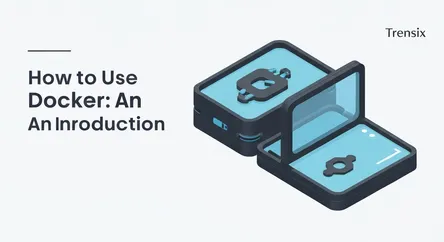
## How to Use Docker: An Introduction In the ever-evolving landscape of software development, efficiency, consistency, and portability are paramount....
How to Use Docker: An Introduction
In the ever-evolving landscape of software development, efficiency, consistency, and portability are paramount. Developers constantly seek tools that streamline the workflow from creation to deployment, eliminating the age-old problem of "it works on my machine." This is where Docker emerges as a transformative technology. If you're looking to learn Docker, you've come to the right place. This comprehensive guide is designed to serve as your foundational introduction to the world of containerization. Docker is an open-source platform that automates the deployment, scaling, and management of applications by using containers. Think of it as a way to package an application with all of its dependencies—libraries, system tools, code, and runtime—into a single, neat bundle. This bundle, or container, can then be run on any machine that has Docker installed, regardless of the underlying operating system or hardware.
This article will demystify Docker, starting from the ground up. We will explore the core concept of containers and how they fundamentally differ from traditional virtual machines, a distinction that is crucial for understanding Docker's efficiency and speed. We will walk you through the initial setup, covering how to install Docker on your specific operating system, ensuring you have the necessary tools to begin your journey. The heart of this guide is a practical, step-by-step tutorial on creating your very first Dockerfile. The Dockerfile is the blueprint, the set of instructions that tells Docker how to build your application's image. By the end of this guide, you will not only grasp the theoretical underpinnings of what makes Docker so powerful but you will have also built and run a simple containerized application. This hands-on experience is the key to truly starting to learn Docker and appreciating its immense value in modern development practices, from solo projects to large-scale enterprise environments.
Understanding the Core Concepts: Containers vs. Virtual Machines
Before diving into the practical aspects of using Docker, it's essential to grasp the fundamental technology that powers it: containerization. At a high level, containerization is a form of operating system virtualization that allows you to run an application and its dependencies in resource-isolated processes. To truly appreciate the innovation of containers, it's best to compare them to their predecessor and a more familiar technology: Virtual Machines (VMs). Understanding this comparison is a cornerstone for anyone looking to learn Docker effectively. Both technologies are designed to isolate an application and its dependencies, but they achieve this goal in vastly different ways, leading to significant differences in performance, portability, and resource utilization.
The Virtual Machine (VM) Approach
Virtual Machines have been a staple in computing for decades. A VM is essentially an emulation of a complete computer system. A hypervisor (like VMware, VirtualBox, or Hyper-V) runs on a host operating system and creates and manages one or more guest operating systems. Each VM includes a full copy of an operating system, the necessary application files, and any required libraries and dependencies.
Architecture and Overhead
A VM's architecture is layered. You have the host machine's physical hardware, a host operating system (e.g., Windows, macOS, Linux), the hypervisor, and then, for each VM, a complete guest operating system. This guest OS can be entirely different from the host OS. For example, you could run a full Linux VM on a Windows host. While this provides powerful isolation and compatibility, it comes at a significant cost. Each guest OS consumes a substantial amount of resources—CPU, RAM, and disk space—just to run itself, even before the application starts. This leads to slower boot times, larger file sizes (often tens of gigabytes), and a lower density of applications you can run on a single host.
The Container Approach with Docker
Containers, on the other hand, take a much more lightweight approach. Instead of virtualizing the entire hardware stack, containers virtualize the operating system. The Docker Engine runs on the host operating system and allows multiple containers to share the host OS kernel directly. This is the key differentiator.
Architecture and Efficiency
With Docker, the layers are much thinner. You have the host hardware, the host OS, and the Docker Engine. Above this, each container includes only the application and its specific libraries and dependencies. There is no guest OS. All containers on a host share the same host kernel, but they run in isolated user spaces. This means containers are incredibly lightweight. They start almost instantly, their images are much smaller (typically measured in megabytes), and they consume far fewer resources. This efficiency allows you to run many more containers on a single server than you could VMs, leading to better server utilization and lower costs. For anyone wanting to learn Docker, understanding this efficiency is key to recognizing its value in microservices architectures and CI/CD pipelines.
Isolation and Portability
While VMs provide complete hardware-level isolation, containers provide process-level isolation. For most applications, this is more than sufficient and provides a secure boundary between containers. The true magic of Docker's approach lies in its portability. A Docker container image is a self-contained, executable package that includes everything needed to run an application. This image can be moved from a developer's laptop to a testing environment, and then to a production server, with the guarantee that it will run exactly the same way everywhere. This consistency eliminates the "it works on my machine" problem and dramatically simplifies the deployment process.
Getting Started: Installing Docker
Before you can start building and running containers, you first need to install the Docker Engine on your local machine. The Docker Engine is the core component that enables containerization. The installation process is straightforward, with dedicated packages available for all major operating systems: Windows, macOS, and Linux. This step is the practical starting point for your journey to learn Docker. We'll walk through the general process for each platform, directing you to the official Docker Desktop application, which provides an easy-to-use interface for managing your containers, images, and volumes.
Installing Docker on Windows
For Windows users, the primary way to get Docker is by installing Docker Desktop. It's an application that provides not only the Docker Engine but also the Docker CLI (Command Line Interface), Docker Compose, and a user-friendly GUI.
System Requirements
Before installation, ensure your system meets the requirements. Docker Desktop for Windows uses the Windows Subsystem for Linux 2 (WSL 2) as its backend for better performance and compatibility. This means you need:
- Windows 10 64-bit: Home or Pro version 21H2 or higher, or Enterprise or Education version 21H2 or higher.
- Windows 11 64-bit: Home or Pro version 21H2 or higher, or Enterprise or Education version 21H2 or higher.
- The WSL 2 feature must be enabled.
- A CPU with virtualization support enabled in the BIOS.
Installation Steps
- Download Docker Desktop: Navigate to the official Docker website and download the Docker Desktop for Windows installer.
- Run the Installer: Double-click the downloaded
.exefile. The installer will guide you through the process. Ensure you check the option "Install required Windows components for WSL 2." - Restart Your System: After the installation completes, you will likely need to restart your computer to finalize the setup of WSL 2.
- Launch Docker Desktop: Once restarted, Docker Desktop should start automatically. You'll see the Docker whale icon in your system tray. It may take a few moments to initialize the Docker Engine for the first time.
- Verify Installation: Open a command prompt or PowerShell and run the command
docker --version. You should see the installed Docker version, confirming the installation was successful.
Installing Docker on macOS
Similar to Windows, macOS users should install Docker Desktop. It integrates seamlessly with the macOS environment and provides all the necessary tools to get started.
System Requirements
- Mac with Intel chip: macOS version 11 (Big Sur) or newer.
- Mac with Apple silicon (M1/M2/M3): macOS version 12 (Monterey) or newer. It's crucial to download the correct version for your Mac's architecture.
- At least 4 GB of RAM.
Installation Steps
- Download Docker Desktop: Go to the Docker website and download the appropriate Docker Desktop for Mac installer (
.dmgfile) for either Intel or Apple silicon. - Install the Application: Open the downloaded
.dmgfile and drag the Docker icon to your Applications folder, just like any other macOS application. - Launch Docker Desktop: Go to your Applications folder and open Docker Desktop. You will be prompted to authorize the installation with your system password as it needs to install networking components and other privileged helpers.
- Verify Installation: Once Docker Desktop is running (the whale icon will appear in your top menu bar), open your terminal and type
docker --version. Seeing the version number confirms that Docker is installed and ready to use.
Installing Docker on Linux
For Linux users, the installation process can vary slightly depending on your distribution (e.g., Ubuntu, Fedora, CentOS). You can install the Docker Engine directly without the full Docker Desktop application, although Docker Desktop for Linux is also available. Here, we'll focus on installing the Docker Engine on Ubuntu, a popular choice for developers.
Installation Steps (for Ubuntu)
- Update Your System: First, open a terminal and update your existing package list:
sudo apt-get update - Install Prerequisites: Install a few prerequisite packages which allow
aptto use a repository over HTTPS:sudo apt-get install apt-transport-https ca-certificates curl gnupg lsb-release - Add Docker's Official GPG Key:
curl -fsSL https://download.docker.com/linux/ubuntu/gpg | sudo gpg --dearmor -o /usr/share/keyrings/docker-archive-keyring.gpg - Set Up the Stable Repository:
echo \ "deb [arch=$(dpkg --print-architecture) signed-by=/usr/share/keyrings/docker-archive-keyring.gpg] https://download.docker.com/linux/ubuntu \ $(lsb_release -cs) stable" | sudo tee /etc/apt/sources.list.d/docker.list > /dev/null - Install Docker Engine: Update the
aptpackage index again, and then install the latest version of Docker Engine and containerd:sudo apt-get update sudo apt-get install docker-ce docker-ce-cli containerd.io - Verify Installation: Verify that the Docker Engine is installed correctly by running the
hello-worldimage:sudo docker run hello-world
This command downloads a test image and runs it in a container. If it runs successfully, it prints a confirmation message. This is a great first step to learn Docker on a Linux system.
Your First Dockerfile: A Step-by-Step Guide
The heart of building a Docker image is the Dockerfile. This is a simple text file that contains a series of commands and instructions that Docker follows, in order, to assemble your image. Think of it as a recipe for your application's environment. Creating a Dockerfile is a fundamental skill you need to acquire as you learn Docker. In this section, we will create a simple Dockerfile for a basic Node.js application. Even if you're not familiar with Node.js, the concepts are universal and apply to any programming language or framework, such as Python, Java, Go, or PHP.
Step 1: Setting Up the Project
First, let's create a very simple "Hello World" web server using Node.js. This will be the application we containerize.
Create the Application Files
- Create a new directory for your project. You can name it something like
docker-intro.mkdir docker-intro cd docker-intro - Inside this directory, create a file named
package.json. This file describes the project and its dependencies.{ "name": "docker-hello-world", "version": "1.0.0", "description": "A simple Node.js app for Docker introduction", "main": "app.js", "scripts": { "start": "node app.js" }, "dependencies": { "express": "^4.17.1" } } - Next, create the main application file,
app.js. This code will start a web server that responds with "Hello, Docker World!" to any request.const express = require('express'); const app = express(); const port = 3000; app.get('/', (req, res) => { res.send('Hello, Docker World!'); }); app.listen(port, () => { console.log(`App listening at http://localhost:${port}`); });
At this point, you have a complete, albeit simple, Node.js application. You could run it locally if you have Node.js installed, but our goal is to run it inside a Docker container.
Step 2: Creating the Dockerfile
Now, let's create the Dockerfile in the same project directory. Create a new file named Dockerfile (with a capital 'D' and no extension).
Writing the Dockerfile Instructions
Open the Dockerfile in your text editor and add the following lines, which we will break down one by one:
# 1. Specify the base image
FROM node:18-alpine
# 2. Set the working directory inside the container
WORKDIR /usr/src/app
# 3. Copy package.json and package-lock.json
COPY package*.json ./
# 4. Install application dependencies
RUN npm install
# 5. Copy the rest of the application source code
COPY . .
# 6. Expose the port the app runs on
EXPOSE 3000
# 7. Define the command to run the application
CMD [ "npm", "start" ]
Understanding Each Instruction
FROM node:18-alpine: EveryDockerfilemust start with aFROMinstruction. It specifies the base image for your application. In this case, we're using an official Node.js image based on the lightweight Alpine Linux distribution, version 18. This gives us a starting environment with Node.js andnpmalready installed.WORKDIR /usr/src/app: This sets the working directory for any subsequentRUN,CMD,COPY, andADDinstructions. If the directory doesn't exist, Docker will create it. It's likecd-ing into a directory within the container's filesystem.COPY package*.json ./: This instruction copies files from your host machine (the project directory) into the container's filesystem. Here, we're copyingpackage.json(andpackage-lock.jsonif it exists) into the current working directory (/usr/src/app). We do this separately from the rest of the code to leverage Docker's layer caching.RUN npm install: TheRUNinstruction executes a command inside the container. Here, we're runningnpm installto download the dependencies listed inpackage.json(in our case, theexpressframework). Because we copiedpackage.jsonfirst, this layer will only be rebuilt if the dependencies change, speeding up subsequent builds.COPY . .: Now we copy the rest of our application's source code (likeapp.js) into the working directory inside the container.EXPOSE 3000: This instruction informs Docker that the container listens on the specified network port at runtime. It's primarily for documentation and doesn't actually publish the port.CMD [ "npm", "start" ]: This specifies the default command to execute when a container is run from this image. It's the command that starts our Node.js server. There can only be oneCMDinstruction in aDockerfile.
Step 3: Building and Running the Container
With the Dockerfile created, you can now build the image and then run a container from it.
Building the Image
Open your terminal in the project directory (docker-intro) and run the docker build command:
docker build -t hello-docker .
docker build: The command to build an image from aDockerfile.-t hello-docker: The-tflag allows you to "tag" the image with a memorable name, in this case,hello-docker..: This final dot tells Docker to look for theDockerfilein the current directory.
You will see Docker execute each step from your Dockerfile, downloading the base image and creating a new image layer for each instruction.
Running the Container
Once the build is complete, you can run a container from your newly created image using the docker run command:
docker run -p 4000:3000 --name my-first-container hello-docker
docker run: The command to create and start a new container from an image.-p 4000:3000: This is a crucial part. It "publishes" the container's port to the host. It maps port 4000 on your host machine to port 3000 inside the container (which is the port our app is listening on, as defined byEXPOSE 3000).--name my-first-container: This gives your running container a custom name, making it easier to manage.hello-docker: This is the name of the image you want to run.
Now, open your web browser and navigate to http://localhost:4000. You should see the message "Hello, Docker World!" served from your application running inside the Docker container. This is a massive milestone in your journey to learn Docker.
Conclusion
You have successfully taken your first significant steps into the world of Docker. By following this guide, you have moved beyond pure theory and engaged in the practical application of containerization, which is the most effective way to learn Docker. We began by establishing a clear understanding of what containers are and how their lightweight, OS-level virtualization offers distinct advantages in speed and efficiency over traditional virtual machines. This foundational knowledge is critical for appreciating why Docker has become an indispensable tool in modern software development.
You then proceeded to install Docker on your machine, setting up the necessary environment to build and run containerized applications. The core of this tutorial was the hands-on creation of a Dockerfile. You learned, instruction by instruction, how to craft a blueprint for your application's environment: selecting a base image, setting up a working directory, copying files, installing dependencies, and defining the command to launch your application. By building an image from this file and running a container, you witnessed firsthand the power of Docker's portability and consistency. The simple Node.js application, packaged neatly within its container, ran on your machine exactly as it would on any other machine with Docker installed.
This is just the beginning of your journey. The skills you've acquired here—understanding containers, writing a Dockerfile, and managing images and containers with basic CLI commands—are the building blocks for more advanced topics. From here, you can explore Docker Compose for managing multi-container applications, Docker Hub for sharing your images, and integrating Docker into automated CI/CD pipelines. Keep experimenting, keep building, and continue to explore how containerization can streamline your development workflow.