Technology & Software
How to Use a Chromebook
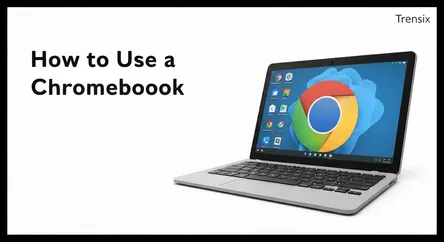
## How to Use a Chromebook: A Beginner's Guide to Mastering ChromeOS Welcome to the world of Chromebooks, a refreshingly simple, secure, and speedy a...
How to Use a Chromebook: A Beginner's Guide to Mastering ChromeOS
Welcome to the world of Chromebooks, a refreshingly simple, secure, and speedy alternative to the traditional computing experiences offered by Windows and macOS. If you've recently acquired a Chromebook or are considering making the switch, you're likely curious about what sets this operating system apart and how to navigate its unique environment. This guide is specifically designed for you—the beginner transitioning from a different platform. We understand that moving to a new operating system can feel like learning a new language. You might be wondering where your files are stored, how to install applications, or if your favorite software will even work. Rest assured, the learning curve is gentler than you think. ChromeOS is built around the principle of simplicity, leveraging the power of the web to create a streamlined and intuitive user experience.
Throughout this comprehensive article, we will walk you through everything you need to know to confidently learn ChromeOS. We'll start with the very basics, from the initial unboxing and setup process to understanding the core components of the desktop interface. We will demystify the app ecosystem, explaining the roles of the Chrome Web Store and the Google Play Store, and show you how to find powerful alternatives to your familiar Windows or Mac applications. Furthermore, we will delve into the nuances of the Chromebook keyboard, uncover the power of trackpad gestures, and master the cloud-centric approach to file management with Google Drive. By the end of this guide, you will not only understand the "how" but also the "why" behind ChromeOS's design, empowering you to make the most of your new device for productivity, entertainment, and everything in between. Prepare to leave your old frustrations behind and embrace a smarter way of computing.
Section 1: First Steps - Unboxing and Initial Setup
Making the switch to a Chromebook is an exciting step, and the journey begins with an unboxing and setup process that is famously straightforward. Unlike the often lengthy and complex installations associated with other operating systems, Google has designed ChromeOS to get you up and running in a matter of minutes. This initial experience sets the tone for the entire Chromebook philosophy: simplicity, speed, and security. In this section, we'll guide you through the initial power-on, connecting to a network, and signing in with your Google Account, which is the key that unlocks your personalized ChromeOS experience.
Step 1: Powering On and Network Connection
Your first interaction with your new Chromebook is as simple as opening the lid. Most Chromebooks are designed to power on automatically the moment you lift the display. If not, a clearly marked power button will be located on the side of the chassis or integrated into the keyboard. Once powered on, the device will immediately greet you with a welcome screen, prompting you to select your language, keyboard layout, and accessibility options. Take a moment to ensure these are set correctly for your region.
The next crucial step is connecting to the internet. ChromeOS is a cloud-first operating system, meaning a stable internet connection is essential for the initial setup and for accessing the full range of its features. You will be presented with a list of available Wi-Fi networks. Select your home or office network, enter the password when prompted, and click 'Connect.' The device will then quickly check for any available system updates. This is a critical background process that ensures your Chromebook is running the latest, most secure version of ChromeOS from the very beginning. This automatic update feature is a cornerstone of the platform, protecting you from viruses and malware without any manual intervention required.
Step 2: Signing in with Your Google Account
This is the most important step in personalizing your Chromebook. Instead of creating a new, device-specific user profile as you might on a Windows PC, your Chromebook is tied directly to your Google Account (the same account you use for Gmail, Google Drive, and YouTube). When prompted, enter your Google email address and password. If you have two-factor authentication (2FA) enabled for your account—which is highly recommended for security—you will be asked to verify your identity using your phone or another trusted device.
Once you sign in, the magic of ChromeOS begins. The operating system will automatically sync your settings, bookmarks, extensions, and even your saved Wi-Fi passwords from the Chrome browser on your previous computers. Your Google Drive files will be instantly accessible through the Files app, your Google Photos will appear, and your Google Calendar will be up to date. This seamless integration is what makes the transition so smooth. You are not just setting up a new machine; you are logging into your personal computing environment, which instantly populates this new hardware. After a brief tour of the key features, you'll be taken directly to your new desktop, ready to explore.
Section 2: Navigating the ChromeOS Interface
Once you've completed the initial setup, you'll land on the ChromeOS desktop. At first glance, it might feel both familiar and different, especially if you're coming from the icon-heavy desktops of Windows or the Dock-centric layout of macOS. The ChromeOS interface is designed for minimalism and efficiency, prioritizing quick access to web apps and search. This section will break down the three primary components of the user interface: the Shelf, the Launcher, and the Quick Settings panel. Understanding these elements is fundamental as you learn ChromeOS and adapt your workflow.
The Shelf: Your App and Shortcut Hub
The Shelf is the row of icons typically found at the bottom of your screen, analogous to the Windows Taskbar or the macOS Dock. It serves as the primary hub for your most-used applications and currently open windows. By default, it will contain a few core Google apps like Chrome, Gmail, and Google Docs.
Pinning and Unpinning Apps
To customize the Shelf, you can 'pin' your favorite applications for easy access. To do this, open the app you want to add, then right-click (or two-finger tap on the trackpad) its icon on the Shelf. From the menu that appears, select 'Pin.' This will keep the icon on the Shelf even after you close the app. Conversely, to remove an app you don't use often, simply right-click its icon and choose 'Unpin.' This level of personalization allows you to create a workflow that is efficient for you, placing your most critical tools just a click away.
App Status and Window Management
Active applications on the Shelf are indicated by a subtle line or dot beneath their icon, making it easy to see what's currently running. Hovering over an icon for an app with multiple open windows will display a preview of each window, allowing you to quickly switch between them. This intuitive system makes managing your workspace clean and straightforward.
The Launcher: Finding Everything on Your Chromebook
The Launcher is the ChromeOS equivalent of the Windows Start Menu or macOS Launchpad. You can access it by clicking the circular icon (or a search icon on some models) at the far-left end of the Shelf. The Launcher is your gateway to everything on your device and on the web.
Searching for Apps, Files, and Answers
The most powerful feature of the Launcher is its integrated search bar. As soon as you open it, you can start typing to search for virtually anything. This includes installed applications (from both the Chrome Web Store and Google Play Store), local files stored in your 'My files' folder, and even web queries. For example, typing "document" might show you the Google Docs app, recent documents you've worked on, and a web search result from Google. This unified search functionality is incredibly efficient and is often the fastest way to get to what you need.
Browsing All Your Apps
If you prefer to browse your applications visually, the Launcher displays a grid of all installed apps. You can click and drag these icons to rearrange them or group them into folders, just as you would on a smartphone. This makes organizing your software simple and keeps your workspace tidy.
Quick Settings and Notifications Panel
Located at the far-right end of the Shelf, the Quick Settings panel is where you'll find the time, battery status, and Wi-Fi icon. Clicking on this area opens a combined panel for system controls and notifications, similar to the Action Center in Windows or the Control Center in macOS.
System Controls
From this panel, you can quickly manage essential settings without digging into the main settings menu. You can adjust screen brightness and volume, turn Bluetooth on or off, connect to a different Wi-Fi network, or activate Night Light mode to reduce eye strain in the evening. You'll also find buttons to lock your screen, shut down, or sign out of your account.
Managing Notifications
Any notifications from websites, Android apps, or system services will appear in this panel. You can interact with them directly—for example, replying to a message—or dismiss them by swiping them away. This centralized hub ensures you stay informed without being overwhelmed by pop-ups, keeping your focus on the task at hand.
Section 3: The App Ecosystem - Web Apps, Android Apps, and Linux
One of the biggest questions for users transitioning to ChromeOS is about applications. How do you get software? Will the programs you relied on for Windows or macOS work? The answer lies in the versatile and modern app ecosystem of ChromeOS, which is built on a foundation of web technologies but has been expanded to include the vast library of Android apps and even a powerful Linux environment for developers. Understanding these three pillars is key as you learn ChromeOS and discover how to accomplish all your tasks.
The Power of the Web: The Chrome Web Store and PWAs
At its heart, ChromeOS is an operating system built around the Chrome browser. The primary and most optimized way to get things done is through web applications. For nearly every task you can imagine, from word processing and photo editing to project management, there is a powerful web-based tool available.
Chrome Web Store
The Chrome Web Store is your first stop for finding apps and extensions. While it contains many installable "apps," it's important to understand that most of these are essentially glorified bookmarks that open in a new tab. The real power comes from Chrome Extensions, which can add functionality directly to your browser (like ad blockers, password managers, or grammar checkers), and Progressive Web Apps (PWAs).
Progressive Web Apps (PWAs)
PWAs are the future of applications on ChromeOS. These are advanced websites that you can "install" on your device. Once installed, they behave much like native applications. They get their own icon on the Shelf and in the Launcher, can run in their own dedicated window, work offline, and even send you notifications. Many popular services, such as Spotify, Twitter, and the entire Google Workspace suite (Docs, Sheets, Slides), are available as PWAs. Installing a PWA is as simple as visiting the website and clicking the "Install" icon that appears in the address bar. This web-first approach means your apps are always up-to-date and consume minimal local storage.
Expanding Horizons: The Google Play Store and Android Apps
Most modern Chromebooks have the ability to run Android apps via the Google Play Store, the same marketplace found on Android phones and tablets. This feature dramatically expands the software library available to ChromeOS users, giving you access to millions of mobile apps.
Finding and Installing Android Apps
To get started, you'll need to enable the Google Play Store from your Chromebook's settings. Once enabled, you can open the Play Store app, sign in, and browse or search for apps just as you would on a phone. You can install mobile versions of popular applications like Microsoft Office, Adobe Lightroom, and a vast array of games and social media apps.
The Android Experience on a Chromebook
While access to the Play Store is a huge advantage, it's important to note that the experience can vary. Some Android apps are perfectly optimized for a laptop form factor, supporting keyboard, mouse, and resizable windows. Others, designed purely for a phone's touch interface, might feel a bit clunky. However, for many tasks, especially content consumption, social media, and light productivity, Android apps are an excellent addition that fills many of the gaps left by the web-app-only model.
For the Power User: The Linux Development Environment
For developers, coders, IT professionals, and advanced users who need access to traditional desktop software, ChromeOS offers a built-in, sandboxed Linux environment (codenamed 'Crostini'). This is an optional feature that you can enable in the settings.
What Can You Do with Linux?
Activating the Linux environment installs a Debian-based terminal on your Chromebook. From here, you can use standard Linux commands (like sudo apt-get install) to install a wide range of powerful, desktop-grade software. This includes code editors like Visual Studio Code, design software like GIMP and Inkscape, and even development tools for building websites and applications. The Linux apps integrate directly into the ChromeOS interface, with their own icons in the Launcher, and they can even access files from your main ChromeOS file system. This feature turns a simple Chromebook into a surprisingly capable development machine, all without compromising the core security and simplicity of ChromeOS.
Section 4: Mastering the Keyboard and Trackpad
While the on-screen interface of ChromeOS is intuitive, the physical interaction with your Chromebook via the keyboard and trackpad holds the key to true efficiency. The Chromebook keyboard has a unique layout that replaces some traditional keys with web-centric "Everything" keys, and its trackpad is optimized for a rich set of multi-touch gestures. Mastering these features will significantly speed up your workflow and is an essential part of the process to learn ChromeOS, especially for users accustomed to the muscle memory of Windows or macOS hardware.
The Unique Chromebook Keyboard Layout
At first glance, the Chromebook keyboard looks familiar, but a closer inspection reveals some key differences designed to enhance the browsing experience. Understanding these changes is the first step to navigating your new device like a pro.
The Everything Key (Search/Launcher Key)
Perhaps the most significant change is the replacement of the Caps Lock key. In its place, you'll find the "Everything Key," typically marked with a magnifying glass or circle icon. Pressing this key instantly opens the Launcher, allowing you to search for apps, files, and the web. It's a powerful shortcut that becomes second nature very quickly. If you desperately miss Caps Lock, you can re-enable its functionality in the keyboard settings, but it's worth giving the Everything Key a try first.
The Top Row: Function Keys Reimagined
The traditional F1-F12 function keys are gone. Instead, the top row is dedicated to system-level controls that you'll use constantly. These keys provide one-touch access to functions like going back a page, refreshing the current page, entering fullscreen mode, showing all open windows (overview mode), adjusting screen brightness, and controlling volume. These dedicated hardware buttons make common actions much faster than hunting for them in on-screen menus.
Essential Keyboard Shortcuts
ChromeOS is packed with keyboard shortcuts that will delight any power user. Here are a few essential ones to get you started:
- Alt + [ and Alt + ]: Snap windows to the left or right side of the screen for split-screen multitasking.
- Ctrl + Alt + ?: Opens an interactive overlay that shows you all available keyboard shortcuts. This is an invaluable learning tool.
- Ctrl + Shift + T: Reopens the last closed tab in your Chrome browser.
- Search + L: Locks your screen immediately.
Unleashing the Power of Trackpad Gestures
The trackpad on a Chromebook is designed to be highly responsive and supports a variety of multi-touch gestures that make navigation fluid and fast, much like on a MacBook. Learning these gestures will reduce your reliance on clicking tiny on-screen buttons and make your experience much smoother.
Basic Navigation Gestures
- Two-Finger Swipe: Swiping up or down with two fingers scrolls the page vertically. Swiping left or right with two fingers navigates back or forward in your browsing history.
- Tap-to-Click: Instead of physically pressing the trackpad, you can simply tap it with one finger to register a click. This can be enabled in the trackpad settings.
- Two-Finger Tap: Tapping with two fingers simulates a right-click, opening context menus.
Advanced Multitasking Gestures
- Three-Finger Swipe Up: This gesture opens the "Overview" mode, showing you all of your open windows and virtual desks. From here, you can easily switch between tasks or organize your workspace.
- Three-Finger Swipe Left/Right: If you use virtual desks to separate your work (e.g., one desk for work projects, one for personal browsing), a three-finger swipe left or right will instantly switch between them. This is a powerful tool for staying organized and focused.
- Four-Finger Swipe Left/Right: This gesture quickly switches between your open browser tabs, allowing you to cycle through them without moving your cursor to the top of the screen.
Section 5: File Management in a Cloud-First World
One of the most significant conceptual shifts for new Chromebook users, particularly those coming from a Windows environment, is file management. For decades, we've been taught to save documents, photos, and other files directly to our computer's local hard drive in folders like "My Documents." ChromeOS challenges this paradigm with a cloud-first approach centered around Google Drive. While local storage exists, understanding how to leverage the cloud is fundamental to getting the most out of your device. This section will guide you through the Files app, explain the relationship between local and cloud storage, and show you how to manage your files effectively as you learn ChromeOS.
Understanding the Files App
The Files app is the ChromeOS equivalent of Windows File Explorer or macOS Finder. It's your central hub for accessing and managing all your files, regardless of where they are stored. When you open the Files app, you'll see a navigation pane on the left with several key locations.
My files
This is the primary local storage area on your Chromebook. It's further broken down into two main folders:
- Downloads: This is the default location for any files you download from the internet. It's important to think of this folder as temporary storage. While you can keep files here permanently, it's best practice to move important items to Google Drive for safekeeping and accessibility from other devices.
- Linux files: If you have enabled the Linux development environment, this folder will appear. It's a shared space that allows you to access files from both the ChromeOS and Linux sides of your system.
Google Drive
This section is a direct link to your Google Drive account in the cloud. Any folder or file you see here is stored online. This integration is seamless; you can open, edit, move, and delete files in your Google Drive directly from the Files app as if they were stored locally. The key benefit is that any changes you make are instantly synced across all your devices, and your files are automatically backed up.
Integrating Other Cloud Services
The Files app is extensible. You can add other cloud storage services you use, such as Dropbox or Microsoft OneDrive. Once connected, these services will appear in the left-hand navigation pane, allowing you to manage all your cloud files from a single, unified interface.
Working with Files: Best Practices
Adopting a cloud-centric workflow is the key to a successful Chromebook experience. It ensures your data is safe, secure, and always available.
Saving and Opening Files
When you're working in an application like Google Docs or a photo editor like Photopea, you'll have the option to save your file. Whenever possible, choose your Google Drive as the save destination. You can create a folder structure within Drive that mirrors what you're used to (e.g., "Documents," "Photos," "Work Projects") to stay organized. When you need to open a file, simply navigate to its location in the Files app and double-click it. ChromeOS will automatically open it in the appropriate web app or Android app.
Offline Access
A common concern with a cloud-first approach is what happens when you don't have an internet connection. Fortunately, Google Drive has robust offline capabilities. From the Files app, you can right-click any file or folder within your Google Drive and select "Make available offline." Your Chromebook will download a copy of that file to your local storage. You can then view and edit these files without an internet connection. The next time you connect to Wi-Fi, any changes you made will be automatically synced back to the cloud. This gives you the best of both worlds: the security of the cloud and the flexibility of offline access.
Conclusion
Transitioning to a new operating system can often feel daunting, but as we've explored throughout this guide, the journey to learn ChromeOS is one of simplicity, speed, and intuitive design. By embracing its web-first philosophy, you unlock a computing experience that is secure by default, always up-to-date, and seamlessly integrated with the cloud services you already use. We have walked through the entire process, from the effortless initial setup that ties the device to your personal Google ecosystem, to navigating the minimalist desktop using the Shelf, Launcher, and Quick Settings panel.
We've delved into the versatile app ecosystem, showing how Progressive Web Apps, the Google Play Store, and the optional Linux environment provide a comprehensive toolkit for nearly any task. We've also highlighted how mastering the unique Chromebook keyboard and its powerful trackpad gestures can dramatically accelerate your workflow, making you more productive and efficient. Finally, we've demystified file management, shifting the focus from limited local storage to the vast, secure, and accessible world of Google Drive, while still retaining the flexibility of offline access.
Your new Chromebook is more than just a laptop; it's a gateway to a smarter, more streamlined way of working and playing. By understanding its core principles and features, you are now well-equipped to leave the complexities of traditional operating systems behind and fully embrace the power and potential of ChromeOS.