Technology & Software
How to Update Your Drivers
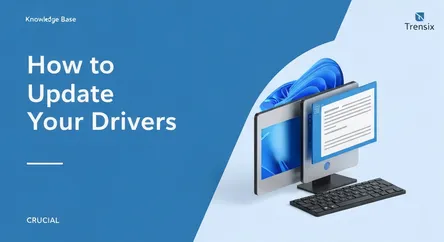
# How to Update Your Drivers: The Complete Step-by-Step Guide Are you experiencing flickering screens, crackling audio, or a sluggish internet connec...
How to Update Your Drivers: The Complete Step-by-Step Guide
Are you experiencing flickering screens, crackling audio, or a sluggish internet connection? These common frustrations can often be traced back to a single culprit: outdated device drivers. Think of drivers as the instruction manuals that your computer's operating system uses to communicate with its hardware components. When these manuals are old and worn, miscommunications happen, leading to performance issues, bugs, and even system instability. Understanding how to properly update drivers is a fundamental skill for any PC user looking to maintain a healthy, efficient, and secure system. This guide will serve as your comprehensive manual, demystifying the process and providing clear, actionable steps to ensure your computer runs at its peak.
This in-depth tutorial is designed to walk you through the entire process of updating the most critical drivers on your Windows PC: your graphics card, network adapter, and audio devices. We will explore multiple methods for updating, from the simplicity of automated Windows updates to the precision of manual installations directly from manufacturer websites. You will learn how to identify your specific hardware, locate the correct and most recent driver software, and install it safely. Whether you are a gamer chasing the highest frame rates, a creative professional demanding stable performance, or simply someone who wants a smoother, more reliable computing experience, this guide will empower you to take control of your system's health. By the end, you'll be equipped with the knowledge to troubleshoot common driver-related problems and confidently update drivers for any component in your PC.
Understanding the "Why": The Importance of Keeping Drivers Updated
Before diving into the "how," it's crucial to understand why dedicating time to update drivers is so important. Drivers are more than just simple files; they are complex pieces of software that enable the intricate dance between your hardware and your Windows operating system. Manufacturers continuously work to improve this communication, releasing new driver versions to address a variety of issues and enhance functionality. Neglecting these updates can leave your system vulnerable and prevent you from getting the most out of your hardware.
The Core Benefits of Regular Driver Updates
Keeping your drivers current offers a multitude of advantages that directly impact your day-to-day computer usage. From bolstering security to unlocking new features, the benefits are tangible and significant.
Performance and Stability Enhancements
The most common reason to update drivers is to improve system performance and stability. For graphics cards, new drivers often include optimizations for the latest games and software, resulting in higher frame rates, smoother animations, and reduced stuttering. Similarly, updated audio drivers can resolve issues like crackling, popping, or audio dropouts, providing a clearer and more immersive sound experience. Network driver updates can lead to more stable internet connections, lower latency, and faster speeds by improving the efficiency of data transfer between your computer and your router.
Bug Fixes and Compatibility Improvements
Hardware and software are in a constant state of evolution. As new applications are released and operating systems like Windows receive major updates, compatibility issues can arise. Driver updates are frequently released to fix known bugs and ensure that your hardware components work seamlessly with the latest software. If you're experiencing crashes, blue screens, or strange behavior in a specific application, an outdated driver is a likely suspect. Updating can often be the simplest and most effective solution to these perplexing problems.
Security Vulnerability Patches
In today's interconnected world, security is paramount. Device drivers, like any other software, can contain security vulnerabilities that malicious actors could potentially exploit to gain access to your system. Hardware manufacturers take these threats seriously and regularly release driver updates that patch these security holes. By failing to update drivers, you could be leaving your computer exposed to potential attacks. Regularly checking for and installing the latest drivers is a critical step in maintaining a secure digital environment.
Access to New Features
Sometimes, driver updates do more than just fix problems; they introduce entirely new features and capabilities for your hardware. For example, graphics card manufacturers like NVIDIA and AMD often roll out new technologies such as improved ray tracing, AI-powered performance boosts (like NVIDIA DLSS or AMD FSR), and enhanced streaming functionalities through driver updates. Audio interface manufacturers might add new control panel options or compatibility with new audio production software. By keeping your drivers up-to-date, you ensure that you are not missing out on the latest innovations your hardware has to offer.
Method 1: The Automated and Simple Approach with Windows Update
For many users, the easiest and most straightforward way to update drivers is by using the built-in Windows Update feature. Microsoft works with a vast array of hardware manufacturers to test and certify drivers for distribution through this service. While it may not always provide the absolute latest, "bleeding-edge" version (especially for graphics cards), it offers a reliable and safe method for keeping essential system components up to date.
Leveraging Windows Update for Driver Management
Windows Update is designed to be a one-stop-shop for system maintenance, bundling operating system patches, security updates, and driver updates into a single, user-friendly interface. This method is highly recommended for beginners or for those who prefer a "set it and forget it" approach.
Checking for Updates in Windows 11 and Windows 10
The process for checking for updates is very similar across recent versions of Windows. It's a good practice to manually check for updates periodically, even if you have automatic updates enabled.
- Open Settings: You can do this by clicking the Start Menu and selecting the gear-shaped 'Settings' icon, or by using the keyboard shortcut
Win + I. - Navigate to Windows Update: In the Settings window, find and click on "Update & Security" (on Windows 10) or "Windows Update" (on Windows 11).
- Check for Updates: Click the "Check for updates" button. Windows will now connect to Microsoft's servers to see if there are any new updates available for your system. If any are found, they will typically begin to download and install automatically.
Accessing Optional and Driver Updates
Sometimes, driver updates are not installed automatically with the main Windows updates. Instead, they are categorized as "Optional updates." This is where you can often find specific drivers for your graphics, network, and audio hardware.
- Find Advanced or Optional Updates: On the Windows Update screen, look for a link that says "View optional updates," "Advanced options," or a similar phrase.
- Expand the Driver Updates Section: Within the optional updates menu, you will likely see a category labeled "Driver updates." Click on it to expand the list.
- Select and Install: You will be presented with a list of available driver updates for various components in your PC. Check the boxes next to the drivers you wish to install (such as those for your graphics card, network adapter, or audio chipset) and then click the "Download & install" button. Windows will handle the rest of the process.
This method is generally very safe because the drivers offered have been verified by Microsoft for compatibility with your system. However, for the absolute best performance, particularly with gaming or high-end creative work, you may want to get drivers directly from the manufacturer, as covered in the following sections.
Method 2: Using the Device Manager for Targeted Updates
For a more hands-on approach that gives you control over individual components, the Windows Device Manager is an invaluable tool. It provides a comprehensive list of all the hardware installed on your computer and allows you to manage the drivers for each device directly. This method is particularly useful when you're trying to troubleshoot a problem with a specific piece of hardware.
A Step-by-Step Guide to the Device Manager
The Device Manager lets you update drivers, roll them back to a previous version, disable devices, or even uninstall them completely. Here’s how to use it to find and install the latest software for your key components.
Accessing the Device Manager
There are several quick ways to open the Device Manager, but the most common is through the Power User Menu or the search bar.
- Via the Power User Menu: Right-click the Start button (or press
Win + X) to open the Power User Menu. Select "Device Manager" from the list. - Via the Search Bar: Click on the search bar in your taskbar, type "Device Manager," and select the application from the search results.
Locating and Updating Your Hardware Drivers
Once the Device Manager is open, you will see a categorized list of all your computer's hardware. You will need to expand the relevant category to find the specific device you want to update.
- Find Your Device:
- For Graphics Cards, expand the "Display adapters" category.
- For Network Adapters (Wi-Fi or Ethernet), expand the "Network adapters" category.
- For Audio Devices, expand the "Sound, video and game controllers" category.
- Initiate the Update: Right-click on the specific hardware device (e.g., "NVIDIA GeForce RTX 3070" or "Realtek PCIe GbE Family Controller") and select "Update driver" from the context menu.
- Choose the Search Method: You will be presented with two options:
- "Search automatically for drivers": This is the most common choice. Windows will scan your computer and the internet for a newer driver than the one you currently have installed. If a newer version is found, it will be downloaded and installed.
- "Browse my computer for drivers": This option is for when you have already downloaded a driver file manually from the manufacturer's website. You would use this to point the installer to the location of the downloaded files.
If the automatic search reports that "The best drivers for your device are already installed," it means Windows couldn't find a more recent, certified driver through its channels. This doesn't necessarily mean a newer one doesn't exist. For the very latest updates, especially for graphics cards, turning to the manufacturer's official website is the next logical step.
Method 3: Direct from the Source - Manufacturer Websites and Software
For power users, gamers, and professionals who demand the absolute latest features and performance optimizations, the best method to update drivers is to go directly to the source: the official websites of your hardware manufacturers. These sites will always have the most recent driver versions available, often weeks or even months before they are distributed through Windows Update.
Updating Your Graphics Drivers (NVIDIA, AMD, Intel)
Your graphics card driver is arguably the most important one to keep updated, especially if you play games, use 3D modeling software, or perform video editing. The three main players in this space are NVIDIA, AMD, and Intel.
For NVIDIA GeForce Graphics Cards
NVIDIA provides two primary methods for updating your drivers: through their website or using their dedicated software.
- NVIDIA GeForce Experience Software: This is the recommended method for most users. The GeForce Experience application not only keeps your drivers up-to-date but also offers features like game optimization, recording, and streaming. Once installed, it will automatically notify you when a new driver is available, allowing for a simple one-click download and installation.
- Manual Download from NVIDIA's Website:
- Visit the official NVIDIA Driver Downloads page.
- Use the dropdown menus to select your specific product type (e.g., GeForce), series (e.g., GeForce RTX 30 Series), product model, and operating system.
- Click "Search" to find the latest compatible driver.
- Download the installer file and run it. During installation, you will be given the choice between an "Express" or "Custom" installation. Express is recommended for most users.
For AMD Radeon Graphics Cards
AMD also offers robust software and a straightforward manual download process to help you update drivers.
- AMD Software: Adrenalin Edition: This is AMD's all-in-one software suite. Similar to NVIDIA's offering, it provides driver updates, performance tuning, and game-specific settings. The software will automatically detect your hardware and check for the latest drivers.
- Manual Download from AMD's Website:
- Navigate to the AMD Drivers and Support page.
- You can either use the auto-detect tool which scans your system and provides the correct driver, or you can manually select your graphics card from the product list.
- Download the recommended driver package.
- Run the installer and follow the on-screen prompts to complete the installation.
Updating Your Network and Audio Drivers
While often managed well by Windows Update, you can also find the latest network and audio drivers directly from the manufacturer of your motherboard or the specific component.
Finding Network and Audio Drivers
The process is similar for both. You'll first need to identify the manufacturer and model of your hardware.
- Identify Your Hardware: You can find this information in the Device Manager. For example, under "Network adapters," you might see a device named "Intel(R) Wi-Fi 6 AX201" or under "Sound, video and game controllers," you might find "Realtek High Definition Audio."
- Visit the Manufacturer's Website: Go to the support or downloads section of the manufacturer's website (e.g., Intel, Realtek, or the manufacturer of your motherboard like ASUS, Gigabyte, or MSI).
- Search for Your Model: Search for the specific model number of your device or motherboard.
- Download and Install: Download the latest driver compatible with your version of Windows. These usually come in an executable (.exe) file that you can run to install the driver.
This manual method gives you the ultimate control over your system, ensuring you are running the most optimized and feature-rich software for your hardware.
Conclusion: A Proactive Approach to System Health
Mastering the skill of how to update drivers is a fundamental aspect of responsible PC ownership. It's a proactive measure that goes a long way in preventing frustrating performance bottlenecks, inexplicable crashes, and potential security risks. By regularly ensuring that the crucial communication lines between your hardware and software are clear and optimized, you are directly investing in the longevity and efficiency of your computer.
We have explored the three primary methods for this essential task. The simplicity of Windows Update offers a reliable, set-and-forget solution perfect for everyday users. The targeted control of the Device Manager allows for troubleshooting and managing individual components with precision. Finally, for those who demand peak performance and the latest features, downloading directly from manufacturer websites for your graphics, network, and audio hardware provides the most current software available. By understanding and utilizing these methods, you can tailor your approach based on your needs and confidence level, ensuring your system always operates at its best. Don't wait for problems to arise; make regular driver updates a part of your routine maintenance, and enjoy a smoother, faster, and more secure computing experience.