Technology & Software
How to Speed Up Your Wi-Fi
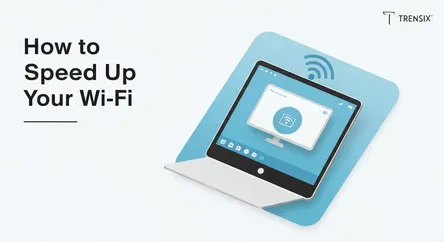
# How to Speed Up Your Wi-Fi: A Comprehensive Guide to a Faster Connection In today's hyper-connected world, a slow and unreliable Wi-Fi connection c...
How to Speed Up Your Wi-Fi: A Comprehensive Guide to a Faster Connection
In today's hyper-connected world, a slow and unreliable Wi-Fi connection can be more than just a minor annoyance; it can disrupt work, communication, entertainment, and daily life. Whether you're experiencing endless buffering during a movie, frustrating lag in an online game, or dropped video calls with colleagues, the culprit is often a sub-optimal Wi-Fi setup. The good news is that you don't have to be a networking guru to significantly improve your wireless performance. Often, a few strategic adjustments and a better understanding of how Wi-Fi works are all it takes to transform your sluggish network into a high-speed powerhouse. This guide is designed to empower you to solve this common technical problem by providing a clear, step-by-step approach to diagnosing and fixing a slow connection.
This comprehensive article will walk you through a series of proven methods to speed up your Wi-Fi. We will delve into the foundational aspects of your network, starting with the most critical and often overlooked factor: router placement. You'll learn why tucking your router away in a cabinet might be the primary source of your connectivity woes and how to find the optimal location for the strongest possible signal. From there, we'll explore the invisible traffic jam of Wi-Fi signals by discussing how to change your Wi-Fi channel to a less congested one. Finally, for those with larger homes or persistent dead zones, we will demystify Wi-Fi extenders, explaining how they work and how to deploy them effectively to blanket your entire space with a reliable connection. By the end of this guide, you will be equipped with the knowledge and practical tips to troubleshoot your network and implement effective solutions to enjoy a faster, more stable Wi-Fi experience.
Optimizing Your Router's Physical Environment
The physical location and condition of your wireless router are the bedrock of your network's performance. Before diving into complex settings, addressing the physical environment can yield the most dramatic improvements. Wi-Fi signals are radio waves, and like any radio wave, they are susceptible to distance, physical obstructions, and interference from other electronic devices. Taking the time to strategically position and care for your router is the essential first step to speed up your Wi-Fi.
Finding the Ideal Router Placement
The goal of router placement is to provide the most central and unobstructed path for the wireless signal to reach all your devices. Hiding your router in a closet, at the far end of the house, or on the floor is a common mistake that severely hampers signal strength.
Centralization is Key
Think of your router as a speaker broadcasting a signal in all directions. To ensure the sound (or in this case, the Wi-Fi signal) reaches every corner of your home as evenly as possible, you should place it in a central location. A central hallway on the main floor or the living room is often a better choice than a corner office in the basement or on the top floor.
Elevate for Better Coverage
Routers tend to broadcast their signals slightly downwards, so placing them on the floor is one of the worst things you can do. Elevating your router by placing it on a high shelf, a bookcase, or mounting it on a wall helps the signal travel further and avoid being absorbed by low-lying furniture and other floor-level obstructions. This simple change can significantly expand your effective coverage area.
Avoid Obstructions and Interference
Wi-Fi signals struggle to penetrate dense materials. Thick walls, especially those made of concrete, brick, or containing metal studs, can severely weaken or block the signal. Water is also a major inhibitor, so avoid placing your router near aquariums. Metal is another significant blocker; keep your router away from large metal objects like refrigerators, filing cabinets, or even a large television. Other electronic devices can also cause interference, particularly microwaves, cordless phones, and Bluetooth devices, which often operate on the same 2.4 GHz frequency band as your Wi-Fi.
The Importance of Antenna Orientation
If your router has adjustable external antennas, their positioning matters. While it might seem intuitive to point them all straight up, you can often achieve better coverage with a bit of experimentation.
Vertical and Horizontal Positioning
For optimal coverage across a single floor, keeping the antennas vertical can be effective. However, to provide a strong signal to devices on different floors (e.g., upstairs or in the basement), positioning one antenna vertically and another horizontally can be more effective. This creates a more diverse signal pattern that can better navigate the multi-level layout of a home. The goal is to orient the antennas perpendicular to the direction you want the signal to travel most effectively.
Fine-Tuning Your Wi-Fi Settings
Once you have optimized your router's physical location, the next step is to venture into its software settings. Your router's administrative interface contains a wealth of options that can be configured to reduce interference and prioritize traffic, which are crucial for learning how to speed up your Wi-Fi. These adjustments can resolve issues caused by neighborhood network congestion and ensure your most important devices get the bandwidth they need.
Changing Your Wi-Fi Channel
Your Wi-Fi network operates on specific channels within a frequency band. Most modern routers are dual-band, operating on both the 2.4 GHz and 5 GHz bands. The 2.4 GHz band is more crowded, not just with your neighbors' Wi-Fi networks, but also with interference from other household electronics. If multiple networks in your area are using the same channel, it's like everyone trying to talk at once in a crowded room, leading to slowdowns for everyone.
Understanding Wi-Fi Bands: 2.4 GHz vs. 5 GHz
- 2.4 GHz Band: This band offers a longer range and is better at penetrating solid objects like walls. However, it's slower and has fewer non-overlapping channels, making it much more susceptible to interference.
- 5 GHz Band: This band provides significantly faster speeds and has more non-overlapping channels, meaning less congestion. The downside is its shorter range and poorer ability to penetrate walls.
For devices that are close to the router and require high speeds for activities like streaming 4K video or online gaming, connecting to the 5 GHz band is almost always the better choice. Use the 2.4 GHz band for devices that are farther away or don't require high bandwidth.
How to Find and Select the Best Channel
To find the least crowded channel, you can use a Wi-Fi analyzer app on your smartphone or computer. These tools scan the airwaves and show you which channels are being used by nearby networks.
- For the 2.4 GHz Band: There are only three channels that do not overlap with each other: 1, 6, and 11. Your goal is to choose the one that is the least used in your vicinity. If your analyzer shows many networks on channel 6, switching to channel 1 or 11 can make a huge difference.
- For the 5 GHz Band: This band has many more channels, and they don't overlap in the same way, giving you more options to find a clear frequency.
To change the channel, you'll need to log in to your router's settings via a web browser using its IP address (commonly 192.168.1.1 or 192.168.0.1). Navigate to the wireless settings section, where you should find an option for "Channel." Instead of leaving it on "Auto," you can manually select the channel you identified as being the least congested.
Implementing Quality of Service (QoS)
Quality of Service, or QoS, is a feature on many modern routers that allows you to prioritize internet traffic. When multiple devices are competing for bandwidth, QoS settings tell your router which devices or applications are most important, ensuring they get the bandwidth they need first.
Prioritizing Devices and Applications
For example, you can set your work laptop or your gaming console as high-priority devices. This means that even if someone else in the house starts streaming a high-definition movie, your video conference or game won't lag because the router will allocate bandwidth to your priority device first. Some routers also allow you to prioritize specific types of traffic, such as video streaming or online gaming, regardless of the device. This is an advanced but powerful way to speed up Wi-Fi for the activities that matter most to you. You can configure these settings within your router's administrative panel, usually under an "Advanced" or "QoS" tab.
Expanding and Upgrading Your Network Hardware
Sometimes, even with perfect router placement and optimized settings, you may still face Wi-Fi challenges, especially in large or multi-story homes with stubborn "dead zones." In these cases, the limitation isn't configuration but the physical reach of your hardware. This is where network expansion devices and strategic hardware upgrades come into play, offering robust solutions to ensure consistent and fast Wi-Fi coverage throughout your entire space.
Using Wi-Fi Extenders to Eliminate Dead Zones
A Wi-Fi extender, also known as a repeater or booster, is a device designed to take the existing signal from your main router and rebroadcast it, extending its reach to areas with weak or no coverage. This is an effective and relatively inexpensive way to solve the problem of dead zones without replacing your entire network setup.
How Wi-Fi Extenders Work
An extender functions as a bridge. You place it somewhere between your router and the dead zone. It picks up the wireless signal from the router and then creates its own, new network signal to cover the farther area. This process effectively extends the range of your primary network, allowing devices in previously out-of-reach spots to connect reliably.
Proper Placement and Setup
The key to using an extender effectively is placement. If you place it too far from the router, it will receive a weak signal to begin with and will only be able to rebroadcast that same weak signal. Conversely, if it's too close to the router, it won't extend the network's reach very far. The ideal spot is roughly halfway between your router and the area you want to cover, ensuring it can still receive a strong signal from the main router.
Setup is typically straightforward, often involving a WPS (Wi-Fi Protected Setup) button press on both the router and the extender, or a simple web-based configuration process.
When to Consider a Mesh Wi-Fi System
While extenders are great for boosting the signal to a specific area, they technically create a separate network, which can sometimes lead to connectivity issues as your devices switch between the router and the extender. For seamless, whole-home coverage, a mesh Wi-Fi system is a more advanced and often superior solution.
Mesh vs. Extenders
A mesh system replaces your single router with a set of multiple "nodes" or satellites that you place around your home. These nodes all communicate with each other, creating a single, unified Wi-Fi network. As you move through your house, your device intelligently and seamlessly connects to the strongest node without any drop in connection. This provides a more consistent and powerful signal across a larger area than a traditional router and extender combination.
The Value of a Wired Ethernet Connection
While the goal is to speed up your Wi-Fi, it's important to remember that a wired Ethernet connection will almost always be faster and more reliable than a wireless one. Wi-Fi is susceptible to interference and signal degradation, whereas an Ethernet cable provides a direct, stable link to your network.
Identifying Devices for a Wired Connection
For stationary devices that require the highest speeds and lowest latency—such as a gaming console, a desktop computer for work, or a smart TV for 4K streaming—using an Ethernet cable is the best practice. This not only guarantees the best possible performance for that device but also frees up wireless bandwidth for your mobile devices like laptops, tablets, and smartphones, thereby improving their performance as well.
Maintaining Your Network for Peak Performance
Setting up your Wi-Fi network for optimal speed isn't a one-time task. Like any technology, it requires occasional maintenance to ensure it continues to perform at its best. Over time, router firmware can become outdated, security vulnerabilities can emerge, and simple glitches can cause slowdowns. By adopting a few regular maintenance habits, you can keep your connection fast, stable, and secure.
Keeping Your Router's Firmware Updated
Firmware is the built-in software that controls your router's hardware. Manufacturers regularly release firmware updates to improve performance, add new features, and, most importantly, patch security vulnerabilities. Running on outdated firmware can not only slow down your network but also leave it exposed to potential threats.
How to Update Your Router's Firmware
The process for updating firmware varies by manufacturer, but it generally follows these steps:
- Log in to your router's admin panel using its IP address in a web browser.
- Locate the firmware update section. This is often found under "Administration," "Advanced," or "System Tools."
- Check for new firmware. Many modern routers have a button to automatically check for updates. If yours does, simply follow the on-screen prompts to download and install.
- Manual Update (if required). For some routers, you may need to visit the manufacturer's support website, find your specific router model, and download the latest firmware file to your computer. You then use the "Upload" or "Browse" option in the admin panel to install the file you downloaded.
It is critical not to unplug or turn off the router during the firmware update process, as this can permanently damage the device.
The Power of a Simple Reboot
It's the oldest trick in the IT support book for a reason: turning it off and on again often works. Routers, like computers, can slow down over time as their memory gets clogged with minor errors or their processes get stuck.
Why Rebooting Helps
A simple reboot clears the router's memory, stops any processes that may be consuming excess resources, and allows it to start fresh. This can resolve a host of issues, from slow speeds to intermittent connection drops. It's a good practice to reboot your router and modem periodically—perhaps once a month—to keep them running smoothly.
Securing Your Wi-Fi Network
An unsecured or weakly secured Wi-Fi network is not just a security risk; it's also a performance risk. If unauthorized users, like neighbors, are connecting to your network, they are consuming your bandwidth, which will inevitably slow down the connection for your own devices.
Best Practices for Wi-Fi Security
- Use Strong Encryption: Always use WPA2 or, if your router supports it, WPA3 encryption. These are the current security standards and are much more secure than older protocols like WEP or the original WPA. In fact, some standards like 802.11n require WPA2 for full speed, meaning weaker security can directly throttle your connection.
- Create a Strong, Unique Password: Avoid common or easily guessable passwords. A strong password should be long and include a mix of uppercase and lowercase letters, numbers, and symbols.
- Consider a Guest Network: If you have frequent visitors who need Wi-Fi access, set up a guest network. Most modern routers support this feature. A guest network provides internet access but keeps visitors' devices separate from your main network and your personal devices, enhancing both security and performance.
By regularly performing these maintenance tasks, you can ensure your efforts to speed up your Wi-Fi have a lasting impact.
Conclusion
Achieving a faster, more reliable Wi-Fi connection is well within your reach and doesn't require a significant investment in new technology or a degree in network engineering. As we've explored, the path to a better wireless experience often begins with simple, practical adjustments. By strategically positioning your router in a central, elevated, and unobstructed location, you lay the essential groundwork for a strong signal. Taking the next step to dive into your router's settings—changing to a less congested Wi-Fi channel and utilizing Quality of Service to prioritize critical devices—can further refine your network's performance, cutting through the digital noise of a crowded wireless environment.
For those with larger homes or persistent dead zones, understanding when and how to deploy a Wi-Fi extender can effectively eliminate those frustrating areas of poor connectivity. Furthermore, regular maintenance, such as keeping your router's firmware updated, performing occasional reboots, and securing your network with a strong password, ensures that your Wi-Fi continues to operate at its peak potential. By methodically applying these tips—from router placement and channel changes to using extenders and performing routine upkeep—you can systematically troubleshoot and resolve the most common causes of a slow connection. The ultimate reward is a seamless, high-speed Wi-Fi experience that reliably supports all of your digital activities.