Technology & Software
How to Set Up a Home Network
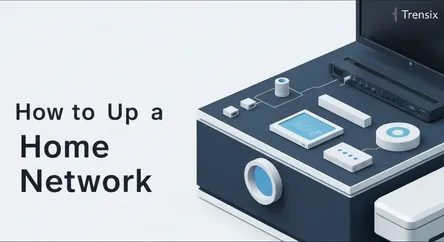
# How to Set Up a Home Network: A Comprehensive Guide In today's interconnected world, a reliable and secure home network is no longer a luxury—it's...
How to Set Up a Home Network: A Comprehensive Guide
In today's interconnected world, a reliable and secure home network is no longer a luxury—it's an essential utility, as fundamental as electricity or water. From streaming ultra-high-definition movies and participating in seamless video calls to managing smart home devices and gaming online, nearly every aspect of modern life relies on a stable internet connection. However, the process of getting that connection from the wall to your devices can seem daunting. The array of boxes, cables, and technical jargon like "modem," "router," "SSID," and "WPA3" can be intimidating for the uninitiated. This guide is designed to demystify the entire process, providing you with a clear, step-by-step roadmap to successfully set up a home network.
This comprehensive tutorial will take you from unboxing your equipment to enjoying a fast, secure, and reliable wireless connection across all your devices. We will begin by breaking down the essential hardware components, explaining the distinct roles of a modem and a router and helping you understand what to look for when choosing your own equipment. From there, we will walk you through the physical connection process, detailing precisely how to connect your modem to your internet service provider's line and how to link your router to the modem. Once the hardware is in place, we will dive into the crucial software configuration, guiding you through accessing your router's administrative interface, changing the default network name (SSID), and setting up a robust security protocol. By the end of this guide, you will not only have a fully functional home network but also the knowledge to manage, secure, and troubleshoot it effectively, ensuring a smooth and safe online experience for everyone in your household.
Section 1: Understanding Your Home Network Components
Before you can plug anything in, it's crucial to understand the roles of the key players in your home network setup. Many people use the terms "modem" and "router" interchangeably, but they are distinct devices with very specific functions. Recognizing their individual responsibilities is the first step toward a successful installation and easier troubleshooting down the line. A typical home network relies on these two core components working in tandem to bring the internet from your provider into your home and distribute it to your various devices.
### What is a Modem?
The modem is your gateway to the internet. Its name is a contraction of "modulator-demodulator," which describes its primary function: it modulates digital data from your computer into analog signals that can travel over your Internet Service Provider's (ISP) infrastructure (like cable, DSL, or fiber optic lines) and demodulates incoming analog signals back into digital data that your devices can understand. Think of the modem as a specialized translator. It speaks the language of the internet provider on one side and the language of your local network on the other.
### Types of Modems
- DSL Modem: Uses telephone lines to transmit data. This was more common in the past but is still used in areas without cable or fiber access.
- Cable Modem: Connects to the internet via the same coaxial cable that delivers cable television. This is one of the most common types of broadband connection.
- Fiber Optic Terminal (ONT): If you have a fiber optic internet service, you won't have a traditional modem. Instead, you'll have an Optical Network Terminal (ONT) that serves a similar purpose, converting light signals from the fiber optic line into electrical signals for your router.
When you sign up for an internet service plan, your ISP will typically offer to rent you a modem for a monthly fee. However, you can often purchase your own compatible modem, which can save you money in the long run. Just be sure to buy a model that is explicitly approved by your ISP to ensure compatibility and optimal performance.
### What is a Router?
If the modem is the gateway to the internet, the router is the traffic director for your home. Once the modem brings the internet connection into your house (usually as a single connection), the router's job is to create a private, local network and manage all the devices connected to it. It takes that single internet connection from the modem and shares it among all your devices, such as your computers, smartphones, smart TVs, and gaming consoles. The router is what allows multiple devices to use the same internet connection simultaneously.
### Key Functions of a Router
- Creates a Local Area Network (LAN): The router establishes a private network for your home.
- Assigns IP Addresses: It acts as a DHCP (Dynamic Host Configuration Protocol) server, assigning a unique local IP address to every device that connects to it, which is how it keeps track of where to send data.
- Provides Wi-Fi: Most modern routers are wireless routers, meaning they broadcast a Wi-Fi signal, allowing devices to connect to the network without physical cables.
- Acts as a Firewall: The router also provides a basic level of security, acting as a hardware firewall that inspects incoming data and protects your network from many common online threats.
### Modem/Router Combo Devices
To simplify the setup for consumers, many ISPs and manufacturers offer a modem/router combo, also known as a gateway. This single piece of hardware performs the functions of both a modem and a router. While this can be convenient, offering a simpler setup with fewer wires, it also has some drawbacks. Combo devices often provide less flexibility and fewer advanced features than separate, dedicated components. Power users and those who want more control over their network settings, security, and performance often prefer to use a separate modem and a high-quality router. For most average users, however, a combo device provided by their ISP is a perfectly adequate solution to set up a home network quickly and easily.
Section 2: Step-by-Step Guide to Setting Up Your Home Network
With a solid understanding of your hardware, it's time to get everything connected and configured. This section provides a detailed, step-by-step walkthrough of the entire process, from positioning your equipment to configuring your software for optimal performance and security. Follow these instructions carefully to ensure a smooth and successful setup.
### Step 1: Positioning Your Equipment
Where you place your router can have a significant impact on your Wi-Fi signal strength and coverage. Before you plug anything in, take a moment to choose the best location.
### Best Practices for Router Placement
- Central Location: Place your router in a central location in your home. This helps ensure the Wi-fi signal is distributed as evenly as possible throughout the house. Avoid placing it at one far end of your home.
- Elevated Position: Radio waves generally travel downwards and outwards. Placing the router on a high shelf or mounting it on a wall can improve signal propagation. Avoid placing it on the floor.
- Avoid Obstructions: Wi-Fi signals can be weakened by physical obstructions. Keep the router away from thick walls (especially concrete and brick), large metal objects (like filing cabinets or refrigerators), and large bodies of water (like fish tanks).
- Minimize Interference: Other electronic devices can interfere with your Wi-Fi signal. Keep your router away from microwave ovens, cordless phones, and Bluetooth devices when possible.
### Step 2: Connecting the Hardware
This is the physical setup phase. You'll need your modem, your router, the power adapters for both, an Ethernet cable, and the coaxial or phone cable from your ISP.
### Connecting the Modem
- Connect the ISP Line: Take the coaxial cable (for cable internet) or phone cable (for DSL) coming from the wall outlet and screw it or plug it securely into the corresponding port on the back of your modem.
- Connect the Power: Plug the modem's power adapter into the modem and then into a wall power outlet.
- Wait for Initialization: The modem will now go through a startup sequence. You'll see several status lights on the front of the device blink and change color. Wait for these lights to become solid (usually the Power, Receive/Downstream, Send/Upstream, and Online/Status lights). This process can take several minutes. Refer to your modem's manual to understand what the lights indicate. You need a solid "Online" or globe icon light before proceeding.
### Connecting the Router
- Link Modem to Router: Take an Ethernet cable. Plug one end into the Ethernet port on the back of your modem. Plug the other end into the router's dedicated "Internet," "WAN" (Wide Area Network), or "Uplink" port. This port is often colored differently (e.g., blue or yellow) from the other Ethernet ports on the router.
- Connect the Router's Power: Plug the router's power adapter into the router and then into a wall power outlet.
- Wait for the Router to Boot: Like the modem, the router will go through a boot-up process. Wait for its power light to become solid and for the Wi-Fi indicator light to start blinking.
At this point, the physical hardware to set up a home network is complete. The modem is communicating with your ISP, and the router is ready to create your local network.
Section 3: Configuring Your Router and Securing Your Network
With your hardware physically connected, the next critical phase is to configure the router's software settings. This involves logging into the router's administrative panel to change the default settings, which is essential for both personalization and security. Skipping this step leaves your network vulnerable and difficult to manage.
### Step 1: Accessing the Router's Administrative Interface
Every router has a built-in web-based interface that allows you to control its settings. To access it, you need to be connected to the router and know its IP address.
### Finding Your Router's IP Address
- On Windows: Open the Command Prompt, type
ipconfig, and press Enter. Look for the "Default Gateway" address under your active network connection. This is your router's IP address. - On macOS: Go to System Preferences > Network. Select your active connection (Wi-Fi or Ethernet), click "Advanced," and then go to the "TCP/IP" tab. The router's IP address will be listed next to "Router."
- Common Addresses: The most common router IP addresses are
192.168.1.1,192.168.0.1, or10.0.0.1. You can also usually find this address printed on a sticker on the bottom of the router itself.
### Logging In
- Connect to the Network: Connect a computer to the router using an Ethernet cable for the most reliable connection during setup. Alternatively, you can connect to the default Wi-Fi network listed on the router's sticker.
- Open a Web Browser: Open any web browser (like Chrome, Firefox, or Safari).
- Enter the IP Address: Type the router's IP address into the browser's address bar and press Enter.
- Enter Credentials: You will be prompted for a username and password. These are also typically found on the sticker on the router. Common defaults are
admin/adminoradmin/password. It is crucial that you change these credentials immediately.
### Step 2: Changing Essential Wi-Fi Settings
Once you are logged in, you will be presented with the router's configuration dashboard. The layout can vary by manufacturer, but the core settings are generally the same. The first and most important task is to configure your wireless network.
### Renaming Your Network (SSID)
The SSID (Service Set Identifier) is the public name of your Wi-Fi network—it's what you see in the list of available networks on your devices. The default SSID is usually the manufacturer's name (e.g., "NETGEAR24" or "Linksys").
- Why Change It: Changing the SSID from the default makes it easier for you to identify your network. It also makes your network slightly less of a target for attackers, as default SSIDs signal a potentially unconfigured and insecure network.
- How to Change It: Look for a section labeled "Wireless," "Wi-Fi," or "Wireless Settings." Find the field for "SSID" or "Network Name" and enter a unique name. Avoid using personal information like your name or address.
### Setting a Strong Wi-Fi Password and Security Protocol
This is the single most important step in securing your network. The password (also known as a pre-shared key or passphrase) is what allows devices to connect.
- Choose the Right Security Protocol: You will see an option for "Security" or "Authentication Method." Always choose the highest level of security available. Currently, that is WPA3. If WPA3 is not available, choose WPA2-AES (sometimes listed as WPA2-PSK (AES)). Avoid older, insecure protocols like WEP and WPA, as they are easily compromised.
- Create a Strong Password: Your password should be long and complex. Aim for at least 12-16 characters, including a mix of uppercase letters, lowercase letters, numbers, and symbols. A good technique is to use a memorable but nonsensical phrase, like
Correct!Horse-Battery*Staple7.
### Step 3: Changing the Router's Admin Password
Just as you changed the Wi-Fi password, you must also change the password used to log into the router's administrative panel. If you leave it as the default, anyone who connects to your network could potentially log into your router and change your settings or lock you out.
- How to Change It: Look for a section called "Administration," "System," "Tools," or "Management." There you will find an option to change the router's password. Choose a strong, unique password that is different from your Wi-Fi password and store it in a safe place.
After making these changes, be sure to click "Save" or "Apply." The router will likely need to restart to apply the new settings, which may take a minute or two.
Section 4: Connecting Your Devices and Testing the Network
With your router configured and secured, the final step is to connect your various devices and verify that everything is working as expected. This is the payoff for all the setup work—getting your computers, smartphones, tablets, and smart home gadgets online.
### Connecting Devices to Your Wi-Fi Network
The process for connecting to a Wi-Fi network is similar across most devices, but the specific steps can vary slightly depending on the operating system.
### Connecting a Windows PC
- Click on the network icon in the taskbar (it looks like a globe or a Wi-Fi symbol).
- A list of available Wi-Fi networks will appear. Find the new network name (SSID) you created and click on it.
- Check the box for "Connect automatically" if you want the PC to remember this network.
- Click "Connect."
- You will be prompted to enter the network security key. This is the strong Wi-Fi password you set up in the previous section. Enter it carefully and click "Next." Your PC should now be connected to the internet.
### Connecting a Mac
- Click the Wi-Fi icon in the menu bar at the top of the screen.
- Select your new network name (SSID) from the list.
- Enter your Wi-Fi password when prompted and click "Join."
- If you want your Mac to remember this network, ensure the "Remember this network" box is checked.
### Connecting Mobile Devices (iOS and Android)
- Open the "Settings" app on your smartphone or tablet.
- Tap on "Wi-Fi" or "Network & Internet."
- Ensure Wi-Fi is turned on. Your device will scan for available networks.
- Tap on your network's SSID from the list.
- Enter your Wi-Fi password and tap "Connect" or "Join."
Repeat this process for all of your wireless devices, including smart TVs, gaming consoles, streaming devices, and smart home hubs.
### Connecting Devices via Ethernet
For certain devices, a wired Ethernet connection is preferable to Wi-Fi. Wired connections are generally faster, more stable, and have lower latency, making them ideal for stationary devices that require the best possible performance.
### Devices to Consider for a Wired Connection
- Desktop Computers: If your desktop is close to the router, a wired connection will provide the most reliable performance for work and gaming.
- Gaming Consoles (PlayStation, Xbox): A wired connection can significantly reduce lag and improve the online gaming experience.
- Smart TVs and Streaming Devices: For streaming 4K content, a wired connection can prevent buffering issues that might occur over a congested Wi-Fi network.
- Network Attached Storage (NAS): A wired connection is essential for fast file transfers to and from a NAS device.
To connect a device via Ethernet, simply plug one end of an Ethernet cable into one of the available LAN ports on your router (these are usually numbered) and the other end into the Ethernet port on the device. The connection is typically plug-and-play, with no additional configuration required.
### Testing Your Internet Connection
Once a few devices are connected, it's time to test your new home network.
- Check for Connectivity: Open a web browser on a connected device and try to visit a few different websites, like Google.com or BBC.com. If the pages load, your connection is working.
- Run a Speed Test: To check the performance of your connection, use a speed test service. Simply search for "internet speed test" in your browser. This will measure your download speed (how fast you can pull data from the internet) and your upload speed (how fast you can send data to the internet). Compare these results to the advertised speeds of your internet plan to ensure you are getting what you are paying for. Run the test on both a wired and a wireless device to see the performance difference.
Conclusion
Successfully setting up a home network is a rewarding and empowering task that puts you in complete control of your digital life. By following this comprehensive guide, you have moved beyond simply plugging in a box and hoping for the best. You have learned the distinct and crucial roles of the modem and the router, transforming them from mysterious black boxes into understandable tools. You have walked through the physical connection process with precision, ensuring that the hardware is correctly positioned and linked for optimal performance. Most importantly, you have delved into the router's software settings to establish a secure and personalized network—renaming your network SSID, implementing strong WPA3/WPA2 encryption, and changing the default administrative credentials to lock down your digital perimeter.
The result is a fast, stable, and secure foundation for all your online activities. You are now equipped to connect every device in your home, from computers and smartphones to gaming consoles and smart TVs, with the confidence that your network is both efficient and protected. Remember that a network is not a "set it and forget it" system; periodically checking for router firmware updates and keeping your passwords secure will ensure your home network remains robust and safe for years to come. You have not just connected to the internet; you have built your own reliable gateway to the digital world.