Technology & Software
How to Set Up a Dual Monitor Display
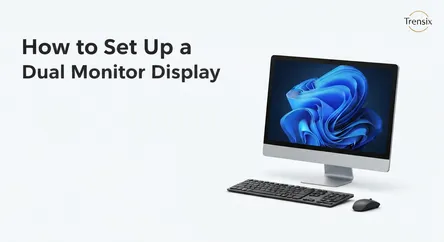
# How to Set Up a Dual Monitor Display: The Ultimate Guide In today's fast-paced digital world, maximizing productivity and creating an efficient wor...
How to Set Up a Dual Monitor Display: The Ultimate Guide
In today's fast-paced digital world, maximizing productivity and creating an efficient workspace is paramount. Whether you're a professional juggling multiple applications, a creative artist needing expansive digital real estate, or a gamer seeking an immersive experience, a single screen can often feel restrictive. The solution? A dual monitor setup. Extending your desktop across two screens is a transformative upgrade that can revolutionize your workflow, reduce window-shuffling frustration, and provide a panoramic view of your digital tasks. Many users find that once they experience the convenience of multiple displays, they can never go back to a single monitor. This guide is designed to be your comprehensive resource, walking you through every stage of the process, from understanding the hardware requirements to mastering the software settings within your operating system.
This article will demystify the entire process of setting up a dual monitor display. We will begin by exploring the essential prerequisites, ensuring you have the right hardware and cables before you even start. You'll learn how to identify the video ports on your computer and monitors, understand the differences between common connection types like HDMI, DisplayPort, and USB-C, and confirm your graphics card is up to the task. From there, we will dive into a detailed, step-by-step walkthrough of the physical connection process, providing clear instructions to get your monitors plugged in and powered up correctly. Finally, we'll navigate the crucial software configuration phase, offering tailored guidance for both Windows and macOS users. You will learn how to arrange your displays, set a primary monitor, adjust resolutions, and customize settings to create a seamless, unified desktop experience. By the end of this guide, you will have the knowledge and confidence to complete your dual monitor setup and unlock a new level of productivity and enjoyment from your computer.
Section 1: Pre-Setup Essentials: What You Need Before You Begin
Before you can enjoy the expansive digital landscape of a dual monitor setup, a little preparation is required. Ensuring you have the correct hardware and understanding your system's capabilities are the foundational steps to a smooth and successful installation. This preliminary check will prevent common frustrations like discovering you don't have the right ports or that your computer's graphics card isn't equipped to handle multiple displays. Taking a few moments to assess your equipment will save you time and potential headaches down the line.
### Identifying Your Computer's Video Ports
The first and most critical step is to examine the back or sides of your computer (or docking station, if you're using a laptop) to identify the available video output ports. These ports are your gateway to connecting the monitors. Modern computers typically feature a combination of the following:
### HDMI (High-Definition Multimedia Interface)
Instantly recognizable by its unique, six-sided shape, HDMI is one of the most common video ports found on desktops, laptops, and monitors. It carries both high-definition video and audio signals over a single cable, making it a convenient choice for a dual monitor setup.
### DisplayPort
Similar in appearance to HDMI but with one flat edge and a slightly different shape, DisplayPort is another popular standard, especially in modern graphics cards and high-performance monitors. It also supports both video and audio and is capable of "daisy-chaining" multiple monitors from a single port on some supported devices.
### USB-C (with DisplayPort Alt Mode or Thunderbolt)
A versatile and increasingly common port, the oval-shaped USB-C connector can handle data, power, and video. However, it's crucial to ensure your USB-C port supports "DisplayPort Alternate Mode" or is a Thunderbolt 3 or 4 port. Not all USB-C ports are created equal; some only support data transfer and charging. Check your device's specifications to confirm its video output capabilities.
### DVI and VGA (Legacy Ports)
Older computers and monitors might feature Digital Visual Interface (DVI), a larger, rectangular port with screw holes, or Video Graphics Array (VGA), a blue-colored, D-shaped port. While functional, these are older standards with lower resolution capabilities and do not transmit audio. If your computer or monitor has one of these, you may need an adapter to connect to a modern display.
### Checking Your Graphics Card's Capabilities
Your computer's graphics card (or integrated graphics processor) is the engine that powers your displays. It must have the ability to support multiple monitors simultaneously. Most modern computers, even those with integrated graphics, can handle at least two displays without issue. However, for a high-performance dual monitor setup, especially for gaming or video editing, a dedicated graphics card is recommended.
To check, you can physically inspect the card for multiple output ports. If you see two or more HDMI, DisplayPort, or other video ports, you're almost certainly good to go. For Windows users, you can also check your system's specifications by going to Settings > System > Display > Advanced display settings. This will often show information about your graphics adapter. For more detailed information, the manufacturer’s website for your computer or graphics card will explicitly state its multi-monitor support capabilities.
### Gathering the Right Cables and Adapters
Once you've identified the ports on your computer and your monitors, the final piece of the puzzle is having the correct cables. The ideal scenario is a direct connection, such as a DisplayPort cable from a DisplayPort output on your computer to a DisplayPort input on your monitor.
However, mismatches are common. For example, your laptop might have a USB-C port while your monitor only has HDMI. In this case, you'll need an adapter, such as a USB-C to HDMI cable or a small dongle. When purchasing adapters, ensure they support the resolution and refresh rate you intend to use. A cheap, low-quality adapter can sometimes be the source of display issues, so investing in a reputable brand is a wise choice for a stable dual monitor setup. Make sure you have one video cable for each monitor you plan to connect.
Section 2: The Physical Connection: A Step-by-Step Guide
With your hardware assessed and your cables in hand, it's time to physically connect your monitors to your computer. This process is straightforward, but proceeding methodically will ensure a secure and correct installation. Proper cable management and ensuring all connections are snug will contribute to a stable and reliable dual monitor setup.
### Step 1: Position Your Monitors and Computer
Before plugging anything in, arrange your workspace. Place your monitors on your desk in the desired orientation. Most users prefer a side-by-side arrangement, but you might opt for one landscape and one portrait, or even a stacked configuration. Consider ergonomics: the top of the screens should be at or slightly below eye level to prevent neck strain. Ensure your computer is positioned so that the video cables can comfortably reach the ports on both the tower (or laptop) and the monitors without being stretched or sharply bent. Also, make sure you have easy access to power outlets for all three devices (computer and two monitors).
### Step 2: Connect the Video Cables to the Computer
With everything powered off, take your first video cable and connect one end to the corresponding video output port on your computer's graphics card. Be gentle but firm. For HDMI and DisplayPort cables, they should click securely into place. If you are using a DVI or VGA cable, be sure to tighten the thumbscrews on either side of the connector to ensure it doesn't come loose.
Now, take your second video cable and repeat the process, plugging it into a second available video output port on your computer. It’s perfectly fine to mix and match port types if necessary. For example, you can connect one monitor via HDMI and the second monitor via DisplayPort. Your operating system will have no trouble managing them. The key is that your computer must have two distinct video outputs being used.
### Step 3: Connect the Video Cables to the Monitors
Once the cables are securely connected to the computer, connect the other ends to the corresponding input ports on the back of each monitor. Just like with the computer, ensure a snug fit. This is a simple but crucial step; a loose cable is one of the most common reasons a monitor isn't detected during the software setup phase. Double-check that you are plugging the cable into an "input" port on the monitor (e.g., HDMI IN), not an output port if your monitor happens to have one.
### A Note on Docking Stations and Laptops
If you are setting up a dual monitor display with a laptop, you will likely be using a docking station or a USB-C hub. In this scenario, the process is slightly different. You will connect the video cables from each monitor directly to the video ports on the docking station. Then, you will connect the docking station to your laptop using a single USB-C or Thunderbolt cable. This single cable will carry the video signals for both monitors, as well as handle power and data for other peripherals, making it an elegant solution for a clean desk.
### Step 4: Power On Your Devices
The final step in the physical connection process is to provide power to all your devices. Plug in the power cords for both of your monitors and your computer to a wall outlet or a power strip. Once everything is connected, power on your monitors first. You should see their power indicator lights turn on. After the monitors are on, power on your computer. As your computer boots up, you should see your primary display (and possibly both displays) light up with the startup screen. Don't worry if the displays are mirrored or arranged incorrectly at this stage; that is what we will configure in the next section.
Section 3: OS Configuration: Fine-Tuning Your Dual Monitor Setup
With your monitors physically connected and powered on, your computer should recognize that multiple displays are attached. However, to create a functional and seamless desktop, you need to configure how your operating system manages them. This involves telling your OS how the monitors are physically arranged, which one is the main display, and what resolution and orientation each should use. The steps differ slightly between Windows and macOS, so we'll cover both in detail.
### Configuring Displays in Windows (10 and 11)
Windows provides a straightforward and powerful interface for managing a dual monitor setup. The settings are easily accessible and allow for a high degree of customization.
### Detecting and Identifying Your Displays
Most of the time, Windows will automatically detect your second monitor as soon as it's plugged in and powered on. To access the display settings, right-click anywhere on your desktop and select "Display settings." This will open a window showing a graphical representation of your connected monitors, likely labeled "1" and "2." If your second monitor isn't showing up, scroll down and click the "Detect" button. If it's still not found, double-check your physical cable connections. To figure out which virtual monitor corresponds to which physical screen, click the "Identify" button. A large number will briefly appear on each of your screens, matching the numbers in the settings window.
### Arranging Your Monitors
The next step is to arrange the virtual monitors in the settings window to match their physical placement on your desk. This is crucial for allowing your mouse cursor to move logically from one screen to the other. Click and drag the monitor icons (1 or 2) into the correct position. For example, if your second monitor is physically located to the left of your primary one, drag the corresponding icon to the left. You can also arrange them vertically if you have a stacked setup. Once they are positioned correctly, click "Apply." Now, try moving your mouse across the bezel between your two screens; it should transition smoothly.
### Setting the Primary Display and Display Mode
Your primary display is the monitor where the taskbar, system notifications, and new application windows will appear by default. In the Display settings window, click on the monitor you wish to designate as your main screen. Then, scroll down and check the box that says "Make this my main display."
Below the arrangement diagram, you'll find a dropdown menu labeled "Multiple displays." Here, you can choose how the monitors work together:
- Extend these displays: This is the most common and useful option for a dual monitor setup. It creates one large, continuous desktop that spans across both screens.
- Duplicate these displays: This option mirrors the same content on both monitors, which is useful for presentations.
- Show only on 1 / Show only on 2: This will disable the other monitor.
### Adjusting Scale and Resolution
For each monitor, you can independently adjust its scale and resolution. Select the monitor you wish to configure from the diagram at the top. Use the "Display resolution" dropdown to select the native resolution of your monitor for the sharpest image. Under "Scale," you can adjust the size of text, apps, and other items. This is particularly useful if you have two monitors of different sizes or resolutions, allowing you to create a more visually consistent experience.
### Configuring Displays in macOS
macOS also makes managing a dual monitor setup an intuitive process, with its settings integrated cleanly into the System Settings (or System Preferences on older versions).
### Detecting and Arranging Displays
On a Mac, connecting a second display will typically cause it to be detected and enabled automatically in "Extend" mode. To access the settings, go to the Apple menu > System Settings > Displays. You will see a window representing each of your connected displays. If for some reason the second monitor is not active, it should still appear in this view, where you can configure it.
To arrange the monitors to match their physical layout, simply click and drag the blue boxes representing your screens. As you drag one box, a red outline will appear on the corresponding physical monitor, making identification easy. Align them so your mouse can move naturally between them. A white bar at the top of one of the blue boxes indicates the primary display.
### Setting the Primary Display
The primary display in macOS is where your menu bar and Dock will appear by default. To change which monitor is primary, simply click and drag the white menu bar from its current monitor representation to the other one in the Displays settings window. The change is immediate. Your Dock and main menu will jump to the newly designated primary screen.
### Adjusting Resolution and Color Profiles
Within the Displays settings window, you can click on each monitor to configure its individual settings. You can choose a resolution, with macOS typically defaulting to the optimal setting for the display. You can select "Scaled" to see a list of other available resolutions if you need to make an adjustment. You can also adjust the brightness and, under the "Color Profile" tab, select different profiles if you're doing color-sensitive work like photo or video editing. For a consistent experience, it's a good idea to try and match the color profiles and brightness levels as closely as possible between your two screens.
Section 4: Troubleshooting Common Dual Monitor Setup Issues
Even with careful preparation, you might encounter a few hiccups when setting up your dual monitors. Most issues are minor and can be resolved with some basic troubleshooting. From a monitor that refuses to be detected to resolution problems, here’s how to tackle the most common challenges.
### Issue 1: Second Monitor Not Detected
This is by far the most frequent problem. Your computer is on, but the second screen remains blank and isn't showing up in your OS display settings.
### Check Physical Connections
Start with the basics. Ensure the video cable is securely plugged into both the computer and the monitor. A slightly loose connection is a very common culprit. If tightening the cable doesn't work, try unplugging it completely from both ends and plugging it back in. Also, verify that the monitor's power cable is securely connected and that the monitor is powered on—check its power indicator light.
### Verify the Correct Input Source
Every monitor has an input source menu, usually accessible via a button on the monitor's bezel or a small joystick on the back. This menu lets you select which port the monitor should be listening to (e.g., HDMI 1, HDMI 2, DisplayPort). It's possible the monitor is set to the wrong input. Use the monitor's physical buttons to cycle through the input sources until you land on the one your cable is connected to.
### Update Your Graphics Drivers
Outdated or corrupt graphics drivers can prevent your computer from properly communicating with a second display. Both NVIDIA, AMD, and Intel regularly release driver updates that include bug fixes and performance improvements. Visit the website of your graphics card manufacturer, download the latest driver for your specific model, and install it. After installation and a system restart, try detecting the displays again in your OS settings.
### Issue 2: Incorrect Resolution or Blurry Text
Sometimes a monitor will be detected, but it will be stuck at a low resolution, making everything look stretched, blurry, or oversized.
### Select the Native Resolution
In your Windows or macOS display settings, make sure you have selected the "recommended" or "native" resolution for that specific monitor. This is the resolution the monitor was designed to display, and it will always provide the sharpest image. Using any other scaled resolution can result in a fuzzy or distorted picture.
### Check Cable and Adapter Limitations
If you are using an older cable (like VGA) or a low-quality adapter, it may not be capable of transmitting the signal required for your monitor's high native resolution. For example, an old HDMI cable might not support 4K resolution at 60Hz. If possible, try a different, higher-quality cable (like a certified DisplayPort or HDMI 2.0+ cable) to see if it resolves the issue. This is especially important for high-resolution or high-refresh-rate monitors.
### Issue 3: Mouse Cursor Behaves Strangely Between Monitors
If your mouse doesn't move smoothly between screens or gets "stuck" on an edge, it’s almost always due to an incorrect virtual arrangement of your monitors in the OS settings.
### Re-align Your Displays
Go back into your Display settings (Windows) or Displays (macOS). Look at the graphical representation of your two monitors. The edge where they touch in that diagram is the only place your mouse can cross over. If there is a slight vertical misalignment in the diagram—for instance, if monitor "2" is positioned slightly lower than monitor "1"—you will only be able to move your mouse across on the portion of the screen where they are aligned. Drag the monitor icons so they are perfectly aligned on the side where they physically meet on your desk. Click "Apply" and test the mouse movement again.
By methodically working through these troubleshooting steps, you can solve the vast majority of problems encountered during a dual monitor setup and achieve the perfect, productive workspace you envisioned.
Conclusion
Setting up a dual monitor display is one of the most impactful upgrades you can make to your computing environment. It transforms a limited, single-window workspace into an expansive digital canvas, significantly boosting productivity and enhancing multitasking capabilities. As we've seen, the process can be broken down into three manageable stages: careful preparation, methodical physical connection, and precise software configuration. By first identifying your computer's video ports and ensuring you have the right cables, you lay the groundwork for a hassle-free installation. The step-by-step physical connection guide ensures that your hardware is correctly and securely linked. Finally, by mastering the display settings in either Windows or macOS, you can customize your dual monitor setup to perfectly match your physical arrangement and workflow needs, creating a seamless and intuitive user experience. While minor issues can occasionally arise, a systematic approach to troubleshooting will quickly resolve them. Embrace the power of two screens and unlock a new level of efficiency and enjoyment in all your digital endeavors.