Technology & Software
How to Secure Your Wi-Fi Network
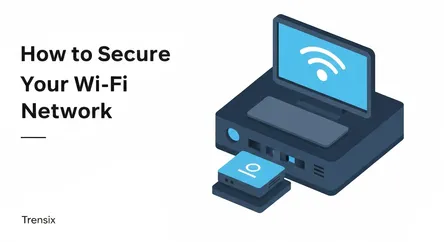
# How to Secure Your Wi-Fi Network: A Comprehensive Guide In our hyper-connected world, a home Wi-Fi network is no longer a luxury; it's the central...
How to Secure Your Wi-Fi Network: A Comprehensive Guide
In our hyper-connected world, a home Wi-Fi network is no longer a luxury; it's the central nervous system of our digital lives. It connects our laptops, smartphones, smart TVs, security cameras, and even our refrigerators to the internet. While this connectivity offers incredible convenience, it also opens a digital doorway into our homes. An unsecured or poorly secured Wi-Fi network is like leaving your front door unlocked and wide open for anyone to wander in. The consequences can range from someone stealing your internet bandwidth to slow down your connection, to far more sinister activities like spying on your online activity, stealing personal information like bank passwords and credit card numbers, or even using your network to conduct illegal activities, for which you could be held responsible. Protecting this digital doorway is not just a recommendation for the tech-savvy; it's a fundamental necessity for everyone.
This guide is designed to empower you with the knowledge and tools to thoroughly secure your Wi-Fi network. We will move beyond the simple advice of "use a password" and delve into a multi-layered security strategy. You will learn not just what to do, but why you are doing it, understanding the threats you're guarding against. We will provide a step-by-step checklist that covers the absolute essentials, such as changing your router's default administrative password and enabling the latest WPA3 encryption standard. Furthermore, we will explore advanced techniques including hiding your network's name (SSID), managing firmware updates, and leveraging features like guest networks to create a fortified and resilient home network. By the end of this article, you will have a clear, actionable plan to transform your Wi-Fi from a potential vulnerability into a secure fortress, ensuring your private data remains private and your online experience is safe.
Section 1: Why Securing Your Wi-Fi Network is Non-Negotiable
Before diving into the "how," it's crucial to understand the "why." Many people underestimate the importance of Wi-Fi security, often thinking, "Who would want to hack my network?" This mindset overlooks the opportunistic nature of cyber threats. An unsecured network is a low-hanging fruit for a wide range of malicious actors, from mischievous neighbors to organized cybercriminals. Understanding the specific risks involved will provide the motivation needed to implement the robust security measures discussed in this guide. The reality is that your home network is a gateway to your most sensitive personal and financial information, and leaving it unprotected is a gamble with very high stakes.
The Dangers of an Unsecured Wi-Fi Network
An open or weakly protected network exposes you to a host of serious threats. These risks are not theoretical; they happen to unsuspecting individuals every day.
Data Eavesdropping and Theft
If your Wi-Fi traffic is not encrypted, anyone within range can use simple software tools to "sniff" or intercept the data traveling between your devices and the router. This includes emails, messages, browsing history, and most dangerously, login credentials for banking, social media, and work accounts. A cybercriminal sitting in a car down the street could silently capture your data and use it for identity theft or financial fraud.
Malware and Ransomware Injection
Attackers who gain access to your network can attempt to inject malware onto the devices connected to it. They can redirect you to fake websites that look legitimate (a "phishing" attack) to trick you into entering sensitive information, or they can directly push malicious software like viruses, spyware, or ransomware onto your computers. A ransomware attack could lock up all your personal files—photos, documents, and more—demanding a hefty payment for their release.
Bandwidth Theft and Resource Hijacking
On a less severe but still problematic level, unauthorized users can connect to your network simply to get free internet. This is known as "piggybacking." While it may seem harmless, it can drastically slow down your internet speed, making streaming, gaming, and working from home a frustrating experience. In a more malicious scenario, they could use your network's bandwidth for intensive, illegal activities like downloading or distributing copyrighted material.
Implication in Illegal Activities
Perhaps the most alarming risk is having your network used as a launchpad for criminal activities. An attacker can use your IP address—your unique identifier on the internet—to send spam, launch attacks on other networks, or access and distribute illegal content. When law enforcement traces these activities, the trail will lead directly back to your network, and you could face serious legal trouble trying to prove your innocence.
Understanding the Attacker's Mindset
To effectively secure your Wi-Fi network, it helps to think like an attacker. They look for the easiest point of entry. The most common attack vectors include exploiting default router settings that were never changed, cracking weak or common passwords, and leveraging outdated, vulnerable security protocols. Many routers ship with default administrator usernames and passwords like "admin" and "password," which are publicly known. Attackers use automated software to scan for networks and try these default credentials. Similarly, weak Wi-Fi passwords like "12345678" or "password123" can be cracked in minutes using brute-force attack tools that try thousands of combinations per second. By understanding these common tactics, you can see why the foundational steps of changing default settings and creating strong, unique passwords are so critically important.
Section 2: The Essential Security Checklist: Your First Line of Defense
Now that you understand the stakes, it's time to take action. This section provides the foundational, non-negotiable steps that form the bedrock of a secure Wi-Fi network. Think of this as the digital equivalent of changing the locks on your new house and making sure your doors are made of solid steel. These initial actions will eliminate the most common and easily exploited vulnerabilities, immediately raising your security posture from "vulnerable" to "protected." We will walk through each step in detail, ensuring you have the confidence to access your router's settings and make these crucial changes.
Step 1: Change Your Router's Default Admin Credentials
Every router is managed through a web-based administrative interface. To access this interface, you need a username and password. Manufacturers ship every single unit of a specific model with the same default credentials (e.g., username: "admin", password: "password"). These are publicly listed online and are the very first thing an attacker will try. Leaving them unchanged is akin to leaving the master key to your entire network under the doormat.
How to Access Your Router's Admin Panel
To change these credentials, you first need to log in. This is done by typing your router's IP address into a web browser's address bar.
- Finding the IP Address: The router's IP address is often printed on a sticker on the device itself, typically on the bottom or back. Look for numbers like
192.168.1.1or192.168.0.1. If you can't find it, you can look it up on your computer.- On Windows: Open the Command Prompt, type
ipconfig, and press Enter. Look for the "Default Gateway" address under your active Wi-Fi or Ethernet connection. - On macOS: Go to System Settings > Network, select your Wi-Fi connection, click "Details...", and find the "Router" address.
- On Windows: Open the Command Prompt, type
- Logging In: Once you enter the IP address into your browser, you'll be prompted for the username and password. Use the default ones from the sticker on your router or search online for the defaults for your specific model if you don't know them.
Creating a Strong Administrator Password
Once logged in, navigate through the settings to find a section typically labeled "Administration," "System," or "Tools." Here, you will find the option to change the administrator password. Choose a new password that is long, complex, and unique. It should not be the same as your Wi-Fi password. Use a combination of uppercase and lowercase letters, numbers, and symbols. A password manager can help you generate and store a very strong, random password for this purpose.
Step 2: Change Your Wi-Fi Network Name (SSID)
The Service Set Identifier (SSID) is the public name of your Wi-Fi network—the name you see when you search for available networks on your phone or laptop. Most routers come with a default SSID that often includes the manufacturer's name (e.g., "Linksys_Guest," "NETGEAR58," "Xfinity-WiFi"). While this might seem harmless, it advertises your router's brand and sometimes even the model. This information can be valuable to an attacker, who can then look up known vulnerabilities associated with that specific hardware. Changing the SSID to something generic and unrelated to you or your equipment is a simple but effective security measure. When choosing a new name, avoid using any personally identifiable information, such as your family name, address, or apartment number.
Step 3: Create a Strong and Unique Wi-Fi Password (Passphrase)
This is the password you and your guests use to connect devices to your Wi-Fi. It is distinct from the administrator password and is arguably the most critical element in keeping unwanted users off your network. A weak, easily guessable password can be cracked by brute-force software in a matter of minutes.
Best Practices for a Secure Passphrase
- Length is Strength: Aim for a passphrase that is at least 12-15 characters long. The longer it is, the exponentially harder it is to crack.
- Complexity Matters: Use a mix of uppercase letters, lowercase letters, numbers, and special characters (!, @, #, $, etc.).
- Think in Phrases: Instead of a complex but short password that's hard to remember, consider a longer passphrase. For example,
Correct-Horse-Battery-Staple!is far more secure and easier to remember thanJk8!pT$2. You can create a memorable phrase from several unrelated words. - Avoid Personal Information: Do not use names, birthdays, addresses, pet names, or other easily guessable information.
- Be Unique: Do not reuse this password for any other online account. If another service you use is breached, that password could be used to try and access your network.
Section 3: Mastering Wi-Fi Encryption Standards
After setting up strong passwords, the next critical layer of defense is encryption. Encryption is the process of scrambling the data that travels over your Wi-Fi network so that it becomes unreadable to anyone who might intercept it. Without encryption, all your online activity—from the websites you visit to the content of your emails—is transmitted "in the clear," making it trivial for eavesdroppers to spy on you. Choosing the right encryption standard is paramount for a secure Wi-Fi network. Modern routers offer several options, but they are not all created equal. Using an old, broken standard is almost as bad as using no encryption at all.
Understanding Encryption Protocols: From WEP to WPA3
Over the years, Wi-Fi encryption protocols have evolved to counter increasingly sophisticated hacking techniques. It's essential to know the difference between them to ensure you're using the most secure option available.
WEP (Wired Equivalent Privacy)
This is the original encryption standard, introduced in 1999. WEP is now completely obsolete and fundamentally broken. It contains serious security flaws that allow an attacker to crack the encryption key and gain full access to the network in a matter of minutes using readily available software. If your router is still using WEP, you must change it immediately. There is no scenario in which WEP provides adequate security.
WPA (Wi-Fi Protected Access)
WPA was introduced as a temporary replacement for WEP, designed to fix its most glaring flaws. It introduced the Temporal Key Integrity Protocol (TKIP) which was a significant improvement at the time. However, WPA also has known vulnerabilities and is no longer considered secure against a determined attacker. It should be avoided if a better option is available.
WPA2 (Wi-Fi Protected Access 2)
For over a decade, WPA2 has been the industry standard for Wi-Fi security and is still widely used today. It uses the much stronger Advanced Encryption Standard (AES) cipher, which is considered highly secure and is even used by governments to protect classified information. For a long time, WPA2-AES was the recommended setting for all home networks. While still very secure for most purposes, it does have some weaknesses, particularly its vulnerability to offline brute-force attacks if a weak password is used.
WPA3 (Wi-Fi Protected Access 3)
Introduced in 2018, WPA3 is the current gold standard for Wi-Fi security. It addresses the key vulnerabilities of WPA2 and provides several crucial enhancements to secure your Wi-Fi network even further:
- Protection Against Brute-Force Attacks: WPA3 makes it much harder for attackers to guess your password by trying thousands of combinations. After several failed attempts, it effectively locks them out, rendering offline dictionary attacks ineffective.
- Individualized Data Encryption: Even on open, public Wi-Fi networks (like in cafes or airports), WPA3 can provide individualized encryption, meaning each user's traffic is encrypted separately, preventing others on the same network from snooping on your connection.
- Simplified IoT Security: It includes features that make it easier to securely connect smart home devices that may not have a screen or keyboard.
How to Enable WPA3 on Your Router
Enabling the strongest encryption is a simple change within your router's administrative settings that provides a massive security boost.
- Log In to Your Router: Follow the steps from Section 2 to access your router's administrative panel using its IP address.
- Navigate to Wireless Security Settings: Look for a menu item labeled "Wireless," "Wi-Fi," or "Wireless Security." This is where you configure your SSID, password, and encryption method.
- Select the Encryption Method: You will likely see a dropdown menu with options like "WEP," "WPA," "WPA2," and "WPA3."
- Choose WPA3 if it is available. This is the best and most secure option.
- If WPA3 is not an option, you may see a transitional mode like WPA2/WPA3-Personal. This is also a great choice as it allows both WPA3 and WPA2 devices to connect, providing backward compatibility while securing modern devices with the latest standard.
- If your router is older and doesn't support WPA3, you must choose WPA2-PSK (AES). Ensure that it is set to use AES and not the older TKIP protocol.
- Save Your Settings: After making the change, click "Save" or "Apply." Your router will likely restart, and you may need to reconnect your devices to the network using the existing Wi-Fi password.
Note that to use WPA3, both your router and your connecting devices (laptop, phone, etc.) must support it. Most devices made since 2019-2020 are WPA3-compatible.
Section 4: Advanced Techniques to Further Secure Your Wi-Fi Network
Once you've implemented the essential security measures—strong, unique passwords and WPA3 encryption—you've already built a formidable defense. However, for those who want to add extra layers of protection or have a higher-than-average security need, there are several advanced techniques you can employ. These steps can help deter more sophisticated attackers and give you greater control over who and what connects to your network. While some of these methods add a small degree of administrative overhead, the peace of mind they provide can be well worth the effort.
Disabling or Hiding Your SSID Broadcast
As discussed, your SSID is your network's public name. By default, your router continuously broadcasts this name so that devices can easily find and display it in the list of available networks. You have the option to disable this broadcast. When you do, your network becomes "hidden." It will not appear in a casual scan for Wi-Fi networks, and to connect, someone would need to know the exact network name (SSID) and the password.
- The Pros: This adds a layer of "security through obscurity." It prevents casual snoops or opportunistic neighbors from even knowing your network exists, which can deter unsophisticated attackers.
- The Cons and Limitations: This is not a foolproof security measure. Determined attackers can use network analysis tools to discover hidden networks, so it should never be relied upon as your only line of defense. Additionally, it can make connecting new devices slightly more inconvenient, as you'll have to manually type in the SSID and password on each device. For some older devices, it can also lead to connection issues.
- How to Implement: In your router's wireless settings, look for an option labeled "Enable SSID Broadcast," "Visibility Status," or something similar, and disable it.
Enabling a Network Firewall
Nearly all modern routers come equipped with a built-in firewall, but it's crucial to ensure it's enabled and configured correctly. A firewall acts as a digital gatekeeper for your network, monitoring all incoming and outgoing traffic. It operates based on a set of security rules to block malicious data packets and prevent common types of cyberattacks before they can reach your devices. Most router firewalls use a technology called Network Address Translation (NAT), which naturally hides your devices from the public internet. Some also include Stateful Packet Inspection (SPI), which provides more advanced protection by analyzing the context of traffic.
- How to Check: Log in to your router's admin panel and look for a "Security" or "Firewall" section. Typically, the firewall is enabled by default, but it's wise to verify this. For most users, the default settings are sufficient.
Updating Your Router's Firmware
Router firmware is the embedded software that controls how the device operates. Just like the operating system on your computer or phone, router firmware can have security vulnerabilities that attackers can exploit. Manufacturers periodically release firmware updates to patch these vulnerabilities, improve performance, and sometimes add new features. Keeping your router's firmware up-to-date is one of the most effective ways to secure your Wi-Fi network against emerging threats.
- How to Update:
- Automatic Updates: Many modern routers can automatically check for and install new firmware. Check your router's administration settings for an "Automatic Update" or "Firmware Check" option and enable it.
- Manual Updates: For older routers, you may need to perform updates manually. This involves visiting the manufacturer's support website, searching for your router model, downloading the latest firmware file to your computer, and then using the "Firmware Update" option in the router's admin panel to upload and install the file. It is critical to only download firmware from the official manufacturer's website.
Using MAC Address Filtering
Every device that can connect to a network—be it a laptop, smartphone, or smart TV—has a unique, hard-coded identifier called a Media Access Control (MAC) address. MAC address filtering allows you to create a "whitelist" of approved devices. When this feature is enabled, only the devices whose MAC addresses you've explicitly added to the list will be allowed to connect to your Wi-Fi network, even if an unauthorized person has your password.
- The Pros: This can be a powerful deterrent against unauthorized access.
- The Cons and Limitations: Managing the list can be cumbersome, especially if you have many devices or frequent guests. More importantly, like hiding your SSID, this is not a perfect security solution. A skilled attacker can "spoof" or clone the MAC address of an approved device to bypass the filter. Therefore, it should be used as an additional layer of defense, not a primary one.
- How to Implement: In your router's wireless security settings, look for "MAC Filtering" or "Access Control." You'll need to find the MAC address for each device you want to allow (usually found in the network settings of the device) and add it to the router's list.
Section 5: Guest Networks and Final Security Considerations
Creating a truly secure Wi-Fi network isn't just about locking down your primary connection; it's also about safely managing access for visitors and being aware of features that might inadvertently create vulnerabilities. By implementing a guest network and disabling insecure convenience features, you can add powerful final touches to your network's security, ensuring that both your core devices and your guests are protected. These final steps help create a segmented and hardened network environment that is resilient against both internal and external threats.
The Importance of a Guest Network
When you have friends, family, or colleagues over, they will inevitably ask for your Wi-Fi password. Giving them the password to your main network, no matter how much you trust them, poses a security risk. You have no way of knowing if their devices are secure or if they are infected with malware. A compromised guest device could potentially spread malware to other devices on your primary network, or be used to snoop on your shared files.
This is where a guest network becomes an invaluable tool. Most modern routers allow you to create a separate, isolated network specifically for visitors.
Benefits of a Guest Network
- Isolation: The primary benefit is that the guest network is completely segregated from your main network. Devices connected to the guest Wi-Fi can access the internet, but they cannot see or interact with your personal computers, network-attached storage (NAS) drives, smart home devices, or any other resources on your private network.
- Separate Credentials: You can set a different, simpler password for the guest network. This allows you to easily share access without revealing the complex passphrase that protects your primary network. You can also change the guest password regularly without having to reconfigure all of your own devices.
- Enhanced Security: By keeping unknown and potentially insecure devices off your main network, you drastically reduce the attack surface for your most sensitive data and devices.
How to Set Up a Guest Network
Log in to your router's administrative interface and look for a section labeled "Guest Network" or "Guest Wi-Fi." Configuration is usually straightforward: enable the feature, give the guest network a distinct name (e.g., "SmithGuestWiFi"), set a strong but shareable password, and ensure that the setting "Allow guests to see each other and access my local network" is turned OFF.
Disabling WPS (Wi-Fi Protected Setup)
Wi-Fi Protected Setup (WPS) is a feature designed for convenience. It allows users to connect a new device to the network without typing in the password, usually by pressing a button on the router and the device, or by entering a short, eight-digit PIN. While convenient, WPS, particularly the PIN method, has a major, well-documented security flaw.
The eight-digit PIN is not validated as a whole. Instead, it is checked in two halves of four and three digits (the last digit is a checksum). This design flaw makes it incredibly vulnerable to brute-force attacks. An attacker can use automated software to guess the PIN, and because of the flaw, they can do it in a matter of hours, not the years it should take. Once the PIN is cracked, the attacker can retrieve your actual Wi-Fi password and gain full access to your network. Given this significant risk, the minor convenience WPS offers is not worth it. For a truly secure Wi-Fi network, it is strongly recommended that you disable this feature entirely.
How to Disable WPS
Navigate through your router's administrative settings, usually under the "Wireless" or "Wi-Fi" section, and find the settings for WPS. There should be a clear option to disable the feature.
Conclusion
Securing your home Wi-Fi network is an active and essential part of responsible digital citizenship. In an era where our most confidential information travels through the airwaves within our homes, leaving your network's security to chance is a risk no one can afford. By following the comprehensive steps laid out in this guide, you have moved from a position of potential vulnerability to one of empowered control. You have learned not only how to implement critical security settings but also the fundamental reasons why these layers of defense are so important.
Let's recap the core pillars of a secure Wi-Fi network: always change the default administrator username and password on your router; create a long, strong, and unique passphrase for your Wi-Fi connection itself; enable the strongest encryption standard available, preferably WPA3; and keep your router's firmware consistently updated to protect against the latest threats. For those seeking even greater security, utilizing advanced features like guest networks to isolate visitor traffic, disabling the insecure WPS feature, and considering measures like hiding your SSID and using MAC filtering can create an even more hardened digital fortress.
Wi-Fi security is not a "set it and forget it" task. It requires periodic attention—checking for firmware updates, changing passwords occasionally, and staying informed about new threats. By investing a small amount of time to build and maintain these defenses, you are making a profound investment in the safety of your personal data, the privacy of your family, and your overall digital well-being.