Technology & Software
How to Reset Windows to Factory Settings
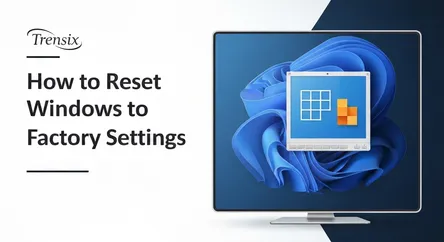
## How to Reset Windows to Factory Settings: The Ultimate 2024 Guide Is your Windows PC running slower than a dial-up modem? Are you plagued by persi...
How to Reset Windows to Factory Settings: The Ultimate 2024 Guide
Is your Windows PC running slower than a dial-up modem? Are you plagued by persistent errors, mysterious crashes, or stubborn malware that just won’t go away? In the world of personal computing, these are common frustrations that can turn a powerful machine into a source of daily aggravation. While there are countless troubleshooting steps one might take, from running antivirus scans to clearing out temporary files, sometimes the most effective solution is the most drastic one: a full factory reset. For many users, the idea of performing a system reset can be intimidating, evoking fears of data loss and complex technical hurdles. However, modern versions of Windows have made this process more accessible and user-friendly than ever before. This guide is designed to demystify the process and empower you to reset Windows with confidence.
This comprehensive walkthrough will serve as your go-to resource for refreshing or fully resetting your PC. We will explore the critical differences between the available reset options, helping you decide whether to keep your personal files or wipe the slate completely clean for a truly fresh start. This guide covers the essential preparatory steps you must take before initiating a reset, including robust data backup strategies and the importance of having your software licenses ready. We will then provide a detailed, step-by-step tutorial on how to navigate the reset process in both Windows 10 and Windows 11, ensuring you understand every choice presented to you along the way. Whether your goal is to eliminate a persistent virus, resolve deep-seated software conflicts, clean up a cluttered system, or prepare a machine for a new owner, this guide will provide the clarity and instructions needed to restore your computer's performance and stability. By the end, you'll see that a Windows reset isn't a last resort, but a powerful tool for system maintenance and problem-solving.
Preparing for a Windows Reset: The Crucial First Steps
Before you even think about clicking the "Reset this PC" button, it's essential to lay the proper groundwork. A factory reset is a powerful process, and jumping in unprepared can lead to irreversible data loss and significant post-reset headaches. Taking the time to properly prepare your system ensures that once the reset is complete, you can restore your digital life smoothly and efficiently. This section will guide you through the most critical preparatory actions, from safeguarding your precious files to ensuring you have the necessary information to get your system back up and running. Think of this as the essential checklist before you begin the main event of a full reset Windows procedure.
Step 1: Back Up Everything Important
This is, without a doubt, the most critical step. While Windows offers an option to "Keep my files," relying solely on this feature is a risky proposition. Unexpected errors can occur during the reset process, and certain file locations might not be preserved as you expect. A true backup is a separate copy of your data stored on a different physical device.
Choosing a Backup Method
- External Hard Drive (HDD or SSD): This is the most common and reliable method. Connect an external drive with sufficient space and manually copy your important folders (Documents, Pictures, Music, Videos, Downloads, Desktop) to it. For a more comprehensive approach, use the built-in Windows backup tools. In Windows 10 and 11, you can use "File History" to automatically back up versions of your files to an external drive.
- Cloud Storage Services: Services like OneDrive, Google Drive, or Dropbox are excellent for backing up important documents, photos, and other files. A key advantage is that your data is stored off-site, protecting it from local hardware failure. Ensure your files have fully synced to the cloud before proceeding with the reset. Check your storage limits; you may need to purchase additional space for a full backup.
- System Image Backup: For the most advanced users, creating a full system image is the ultimate safety net. This creates an exact replica of your entire drive, including Windows itself, all your programs, settings, and files. While the reset will make this image obsolete, it provides a complete fallback point if something goes catastrophically wrong. You can create a system image using the legacy "Backup and Restore (Windows 7)" tool found in the Control Panel.
Step 2: Gather Your Software Keys and Installers
A factory reset, especially the "Remove everything" option, will wipe out all your installed applications. This includes Microsoft Office, Adobe Creative Suite, antivirus software, video games, and any other programs you've installed. Reinstalling them will require the original installation files and, crucially, the product keys or license information to activate them.
Locating Your Licenses
- Check Your Email: Search your email accounts for purchase receipts or confirmation emails from software vendors. These often contain your license keys.
- Account Portals: Many modern applications are tied to an online account. For example, your Microsoft Office subscription is linked to your Microsoft account, and Adobe products are tied to your Adobe ID. Ensure you know the login credentials for these accounts.
- Physical Copies: If you purchased software in a box, the product key is likely on a sticker inside the case or on a card.
- Key Finder Programs: Several third-party utilities can scan your current installation and retrieve product keys for installed software. Use these with caution and download them from reputable sources.
Once you've gathered your keys, save them in a text file on your external backup drive or in a cloud storage folder. Similarly, download the installers for your essential programs beforehand and save them to your backup drive to save time later.
Step 3: Check Your Windows Activation Status
To ensure your copy of Windows reactivates automatically after the reset, it's wise to check that it is properly activated beforehand and linked to your Microsoft account.
How to Check Activation
- Go to Settings > Update & Security > Activation (on Windows 10) or Settings > System > Activation (on Windows 11).
- The page will report your activation status. Ideally, it should say "Windows is activated with a digital license linked to your Microsoft account."
- If it's not linked, sign in with your Microsoft account to create this link. This digital license is stored on Microsoft's servers and will automatically reactivate your machine after the reset, saving you the hassle of finding a Windows product key.
Taking these preparatory steps might seem tedious, but they are the bedrock of a successful and stress-free Windows reset. A good backup and organized license information will be your best friends when you're setting up your fresh system.
The Main Event: How to Reset Windows 10 and Windows 11
With your data securely backed up and your essential information gathered, you are now ready to proceed with the factory reset. The process is largely similar between Windows 10 and Windows 11, with the primary difference being the visual layout of the Settings app. Both operating systems use the "Reset this PC" feature, a powerful built-in tool that guides you through the process. This section provides a detailed step-by-step walkthrough for both operating systems, explaining each option you'll encounter so you can make informed decisions.
Initiating the Reset in Windows 11
Windows 11 features a streamlined interface, making the path to the reset options straightforward and easy to navigate.
Step 1: Accessing the Recovery Options
- Open the Settings app by pressing the Windows key + I or by right-clicking the Start button and selecting "Settings."
- In the left-hand pane, ensure you are on the System tab.
- Scroll down the right-hand pane and click on Recovery.
Step 2: Starting the "Reset this PC" Process
- In the Recovery options menu, you will see a section titled "Recovery options."
- Click the Reset PC button. This will launch the "Reset this PC" wizard in a new window.
Initiating the Reset in Windows 10
The process in Windows 10 is just as simple, though the Settings menu has a different layout.
Step 1: Navigating to Update & Security
- Open the Settings app by pressing Windows key + I or by clicking the gear icon in the Start menu.
- In the main Settings window, click on the Update & Security category.
Step 2: Finding and Launching "Reset this PC"
- From the left-hand navigation pane, select Recovery.
- Under the "Reset this PC" heading, you will see a brief description of what it does. Click the Get started button to open the wizard.
Making Critical Choices in the Reset Wizard (Windows 10 & 11)
Once you've launched the "Reset this PC" wizard, the steps are nearly identical for both operating systems. You will be presented with a series of choices that determine how the reset is performed.
Choice 1: "Keep my files" vs. "Remove everything"
This is the most important decision you will make.
- Keep my files: This option will reinstall Windows but will preserve your personal files located in user folders (like Documents and Pictures). However, it will remove all your installed programs and settings. This is the ideal choice for fixing performance issues or software conflicts without the hassle of restoring your data from a backup.
- Remove everything: This option performs a complete wipe. It removes your personal files, all installed applications, and all settings, then reinstalls a fresh copy of Windows. This is the best option if you are selling or giving away your PC, or if you are dealing with a severe malware infection that you want to ensure is completely eradicated.
Choice 2: "Cloud download" vs. "Local reinstall"
After making your first choice, you'll be asked how you want to reinstall Windows.
- Cloud download: This option will download a fresh, up-to-date copy of the Windows installation files from Microsoft's servers. This is the recommended method if you have a stable and fast internet connection, as it ensures you get the latest version without any potential corruption from existing local files. The download size is typically around 4GB.
- Local reinstall: This option uses the recovery files already stored on your computer. This is faster and doesn't require an internet connection, but if your system files are corrupted, the reset might fail or carry over existing problems. For a truly "clean" install, Cloud download is superior.
Final Confirmation
After these selections, you will see a final confirmation screen summarizing your choices. It will list the consequences of your actions (e.g., "This will remove all apps and programs," "This will change settings back to their defaults"). Carefully review this summary. If you are ready, click Reset. Your computer will now begin the process, which can take anywhere from 30 minutes to over an hour. It will restart several times. Do not turn off your PC during this process.
Post-Reset: Setting Up Your Fresh Windows Environment
Congratulations, you have successfully completed the Windows factory reset! Your computer is now running a clean, fresh installation of the operating system, free from the clutter, errors, or malware that prompted the reset in the first place. However, the work isn't quite done. You are now greeted by the Windows Out-of-Box Experience (OOBE), the same setup process you see on a brand-new computer. This final, crucial phase involves configuring your settings, reinstalling essential software, and restoring your personal data to transform the clean slate back into your personalized, productive environment.
Step 1: The Initial Windows Setup (OOBE)
This guided setup will walk you through the basics. You'll need to:
- Select your region and keyboard layout.
- Connect to a network: A Wi-Fi or Ethernet connection is necessary, especially if you plan to sign in with a Microsoft account.
- Accept the license agreement.
- Sign in with your Microsoft account: This is highly recommended. Signing in will automatically activate your digital license for Windows, sync your settings (like themes and passwords) if you used them on a previous install, and connect services like OneDrive and the Microsoft Store.
- Set up a PIN or other Windows Hello features: A PIN is a quick and secure way to sign in. If your hardware supports it, you can also set up fingerprint or facial recognition.
- Configure privacy settings: You will be asked to make choices about location services, diagnostic data, and targeted advertising. Review these options carefully and choose the settings that align with your comfort level.
Step 2: Run Windows Update and Check for Drivers
Once you reach the desktop, your first priority should be to ensure the system is fully up-to-date. A fresh installation, even from a cloud download, may not have the very latest security patches and driver updates.
Updating Windows
- Go to Settings > Windows Update (in Windows 11) or Settings > Update & Security > Windows Update (in Windows 10).
- Click Check for updates and let Windows download and install everything it finds. This may include important security updates, feature updates, and generic hardware drivers. You may need to restart your computer multiple times. Continue checking for updates until it reports that you are up-to-date.
Verifying Drivers
Windows Update does a good job of installing most necessary drivers, but it's wise to double-check.
- Right-click the Start button and select Device Manager.
- Scan the list for any devices with a yellow exclamation mark next to them. This indicates a missing or problematic driver.
- If you find any, you may need to visit the website of your computer manufacturer (e.g., Dell, HP, Lenovo) or the component manufacturer (e.g., NVIDIA, AMD, Intel) to download and install the specific driver manually.
Step 3: Reinstall Your Essential Applications
Now it's time to bring back your software. Using the installers you saved on your external drive and the license keys you gathered, begin installing your most important applications.
- Start with Security: Your first installation should be a reputable antivirus/antimalware program to protect your fresh system as you connect to the internet to download other software.
- Install Your Web Browser: Get your preferred browser (Chrome, Firefox, etc.) and sign in to sync your bookmarks and extensions.
- Productivity Software: Install Microsoft Office or your preferred office suite. Activate it using your account or product key.
- Other Essential Programs: Continue with other critical software like Adobe Creative Suite, communication apps (like Zoom or Slack), media players, and utilities. Install programs one by one and avoid installing unnecessary software to keep your system clean.
Step 4: Restore Your Personal Data
Finally, it's time to bring your files back. Connect the external hard drive or open the cloud storage service where you created your backup.
- Be Selective: Instead of just dumping everything back onto your C: drive, use this as an opportunity to organize. Carefully copy your files from the backup to their corresponding folders (Documents, Pictures, etc.) on your newly reset PC.
- Verify Your Data: Open a few files from different folders to ensure they were restored correctly and are not corrupted.
- Set Up File History: Once your data is back, it's a great time to configure Windows File History to continuously back up your important files to an external drive, establishing a good data protection habit from the start.
By following these post-reset steps methodically, you will ensure your refreshed system is not only clean and fast but also secure, up-to-date, and configured exactly to your needs.
Conclusion: A Powerful Tool for a Healthy PC
Navigating a full factory reset of your Windows operating system can feel like a significant undertaking, but as this guide has demonstrated, it is a well-structured and manageable process. By breaking it down into three distinct phases—thorough preparation, careful execution, and methodical restoration—you can confidently reset Windows and resolve a wide array of deep-seated performance and stability issues. The modern "Reset this PC" feature in both Windows 10 and 11 has transformed this once-expert-only task into an accessible tool for any user willing to follow the steps.
The key takeaway is that preparation is paramount. A successful reset is defined not just by the clean installation of Windows, but by the seamless restoration of your digital life afterward. Taking the time to perform a comprehensive backup of your personal files, gather your software licenses, and check your Windows activation status is what separates a smooth refresh from a potential data-loss disaster. During the reset itself, understanding the critical difference between "Keep my files" and "Remove everything," as well as the benefits of a "Cloud download," empowers you to make the right choices for your specific situation.
Finally, the post-reset setup is your opportunity to rebuild a better, cleaner, and more organized system. By diligently updating Windows, reinstalling only essential applications, and carefully restoring your data, you ensure that your computer's newfound speed and stability will last. A Windows reset is more than just a troubleshooting step; it's a powerful maintenance strategy that can breathe new life into an aging or problematic PC, providing a clean foundation for years of productive and hassle-free computing.