Technology & Software
How to Remove Malware from Your PC
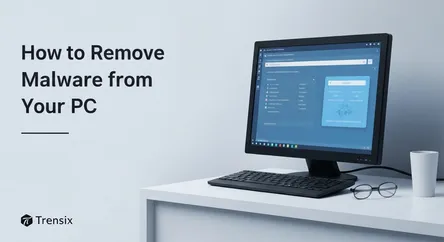
# How to Remove Malware from Your PC Discovering that your personal computer has been infected with malware can be a genuinely unsettling experience....
How to Remove Malware from Your PC
Discovering that your personal computer has been infected with malware can be a genuinely unsettling experience. That sudden, inexplicable slowdown, the barrage of intrusive pop-up ads, or the unnerving sight of your cursor moving on its own—these are all classic signs that a malicious program has breached your defenses. In today's digitally connected world, our PCs are repositories of our most sensitive information, from financial details and personal documents to cherished photos and private communications. The presence of malware, a catch-all term for any software designed to cause harm—including viruses, spyware, ransomware, and adware—is a direct threat to your digital life, privacy, and security. The immediate feeling is often one of helplessness, but it's crucial to understand that you are not powerless. With a methodical approach and the right knowledge, you can reclaim control of your system.
This comprehensive guide is designed to be your step-by-step manual to effectively remove malware from your Windows PC. We will walk you through the entire process, from the initial diagnosis of symptoms to the final steps of securing your computer against future attacks. You will learn how to safely isolate the infection to prevent further damage, how to leverage powerful antivirus and anti-malware software for automated cleaning, and even delve into manual removal techniques for more stubborn threats. Whether you are facing annoying adware or suspect a more sinister spyware infection, the principles and procedures outlined here will provide a clear path to a clean, secure, and fully functional computer. By the end of this article, you will not only have the tools to solve your current problem but also the wisdom to build a more resilient digital fortress for the future.
Section 1: Recognizing the Signs of a Malware Infection
Before you can remove malware, you must first be confident that your system is indeed infected. Malware is often designed to be stealthy, but it almost always leaves clues. Paying attention to your computer's behavior is the first line of defense. Early detection can significantly limit the damage, preventing data theft, financial loss, or the spread of the infection to other devices on your network. Many users dismiss early warning signs as simple computer aging or software glitches, but a sudden change in performance or behavior warrants immediate investigation. Below are the most common symptoms that point towards a malware infection.
Sudden and Severe Performance Degradation
One of the most noticeable signs of malware is a drastic drop in your PC's performance. If a computer that was once swift and responsive now struggles to open applications, takes an eternity to boot up, or frequently freezes, malicious software could be the culprit.
Why Malware Slows Your PC
Malware, by its nature, is parasitic. It runs in the background, consuming your system's finite resources. Viruses and spyware can monopolize CPU cycles, fill up your available RAM, and constantly read from or write to your hard drive (or SSD). This leaves fewer resources for your legitimate applications, causing the entire system to feel sluggish and unresponsive. You might hear your computer's fans running at full speed even when you're not doing anything intensive, which is a sign that the processor is working overtime on a hidden task. In some cases, you may even experience a complete system crash, often referred to as the "Blue Screen of Death" (BSOD), as the malware interferes with critical Windows system files.
A Flood of Unwanted Pop-ups and Advertisements
If your screen is suddenly littered with pop-up advertisements, especially when you're not actively browsing the internet, you are likely dealing with a form of malware known as adware.
Differentiating Adware from Normal Ads
Legitimate websites display ads within the confines of your web browser. Adware, however, is far more invasive. These pop-ups can appear on your desktop, overlaying other applications, and are often aggressive and difficult to close. They frequently display sensationalist content, such as warnings that your PC is infected (a cruel irony), offers for dubious products, or explicit material. A key indicator of adware is when ads appear even if your web browser is closed. This means a program has been installed on your system with the sole purpose of serving you these intrusive advertisements. Trying to remove malware of this type is essential for restoring a usable desktop experience.
Browser Hijacking and Unsolicited Redirects
A clear sign of infection is losing control of your web browser. If you open your browser to find an unfamiliar homepage or a different default search engine that you did not set, your browser has likely been hijacked.
How Hijackers Work
Browser hijackers are a common type of malware designed to force web traffic to specific websites, often for fraudulent advertising revenue. When you try to search for something, you'll be redirected through their search engine, which provides poor results and is littered with ads. You may also find that trying to visit a legitimate site, like Google, instead takes you to a suspicious-looking alternative. This is not just an annoyance; it's a significant security risk. These malicious websites can host more dangerous malware or be part of phishing schemes designed to steal your login credentials.
Unexplained Network Activity and Security Software Deactivation
Advanced malware often tries to disable the very tools you would use to remove it. If you discover that your antivirus program or the Windows Firewall has been turned off and you cannot re-enable it, this is a major red flag. Sophisticated malware does this to prevent its own detection and removal. Furthermore, you might notice your internet connection is unusually slow, or your data usage has spiked. This could be the malware communicating with its operator, sending your stolen data across the internet, or using your PC as part of a botnet to attack others.
Section 2: Immediate First Steps: Isolate and Prepare
Once you suspect a malware infection, your first instinct might be to immediately run a scan. However, before you attempt to remove malware, you must take a few critical preparatory steps. The primary goal is to contain the threat and prevent any further damage. By acting methodically, you increase your chances of a successful cleanup and protect your valuable data in the process. Skipping these initial steps can allow the malware to spread, steal more data, or dig its roots deeper into your system, making removal much more difficult.
Step 1: Disconnect from the Internet
This is the most critical first action. As soon as you suspect malware, you must sever your computer's connection to the internet.
The Rationale for Disconnection
Most modern malware is designed to communicate with a remote command-and-control (C2) server operated by the attacker. This connection is used to exfiltrate your stolen data (like passwords and banking information), receive new instructions, or download additional malicious payloads to strengthen the infection. By disconnecting from the internet, you cut this lifeline. You effectively trap the malware on your machine, preventing it from causing any further harm outside of your local device. This simple action can be the difference between a contained incident and a catastrophic data breach. Unplug the physical Ethernet cable from your desktop or turn off the Wi-Fi adapter on your laptop. Do not reconnect until you are explicitly instructed to do so in a later step.
Step 2: Boot into Safe Mode with Networking
Attempting to remove malware while it is actively running in a normal Windows session is like trying to repair a car engine while it's still running—it's difficult and dangerous. Safe Mode is a diagnostic startup mode that loads Windows with only the bare-minimum drivers and services required for it to function.
Why Safe Mode is Essential
Many types of malware are programmed to load automatically when Windows starts. By booting into Safe Mode, you prevent most of this malicious software from launching. With the malware in a dormant state, it becomes much easier for security software to detect and delete it.
How to Enter Safe Mode in Windows 10/11
- Click the Start Menu, then select the Power icon.
- Hold down the Shift key on your keyboard and, while holding it, click Restart.
- Your PC will reboot into the Windows Recovery Environment. Select Troubleshoot > Advanced options > Startup Settings > Restart.
- After another restart, you'll see a list of options. Press the number 5 or F5 on your keyboard to select Enable Safe Mode with Networking. We choose "with Networking" so you can briefly connect to the internet later to download necessary tools and updates.
Step 3: Back Up Your Essential Files
Before you begin any process that involves deleting files and making system changes, it's wise to back up your irreplaceable personal data. The malware removal process, while generally safe, can sometimes lead to system instability or data loss, especially with a deep-seated infection.
What to Back Up (and What Not To)
Focus solely on your personal files. This includes documents, spreadsheets, photos, videos, and music. Do not back up program files (e.g., anything in the C:\Program Files folder) or system files, as these could be infected and you would risk re-infecting your system later. The best practice is to copy your user folders (Desktop, Documents, Downloads, Pictures, etc.) to an external storage device, such as a USB hard drive or a large flash drive. Be sure to scan this external drive with a clean computer before ever restoring the files to ensure you haven't accidentally backed up an infected file.
Section 3: The Automated Approach: Using Security Software to Remove Malware
For the vast majority of infections, specialized security software is the most effective and reliable way to remove malware. These tools are engineered to hunt down and eliminate thousands of known threats. The automated approach minimizes risk and doesn't require deep technical knowledge. The best strategy is often a layered one: using your primary antivirus first, followed by a second-opinion, on-demand scanner.
Using Your Existing Antivirus Software
Your first line of defense is the real-time antivirus program you (hopefully) already have installed, such as Windows Defender, Bitdefender, Norton, or McAfee. However, simply letting it run in the background is not enough once you're infected. You need to initiate a deep, manual scan.
Updating and Scanning
- Connect to the Internet: While in Safe Mode with Networking, temporarily reconnect to the internet.
- Update Your Antivirus: Open your antivirus program and check for updates. It's crucial that you are scanning with the very latest virus definitions, as new malware is released daily.
- Run a Full System Scan: Do not choose a "Quick Scan." You must select the "Full Scan," "Deep Scan," or "Complete Scan" option. This will meticulously check every single file on your hard drive, including archives and system areas.
- Be Patient: A full scan can take several hours to complete, depending on the size of your hard drive and the speed of your computer. Do not interrupt the process.
- Take Action: Once the scan is complete, your software will present a list of detected threats. For most items, the recommended action will be to Quarantine or Delete. Quarantine is a safe first choice, as it isolates the file without permanently deleting it, allowing you to restore it if it was a false positive. For anything positively identified as a threat, deletion is the final step.
Employing On-Demand Malware Scanners
No single antivirus program is perfect. Some malware may be specifically designed to evade detection by major security suites. Therefore, getting a second opinion is a vital step to ensure your system is truly clean. On-demand scanners are designed to run alongside your existing antivirus without causing conflicts.
Top Recommended Scanners
Some of the most highly-regarded and effective on-demand scanners include:
- Malwarebytes: An industry leader, excellent at detecting and removing malware, spyware, and adware that traditional antivirus programs often miss.
- HitmanPro: A powerful, cloud-based scanner that uses multiple antivirus engines to achieve a very high detection rate.
- Emsisoft Emergency Kit: A portable toolkit that can run from a USB drive without installation, making it perfect for heavily infected systems.
How to Use a Second-Opinion Scanner
- While still in Safe Mode with Networking, download one of the scanners mentioned above from its official website.
- Install the program (or run it, if it's a portable version).
- As with your primary antivirus, check for updates to ensure you have the latest definitions.
- Launch a full system scan.
- Review the results and allow the program to remove or quarantine all detected threats.
After completing scans with both your primary antivirus and a secondary scanner, restart your computer into normal mode (not Safe Mode). Observe its behavior. Are the pop-ups gone? Is the performance back to normal? If so, you can proceed to the final cleanup and prevention steps.
Section 4: Advanced Manual Malware Removal Techniques
If automated tools have failed or if you're dealing with a particularly persistent piece of malware, you may need to roll up your sleeves and perform some manual removal steps. This section is intended for technically confident users. Making incorrect changes to system settings, startup items, or the Windows Registry can cause system instability or render your computer unbootable. Always proceed with caution and research any file or process name online before deleting it.
Investigating System Processes and Startup Items
Malware needs to run to be effective, which means it will show up as a process in the Task Manager and will often configure itself to launch automatically when you start your PC.
Using the Task Manager
- Press Ctrl+Shift+Esc to open the Task Manager.
- Go to the Processes tab. Sort the list by CPU or Memory usage to see what's consuming the most resources. Look for processes with strange, nonsensical names (e.g.,
_exe.exe) or ones that lack a description or publisher. - If you find a suspicious process, don't end it immediately. Right-click on it and select Search online. This will perform a web search for the process name, which can help you determine if it's malicious.
- Once you've confirmed a process is part of a malware infection, right-click it and select Open file location. This will show you where the malicious file is stored. Take note of this location. Then, you can go back to the Task Manager, right-click the process, and select End task.
- Navigate to the file location you noted and delete the malicious executable.
Checking Startup Programs
Now, switch to the Startup tab in the Task Manager. This list shows all the programs that are configured to run when Windows boots. Look for the same suspicious names or programs you don't recognize. If you find one, right-click it and select Disable to prevent it from launching on the next reboot.
Cleaning Up Temporary Files and Browser Data
Malware often hides its components or installation files in your system's temporary folders. Cleaning these out can remove lingering parts of an infection.
Using Disk Cleanup
The safest way to do this is with the built-in Windows Disk Cleanup tool.
- Click the Start Menu and type
Disk Cleanup, then press Enter. - Select your
C:drive and click OK. - In the window that appears, check the box for Temporary files, Temporary Internet Files, and any other categories you wish to clean.
- Click OK and then Delete Files.
Manual Deletion
For a more thorough cleaning, you can manually delete the contents of the Temp folders. Press Windows Key + R to open the Run dialog, type %temp%, and press Enter. This opens your user temp folder. Select all files (Ctrl+A) and delete them (some files may be in use and cannot be deleted; you can safely skip these).
Checking Browser Extensions and Settings
Browser hijackers and adware almost always operate by installing a malicious browser extension.
- Google Chrome: Click the three dots in the top-right, go to More tools > Extensions.
- Mozilla Firefox: Click the three horizontal lines (the "hamburger" menu), go to Add-ons and Themes > Extensions.
- Microsoft Edge: Click the three dots, go to Extensions.
In each browser, carefully review the list of installed extensions. If you see anything you did not intentionally install or that looks suspicious, remove it immediately. For good measure, it's often best to reset your browser settings to their default state, which will clear any hijacking settings. This option is usually found in the browser's main settings menu under "Reset settings."
Section 5: Post-Removal Cleanup and Future Prevention
Successfully removing malware from your PC is a major victory, but the work isn't over. The final, and arguably most important, phase is to clean up, repair any damage, and significantly strengthen your defenses to prevent a recurrence. A malware infection is a clear signal that there was a vulnerability in your security posture, whether it was outdated software, a weak password, or a moment of carelessness. Addressing these weaknesses is essential for long-term digital health.
Change All Your Passwords Immediately
You must assume that any password you typed or saved on the infected computer has been compromised. Many forms of malware, particularly spyware and keyloggers, are explicitly designed to steal login credentials.
A Comprehensive Password Reset
Start with your most critical accounts:
- Email: Your primary email account is the key to your digital kingdom. If an attacker controls it, they can reset the passwords for most of your other accounts.
- Banking and Financial Services: Change passwords for all online banking, credit card, and investment portals.
- Social Media: Facebook, X (Twitter), Instagram, LinkedIn, etc.
- E-commerce Sites: Especially those that store your payment information, like Amazon or eBay.
When creating new passwords, make them long, complex, and unique for every single site. A password manager is an invaluable tool for generating and storing these complex credentials securely.
Update Everything: Your OS, Browser, and Applications
Malware often gains entry to a system by exploiting known security holes in outdated software. Developers regularly release security patches to fix these vulnerabilities, but these patches only protect you if you install them.
The Update Checklist
- Windows Update: Go to Settings > Update & Security > Windows Update and click Check for updates. Install all available security and cumulative updates.
- Web Browsers: Modern browsers like Chrome, Firefox, and Edge usually update automatically, but it's worth double-checking that they are on the latest version.
- Other Software: Pay special attention to applications that are frequent targets, such as Adobe Acrobat Reader, Java, and your office suite. Use the built-in update function within each application to ensure it's patched and secure.
Strengthen Your Digital Defenses
Prevention is always better than a cure. Adopting a multi-layered security strategy will make it significantly harder for malware to infect your system in the future.
Essential Security Practices
- Use a Top-Tier Antivirus: While Windows Defender is quite capable, a premium third-party antivirus suite often offers more advanced features like enhanced ransomware protection and web filtering.
- Keep Your Firewall On: The Windows Defender Firewall is an effective tool for blocking unsolicited incoming connections. Ensure it is always active.
- Practice Safe Browsing: Be skeptical of unsolicited email attachments, even from people you know. Never click links in suspicious emails. Avoid downloading software from untrusted websites or using pirated software, which is a very common vector for malware.
- Enable Multi-Factor Authentication (MFA): For all critical accounts (especially email and banking), enable MFA. This adds a second layer of security, usually a code sent to your phone, making it much harder for attackers to gain access even if they steal your password.
The Last Resort: Reinstalling Windows
In some rare cases, particularly with deep-seated infections like rootkits or when the operating system has been so damaged by the malware that it remains unstable even after cleaning, the most reliable solution is to start fresh. Reinstalling the Windows operating system is the "nuclear option" because it guarantees that every trace of the malware is eradicated. The "Reset this PC" feature in Windows 10 and 11 makes this process relatively straightforward, giving you the option to keep your personal files while reinstalling a fresh copy of Windows.
Conclusion
Navigating a malware infection can be a stressful ordeal, but it is a solvable problem. By following a structured and patient approach, you can systematically reclaim your computer from malicious software. The journey begins with recognizing the tell-tale signs of an infection, from performance issues to browser hijacking. The immediate, critical actions of isolating your PC by disconnecting it from the internet and booting into Safe Mode create a controlled environment for the cleanup. From there, the automated power of reputable antivirus and on-demand anti-malware scanners provides the primary means to remove malware effectively. For the most stubborn threats, manual techniques offer a deeper level of control for those comfortable with the process.
However, the task is not complete once the threat is gone. The post-removal phase—changing all your passwords, updating every piece of your software, and hardening your security practices—is what transforms a reactive crisis into a proactive strategy for long-term security. Remember that a clean computer is not just a faster and more stable computer; it is a secure vault for your digital life. Let this experience serve as a powerful reminder of the importance of digital hygiene and a multi-layered approach to security. By staying vigilant and prepared, you can ensure your PC remains a powerful tool for productivity and creativity, free from the disruptive and dangerous world of malware.