Technology & Software
How to Recover Deleted Files
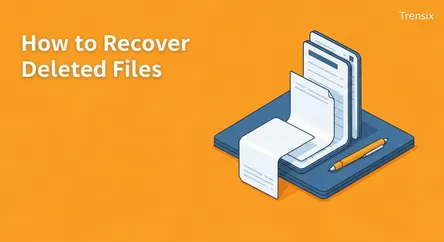
# How to Recover Deleted Files: A Complete 2025 Guide That heart-stopping moment when you realize a crucial file is gone is a universal experience in...
How to Recover Deleted Files: A Complete 2025 Guide
That heart-stopping moment when you realize a crucial file is gone is a universal experience in the digital age. Whether it's the result of an accidental click, an overzealous system cleanup, or a software glitch, the sudden absence of important documents, cherished photos, or critical project files can induce immediate panic. You frantically search your desktop, check recent folders, and the dread slowly creeps in: the file is truly gone. But is it gone forever? In most cases, the answer is a reassuring no. Deleting a file rarely means it's instantly and irrevocably erased from your storage drive. Instead, the operating system typically marks the space that file occupied as available for new data, leaving the original data intact until it's overwritten.
This guide is your comprehensive roadmap to data recovery, designed to walk you through the various methods available to recover deleted files. We will explore a tiered approach, starting with the simplest and most common solutions and progressing to more advanced and powerful techniques. You will learn the fundamental first steps to take—and what not to do—to maximize your chances of a successful recovery. We will delve into the built-in safety nets of your operating system, such as the Windows Recycle Bin and the Mac's Trash, and show you how to leverage powerful backup utilities like File History and Time Machine. For those situations where files have been permanently deleted or emptied from the bin, this guide will introduce you to the world of specialized file recovery software, reviewing some of the top-rated options for 2025. We'll even explore command-line tools for more technical users and discuss the last resort: professional data recovery services, explaining when they are necessary and what to expect from the process. By the end of this article, you will be equipped with the knowledge and confidence to tackle almost any data loss scenario.
Understanding File Deletion: Why "Deleted" Doesn't Mean Gone
Before diving into recovery methods, it's essential to understand what happens when you delete a file. This knowledge not only demystifies the recovery process but also highlights why quick action is so critical. When a file is seemingly gone, its data often remains hidden on your hard drive, waiting to be rescued or overwritten.
The Standard Deletion Process: A Trip to the Recycle Bin or Trash
On both Windows and macOS, the standard deletion process is a non-destructive first step. When you select a file and press the "Delete" key or drag it to the icon, the file isn't actually erased from your hard drive.
How the Recycle Bin (Windows) and Trash (macOS) Work
These are special, protected folders that act as a temporary holding area for deleted files. Your operating system moves the file's reference pointer to this location, making it disappear from its original folder but keeping the actual data safe. This process is incredibly fast because no significant data is being moved or erased; only the file's metadata (its location marker) is updated. You can easily open the Recycle Bin or Trash, locate the file, and restore it to its original location with a few clicks. This is your first and most reliable line of defense against accidental deletion.
Permanent Deletion: Why Files Bypass the Bin
Sometimes, files don't make it to this temporary safe haven. "Permanent" deletion occurs when the file's reference is removed directly from the file system's index, without first moving it to the Recycle Bin or Trash. The operating system then marks the physical space occupied by the file on the hard drive as available to be used for new data. The original file's data remains in this space until new files are saved and overwrite it. This is why it's crucial to stop using the drive from which you need to recover data as soon as you realize a file is missing.
Common Reasons for Bypassing the Recycle Bin/Trash:
- Shift + Delete Command: On Windows, holding the
Shiftkey while pressingDeleteis a shortcut designed specifically to bypass the Recycle Bin for immediate permanent deletion. - File Size Limits: The Recycle Bin and Trash have a maximum size limit. If you try to delete a file that is larger than this configured limit, the operating system will warn you that the file will be deleted permanently instead.
- External and Network Drives: By default, when you delete files from USB flash drives, SD cards, external hard drives, or network locations, they are permanently deleted and do not go to the local Recycle Bin.
- Recycle Bin Settings: Users can configure the Recycle Bin's properties to "Remove files immediately when deleted," effectively disabling its function entirely.
- Using Command Line: Deleting files using tools like Command Prompt or PowerShell in Windows, or Terminal in macOS, typically results in permanent deletion.
- Emptying the Bin: Manually emptying the Recycle Bin or Trash finalizes the deletion process, removing the file references from this temporary storage.
Level 1 Recovery: The Simplest Methods First
When you discover a file is missing, always start with the most straightforward recovery options. These methods are built into your operating system, require no special software, and are often all you need to resolve the issue.
Method 1: Checking the Windows Recycle Bin and Mac Trash
This should always be your first step. It’s the most common and easiest way to recover deleted files.
Step-by-Step Guide for Windows Recycle Bin:
- Locate and Open: Find the Recycle Bin icon on your desktop and double-click to open it.
- Find Your File: Browse or use the search bar within the Recycle Bin window to locate the file(s) you want to recover. The files will be listed with details like their original location and the date they were deleted.
- Restore the File: Once you've found the item, right-click on it and select "Restore." This will automatically send the file back to its original folder. If you want to move it elsewhere, you can simply drag and drop it from the Recycle Bin to your desktop or another folder. For multiple files, you can hold the
Ctrlkey to select them individually, then right-click and restore them all at once.
Step-by-Step Guide for macOS Trash:
- Locate and Open: The Trash icon is typically located on the Dock. Click it to open the Trash folder.
- Find Your File: Look through the items in the Trash to find the file you need.
- Put Back the File: Right-click (or Control-click) on the desired file and select the "Put Back" option from the context menu. This action returns the file to its original directory. Alternatively, just like in Windows, you can drag the file out of the Trash and drop it onto your desktop or into any other folder.
Level 2 Recovery: Using Built-in Backup Utilities
If the file isn't in the Recycle Bin or Trash, the next logical step is to check your system's backup features. Both Windows and macOS have powerful, automated backup tools that, if previously enabled, can be lifesavers.
Method 2: Using File History in Windows
File History is a backup feature in Windows 10 and 11 that, when configured, periodically saves copies of your files in key folders (like Documents, Pictures, Music, and Desktop) to an external drive.
How to Enable and Configure File History:
Before you can use it for recovery, you must have set it up.
- Connect an external hard drive or select a network location for your backups.
- Navigate to
Settings > Update & Security > Backup. - Click "Add a drive" and choose your external drive.
- File History will be enabled and will start backing up your files automatically. You can customize which folders to back up and how often backups occur.
How to Recover Deleted Files with File History:
- Navigate to the folder where the deleted file was originally located.
- In the File Explorer ribbon, click the "Home" tab, then click the "History" button.
- The File History window will open, showing you all the backed-up versions of that folder. You can use the arrow buttons at the bottom of the window to navigate back in time through different backup dates.
- Browse through the backups until you find the version of the folder that contains your missing file.
- Select the file and click the green "Restore" button to recover it to its original location. If you want to avoid overwriting a current file, you can right-click the restore button and choose "Restore To..." to save it in a different location.
Method 3: Using Time Machine on macOS
Time Machine is the integrated backup utility for macOS. It automatically creates incremental backups of your entire system—including files, apps, and system settings—to an external drive.
How to Set Up Time Machine:
This feature also requires prior setup.
- Connect an external storage device to your Mac.
- A prompt may ask if you want to use the drive with Time Machine. If so, select "Use as Backup Disk."
- If not prompted, go to
System Settings > General > Time Machine, click "Add Backup Disk," and select your external drive. - Time Machine will begin its initial backup and continue to back up your Mac automatically.
How to Recover Deleted Files with Time Machine:
- Open the Finder window for the folder where your file was last seen (e.g., the Documents folder).
- Launch Time Machine. You can do this by clicking the Time Machine icon in the menu bar and selecting "Browse Time Machine Backups," or by finding it in your Applications folder.
- Your screen will display a series of stacked windows. On the right side of the screen is a timeline; you can use it or the up/down arrows to travel back in time to a point before the file was deleted.
- Navigate through the folders in the past to locate your file.
- Once you find the file, select it and click the "Restore" button. Time Machine will copy the file back to its original location on your Mac.
Level 3 Recovery: Advanced Software and Technical Methods
When a file has been permanently deleted and you don't have a backup, it's time to turn to more powerful tools. These methods can scan your drive's raw data to find and reconstruct the remnants of your lost files.
Method 4: Using File Recovery Software
File recovery software is designed to scan a storage device for the signatures of files that are no longer accessible through the operating system. It can often find and restore files even after the Recycle Bin has been emptied or a drive has been formatted.
Top File Recovery Software for 2025:
- Disk Drill: A highly-regarded tool available for both Windows and Mac, Disk Drill is known for its user-friendly interface and powerful recovery algorithms. The latest version, Disk Drill 6, features up to 25% faster scans, advanced camera recovery for fragmented video files, and the ability to recover data from over 400 file formats. The free version for Windows allows for the recovery of up to 500MB of data.
- EaseUS Data Recovery Wizard: Another popular choice, EaseUS offers a clean interface and a straightforward three-step recovery process. It supports over 1000 file types and can handle various data loss scenarios, including accidental deletion, formatting, and partition loss. The free version lets you recover up to 2GB of data if you share the software on social media.
- Recuva: From the makers of CCleaner, Recuva is a lightweight and effective tool for Windows users. It offers a simple wizard-style interface for beginners and more advanced options for experienced users. While its development was paused for a period, it has been receiving regular updates since 2022. The free version provides basic recovery, while the Pro version adds support for virtual hard drives and premium support for a modest price.
General Steps for Using Recovery Software:
- Stop Using the Drive Immediately: To prevent overwriting the deleted file, do not save any new data to the affected drive.
- Download and Install on a Different Drive: It is crucial to download and install the recovery software on a separate drive (e.g., an external USB drive) from the one you are trying to recover files from. Installing it on the affected drive could overwrite the very data you're trying to save.
- Launch and Scan: Open the software and select the drive where the deleted file was located. Initiate a scan—most tools offer a "quick scan" and a "deep scan" option. Start with a quick scan, and if it doesn't find your file, proceed with a more thorough deep scan.
- Preview and Recover: After the scan completes, the software will display a list of recoverable files. Use the preview feature to verify that the files are intact. Select the files you want to restore and choose a recovery location—again, this must be a different drive to avoid overwriting.
Method 5: Using Command Line Tools (For Advanced Users)
For those comfortable with command-line interfaces, both Windows and macOS offer built-in utilities that can sometimes help in file recovery, although they are generally less user-friendly than third-party software.
Windows File Recovery and Command Prompt:
Windows has a command-line tool called Windows File Recovery. You can download it from the Microsoft Store.
- Open the tool, which runs in a Command Prompt window.
- The basic command syntax is
winfr source-drive: destination-drive: /switches. - For example, to recover deleted JPG files from your C: drive to a recovery folder on an E: drive, you might use:
winfr C: E: /n \Users\<your_username>\Pictures\*.JPG. This tool is powerful but requires understanding its syntax and modes (regular, extensive, segment, signature).
Another command, attrib, can sometimes be used to recover files that have been hidden by malware or system errors, though it's less effective for standard deletions. The command attrib -h -r -s /s /d drive_letter:\*.* attempts to remove hidden, read-only, and system attributes from all files on a drive.
Level 4 Recovery: When to Call the Professionals
If your data is invaluable and the above methods have failed, or if the storage device has suffered physical damage, it's time to consider a professional data recovery service.
When Professional Services are Necessary
You should seek professional help in cases of:
- Physical Damage: If a hard drive has been dropped, exposed to water or fire, or is making clicking or grinding noises, it has likely sustained physical damage. Do not attempt to use software on it, as this can cause further harm.
- Severe Data Corruption: In complex cases of file system corruption, RAID failure, or severe malware damage, professional tools and expertise are required.
- High-Value Data: If the lost data is critical for your business or has immense personal value, the cost of a professional service is often justified by their higher success rates.
The Professional Data Recovery Process
- Consultation and Evaluation: You will start with a consultation. Most labs offer a free initial diagnosis where technicians assess the device to determine the cause of data loss and the likelihood of recovery.
- Quotation: Based on the evaluation, you will receive a quote. Costs can range from a few hundred dollars for logical issues to several thousand for complex physical recoveries.
- Recovery in a Cleanroom: For physically damaged drives, technicians will work in a certified cleanroom environment to disassemble the drive and repair or replace components like read/write heads or platters.
- Data Extraction and Delivery: Using specialized hardware and software, they will clone the drive and extract the recoverable data. The recovered files are then delivered to you on a new external drive or via a secure download.
Conclusion: Act Fast and Choose the Right Method
Losing a file can be a stressful experience, but it is rarely a hopeless situation. The key to successfully recovering deleted files is to act quickly and methodically. Always begin with the simplest solutions: check your Recycle Bin or Trash. If that fails, turn to your system's built-in backup utilities like Windows File History or Mac's Time Machine, which underscore the critical importance of maintaining regular backups. For files that have been permanently deleted, powerful file recovery software like Disk Drill, EaseUS Data Recovery Wizard, or Recuva offers a high chance of success, provided the original data has not yet been overwritten. In the most severe cases of physical drive failure or complex data corruption, the expertise of professional data recovery services is your final and most reliable option. By understanding the different levels of recovery and choosing the appropriate method for your situation, you can significantly increase your chances of restoring your valuable data and turning a potential digital disaster into a minor inconvenience.