Technology & Software
How to Install an Operating System
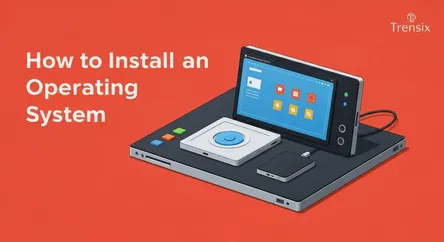
## Introduction: Your Comprehensive Guide to a Fresh Start Installing a new operating system (OS) can feel like a monumental task, often perceived as...
Introduction: Your Comprehensive Guide to a Fresh Start
Installing a new operating system (OS) can feel like a monumental task, often perceived as the exclusive domain of IT professionals and tech enthusiasts. However, whether you're building a new PC from scratch, reviving an old machine, or simply looking for a change, the ability to install an OS is an incredibly empowering skill. It gives you complete control over your computer's foundation, allowing you to choose the software environment that best suits your needs, free from the bloatware that often clutters pre-built systems. This guide is designed to demystify the process, transforming what seems like a complex technical challenge into a straightforward and manageable project. We will walk you through every stage, from the initial preparation and decision-making to the final clicks of the installation process, ensuring you have the knowledge and confidence to succeed.
This comprehensive, step-by-step guide will cover the two most popular families of operating systems: Microsoft Windows and Linux. We will delve into the practical steps required to install an OS from the ground up, providing detailed instructions for both. You will learn how to choose the right operating system for your hardware and personal preferences, how to prepare your computer by backing up essential data and gathering necessary tools, and how to create bootable installation media. We will then navigate the installation wizards of both a modern Windows version and a user-friendly Linux distribution like Ubuntu, explaining critical concepts like disk partitioning, user account creation, and post-installation driver updates. By the end of this article, you will not only understand the theory behind the process but will also have a clear, actionable roadmap to perform a clean installation, setting the stage for a faster, more secure, and perfectly customized computing experience.
Section 1: Pre-Installation Essentials: Setting the Stage for Success
Before you even think about booting from a USB drive, a series of crucial preparatory steps must be taken. Rushing this initial phase is the most common reason for installation headaches, data loss, and frustration. Taking the time to properly prepare your system and gather the necessary resources will ensure the entire process to install an OS is smooth, efficient, and successful. This section covers the foundational knowledge and actions you need to complete before starting the installation, from choosing your OS to safeguarding your precious data.
Choosing Your Operating System: Windows vs. Linux
The first and most significant decision is selecting the operating system you want to install. The two dominant choices for desktop and laptop computers are Microsoft Windows and the vast ecosystem of Linux distributions.
Microsoft Windows
Windows is the most popular desktop OS in the world, and for good reason. Its primary advantage is its immense software and hardware compatibility. Virtually every piece of consumer hardware comes with Windows drivers, and the vast majority of commercial software, especially high-end games and professional applications like the Adobe Creative Suite, is designed to run on it. Its user interface is familiar to billions, making it an easy and intuitive choice for most users. If you rely on specific Windows-only software or want the broadest possible compatibility for gaming and peripherals, Windows is often the most practical choice.
Linux Distributions
Linux is not a single operating system but a kernel, upon which hundreds of different versions, known as distributions (or "distros"), are built. Popular choices for desktop users include Ubuntu, Linux Mint, and Fedora. The biggest advantages of Linux are that it's open-source and typically free. It offers unparalleled customization, robust security, and is generally less resource-intensive than Windows, making it a fantastic option for breathing new life into older hardware. Linux is a powerhouse for developers, scientists, and engineers due to its powerful command-line tools and software repositories. While its gaming and commercial software support has improved dramatically in recent years with tools like Steam's Proton, it can still require more tinkering than Windows.
System Requirements and Hardware Compatibility
Once you have an idea of which OS you want, you must verify that your computer can run it. Every operating system has a published list of minimum and recommended system requirements.
Checking Your Current Specs
On an existing Windows machine, you can find your system specifications by right-clicking the Start button, selecting 'System', and then looking at the "Device specifications" for your Processor (CPU), and Installed RAM. For storage, open 'File Explorer', right-click your C: drive, and select 'Properties' to see its capacity. For Linux, you can use terminal commands like lscpu, free -m, and df -h to find the same information.
Comparing with OS Requirements
Visit the official website for the OS you plan to install (e.g., Microsoft's page for Windows 11 or the Ubuntu website) and find their system requirements page. Ensure your CPU, RAM, and storage space meet at least the minimum requirements. However, for a smooth experience, you should aim to meet or exceed the recommended specifications. For Windows 11, for example, a key requirement is the presence of a TPM 2.0 module, which can be a stumbling block for older hardware.
The Golden Rule: Back Up Your Data
This is the single most critical step in the entire process. A clean installation of an operating system will erase everything on the target drive. Failure to back up your personal files, documents, photos, and other important data will result in their permanent loss. Do not skip this step.
What to Back Up
Think about everything you can't replace. This includes:
- Documents: Resumes, spreadsheets, school papers.
- Photos and Videos: Family memories, creative projects.
- Browser Bookmarks and Passwords: Export them from your browser's settings.
- Application-Specific Data: Game saves, project files from specific software, email archives.
- Product Keys: Note down any license keys for software you've purchased.
How to Back Up
You have several options, and using more than one is always a good idea:
- External Hard Drive: This is the most straightforward method. Simply connect an external USB drive and copy-paste your important folders.
- Cloud Storage: Services like Google Drive, Dropbox, or OneDrive are excellent for backing up documents and photos. Ensure everything has finished syncing before you proceed.
- Full Disk Image: For advanced users, creating an image of your entire drive using software like Macrium Reflect or Clonezilla creates a complete snapshot you can restore from if something goes wrong.
Section 2: Creating Bootable Installation Media
Once your data is safely backed up and you've chosen your OS, you need to create the tool that will actually perform the installation: a bootable USB drive. In the past, this was done with CDs or DVDs, but modern systems almost exclusively use USB drives for their speed and reusability. This process involves downloading an official OS image file (an ISO file) and using a special tool to "burn" it to the USB drive, making it bootable.
Gathering Your Tools
Before you start, you'll need a few things:
- A USB Flash Drive: It should have a capacity of at least 8 GB, though 16 GB or more is recommended to be safe. Ensure there is no important data on this drive, as it will be completely erased during the process.
- A Working Computer: You need a functional computer with an internet connection to download the necessary files and create the media.
- The OS ISO File: This is a large file (often 5 GB or more) that contains the entire operating system.
- Media Creation Software: A small utility that correctly formats the USB and copies the ISO files onto it.
Downloading the Official ISO
Always download the operating system image directly from the official source to ensure you're getting a secure and unaltered version.
For Windows
Microsoft simplifies this process with its "Media Creation Tool." Navigate to the official Microsoft Software Download page, select the version of Windows you want to install (e.g., Windows 11), and download the tool. This application will handle both the download of the latest Windows version and the creation of the bootable USB drive in one go.
For Linux
For a Linux distribution, you will typically download the ISO file directly. Go to the official website of your chosen distro (e.g., ubuntu.com, linuxmint.com). Find the "Download" section and select the appropriate version for your computer (usually a 64-bit desktop version). Save the .iso file to your computer.
Using Software to Create the Bootable Drive
With your ISO file downloaded and your USB drive plugged in, it's time to create the bootable media.
Using the Microsoft Media Creation Tool (for Windows)
If you're installing Windows, simply run the Media Creation Tool you downloaded. Accept the license terms, select "Create installation media (USB flash drive, DVD, or ISO file) for another PC," and click Next. The tool should automatically detect your USB drive. Select it and let the tool download Windows and prepare the drive. This can take a significant amount of time depending on your internet speed.
Using Rufus or balenaEtcher (for Linux)
For Linux (or if you downloaded a Windows ISO manually), you need a separate utility. Two of the best and most popular options are Rufus (Windows only) and balenaEtcher (available for Windows, macOS, and Linux).
- Download and Launch: Download your chosen tool and run it. These are typically portable applications that don't require installation.
- Select the ISO: In the application's interface, click the "Select" or "Flash from file" button and navigate to the Linux ISO file you downloaded.
- Select the USB Drive: The application should automatically detect your plugged-in USB drive. Double-check that it has selected the correct drive letter, as choosing the wrong one could erase another drive.
- Write the Image: Click the "Start" (in Rufus) or "Flash!" (in balenaEtcher) button. The tool will warn you that all data on the selected USB drive will be destroyed. Confirm to proceed. The software will now write the ISO to the drive, which will take several minutes. Once it's complete, you will have a bootable USB ready to install an OS.
Section 3: The Installation Process: A Step-by-Step Walkthrough
With your bootable USB in hand and your data backed up, you've reached the main event. This section will guide you through the process of booting from your new media and navigating the installation wizard for both Windows and a typical Linux distribution. While the interfaces look different, the core concepts and steps are remarkably similar.
Booting From the USB Drive
Your computer's default behavior is to boot from its internal hard drive or SSD. You need to interrupt this process and tell it to boot from the USB drive you just created instead.
Accessing the BIOS/UEFI
- Insert the USB: Plug the bootable USB drive into a USB port on the computer where you want to install the OS.
- Restart the Computer: Restart or turn on the machine.
- Enter BIOS/UEFI Setup: As the computer starts up, you will see a splash screen (often with the manufacturer's logo). You must press a specific key during this brief window to enter the BIOS or UEFI setup menu. Common keys are F2, F10, F12, or Delete. The correct key is usually displayed on the screen (e.g., "Press DEL to enter Setup"). If you miss it, just restart and try again.
- Change the Boot Order: Inside the BIOS/UEFI menu, look for a "Boot" or "Boot Order" tab. Here, you will see a list of devices. You need to change the order so that "USB Drive" or the specific name of your flash drive is at the top of the list, above your internal hard drive.
- Save and Exit: Find the option to "Save and Exit" (often F10). The computer will restart again, but this time it will boot from the USB drive, launching the operating system installer.
Installing a Windows Operating System
After booting from the USB, you'll be greeted by the Windows Setup screen. The process is a guided wizard that walks you through the necessary choices.
Initial Steps
- Language and Keyboard: The first screen will ask you to confirm your language, time and currency format, and keyboard layout. Make your selections and click "Next."
- Install Now: Click the large "Install now" button in the center of the screen.
- Product Key: You will be prompted to enter your Windows product key. If you have one, enter it now. If you are reinstalling on a machine that already had Windows activated, or if you plan to activate it later, you can select "I don't have a product key."
- Select OS Version: If your installation media contains multiple versions of Windows (e.g., Home, Pro), select the one your product key corresponds to and click "Next."
- Accept License Terms: Read and accept the license terms to proceed.
Drive Partitioning
This is the most critical part of the setup.
- Custom Installation: When asked which type of installation you want, always choose "Custom: Install Windows only (advanced)." This gives you control over your drives.
- Managing Partitions: You will now see a list of all the drives and partitions on your computer.
- For a new, empty drive: You will see "Unallocated Space." Select it and click "Next." Windows will automatically create the necessary partitions.
- For a drive with an old OS: You will see several existing partitions (e.g., System, Reserved, Primary). To perform a true "clean install," you must delete the old partitions. Select each one related to the old Windows installation and click "Delete." (Be absolutely certain you have backed up your data before doing this!). Once you are left with only "Unallocated Space," select it and click "Next."
- The Installation Begins: Windows will now start copying files and installing the OS. This process is automated and will take some time. Your computer will restart several times. Do not remove the USB drive until you are prompted to or until you reach the initial user setup screens.
Finalizing the Setup (OOBE)
After the core installation, you'll go through the "Out-of-Box Experience" (OOBE) to configure your personal settings. This includes selecting your region, connecting to a network, creating a user account (you can choose between a local account or signing in with a Microsoft account), and configuring privacy settings.
Installing a Linux Distribution (Ubuntu Example)
The process to install an OS like Ubuntu is similarly user-friendly. After booting from the USB, you'll be presented with a menu.
Trying or Installing
You will typically be given two options: "Try Ubuntu" or "Install Ubuntu." The "Try" option loads a complete, live version of the desktop directly from the USB drive. This is an excellent way to test hardware compatibility (does Wi-Fi work? Is the display resolution correct?) before committing to the installation. When you're ready, you can launch the installer from the desktop of the live session.
Initial Setup
- Language and Keyboard: The installer will start by asking for your preferred language and keyboard layout.
- Updates and Software: You'll be asked if you want to download updates while installing and whether you want to install third-party software for graphics, Wi-Fi, and media formats. It is highly recommended to check both of these boxes for the best experience.
Drive Partitioning
- Installation Type: The installer will detect any existing operating systems on the drive. It will present you with several choices:
- Install alongside [Other OS]: If you want to dual-boot (keeping your old OS), this option will automatically resize the existing partition and install Linux in the new space.
- Erase disk and install Ubuntu: This is the clean install option. It will wipe the entire selected drive and install Ubuntu on it. This will delete all data on the drive.
- Something else: This is the manual partitioning option for advanced users who want to create specific partitions (e.g., separate
/home,/, andswappartitions). For a standard installation, "Erase disk" is the simplest and most reliable choice.
- Confirm Changes: The installer will show you a summary of the changes it's about to make to your drive. Confirm that you want to write the changes to the disk.
Finalizing the Setup
While the system files are copying in the background, the installer will ask you for some final information:
- Location: Select your timezone from a world map.
- User Account: Enter your name, choose a name for the computer (hostname), pick a username, and create a strong password.
Once the file copy is complete, you will be prompted to restart the computer. Remove the USB drive when told to do so, and your machine will boot into your brand-new Linux installation.
Conclusion: Taking Control of Your Digital World
You have successfully navigated the entire journey of installing a new operating system. By following the steps outlined in this guide, you have moved from preparation and decision-making to the practical, hands-on process of creating bootable media and executing the installation itself. You now possess the fundamental skill to install an OS, whether it's the industry-standard Windows or a versatile and free Linux distribution like Ubuntu. This knowledge not only allows you to build a computer from scratch or perform critical system repairs but also gives you the freedom to choose a software environment tailored precisely to your needs, unburdened by pre-installed software. You've learned the paramount importance of backing up data, the technical details of partitioning a drive, and the confidence to take full control of your computer's most foundational software. Welcome to a cleaner, faster, and more personalized computing experience that you built yourself.