Technology & Software
How to Free Up Disk Space
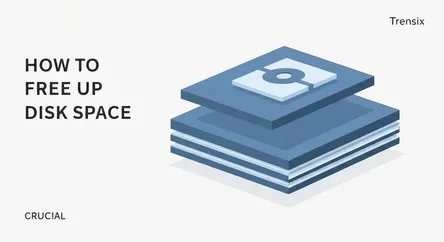
# How to Free Up Disk Space: A Comprehensive Guide Is your computer starting to feel sluggish, taking ages to boot up, or bombarding you with "Low Di...
How to Free Up Disk Space: A Comprehensive Guide
Is your computer starting to feel sluggish, taking ages to boot up, or bombarding you with "Low Disk Space" warnings? A cluttered hard drive is often the culprit behind a significant drop in performance. When your primary disk—whether it's a traditional Hard Disk Drive (HDD) or a modern Solid-State Drive (SSD)—fills up, it doesn't just prevent you from saving new files; it actively hinders your operating system's ability to function efficiently. Windows and other operating systems need a certain amount of free space to perform essential background tasks, such as creating temporary files, managing virtual memory (the page file), and installing critical updates. Without this breathing room, applications can become unresponsive, files can take forever to open, and your overall computing experience can become a frustrating crawl.
This comprehensive guide is designed to empower you to take back control of your computer's storage. We will walk you through a series of proven methods to free up disk space, moving from simple, automated tools built directly into your operating system to more advanced manual techniques. You will learn not only how to delete unnecessary files but also how to identify what's taking up the most room on your drive, enabling you to make informed decisions about what to keep and what to discard. This article will focus primarily on using powerful, built-in utilities like Disk Cleanup and Storage Sense, and will also guide you through the process of manually locating and removing large, forgotten files. By the end of this guide, you will have a clear, actionable strategy to clean your drive, boost your PC's performance, and maintain a healthy amount of free space for the future.
Section 1: Understanding Why a Full Hard Drive Slows You Down
Before diving into the "how," it's crucial to understand the "why." A full hard drive isn't just an inconvenience; it's a direct bottleneck on your system's performance. Understanding the mechanics behind this slowdown can motivate you to perform regular cleanups and appreciate the benefits beyond just having more room for your files. The primary reasons a full disk cripples performance involve virtual memory, file fragmentation, and general system overhead. Taking proactive steps to free up disk space addresses all these issues, leading to a faster, more stable, and more reliable computing experience.
The Role of Virtual Memory (Page File)
Your computer uses Random Access Memory (RAM) for active tasks because it's incredibly fast. However, when your RAM gets full, Windows uses a portion of your hard drive as a "page file"—a form of virtual memory. It offloads less-used data from the RAM to this file on your disk. When you need that data again, Windows swaps it back into RAM. This process is seamless but much slower than using actual RAM. If your hard drive is nearly full, the operating system has very little space to manage this page file effectively. It may struggle to resize it as needed or take longer to write and read data from it, causing system-wide slowdowns, especially when you're running multiple applications. Ensuring you have ample free space allows the virtual memory system to operate without constraints.
File Fragmentation and Access Times
On traditional Hard Disk Drives (HDDs), files are stored in physical blocks on spinning platters. When you save a new file, the OS finds the first available empty block and starts writing. If the file is too large for one block, it's split across multiple blocks, which may not be next to each other. This is called fragmentation. Over time, as you create, modify, and delete files, your drive becomes increasingly fragmented. To read a fragmented file, the drive's read/write head has to physically move to different locations on the platter, which drastically increases access times. A drive with little free space is much more prone to severe fragmentation because the OS has fewer options for where to place new data. While modern Solid-State Drives (SSDs) aren't affected by fragmentation in the same way due to their lack of moving parts, they still require free space for wear-leveling algorithms and other maintenance tasks that keep the drive healthy and fast.
General System Health and Updates
Your operating system and applications are constantly creating temporary files to function. These can be anything from browser caches and document auto-saves to installation files. These temporary files need a place to live, and a full drive prevents their creation, which can cause applications to crash or behave erratically. Furthermore, critical Windows updates often require several gigabytes of free space to download and install properly. If your drive is full, you might not be able to install important security patches, leaving your system vulnerable. Regularly making an effort to free up disk space is not just about performance; it's a critical part of system maintenance and security.
Section 2: Using Built-in Windows Tools to Free Up Disk Space
Microsoft has integrated powerful and user-friendly tools into Windows specifically designed to help you reclaim storage. These utilities are the perfect starting point because they are safe, effective, and require minimal technical expertise. The two primary tools at your disposal are the classic Disk Cleanup utility and the more modern Storage Sense feature found in Windows 10 and 11. By leveraging these tools, you can easily get rid of gigabytes of junk files—such as temporary internet files, old system restore points, and items in your Recycle Bin—without having to hunt them down manually. Learning to use these built-in features should be your first step whenever you need to free up disk space.
Harnessing the Power of Disk Cleanup
Disk Cleanup has been a staple of Windows for generations, and for good reason. It’s a reliable tool that scans your drive for files that can be safely deleted.
How to Run Disk Cleanup
- Open the Tool: Click the Start button, type "Disk Cleanup," and select the application from the search results.
- Select a Drive: If you have multiple hard drives or partitions, you'll be prompted to choose the one you want to clean (typically the C: drive). Click "OK."
- Initial Scan: The tool will perform an initial scan and present a list of file categories you can delete, such as "Downloaded Program Files," "Temporary Internet Files," and "Thumbnails." You'll see how much space each category occupies.
- Select and Delete: Check the boxes next to the categories you want to remove. A good practice is to start with the Recycle Bin, Temporary files, and Thumbnails. Click "OK" and then "Delete Files" to confirm.
The "Clean up system files" Option
For a much deeper clean, you need to use the "Clean up system files" button. After running the initial scan, click this button. Disk Cleanup will restart with administrator privileges and perform a more thorough scan. This time, the list will include more significant space hogs, such as "Windows Update Cleanup" (which can often be several gigabytes), "Previous Windows installations" (if you've recently upgraded your OS), and "Windows Defender Antivirus" non-critical files. Selecting these options can often be the most effective way to free up disk space using this tool.
Automating Cleanup with Storage Sense
Introduced in Windows 10, Storage Sense is an intelligent, automated feature that works in the background to keep your storage optimized. When enabled, it can automatically delete temporary files and empty the Recycle Bin on a schedule.
How to Configure Storage Sense
- Access Settings: Right-click the Start button and go to
Settings>System>Storage. - Enable Storage Sense: At the top of the Storage screen, you'll see a toggle for Storage Sense. Turn it on.
- Configure Rules: Click on "Configure Storage Sense or run it now." Here, you can customize its behavior. You can set it to run daily, weekly, or monthly. You can also define rules for how long files should remain in the Recycle Bin or Downloads folder before being automatically deleted.
- Run Manually: If you need to free up space immediately, you can scroll down and click the "Clean now" button at the bottom of the configuration screen. This will execute your configured rules right away, providing a quick and easy way to free up disk space without manual intervention.
Section 3: Manually Identifying and Deleting Large Files
While automated tools are excellent for clearing out system junk, they won't touch your personal files. Often, the biggest culprits consuming your disk space are large files you've forgotten about—old videos, software installers, large archives (.zip or .rar files), or virtual machine images. Manually finding these files is a crucial step in any serious disk cleanup effort. Windows provides built-in search tools that can help you locate these space hogs, allowing you to review them and decide whether they can be deleted, moved to an external drive, or compressed. This hands-on approach gives you complete control over what gets removed.
Using File Explorer to Find Large Files
Windows File Explorer has powerful, albeit sometimes overlooked, search and sorting capabilities that can be used to pinpoint large files quickly.
Step-by-Step Search Process
- Open File Explorer: Press
Win + Eto open File Explorer. - Navigate to the Drive: In the left-hand pane, click on "This PC" and then double-click the drive you want to search (e.g., Local Disk (C:)).
- Initiate the Search: In the search bar at the top right, type
size:. This will bring up a context menu with options like "Empty," "Tiny," "Small," "Medium," "Large," "Huge," and "Gigantic." - Filter by Size: Select one of the larger categories, such as
Gigantic (>4GB)orHuge (>128 MB). File Explorer will begin searching the entire drive for files that match this criterion. Be patient, as this can take several minutes on a large, full drive. - Sort and Review: Once the search results appear, you can sort them to better understand what you're looking at. Right-click in an empty area of the results, go to
Sort by>Size, and chooseDescending. This will put the absolute largest files at the very top of the list. - Take Action: Carefully review this list. You might find old movie files, large game installation files you no longer need, or ISO files for software you've already installed. For any file you are certain you no longer need, right-click it and select "Delete." If you're unsure, it's safer to move it to an external hard drive or cloud storage.
Visualizing Your Disk Space with Third-Party Tools
While File Explorer is effective, it doesn't give you a visual representation of your storage. For a more intuitive approach, you can use free third-party applications like WinDirStat or TreeSize Free. These tools scan your drive and display a graphical "treemap" where folders and files are represented by colored rectangles. The larger the rectangle, the more space that file or folder is consuming. This visual layout makes it incredibly easy to spot the exact folders and files that are taking up the most room, allowing you to navigate directly to them and take action. This method is often much faster and more revealing than a manual search when you want to free up disk space efficiently.
Section 4: Uninstalling Unnecessary Applications and Games
Over time, it's easy to accumulate a large number of applications, programs, and games that you no longer use. These can range from small utilities to massive game installations that consume tens or even hundreds of gigabytes of valuable disk space. Uninstalling this "bloatware" is one of the most effective methods to free up disk space in large chunks. Many users install an application for a one-time use and then forget about it, letting it sit on the hard drive and potentially run background processes that slow the system down. Regularly auditing your installed programs and removing the ones you don't need is a fundamental part of good digital hygiene.
How to Properly Uninstall Programs in Windows
Simply deleting a program's folder from the Program Files directory is not the correct way to uninstall it, as this can leave behind registry entries and other files scattered across your system. Always use the official uninstallation methods provided by Windows.
Using the Windows Settings App (Recommended)
- Open Settings: Right-click the Start button and select
Settings. - Navigate to Apps: In the Settings window, click on
AppsorApps & features. - Sort and Review: You will see a list of all the applications installed on your computer. To easily identify the largest ones, click the
Sort byfilter and chooseSize. This will reorder the list, placing the most space-consuming programs at the top. - Uninstall: Go through the list carefully. If you see a program or game you haven't used in months or years, click on it and then click the
Uninstallbutton. Follow the on-screen prompts provided by the uninstaller. Repeat this process for all the software you no longer need.
Using the Traditional Control Panel
For users more familiar with older versions of Windows, the Control Panel provides another reliable way to remove software.
- Open Control Panel: Click the Start button, type "Control Panel," and open it.
- Go to Programs and Features: Under the
Programscategory, clickUninstall a program. - Sort by Size: This will open a list similar to the one in the Settings app. You can click on the
Sizecolumn header to sort the programs from largest to smallest. - Remove Unwanted Software: Select a program you wish to remove, and click the
Uninstallbutton that appears at the top of the list.
Identifying Candidates for Removal
When reviewing your list of installed applications, be cautious. Do not uninstall programs if you don't know what they are, as some might be important drivers or system components (e.g., Microsoft Visual C++ Redistributable packages). Focus on software you recognize:
- Old Games: Games are often the largest applications on a system. If you've finished a game or no longer play it, uninstall it. You can always reinstall it later from platforms like Steam or the Epic Games Store.
- Trial Software: Look for trial versions of software that have expired.
- Redundant Applications: Do you have multiple video players, photo editors, or web browsers installed? Consider keeping only the one you use most frequently.
- Manufacturer Bloatware: Laptops and pre-built PCs often come with pre-installed software from the manufacturer that you may never use. These are prime candidates for uninstallation.
Conclusion
Reclaiming control over your computer's storage is not just about clearing an annoying error message; it's about restoring performance, ensuring system stability, and maintaining the overall health of your digital environment. A cluttered hard drive can lead to frustrating slowdowns, application crashes, and an inability to perform essential system updates. By following the methods outlined in this guide, you have learned a multi-faceted approach to effectively free up disk space. We started with the simplest and safest methods, using Windows' powerful built-in tools like Disk Cleanup and Storage Sense to automate the removal of system junk and temporary files. We then moved on to more hands-on techniques, showing you how to use File Explorer to hunt down and eliminate large, forgotten personal files. Finally, we addressed one of the biggest sources of disk clutter: unnecessary applications and games, walking through the proper uninstallation process.
The key to long-term success is consistency. Disk space cleanup shouldn't be a one-time, emergency-only task. By incorporating these practices into a regular maintenance routine—perhaps by setting Storage Sense to run automatically and performing a manual review of your files and applications every few months—you can prevent your drive from ever reaching that critical point again. With a clean drive, you'll enjoy a faster, more responsive computer that is secure, up-to-date, and ready for any task you throw at it.