Technology & Software
How to Fix No Internet Connection
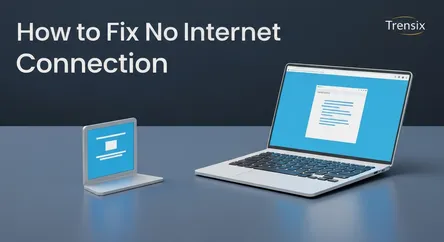
It’s a uniquely modern form of frustration: one moment you’re streaming a movie, attending a video conference, or browsing the web, and the next, you’...
It’s a uniquely modern form of frustration: one moment you’re streaming a movie, attending a video conference, or browsing the web, and the next, you’re staring at a loading spinner that never resolves. A sudden loss of internet connection can bring productivity to a screeching halt and cut you off from a world of information and entertainment. This abrupt digital isolation is a common problem, often leaving you wondering where to even begin troubleshooting. The issue could stem from a variety of sources, ranging from your local device to your Internet Service Provider (ISP) hundreds of miles away. Common culprits include simple hardware malfunctions with your modem or router, software glitches within your computer's operating system, or even widespread service outages affecting your entire neighborhood. The complexity can feel overwhelming, but the good news is that a majority of "no internet connection" issues can be resolved with a series of simple, methodical steps that don't require a degree in network engineering.
This comprehensive guide is designed to empower you to diagnose and fix internet connection problems on your own. We will walk you through a logical, tiered troubleshooting process, starting with the easiest and most common solutions before moving on to more advanced techniques. You will learn the correct procedure to restart your router and modem—a step that resolves a surprisingly high number of issues by clearing temporary glitches. We will then delve into software-based fixes on your computer, providing clear, step-by-step instructions on how to perform a DNS flush, a powerful technique for clearing outdated connection data that can cause browsing problems. Finally, this guide will show you how to investigate your computer’s own network hardware by checking and updating your network adapter drivers, ensuring that the software controlling your connection is up-to-date and functioning correctly. By following these steps, you'll not only solve your current connectivity woes but also gain the confidence and knowledge to tackle future internet issues head-on.
Section 1: Preliminary Checks and Simple Fixes
Before diving into rebooting hardware or running complex commands, it's essential to perform a few preliminary checks. These initial steps can often save you a significant amount of time and effort by quickly identifying or ruling out the simplest causes of a lost internet connection. Many times, the problem isn't a complex technical failure but a simple oversight or an issue with a specific service rather than your entire connection. Taking a moment for these foundational checks establishes a baseline and ensures you don't waste time on advanced troubleshooting when a simple fix is all that's needed. This methodical approach is the cornerstone of effective problem-solving and is often the same process a professional IT technician would follow. By confirming the scope of the problem first, you can target your efforts much more effectively and increase your chances of a quick resolution.
### Step 1: Check Other Devices and Websites
The very first thing you should do is determine the scope of the problem. Is the internet down for just one computer, or is it affecting every device in your home? Grab your smartphone (making sure its Wi-Fi is enabled and cellular data is turned off) or another laptop and try to visit a website. If other devices can connect to the internet without any issues, the problem is almost certainly localized to your primary computer. This means you can skip worrying about the router or your ISP for now and focus your troubleshooting efforts on the settings and hardware of the single affected device.
Conversely, if no devices in your home can get online, the issue lies with your network hardware (the router and/or modem) or your Internet Service Provider (ISP). This is a crucial distinction that immediately narrows down the list of potential culprits. Additionally, try to access several different websites. Occasionally, the website you're trying to visit might be down. If you can load major sites like Google or BBC News but not a smaller, specific site, the problem isn't with your internet connection at all, but with that particular website's servers.
### Step 2: Inspect Physical Connections and Hardware Lights
It may sound obvious, but physical cables can easily become loose, especially in high-traffic areas or if they've been accidentally tugged. Systematically check every cable involved in your internet setup. Start with the Ethernet cable connecting your computer to the router (if you're using a wired connection), ensuring it's securely clicked into place on both ends. Next, check the cable connecting your router to the modem, and finally, the coaxial or phone line that connects your modem to the wall jack. Also, verify that both the router and modem are plugged into a working power outlet and are turned on.
While you're checking the cables, take a close look at the status lights on your modem and router. These lights are your primary diagnostic tool. While the specific symbols and colors can vary by manufacturer (you may need to consult your device's manual or look up the model online), there are some general indicators. Typically, you want to see a solid green light for Power, Send/Receive (or Upstream/Downstream), and Online (or a globe icon). If these lights are blinking, are a different color (like orange or red), or are off entirely, it points to a specific problem. A blinking "Online" light, for instance, often means the modem is trying but failing to establish a connection with your ISP. Noting the state of these lights can be incredibly helpful if you eventually need to contact your ISP for support.
Section 2: The Universal Fix: Power Cycling Your Network Gear
If the preliminary checks don't resolve your issue, the next and most effective step in your troubleshooting arsenal is to perform a full power cycle of your networking equipment. This simple act of turning your router and modem off and on again is the go-to solution for a reason: it works a remarkable amount of the time. Your router and modem are essentially small computers, complete with processors, memory, and software that run continuously. Over time, minor software glitches can occur, the device's memory can become fragmented, or it can get stuck in a bad state due to overheating or firmware bugs. Restarting this hardware clears out the temporary memory (RAM), resets any tasks that may have crashed in the background, and allows the devices to re-establish a fresh, clean connection to your Internet Service Provider (ISP). It’s the technological equivalent of a good night's sleep, allowing the system to wake up refreshed and free of the minor errors that can accumulate during constant operation. This process is distinct from a "reset," which would wipe all your settings and restore the device to its factory defaults.
### Step 1: The Correct Way to Restart Your Router and Modem
While it might seem as simple as pulling the plug, there's a specific sequence to power cycling that yields the best results, especially if you have a separate modem and router. Following these steps ensures that the devices boot up in the correct order, allowing for proper communication and IP address assignment from your ISP.
### The Power-Cycling Sequence
- Unplug Both Devices: Start by unplugging the power cords from the back of both your modem and your router. Don't just turn them off with a power button, as this may not fully clear the internal components. Physically disconnecting them from the power source is key. If your modem has a backup battery, be sure to remove it as well to ensure it fully powers down.
- Wait for 60 Seconds: This is a critical step that many people skip. You need to wait for at least a full minute. This waiting period ensures that the internal capacitors in the devices fully discharge, clearing their memory completely and signaling to your ISP that your equipment is offline.
- Plug in the Modem First: Reconnect the power cord to your modem only. Do not plug in the router yet.
- Wait for the Modem to Fully Boot: Give the modem several minutes (typically 2-5) to power on and establish a connection with your ISP. You will see the status lights on the front blink and change. Wait until the Power, Receive/Downstream, Send/Upstream, and Online lights are all solid green (or the color your manufacturer indicates for a stable connection). This confirms the modem is receiving an internet signal from your provider.
- Plug in and Boot the Router: Once the modem lights are stable, plug the power cord back into your router.
- Wait for the Router to Fully Boot: Like the modem, the router needs a few minutes to start up. Wait for its power light to become solid and the Wi-Fi indicator light to start blinking.
- Test Your Connection: Once all the lights appear normal, try to connect to the internet on your computer or another device. In most cases, your connection will be restored.
Section 3: Software and Operating System Troubleshooting
If power cycling your network hardware didn't solve the problem, and you've confirmed that other devices can connect to the internet, it's time to shift your focus to the software on the affected computer. Your computer's operating system manages network connections through a complex interplay of settings, drivers, and cached data. A glitch in any of these components can sever your link to the internet, even when your Wi-Fi signal is strong and your router is working perfectly. This is often the cause of the confusing "Connected, no internet" error message. The good news is that operating systems like Windows and macOS have powerful built-in tools to diagnose and repair these software-based issues. The following steps will guide you through the most effective software troubleshooting techniques, which involve clearing out old, potentially corrupt data and letting your system rebuild its network configuration from scratch. These methods are safe, reversible, and frequently resolve persistent connectivity problems that a simple reboot cannot.
### Step 1: Flush Your DNS Cache
The Domain Name System (DNS) acts as the internet's phonebook, translating human-readable website names (like www.google.com) into numerical IP addresses that computers use to communicate. To speed up this process, your computer stores a local "cache" of recently visited addresses. However, this cache can sometimes become outdated or corrupted, leading to errors where you can't connect to websites even though your internet connection is active. Flushing the DNS cache clears out this stored information, forcing your computer to get the latest records from your DNS server.
### How to Flush DNS on Windows
- Open Command Prompt as an Administrator: Click the Start button, type
cmd, right-click on "Command Prompt" in the search results, and select "Run as administrator." - Run the Flush Command: In the black Command Prompt window, type the following command and press Enter:
ipconfig /flushdns - Confirm the Result: You should see a message that says, "Successfully flushed the DNS Resolver Cache."
### How to Flush DNS on macOS
- Open Terminal: Go to Applications > Utilities, or press Command + Spacebar to open Spotlight search, type
Terminal, and press Enter. - Run the Flush Command: The command varies slightly by macOS version, but for most modern versions (including Ventura, Monterey, Big Sur, and Catalina), you can use the following command. Type it in and press Enter:
sudo dscacheutil -flushcache; sudo killall -HUP mDNSResponder - Enter Your Password: You will be prompted to enter your Mac's administrator password. Type it in (you won't see the characters appear) and press Enter. There is no success message, but the cache will be cleared.
### Step 2: Reset TCP/IP and Winsock
For Windows users, if a DNS flush doesn't work, the next step is to reset the core networking protocols on your system. TCP/IP is the fundamental suite of protocols that governs how data is sent over the internet, and Winsock (Windows Sockets API) defines how Windows network software should access network services. Corruption in these settings can cause a wide range of connectivity issues.
- Open Command Prompt as Administrator: Follow the same steps as for flushing the DNS.
- Run the Reset Commands: Enter the following commands one by one, pressing Enter after each:
netsh winsock resetnetsh int ip reset
- Restart Your Computer: After running these commands, you must restart your computer for the changes to take effect. This will rebuild the necessary network components from scratch and can often fix internet connection problems related to software corruption.
Section 4: Checking and Updating Network Drivers
If you've tried all the previous steps and your computer still can't connect to the internet while other devices can, the problem may lie with your network adapter's driver. A network adapter is the physical hardware (whether it's for Wi-Fi or Ethernet) that allows your computer to communicate with a network. The driver is a critical piece of software that acts as a translator, allowing your computer's operating system to "talk" to the network adapter hardware. If this driver is outdated, corrupted, or incompatible (perhaps after a recent operating system update), it can cause your connection to fail completely or become unstable. Ensuring you have the correct, most up-to-date driver is a crucial step in advanced troubleshooting. It's like making sure your car's engine control unit has the right software to manage the engine; without it, the hardware can't function properly.
### Step 1: How to Access Device Manager and Check Driver Status
Both Windows and macOS have utilities that allow you to see the status of all your hardware components, including the network adapter. For Windows, this tool is called the Device Manager.
### Accessing Device Manager on Windows
- Open Device Manager: Press the Windows key + X keyboard shortcut and select "Device Manager" from the menu that appears. Alternatively, you can click the Start button and type "Device Manager" to find it.
- Locate Your Network Adapter: In the Device Manager window, find and expand the "Network adapters" section by clicking the small arrow next to it. You will see a list of all network hardware on your system, such as "Intel(R) Wi-Fi 6" or "Realtek PCIe GbE Family Controller."
- Check for Errors: Look for any devices with a yellow exclamation mark or a red 'X' next to them. These symbols indicate a problem with the driver or the hardware itself. If you see one on your network adapter, this is very likely the source of your connectivity issue.
### Step 2: Updating Your Network Adapter Driver
If you suspect a driver issue, the next logical step is to update it. Windows provides a built-in function to search for new drivers automatically.
### Using the Automatic Update Feature
- Initiate the Update: In Device Manager, right-click on your network adapter and choose "Update driver."
- Search Automatically: A new window will appear. Select the option that says "Search automatically for drivers." Windows will now search its own database and the internet for a newer version of the driver. If it finds one, it will guide you through the installation process.
- Restart Your Computer: After the update is complete, it's always a good idea to restart your computer to ensure the new driver loads correctly.
### Manually Downloading and Installing Drivers
Sometimes, the automatic Windows update can't find the latest driver, or you might need to reinstall the current one if it's corrupt. In this case, you'll need to download the driver directly from the manufacturer's website. This is the most reliable way to get the correct driver.
- Identify Your Adapter Model: In Device Manager, note the full name of your network adapter.
- Download the Driver: Since you have no internet on the affected computer, you will need to use another device (like your phone or another computer) to visit the support website for your computer's manufacturer (e.g., Dell, HP, Lenovo) or the network adapter's manufacturer (e.g., Intel, Realtek). Search for the latest driver for your specific adapter model and operating system.
- Transfer and Install: Save the downloaded driver file to a USB flash drive. Then, plug the USB drive into the computer with the internet issue, copy the file over, and run the installer program. Follow the on-screen instructions to complete the installation.
- Reboot: Once installed, restart your computer. This manual update process often resolves stubborn driver-related issues and can restore your internet connection.
Conclusion
Losing your internet connection can be a disruptive and frustrating experience, but it is rarely an insurmountable problem. By approaching the issue with a clear, methodical strategy, you can efficiently diagnose and resolve the vast majority of common connectivity problems yourself. The key is to start with the simplest solutions first and progressively move toward more specific fixes.
As we've covered, the troubleshooting journey begins with essential preliminary checks: verifying the scope of the outage by testing other devices and websites, and ensuring all physical cables are secure. Often, the solution is found in the universal fix—a proper power cycle of your modem and router, performed in the correct sequence to allow the hardware to reset and re-establish a clean connection. If the problem persists and is isolated to a single computer, the focus then shifts to software. Powerful yet simple command-line tools can fix internet connection issues by flushing the DNS cache and resetting your system's core networking protocols. Finally, for the most stubborn device-specific problems, investigating and updating the network adapter driver ensures that the bridge between your computer's software and hardware is functioning correctly. By mastering these troubleshooting steps, you are well-equipped not only to get back online quickly but also to confidently manage your digital world.