Technology & Software
How to Fix a Printer That Won't Print
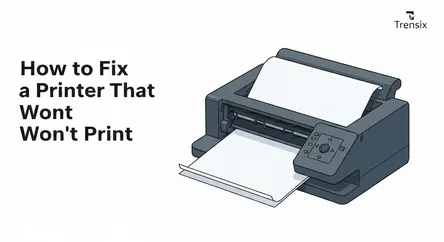
# How to Fix a Printer That Won't Print It's a universal frustration in modern life: you click "Print," and nothing happens. The document you urgentl...
How to Fix a Printer That Won't Print
It's a universal frustration in modern life: you click "Print," and nothing happens. The document you urgently need remains trapped in a digital limbo, and your printer sits silently, perhaps blinking an enigmatic error light. When a printer won't print, it can bring productivity to a screeching halt, turning a simple task into a complex technical puzzle. This guide is designed to be your definitive resource for solving this common problem. Whether you're at home trying to print concert tickets or in an office facing a deadline, we will walk you through the most common reasons your printer is failing and provide clear, step-by-step instructions to get it working again.
This comprehensive troubleshooting manual will empower you to diagnose and fix printer issues on your own. We will delve into the three primary culprits behind printing failures: connectivity problems, driver conflicts, and print spooler errors. You will learn how to systematically check physical and wireless connections to ensure your computer and printer are communicating effectively. We will demystify the world of printer drivers, showing you how to update, reinstall, and even roll back this critical software to resolve compatibility issues. Finally, we'll tackle the infamous print queue, guiding you through the process of clearing stuck jobs and resetting the print spooler service, the often-unseen manager of your printing tasks. By following these structured steps, you can methodically eliminate potential problems and restore your printer to full functionality.
Section 1: Foundational Checks and Basic Troubleshooting
Before diving into complex software and driver diagnostics, it’s crucial to cover the basics. Often, the reason a printer won't print is something simple and easily overlooked. Performing these foundational checks first can save you a significant amount of time and effort. These initial steps involve physically inspecting the printer and its immediate connections, ensuring there are no obvious physical impediments to its operation.
Step 1: The "Turn It Off and On Again" Method
The age-old advice of restarting a device works for a reason. A simple power cycle can resolve a multitude of temporary glitches and minor errors within the printer's internal software.
Power Cycling Your Devices
Start by turning off both your printer and your computer. Don't just put them to sleep; perform a full shutdown. After turning off the printer, unplug it from the power outlet and wait for about 30 seconds to a minute. This allows the internal memory to clear completely, resetting any temporary configurations that might be causing the issue. While the printer is unplugged, shut down your computer. Then, plug the printer back in and turn it on. Wait for it to complete its startup sequence—it may make some noises and the lights should stop flashing. Once the printer is fully on and idle, turn your computer back on. This sequence ensures that when your computer starts, it establishes a fresh connection with the now-reset printer.
Step 2: Inspecting the Printer's Physical State
Physical issues are a very common reason for a printer to refuse a print job. Error messages on the printer's display screen are your first clue, but a visual inspection is also necessary.
Check for Error Messages, Paper Jams, and Consumables
Look at the printer's control panel or LCD screen. It will often display a specific error code or message that can tell you exactly what's wrong. If there are no messages, check for blinking lights and consult your printer's manual to understand what they signify.
Next, open the printer's access panels and thoroughly check for paper jams. Even a small, torn piece of paper stuck deep inside the mechanism can halt all operations. Carefully remove any jammed paper, ensuring no small scraps are left behind. Also, check the paper tray itself. Make sure it's loaded correctly with the right size and type of paper and that the paper guides are snug against the paper stack. An overfilled or improperly loaded tray can cause misfeeds that the printer registers as a jam. Finally, check your ink or toner levels. Many modern printers will refuse to print anything—even a black-and-white document—if one of the color cartridges is empty.
Section 2: Diagnosing and Fixing Connectivity Issues
If the foundational checks don't solve the problem, the next logical step is to investigate the connection between your computer and the printer. A faulty connection is one of the most frequent causes of printing failures. The problem could lie in the physical cables for a wired printer or the network settings for a wireless one.
Step 1: Troubleshooting Wired Connections
For printers connected directly to a computer via a USB cable, the troubleshooting process is straightforward. It involves checking the physical link and ensuring the computer recognizes the device.
Verifying USB Cable and Port Integrity
First, ensure the USB cable is securely plugged into both the printer and the computer. A loose connection can easily disrupt communication. Unplug the cable from both ends and plug it back in firmly. If that doesn't work, try a different USB port on your computer. It's possible the port you were using has failed or is experiencing a temporary issue. If changing ports doesn't help, the cable itself might be faulty. Examine the cable for any signs of physical damage. If you have a spare USB printer cable, try using it to rule out a bad cable as the cause of the problem. A simple swap can often immediately fix printer issues related to a failed physical link.
Step 2: Resolving Wireless (Wi-Fi) Connection Problems
Wireless printers offer convenience but also introduce more potential points of failure. When a wireless printer goes offline, the issue typically involves the network itself or the printer's connection to it.
Ensuring Network and Printer Compatibility
Start by confirming that your printer and your computer are connected to the same Wi-Fi network. This is a common oversight in homes or offices with multiple networks or guest networks. Check the network status on your computer and then verify the network connection on your printer, usually via its built-in menu on the LCD screen.
Improving Signal Strength and Restarting Network Hardware
A weak Wi-Fi signal can cause intermittent connection drops, making the printer appear offline. Check the signal strength on the printer's display. If it's weak, try moving the printer closer to the Wi-Fi router. Obstacles like walls or large metal objects can also interfere with the signal. If the signal is still poor, or if the printer won't connect at all, the classic fix is to restart your network hardware. Turn off your printer, computer, and your Wi-Fi router. Wait about a minute, then turn the router back on first. Wait for all its lights to become stable, indicating it has re-established an internet connection. Then, turn on your printer and computer and allow them to reconnect to the network. This process can resolve temporary IP address conflicts and other network glitches.
Section 3: Solving Printer Driver Problems
Printer drivers are essential pieces of software that translate the data from your computer into a format your printer can understand. If this driver is outdated, corrupted, or incompatible with your operating system, your printer will fail to work correctly. Driver-related problems are a major source of printer malfunctions, often appearing after a system update.
Step 1: Using Built-in Troubleshooting Tools
Before manually intervening, let your operating system attempt to diagnose and fix the problem automatically. Both Windows and macOS have built-in tools designed for this purpose.
Running the Windows Troubleshooter
Windows includes a dedicated printer troubleshooter that can automatically detect and resolve many common driver and spooler issues. To access it in Windows 10 or 11, go to Settings > System > Troubleshoot > Other troubleshooters. Find "Printer" in the list and click "Run". The tool will scan your system for problems, check service statuses, and apply fixes if possible. This should always be your first step when you suspect a software-related issue.
Step 2: Updating Your Printer Driver
An outdated driver can cause compatibility problems, especially after an operating system update. Manufacturers regularly release new driver versions to fix bugs and improve performance.
How to Find and Install the Latest Driver
You can often update the driver directly through Windows. Open the Device Manager, find your printer in the list (it might be under "Printers" or "Print queues"), right-click it, and select "Update driver". Choose "Search automatically for drivers". Windows will search for a newer version and install it if one is found.
However, the most reliable method is to visit the printer manufacturer's official support website. Search for your specific printer model to find the downloads section. Here, you can download the latest and most compatible driver package for your operating system. This ensures you are getting the correct software directly from the source.
Step 3: Reinstalling a Corrupted Printer Driver
If updating the driver doesn't work, the existing driver files may be corrupted. In this case, a complete reinstallation is necessary to fix the printer issues.
The Correct Uninstall and Reinstall Process
The process involves first removing the printer and its associated software from your system and then installing it again as if it were a new device.
- Uninstall the Printer: In Windows, go to
Settings>Bluetooth & devices>Printers & scanners. Select your printer and click "Remove". - Remove the Driver Package: For a truly clean slate, you need to remove the driver package itself. Type "Print Management" in the Windows search bar and open it. Go to "All Drivers," find the driver for your printer, right-click it, and select "Remove Driver Package."
- Reinstall: Restart your computer. After rebooting, you can either plug in the USB cable and let Windows automatically detect the printer and install a driver, or, for the best results, run the full driver software package you downloaded from the manufacturer's website. This fresh installation will replace any corrupted files and re-establish the correct settings.
Section 4: Clearing and Resetting the Print Spooler
The Print Spooler is a service on your computer that manages the list of documents waiting to be printed, known as the print queue. When a document gets stuck in this queue, it can block all subsequent print jobs, making it seem like the printer is completely unresponsive. A corrupted spooler service can also cause printing to fail. Learning how to manage and reset this service is a powerful skill to fix printer issues.
Step 1: Managing the Print Queue
The first sign of a spooler problem is a document that won't disappear from the print queue, often with a status of "Deleting" or "Printing" that never changes.
How to Cancel Stuck Print Jobs
You can access the print queue in Windows by going to Settings > Bluetooth & devices > Printers & scanners, selecting your printer, and then clicking "Open print queue". Here you'll see a list of all pending documents. Try to cancel the stuck job by right-clicking on it and selecting "Cancel". If you have multiple items, you can go to the "Printer" menu and select "Cancel All Documents". Often, this is enough to clear the blockage and allow new print jobs to proceed.
Step 2: Manually Clearing and Restarting the Print Spooler Service
If you can't cancel the jobs from the queue, or if the spooler service itself has crashed, you'll need to perform a manual reset. This involves stopping the service, deleting the temporary files, and restarting it.
A Step-by-Step Guide for Windows
This process is more technical but is highly effective for resolving stubborn queue and spooler errors.
- Stop the Print Spooler Service: Press the
Windows key + Rto open the Run dialog, typeservices.msc, and press Enter. This opens the Services window. Scroll down the list to find "Print Spooler". Right-click on it and select "Stop". - Delete Spooler Files: With the service stopped, open File Explorer and navigate to the following directory:
C:\Windows\System32\spool\PRINTERS. You may need to enable viewing of hidden files to see it. Delete all the files inside thisPRINTERSfolder. These are the temporary files for the print jobs stuck in your queue. Deleting them manually clears the queue completely. - Restart the Print Spooler Service: Go back to the Services window. Right-click on "Print Spooler" again and this time select "Start".
After completing these steps, the print queue will be empty, and the service will be reset. You can now try printing your document again. This manual reset resolves a vast majority of issues related to a clogged print queue or a malfunctioning spooler.
Conclusion
When faced with a printer that refuses to print, it's easy to feel frustrated and overwhelmed. However, by adopting a systematic and methodical approach, you can effectively diagnose and resolve the vast majority of printing problems. The key is to start with the simplest solutions and progressively move toward more complex ones. Begin by performing foundational checks: ensure the printer is on, check for error messages, clear any paper jams, and verify that you have sufficient ink or toner. These basic steps often resolve the issue without any further effort.
If the problem persists, turn your attention to connectivity. For wired printers, this means checking the USB cable and ports, while for wireless models, it involves confirming the Wi-Fi connection and restarting your network hardware. Should the connection prove solid, the next area to investigate is the printer driver—the critical software bridge between your computer and printer. Using built-in troubleshooters, updating to the latest version, or performing a clean reinstallation can overcome many software conflicts. Finally, for issues involving stuck print jobs, mastering the Print Spooler service by clearing the queue and manually resetting the service provides a powerful tool to fix printer issues. By following this structured guide, you are now well-equipped to tackle nearly any printing challenge that comes your way, saving time and restoring your workflow.