Technology & Software
How to Encrypt Your Files
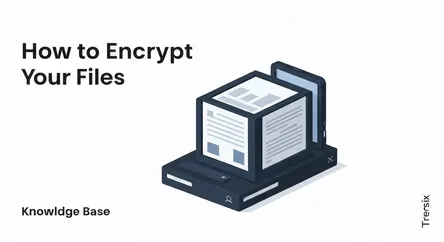
## How to Encrypt Your Files: The Ultimate Guide to Digital Privacy In an age where our lives are increasingly digitized, from personal photos and fi...
How to Encrypt Your Files: The Ultimate Guide to Digital Privacy
In an age where our lives are increasingly digitized, from personal photos and financial documents to sensitive work files and private communications, the security of our data has never been more critical. Every day, we hear stories of data breaches, identity theft, and unauthorized access to personal information. While we often focus on external threats like hackers and malware, we sometimes overlook a fundamental layer of protection: data encryption. The simple act to encrypt files transforms your readable data into an unreadable code, rendering it useless to anyone without the correct key. This single step can be the difference between a minor inconvenience and a catastrophic privacy violation if your device is lost, stolen, or compromised. This guide is designed to empower you with the knowledge and practical steps to secure your digital life using powerful, built-in tools you already have at your fingertips.
This comprehensive article will demystify the process of file encryption, moving it from the realm of cybersecurity experts to an accessible practice for everyone. We will delve into why encryption is not just for corporations or government agencies but is an essential practice for any individual concerned about their privacy. The primary focus will be a step-by-step walkthrough of how to encrypt files using the native, robust, and user-friendly encryption tools integrated into the world's most popular operating systems: BitLocker for Windows and FileVault for macOS. We will explore what these tools are, how they work, and provide detailed instructions on how to enable and manage them effectively. By the end of this guide, you will not only understand the critical importance of encryption but will also have the confidence and capability to implement it, ensuring your personal and professional data remains confidential and secure, no matter what.
Understanding the Fundamentals of File Encryption
Before diving into the practical steps of encrypting your data, it's crucial to understand what file encryption is and why it's a cornerstone of modern digital security. At its core, encryption is a process that converts data from a readable format (plaintext) into an unreadable, encoded format (ciphertext). This conversion is done using a cryptographic algorithm and a key. The only way to convert the ciphertext back into its original, readable plaintext form is through a process called decryption, which requires the correct key. This simple yet powerful concept is what protects your sensitive information from prying eyes.
Why You Need to Encrypt Your Files
The necessity to encrypt files stems from the inherent vulnerabilities of digital data. When a file is unencrypted, anyone who gains access to your computer, external hard drive, or cloud storage account can open and view it. This could be a thief who steals your laptop, a snooping colleague, or a malicious actor who has breached your network. The consequences can range from embarrassment to significant financial loss or identity theft.
Protection Against Physical Theft or Loss
One of the most common scenarios where encryption proves invaluable is the physical loss or theft of a device. If your unencrypted laptop is stolen, the thief has access to everything on it: your tax returns, bank statements, personal photos, work documents, and saved passwords. However, if your drive is encrypted, the thief is met with an impenetrable wall of scrambled data. Without your password or recovery key, the data is nothing more than a collection of useless digital noise.
Securing Data in the Cloud
Many of us rely on cloud storage services like Google Drive, Dropbox, or OneDrive. While these services offer their own security measures, uploading your files to a third-party server inherently introduces risks. Encrypting your files before you upload them provides an additional, user-controlled layer of security. This "zero-knowledge" approach means that not even the cloud provider can access your data, guaranteeing your privacy.
Compliance and Professional Responsibility
For many professionals, such as lawyers, doctors, and financial advisors, encrypting client data isn't just a good practice; it's a legal and ethical requirement. Regulations like HIPAA (Health Insurance Portability and Accountability Act) and GDPR (General Data Protection Regulation) mandate strong data protection controls, with encryption being a primary method for achieving compliance and protecting sensitive client information.
How Encryption Works: A Simple Analogy
To better understand the process, imagine your file is a letter written on a piece of paper. Leaving it unencrypted is like leaving the letter on your desk for anyone to read. Encrypting the file is like placing that letter in an unbreakable safe. The encryption key is the unique combination to that safe. You can give the safe to anyone, and they can see it's there, but only the person with the correct combination (the decryption key) can open it and read the letter inside. Modern encryption algorithms, like the Advanced Encryption Standard (AES) used by BitLocker and FileVault, create safes with combinations so complex that it would take the world's most powerful computers billions of years to guess, ensuring your data remains secure.
Encrypting Files on Windows with BitLocker
Microsoft Windows includes a powerful, full-disk encryption feature called BitLocker. It's designed to protect all the data on your entire drive, so if your device is lost or stolen, no one can access your files without authorization. BitLocker is a seamless and robust way to encrypt files for most Windows users, operating quietly in the background after its initial setup.
Understanding BitLocker and Its Requirements
BitLocker Drive Encryption is a native security feature that encrypts entire volumes, providing protection for your operating system, user files, and applications. It typically uses the AES encryption algorithm, which is the industry standard for securing data.
Key Features of BitLocker
- Full-Disk Encryption: Instead of having to encrypt individual files one by one, BitLocker encrypts the entire drive. This is more secure as it also protects temporary files, swap files, and system files that might contain sensitive data remnants.
- TPM Integration: BitLocker works best with a Trusted Platform Module (TPM), a microchip built into modern computers that provides hardware-based security functions. The TPM stores part of the encryption key, ensuring that the drive cannot be decrypted if it's moved to another computer.
- Recovery Key: During setup, BitLocker generates a recovery key. This is a crucial failsafe. If you forget your password or if the TPM detects a potential security risk (like a significant hardware change), you will need this recovery key to access your data.
Checking Your Windows Version and TPM Status
BitLocker is available on Professional, Enterprise, and Education editions of Windows 10 and Windows 11. It is typically not included in Windows Home editions, although a more limited feature called "Device Encryption" may be available on supported hardware.
To check if you have BitLocker, you can simply search for "Manage BitLocker" in the Start Menu. To check your TPM status:
- Press
Windows Key + Rto open the Run dialog. - Type
tpm.mscand press Enter. - The TPM Management console will open and show you the status of the TPM on your device. If it says "The TPM is ready for use," you are all set.
Step-by-Step Guide to Enabling BitLocker
Activating BitLocker is a straightforward process. Before you begin, it is highly recommended that you back up all your important data to an external drive or cloud service. While the encryption process is very reliable, it's always wise to have a backup when making significant changes to your system's drive.
Step 1: Initiating BitLocker Encryption
- Open the Control Panel. You can do this by searching for "Control Panel" in the Start Menu.
- Navigate to "System and Security" and then click on "BitLocker Drive Encryption."
- You will see a list of your drives. Find your operating system drive (usually C:) and click the "Turn on BitLocker" link next to it.
Step 2: Choosing How to Unlock Your Drive
BitLocker will check your system configuration. If you have a compatible TPM, it will be used automatically for the most seamless experience. You'll be prompted to choose how to unlock your drive at startup. The simplest method is to use a password or PIN. This will be required every time you boot your computer, providing a strong layer of pre-boot security.
Step 3: Saving Your Recovery Key (Crucial Step)
This is the most important step in the setup process. BitLocker will prompt you to save your recovery key. This 48-digit numerical key is your only way to access your data if you forget your password or have a hardware issue. You have several options:
- Save to your Microsoft account: This is the recommended option for most users, as it's securely stored and easily accessible.
- Save to a file: You can save the key as a text file. If you do this, you must save it to a separate device, like a USB flash drive or a cloud storage location—not on the drive you are encrypting.
- Print the recovery key: You can print a hard copy and store it in a safe place, like a physical safe or a safety deposit box.
Do not skip this step. Losing your recovery key can result in the permanent loss of all your data.
Step 4: Starting the Encryption Process
After saving your key, you'll be asked whether to encrypt only the used disk space or the entire drive. For new computers, encrypting used disk space is faster. For a computer that has been in use, it is more secure to encrypt files and the entire drive, as this will also encrypt any data from previously deleted files that might still be recoverable.
Finally, you will be prompted to run a system check and restart your computer. Upon restarting, the encryption process will begin. This can take anywhere from 20 minutes to several hours, depending on the size of your drive and the amount of data. You can continue to use your computer normally while encryption happens in the background.
Encrypting Files on macOS with FileVault
For Apple users, macOS comes with its own powerful, built-in full-disk encryption tool called FileVault. Much like BitLocker, FileVault is designed to encrypt the entire contents of your startup disk, providing robust protection for your data. When FileVault is turned on, your Mac will always require you to log in with your account password to access any of your information, making it an essential security feature for anyone looking to encrypt files on their Mac.
Understanding FileVault and Its Functionality
FileVault uses the industry-standard XTS-AES-128 encryption algorithm with a 256-bit key to prevent unauthorized access to the information on your startup disk. It encrypts your entire macOS volume, meaning all of your personal files, applications, and system files are protected. Once enabled, it works seamlessly in the background, encrypting new files as they are created and decrypting files on the fly as you access them.
Key Features of FileVault
- Full-Disk Encryption: FileVault encrypts the entire Mac startup disk. This comprehensive approach ensures that if your Mac is lost or stolen, the data on it remains completely inaccessible without your login password or recovery key.
- Password-Based Access: Your user account login password becomes the primary key to unlock your encrypted data. This makes security convenient—as long as you use a strong, unique password for your Mac account.
- Recovery Options: Similar to BitLocker, FileVault provides you with crucial recovery options in case you forget your account password. You can either use your Apple ID (iCloud account) to reset your password or use a locally generated recovery key.
Step-by-Step Guide to Enabling FileVault
Enabling FileVault is a simple process that can be completed in just a few minutes through your Mac's System Settings. As with any disk operation, it is highly recommended to back up your Mac using Time Machine or another backup solution before you begin.
Step 1: Navigating to FileVault Settings
- Click the Apple menu in the top-left corner of your screen.
- Select "System Settings" (or "System Preferences" on older macOS versions).
- In the sidebar, click on "Privacy & Security."
- Scroll down to the "Security" section and find "FileVault." You may need to click your administrator account icon and enter your password to unlock these settings.
Step 2: Turning on FileVault
- Click the "Turn On..." button next to FileVault.
- You will be prompted to enter your administrator password one more time to authorize the change.
Step 3: Choosing a Recovery Method (Crucial Step)
This is the most critical part of the FileVault setup. You will be presented with two options for recovering your data if you ever forget your login password.
- Allow my iCloud account (Apple ID) to unlock my disk: This is the most convenient option for most users. If you forget your Mac's password, you can reset it using your Apple ID. This links your Mac's security to your Apple ID's security, so it's vital to have a strong password and two-factor authentication enabled on your Apple ID.
- Create a recovery key and do not use my iCloud account: This option provides you with an alphanumeric recovery key. This key is your only way to access your data if you forget your password. You must write this key down and store it somewhere safe, separate from your Mac. Do not store it in a file on the computer itself. Taking a photo of it with your phone (which is also likely synced to iCloud) partially defeats the purpose of choosing this more secure, offline method. Store it in a physical safe or with other important documents.
Step 4: The Encryption Process
After you've chosen your recovery method and clicked "Continue," your Mac will restart to begin the encryption process. Encryption occurs in the background as you use your Mac, and you can check its progress in the FileVault section of Privacy & Security settings. For modern Macs with solid-state drives (SSDs), the initial encryption is surprisingly fast and may complete in under an hour. You can continue to use your Mac as normal while this process completes. From this point forward, every time you boot your Mac, you will be required to enter your password to unlock the disk and access your data.
Beyond BitLocker and FileVault: Other Encryption Methods
While BitLocker and FileVault are excellent, user-friendly options for full-disk encryption, they are not the only tools available to encrypt files. Depending on your specific needs, threat model, and operating system, you might consider other methods for more granular control or cross-platform compatibility.
Using VeraCrypt for Cross-Platform Encryption
VeraCrypt is a free, open-source, and highly regarded encryption software that works on Windows, macOS, and Linux. It is a spiritual successor to the once-popular TrueCrypt and is known for its robust security.
Creating Encrypted Containers
One of VeraCrypt's most popular features is its ability to create an encrypted "container." This is essentially a file that acts like a virtual encrypted disk. You can create a container of any size (e.g., 5GB), mount it using VeraCrypt and a password, and it will appear on your computer as a new drive letter (like E: on Windows). You can then drag and drop files into this virtual drive. When you are done, you "dismount" the drive, and all the files within the container are securely encrypted and inaccessible. This is an excellent way to:
- Encrypt files selectively, rather than your entire hard drive.
- Create a secure, encrypted folder that you can store on a cloud service like Dropbox or Google Drive.
- Share encrypted data with others, as long as they also have VeraCrypt and the password.
Full-Disk Encryption with VeraCrypt
VeraCrypt also offers full-disk encryption for Windows systems, providing a powerful open-source alternative to BitLocker. This is often favored by security professionals who prefer the transparency of open-source code over the proprietary nature of BitLocker.
Built-in Archiving Tool Encryption (ZIP Files)
For quick, simple encryption of a small number of files for sharing, you don't necessarily need dedicated software. Both Windows and macOS have built-in capabilities to create password-protected ZIP archives.
On Windows:
While the default "Send to > Compressed (zipped) folder" option doesn't offer encryption, you can use a free tool like 7-Zip. After installing it, you can right-click a file or folder, choose "7-Zip," and then "Add to archive." In the options window, you can select the archive format and, most importantly, enter an encryption password (be sure to choose AES-256 for the strongest protection).
On macOS:
macOS's built-in Archive Utility does not offer password protection, but you can easily accomplish this using the Terminal.
- Open the Terminal application.
- Type the command
zip -e [archive_name.zip] [file_to_encrypt]. For example,zip -e secret_documents.zip mydocument.pdf. - Press Enter, and you will be prompted to create and verify a password. This will create an encrypted ZIP file in the same directory.
This method is ideal for securely emailing a document or a small group of files. However, remember that the security of the encrypted ZIP file is only as strong as the password you use.
Conclusion: Taking Control of Your Digital Privacy
In today's interconnected world, the responsibility for protecting our personal data falls squarely on our own shoulders. Learning how to encrypt files is no longer an optional or technically complex task reserved for IT professionals; it is a fundamental and accessible skill for responsible digital citizenship. By transforming your sensitive information into an unreadable format, you create a powerful barrier against a wide array of threats, from the opportunistic thief who steals your laptop to more sophisticated digital intrusions. Encryption provides the peace of mind that comes from knowing your private life will remain private, even if your physical devices fall into the wrong hands.
Throughout this guide, we have demystified the process, focusing on the powerful, reliable, and user-friendly tools that are already built into your operating system. For Windows users, BitLocker offers a seamless "set it and forget it" solution for full-disk encryption, integrating deeply into the OS for robust security. For macOS users, FileVault provides an equally elegant and powerful way to protect the entire startup disk, secured by the password you already use every day. By following the detailed, step-by-step instructions provided, you can enable these essential security features in a matter of minutes. Furthermore, understanding alternatives like VeraCrypt and encrypted archives equips you with the flexibility to secure data across different platforms and for specific sharing needs. Ultimately, taking the proactive step to encrypt your data is one of the most impactful actions you can take to fortify your digital privacy and secure your personal information for the long term.