Technology & Software
How to Clear Your Browser Cache
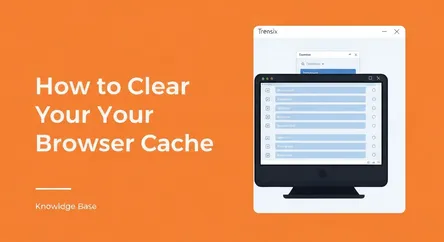
# How to Clear Your Browser Cache Are you experiencing frustrating website loading issues, seeing outdated content on a page you know has been update...
How to Clear Your Browser Cache
Are you experiencing frustrating website loading issues, seeing outdated content on a page you know has been updated, or finding that a familiar website has suddenly stopped working correctly? Before you restart your router or contact tech support, the solution might be much simpler and lie directly within your web browser. The culprit is often a cluttered or corrupted browser cache. Learning how to clear your browser cache is a fundamental troubleshooting step that can resolve a surprising number of common web browsing problems in just a few clicks. It's a quick and effective way to force your browser to fetch the freshest, most up-to-date version of a website, ensuring a smoother and more accurate online experience.
This comprehensive guide is designed to demystify the browser cache and provide you with clear, step-by-step instructions to fix website loading issues by clearing this stored data. We will delve into what the browser cache is, why it's beneficial, and crucially, why it sometimes causes problems. You will learn precisely how to clear the browser cache on all major desktop and mobile browsers, including Google Chrome, Mozilla Firefox, Microsoft Edge, and Apple's Safari. Whether you're a tech novice or a seasoned user, this guide will empower you to take control of your browsing experience, enhance performance, and troubleshoot common web-related glitches with confidence. By the end of this article, you'll not only know how to perform this essential maintenance task but also understand the "why" behind it, turning a potential technical headache into a simple fix.
Understanding the Browser Cache: What It Is and Why It Matters
Before diving into the "how," it's essential to understand the "what" and "why." A browser cache is a temporary storage area on your computer or mobile device where your web browser saves copies of files from websites you visit. These files can include images, logos, stylesheets (CSS), and scripts (JavaScript)—essentially, the static parts of a website that don't change very often. The primary purpose of this process is to speed up your browsing experience. When you revisit a website, instead of re-downloading every single file from the internet, your browser can load many of them directly from the local cache, which is significantly faster.
The Benefits of a Healthy Cache
A well-functioning cache is a cornerstone of efficient web browsing. By storing website assets locally, it dramatically reduces page load times on subsequent visits. This not only saves you time but also conserves bandwidth, which is particularly beneficial if you have a slow or metered internet connection. For example, the logo and background images of a news website are unlikely to change daily. Your browser downloads them once, stores them in the cache, and then pulls them from your hard drive each time you visit, making the page appear to load almost instantly. This efficiency is the main reason caching exists and why, most of the time, it's an incredibly helpful feature working silently in the background.
When Good Caches Go Bad: The Need to Clear Data
Despite its benefits, the browser cache can sometimes be the source of frustrating problems. Issues arise when the data stored in the cache becomes outdated or corrupt. For instance, if a website undergoes a redesign, your browser might still try to load the old, cached stylesheet, resulting in a broken or strangely formatted page. This conflict between the new code on the website's server and the old files stored on your computer is a primary reason to clear the browser cache. Other common problems include login difficulties, error messages, and features on a webpage not working as expected. Clearing the cache forces your browser to discard all its stored files and download a fresh set from the website's server, ensuring you are viewing the very latest version.
Step-by-Step Guide: How to Clear Browser Cache on Desktop
Clearing your cache on a desktop browser is a straightforward process, though the exact steps can vary slightly between different applications. A universal keyboard shortcut for most major browsers on Windows and Linux is Ctrl + Shift + Delete. On a Mac, the equivalent is Cmd + Shift + Delete. This shortcut will typically open the "Clear browsing data" window directly, saving you a few clicks.
Google Chrome
Google Chrome is the world's most popular web browser, and clearing its cache is simple.
Instructions for Clearing Cache in Chrome:
- Open Chrome: Launch the Google Chrome browser on your computer.
- Access the Menu: Click the three vertical dots icon in the top-right corner of the browser window to open the main menu.
- Navigate to More Tools: Hover your cursor over "More tools" in the menu, and a sub-menu will appear.
- Select Clear Browsing Data: Click on "Clear browsing data..." from the sub-menu. This will open a new tab with the "Clear browsing data" dialog box.
- Choose Your Options:
- Time Range: At the top of the dialog box, select a time range. For thorough troubleshooting, it's best to choose "All time."
- Select Data Types: Check the box next to "Cached images and files." You can uncheck other options like "Browsing history" and "Cookies and other site data" if you only want to clear the cache.
- Clear Data: Click the blue "Clear data" button to complete the process. It's a good practice to close and reopen Chrome afterward to ensure the changes take full effect.
Mozilla Firefox
The process for clearing the cache in Mozilla Firefox is equally user-friendly.
Instructions for Clearing Cache in Firefox:
- Open Firefox: Launch the Mozilla Firefox browser.
- Access the Application Menu: Click the three horizontal lines (often called the "hamburger menu") in the top-right corner.
- Go to Settings: Select "Settings" from the dropdown menu.
- Find Privacy & Security: In the Settings tab, click on "Privacy & Security" from the left-hand navigation panel.
- Locate Cookies and Site Data: Scroll down until you see the "Cookies and Site Data" section.
- Clear Data: Click the "Clear Data..." button. A pop-up window will appear.
- Confirm Selection: In the pop-up, make sure the box for "Cached Web Content" is checked. You can uncheck "Cookies and Site Data" if desired.
- Execute Clear: Click the "Clear" button. Firefox will process the request, and you can then close the settings tab.
Microsoft Edge
Microsoft's modern browser, Edge, is built on the same foundation as Chrome, so the steps are very similar.
Instructions for Clearing Cache in Edge:
- Open Edge: Launch the Microsoft Edge browser.
- Open the Menu: Click the three horizontal dots in the top-right corner of the window.
- Select Settings: From the dropdown menu, click on "Settings."
- Navigate to Privacy: In the Settings menu, select "Privacy, search, and services" from the left sidebar.
- Choose What to Clear: Under the "Clear browsing data" section, click the "Choose what to clear" button.
- Configure Your Settings:
- Time Range: Set the "Time range" dropdown menu to "All time" for a complete clearing.
- Select Data: Ensure that "Cached images and files" is checked. You may uncheck other items like browsing history or cookies.
- Clear Now: Click the "Clear now" button to erase the cached data.
Apple Safari (on macOS)
Clearing the cache in Safari is a bit different from other browsers, as the option is initially hidden within a "Develop" menu.
Instructions for Clearing Cache in Safari:
- Open Safari: Launch the Safari browser on your Mac.
- Enable the Develop Menu:
- Click on "Safari" in the top menu bar (next to the Apple logo) and select "Preferences" or "Settings."
- Go to the "Advanced" tab.
- At the bottom of the window, check the box that says "Show Develop menu in menu bar." You can now close the Preferences window.
- Empty Caches: With the Develop menu now visible in the top menu bar (between "Bookmarks" and "Window"), click on "Develop."
- Select Empty Caches: From the Develop dropdown menu, simply click on "Empty Caches." There is no confirmation pop-up; the cache is cleared instantly. The keyboard shortcut for this action is Option + Cmd + E.
Step-by-Step Guide: How to Clear Browser Cache on Mobile Devices
Clearing the cache on your smartphone or tablet is just as important for resolving website issues. The process is handled through the settings of either the browser app itself or the device's main settings menu.
Google Chrome (on Android and iOS)
The steps for clearing the cache in Chrome's mobile app are nearly identical across both Android and iOS platforms.
Instructions for Clearing Chrome Cache on Mobile:
- Open the Chrome App: Tap the Chrome icon on your device.
- Access the Menu: Tap the three dots icon. On Android, it's typically in the top-right corner; on iOS, it's in the bottom-right corner.
- Go to History: Tap on "History," and then on the next screen, tap "Clear browsing data..."
- Select Data to Clear:
- Time Range: Choose "All time" for the most effective result.
- Check the Box: Ensure "Cached images and files" is selected.
- Confirm Action: Tap the "Clear data" or "Clear Browsing Data" button at the bottom of the screen.
Safari (on iOS/iPadOS)
For iPhones and iPads, Safari's cache is cleared through the main Settings app, not from within the browser itself.
Instructions for Clearing Safari Cache on iOS:
- Open the Settings App: Find and tap the grey gear icon on your home screen.
- Scroll to Safari: Scroll down the list of apps and tap on "Safari."
- Find the Clear Option: Scroll down again and tap on "Clear History and Website Data."
- Confirm the Deletion: A confirmation pop-up will appear. Tap "Clear History and Data" to proceed. Note that this action will also clear your browsing history and cookies and will log you out of any websites you're currently signed into.
Advanced Option for Clearing Only Cache:
If you want to clear the cache and cookies without deleting your browsing history, there is a separate option:
- Follow steps 1 and 2 above.
- Scroll to the very bottom of the Safari settings and tap "Advanced."
- Tap "Website Data."
- Here you can see data for individual sites. To clear everything, tap "Remove All Website Data."
Mozilla Firefox (on Android and iOS)
Firefox on mobile also makes it easy to clear the cache directly within the app's settings.
Instructions for Clearing Firefox Cache on Mobile:
- Open the Firefox App: Launch Firefox on your device.
- Access Menu: Tap the three dots (Android) or three horizontal lines (iOS) to open the menu.
- Go to Settings: Tap "Settings."
- Find Data Management: On iOS, tap "Data Management" under the Privacy section. On Android, tap "Delete browsing data."
- Select Cache: Make sure the toggle or checkbox for "Cached images and files" (Android) or "Cache" (iOS) is enabled.
- Clear the Data: Tap the "Delete browsing data" or "Clear Private Data" button to finalize the action.
Conclusion: A Simple Fix for Common Web Problems
Mastering the simple task of clearing your browser cache is an invaluable skill for any internet user. It's a powerful first step in troubleshooting a wide array of common web-related issues, from pages that won't load correctly to outdated content and login glitches. While the cache is designed to speed up your browsing, it can occasionally cause conflicts that only a quick reset can fix. By forcing your browser to download the latest versions of website files, you ensure that you are seeing the web as it's intended to be seen.
This guide has provided detailed, step-by-step instructions for clearing the browser cache on today's most popular desktop and mobile platforms: Google Chrome, Mozilla Firefox, Microsoft Edge, and Apple Safari. While the specific menu names and locations may differ slightly, the core process remains the same across all of them. By familiarizing yourself with these steps, you can save yourself time and frustration, resolving many website loading issues on your own without needing to seek further help. The next time a website seems broken, remember this guide and try clearing your browser cache—it's often the quickest and most effective solution.