Technology & Software
How to Clean Your PC to Stop Overheating
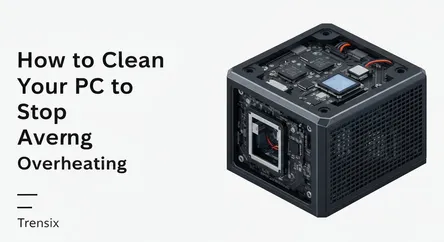
## How to Clean Your PC to Stop Overheating: The Ultimate Guide Is your computer sounding more like a jet engine than a high-performance machine? Are...
How to Clean Your PC to Stop Overheating: The Ultimate Guide
Is your computer sounding more like a jet engine than a high-performance machine? Are you experiencing sudden shutdowns, frustrating lag during intense gaming sessions, or the dreaded "blue screen of death"? Before you start pricing out expensive new components or calling a repair technician, the solution might be simpler and cheaper than you think. The culprit is often a silent, insidious enemy: dust. Over time, dust, pet hair, and other airborne particles get drawn into your computer by its cooling fans, forming a thick blanket that suffocates your critical components. This insulation traps heat, causing your PC to overheat, which can lead to severe performance throttling and even permanent damage to your processor, graphics card, and motherboard. Learning how to clean your PC to stop overheating is not just a technical chore; it's one of the most crucial maintenance tasks you can perform to extend the life of your machine and ensure it runs at peak performance.
This comprehensive guide is designed to walk you through the entire process safely and effectively, even if you've never dared to open your computer case before. We will demystify the process of cleaning out the dust that is plaguing your system. You will learn why dust is so detrimental, what tools you need to assemble your cleaning toolkit, and the precise, step-by-step methods for clearing out your fans, vents, and heatsinks without causing any damage. We'll cover everything from the initial preparation and safety precautions to the final reassembly and testing. By following these instructions, you can transform your struggling, overheating PC into a cool, quiet, and efficient powerhouse once again. Consider this your definitive manual for tackling the problem of a PC overheating head-on, saving you money and boosting your computer's longevity and performance.
Section 1: Understanding Why Dust Causes Your PC to Overheat
Before diving into the practical steps of cleaning your computer, it’s essential to understand exactly why dust is such a formidable adversary to your PC's health. Your computer is a powerhouse of electronic components, with the Central Processing Unit (CPU) and Graphics Processing Unit (GPU) being the primary heat generators. To prevent these vital parts from reaching temperatures that cause them to malfunction or fail, your PC relies on a carefully designed cooling system. This system is an active process of heat exchange, and its efficiency is directly compromised by the accumulation of dust and debris.
The Role of Your PC's Cooling System
Your computer's cooling system is a dynamic and interconnected network of parts designed for one primary purpose: heat dissipation. It's a constant battle against the thermal energy produced by your components.
How Fans and Vents Work
The most common cooling method is air cooling. Case fans are strategically placed to create a steady airflow path through the chassis. Typically, intake fans pull cool, ambient air into the case from the front or bottom, while exhaust fans push hot air out from the back or top. This airflow is directed over critical components, especially the heatsinks, to carry away the heat they have absorbed. The vents on your PC case are the gateways for this air, and if they become blocked, the entire airflow system is compromised, turning your case into an oven.
The Function of Heatsinks
A heatsink is a critical passive cooling component made of a heat-conductive material like aluminum or copper. It is attached directly to your CPU and GPU. Its surface is covered in thin fins, which dramatically increase the surface area available for heat to dissipate into the surrounding air. A dedicated fan is mounted on top of the heatsink to blow air directly over these fins, rapidly cooling the component. When a heatsink becomes clogged with dust, its ability to radiate heat is severely diminished.
How Dust Disrupts the Cooling Process
Dust acts as an insulator, much like a wool blanket. When it settles on your components, it creates a layer that traps heat, preventing it from escaping into the airstream created by your fans.
Clogging Fans and Vents
As dust accumulates on fan blades, it makes them heavier and less aerodynamic. This forces the fan motor to work harder to spin at the required RPM (revolutions per minute), leading to increased noise and potential motor failure over time. More critically, when dust builds up on the intake and exhaust vents, it restricts the amount of air that can move through the case. This reduction in airflow means less cool air is reaching your components and less hot air is being expelled, causing the internal temperature of your PC to rise steadily. This is a primary cause of a PC overheating.
Insulating Heatsinks
The most dangerous place for dust to accumulate is within the fins of your CPU and GPU heatsinks. The small gaps between the fins are designed for maximum airflow and heat dissipation. Dust, pet hair, and other particles get trapped in these gaps, forming a dense mat that completely blocks air from passing through. The fan might be spinning at full speed, but if the air can't reach the metal fins, no cooling can occur. The heat generated by the processor has nowhere to go, leading to dangerously high temperatures, performance throttling (where the system intentionally slows itself down to prevent damage), and eventual shutdowns. Safely cleaning dust from fans and heatsinks is the core objective of this guide.
Section 2: Preparation and Safety First
Before you unscrew a single panel on your PC, proper preparation is key to a safe and successful cleaning session. Working with electronic components requires care and attention to detail to avoid causing accidental damage. Rushing into the process without the right tools or precautions can turn a simple maintenance task into a costly repair job. This section covers everything you need to do before the cleaning begins.
Assembling Your Cleaning Toolkit
Having the right tools on hand makes the job significantly easier and safer. You don't need a professional IT toolkit, but a few specific items are highly recommended for effectively removing dust without harming your PC.
Essential Tools
- Compressed Air: A can of compressed air is your primary weapon against dust. It allows you to dislodge debris from hard-to-reach areas without physical contact. Always use it in short, controlled bursts and keep the can upright to prevent the bitterant liquid propellant from spraying onto your components.
- Isopropyl Alcohol (90% or higher): This is perfect for cleaning thermal paste residue or other stubborn grime. Its high purity means it evaporates quickly without leaving a residue.
- Microfiber Cloths: These are lint-free and ideal for wiping down surfaces without scratching them or leaving fibers behind.
- Cotton Swabs: Useful for cleaning tight spots, such as the corners of fan blades or the edges of the motherboard. Lightly dampen them with isopropyl alcohol for more effective cleaning.
- Soft-Bristled Brushes: A set of small, non-static brushes (like paintbrushes or makeup brushes that have never been used) can help gently dislodge caked-on dust that compressed air can't remove on its own.
- Phillips Head Screwdriver: This is necessary for removing the side panels of your PC case and potentially for unscrewing fans or other components for a deeper clean.
Optional but Helpful Items
- Anti-Static Wrist Strap: This is a crucial safety item. It grounds you by connecting you to the metal chassis of your PC, preventing static electricity from your body from discharging into and damaging sensitive electronic components like the motherboard or RAM.
- Small Bowl or Tray: Perfect for keeping track of all the screws you remove.
- Flashlight or Headlamp: A good light source will help you see into the dark corners of your PC case.
- Vacuum Cleaner (with caution): A vacuum can be used to clean the area around your PC and to suck up the dust you blow out of the case. Never use a standard vacuum cleaner nozzle inside your PC, as the powerful suction and static buildup can be fatal to your components.
Setting Up Your Workspace and Shutting Down
Once you have your tools, the next step is to prepare your PC and your environment for the operation.
Finding a Suitable Location
Choose a well-ventilated area to work in, preferably one you don’t mind getting a little dusty. A garage, balcony, or even a room with open windows is ideal. Avoid working on a carpet, as it can generate a significant amount of static electricity. A hard floor or a workbench is the best surface.
The Shutdown and Power Down Procedure
This is the most critical safety step. Simply putting your computer to sleep is not enough.
- Full Shutdown: Go to your operating system's Start Menu and select the "Shut Down" option to perform a complete shutdown.
- Turn Off the Power Supply: Locate the switch on the back of your PC where the main power cord connects. Flip this switch to the 'O' (Off) position.
- Unplug Everything: Disconnect the main power cord from the back of the computer. Then, unplug all peripheral devices—your monitor, keyboard, mouse, USB hubs, headphones, etc.
- Discharge Residual Power: With everything unplugged, press and hold the main power button on the front of your case for about 10-15 seconds. You may see the internal LEDs flash for a moment. This process discharges any remaining electricity stored in the system's capacitors, making it safer to handle the internal components.
- Ground Yourself: Before touching any internal parts, it's time to ground yourself. If you have an anti-static wrist strap, attach the clip to an unpainted metal part of the PC case and wrap the strap around your wrist. If you don't have one, you can periodically touch the metal chassis of the case to discharge any static buildup from your body.
Section 3: The Step-by-Step PC Cleaning Process
With your workspace prepared and safety precautions in place, it’s time to open up your PC and confront the dust. This section provides a detailed, step-by-step guide to cleaning the most important components responsible for cooling. Remember to work slowly and methodically.
Step 1: Opening the Case and Initial Assessment
The first step is to get inside. Most standard desktop PC cases have a main side panel (usually the left side when viewed from the front) that is removed to access the motherboard and other components.
Removing the Side Panel
Typically, this panel is held in place by two thumbscrews or Phillips head screws on the back of the case. Unscrew these and gently slide the panel backward or swing it open, depending on your case's design. Place the panel and screws aside. Once open, take a moment to assess the situation. Use your flashlight to identify the areas with the heaviest dust buildup. This will usually be the intake fans, the CPU heatsink, the graphics card, and the power supply unit. Take a "before" picture with your phone if you wish; it can be very satisfying to compare it with the "after" result.
Step 2: Cleaning Case Fans and Vents
Your case fans and vents are the first line of defense against dust and are often the most clogged. Cleaning these is crucial for restoring proper airflow.
Cleaning the Fan Blades
Using your can of compressed air, direct short bursts at the fan blades to blow away the loose dust. To prevent the fan from spinning too fast (which can damage the motor's bearings), gently hold the center of the fan stationary with one finger while you spray. For stubborn, caked-on dust, use a soft-bristled brush or a cotton swab lightly dampened with isopropyl alcohol to wipe each blade clean.
Clearing Dust Filters and Vents
Many modern PC cases have removable dust filters, usually located at the front, top, and bottom of the case. These are designed to be cleaned. Slide or pop them out according to your case's manual. You can wash these with warm water and a little soap, but ensure they are 100% completely dry before reinstalling them. For the case vents themselves (the perforated metal areas), use your compressed air to blow the dust from the inside out. Then, use a microfiber cloth to wipe down the exterior. A clean path for air is essential to prevent your PC overheating.
Step 3: Deep Cleaning the CPU Heatsink
The CPU heatsink is the most critical component to clean. A clogged heatsink is the number one cause of CPU overheating, leading to performance throttling and system instability.
Dislodging Dust from the Fins
This is where the most significant dust buildup occurs. Position your can of compressed air and aim it directly at the heatsink's fins. Blow the air through the fins in the same direction that the fan pushes air. You will likely see a large cloud of dust emerge from the other side. Work your way across the entire heatsink, using short, controlled bursts. For any remaining stubborn dust trapped deep within the fins, use your soft-bristled brush to gently loosen it before blowing it out with more compressed air.
Cleaning the CPU Fan
Just like the case fans, hold the CPU fan in place and use compressed air to clean the blades. Because it is mounted directly on the heatsink, dust blown from the heatsink often gets stuck to the underside of the fan blades. Use a cotton swab with isopropyl alcohol to ensure they are thoroughly clean.
Step 4: Cleaning the Graphics Card (GPU)
Your graphics card is another major heat producer and has its own dedicated cooling system, usually consisting of one or more fans and a heatsink. The cleaning process is very similar to the CPU cooler.
Cleaning the GPU Fans and Shroud
Hold the GPU fans stationary and blow them clean with compressed air. The plastic housing around the fans and heatsink is called the shroud. Use your soft-bristled brush and microfiber cloth to wipe down the shroud, as dust often collects on its surface.
Cleaning the GPU Heatsink
Direct compressed air into any visible openings on the side of the graphics card to blow dust out of its internal heatsink. Be thorough, as these heatsinks can be just as prone to clogging as the main CPU cooler. If you are comfortable doing so and your warranty allows it, you may be able to remove the GPU's shroud for deeper cleaning, but for most users, simply blowing air through the vents is sufficient and safer. Cleaning this component is vital, as a PC overheating can often be traced back to a dust-choked graphics card.
Section 4: Final Touches, Reassembly, and Testing
Once the major components are clean, it's time for the final touches before closing up your PC. A thorough job now will ensure you don't have to open the case again for a long time. This phase is just as important as the cleaning itself, as improper reassembly can lead to new problems.
Cleaning Other Components and Cable Management
While the case is open, it’s a good opportunity to give some attention to other areas where dust can accumulate and affect performance or airflow.
Power Supply Unit (PSU)
The power supply has its own internal fan and vents. Never open the power supply unit itself, as it contains capacitors that can hold a dangerous electrical charge even when unplugged. Instead, locate its fan (usually facing down or toward the back of the case) and use compressed air to blow dust out through the rear vent. This will help the PSU run cooler and more efficiently.
Motherboard and RAM
Gently blow any loose dust off the surface of the motherboard and the RAM sticks. Be careful around the complex circuitry. A soft-bristled brush can be used to lightly whisk away any dust that is settled between capacitors or around the various slots, but do so with extreme gentleness.
Tidying Up Cables
Poor cable management can obstruct airflow just as much as dust can. While you're inside the case, take a moment to see if any stray cables are blocking your intake or exhaust fans. Use zip ties or the case's built-in cable routing channels to tuck them away neatly. Improving airflow, even slightly, contributes to better overall cooling and helps prevent future dust buildup in those areas.
Reassembly and Final Checks
With everything inside looking pristine, it's time to put your computer back together. This process should be done carefully to ensure all connections are secure.
Reinstalling Components and Panels
If you removed any components for cleaning (like dust filters or fans), now is the time to screw them back into place. Double-check that they are securely fastened. Once everything is back in its proper place, slide or swing the side panel back onto the case. Secure it with the thumbscrews you set aside earlier. Don't overtighten them; just make sure they are snug.
Reconnecting Peripherals
Move your PC back to its usual spot. Reconnect the main power cable first, but do not turn on the power supply switch just yet. Then, plug in your monitor, keyboard, mouse, and any other essential peripherals. Give all connections a quick check to ensure they are fully seated in their respective ports.
Powering On and Monitoring Temperatures
This is the moment of truth. A successful cleaning job should result in a noticeably quieter and cooler-running PC.
The First Boot-Up
Now, flip the power supply switch on the back of the PC to the 'I' (On) position. Press the power button on the front of the case to boot up your computer. Listen carefully. You should notice that the fans are quieter, as they no longer have to spin at maximum speed to compensate for high temperatures.
How to Check Your Temperatures
To verify that your cleaning has solved the pc overheating issue, you'll need to use software to monitor your component temperatures. There are many excellent free tools available for this, such as HWMonitor, Speccy, or Core Temp. Download and install one of these programs. Check your CPU and GPU temperatures while the computer is idle (just running the desktop). Then, put your system under load by playing a demanding game or running a stress-test application for 10-15 minutes and watch the temperatures. You should see a significant drop in both idle and load temperatures compared to before the cleaning. A successful outcome will confirm that your efforts have paid off, ensuring your PC runs smoothly for months to come.
Conclusion
You have now successfully navigated the process of deep cleaning your PC to combat the persistent issue of overheating. By understanding how dust insulates critical components, gathering the right tools, and meticulously following the step-by-step instructions, you have performed one of the most effective forms of preventative maintenance for your computer. You’ve cleared the pathways for cool air to flow freely, cleaned the dust from fans and vents, and, most importantly, de-clogged the vital heatsinks on your CPU and GPU, allowing them to dissipate heat as they were designed to. This not only resolves immediate problems like performance throttling and unexpected shutdowns but also significantly extends the lifespan of your valuable components.
The dramatic drop in operating temperatures and the quieter, more stable performance you now experience are direct rewards for your efforts. Regular cleaning—perhaps every six months to a year, depending on your environment—will keep your machine running in optimal condition. You are no longer at the mercy of a sluggish, overheating PC. You now possess the knowledge and skill to maintain your system's health, ensuring it remains a powerful and reliable tool for work, gaming, and everything in between. Congratulations on taking control of your PC's performance and safeguarding your investment.