Technology & Software
How to Choose a Laptop
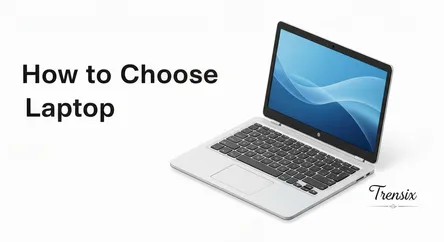
# How to Choose a Laptop: The Ultimate Guide to Comparing CPU, RAM, SSD, and GPU Navigating the modern laptop market can feel like trying to solve a...
How to Choose a Laptop: The Ultimate Guide to Comparing CPU, RAM, SSD, and GPU
Navigating the modern laptop market can feel like trying to solve a complex puzzle with a million different pieces. With a dizzying array of brands, models, and technical specifications, it’s easy to feel overwhelmed. Terms like CPU cores, gigabytes of RAM, terabytes of storage, and dedicated GPUs are thrown around, often without clear context for what they mean for your day-to-day experience. The fear of making the wrong choice—spending too much on features you'll never use or, worse, saving money on a device that can't handle your essential tasks—is a very real concern. This guide is designed to cut through that confusion and empower you to make an informed purchasing decision. Our goal is to transform you from a hesitant buyer into a confident consumer who knows exactly what to look for.
This comprehensive article will serve as your roadmap as you set out to choose a laptop. We will begin by demystifying the four most critical components—the CPU, GPU, RAM, and SSD—explaining what they are, what they do, and how they impact performance. We will provide a detailed guide to comparing these core components, helping you understand the differences between an Intel Core i5 and a Ryzen 7, or why a dedicated GPU is non-negotiable for some users but unnecessary for others. More importantly, we will move beyond abstract technical details and connect these specifications to real-world scenarios. We’ll break down the specific needs of different user profiles, from students and business professionals to creative artists and avid gamers, offering tailored advice to ensure you find the perfect machine for your unique lifestyle and workflow. By the end of this guide, you will have the knowledge and confidence to select a laptop that not only meets your needs today but will continue to serve you well for years to come.
Decoding the Jargon: A Deep Dive into Laptop Components
Before you can effectively choose a laptop, it's crucial to understand the language of its internal components. These four pillars—the CPU, GPU, RAM, and SSD—are the primary determinants of a laptop's speed, power, and overall capability. Understanding their individual roles and how they work together is the first and most important step in finding the right machine for you.
The Central Processing Unit (CPU): The Brain of the Operation
The CPU is effectively the nerve center of your laptop. It executes commands, runs calculations, and manages the billions of tasks that happen every second you use your computer, from opening an application to processing a complex spreadsheet. A faster and more powerful CPU means a snappier, more responsive system that can handle demanding software without slowing down.
What does the CPU do?
Think of the CPU as the engine of your car. Its performance is primarily measured by two key factors: clock speed (measured in gigahertz, or GHz) and the number of cores. Clock speed refers to how many cycles the processor can execute per second; a higher number generally means faster performance for simple, single-threaded tasks. Cores are individual processing units within the CPU. A multi-core processor (e.g., dual-core, quad-core, octa-core) can work on multiple tasks simultaneously. This is why a quad-core CPU is significantly better at multitasking—like running a web browser with dozens of tabs, a music streaming app, and a word processor all at once—than a dual-core CPU. For most users today, a processor with at least four cores is recommended for a smooth experience.
Intel vs. AMD: Understanding the Landscape
For decades, the laptop CPU market has been dominated by two major players: Intel and AMD. Both offer a tiered lineup of processors designed for different performance levels and price points.
- Intel: Their primary lineup is the "Core" series: Core i3 (entry-level), Core i5 (mainstream/mid-range), Core i7 (high-performance), and Core i9 (enthusiast/professional-grade). For general use, a Core i5 is often the sweet spot, offering an excellent balance of performance and value.
- AMD: Their competing lineup is the "Ryzen" series: Ryzen 3, Ryzen 5, Ryzen 7, and Ryzen 9, which mirror Intel's i3, i5, i7, and i9 tiers, respectively. In recent years, AMD has become fiercely competitive, often offering more cores at a given price point, making them a fantastic choice for multi-threaded workloads like video editing and 3D rendering.
How to Read CPU Names
Laptop CPU names like "Intel Core i7-13700H" can be confusing, but they contain useful information. The "i7" indicates the performance tier. The "13" signifies the generation (in this case, 13th Gen), with higher numbers being newer and generally better. The letters at the end, like "H" (high-performance), "P" (performance-focused thin-and-lights), or "U" (power-efficient for ultrabooks), tell you the processor's intended use case and power consumption.
The Graphics Processing Unit (GPU): Powering Your Visuals
While the CPU handles general computations, the GPU is a specialized processor designed to rapidly render images, videos, and animations for output on your screen. The type of GPU in a laptop has a massive impact on its ability to handle visually intensive tasks.
Integrated vs. Dedicated Graphics: What's the Difference?
There are two main types of GPUs you'll encounter when you choose a laptop:
- Integrated Graphics: This is the most common type, where the GPU is built directly into the CPU. Modern integrated graphics from Intel (Iris Xe) and AMD (Radeon Graphics) are surprisingly capable. They are perfectly fine for everyday tasks like web browsing, streaming 4K video, and light photo editing. They consume less power, which contributes to better battery life.
- Dedicated (or Discrete) Graphics: This is a separate, more powerful graphics card with its own dedicated memory (VRAM). These are made primarily by NVIDIA (GeForce GTX and RTX series) and AMD (Radeon RX series). If you plan on doing serious gaming, video editing, 3D modeling, or other graphically demanding work, a dedicated GPU is not just a luxury—it's a necessity. The NVIDIA RTX series, for example, includes specialized cores for ray tracing and AI, which can dramatically accelerate performance in supported games and creative applications.
Who Needs a Powerful GPU?
The decision here is straightforward. If your laptop usage revolves around browsing, email, and office applications, integrated graphics will serve you perfectly well and save you money. However, if gaming, professional video production, architectural visualization, or data science is part of your workflow, investing in a laptop with a potent dedicated GPU from the latest generation is one of the most important decisions you'll make.
Random Access Memory (RAM): The Multitasking Muscle
RAM is your laptop's short-term memory. It's a super-fast, volatile storage area where your computer holds the data for the applications and files you are actively using. The more RAM you have, the more applications you can run smoothly at the same time without the system slowing down.
What is RAM and Why Does it Matter?
When you open a program, it's loaded from your main storage (the SSD) into the RAM so the CPU can access it quickly. If you don't have enough RAM for all your open applications, your computer has to swap data back and forth with the much slower SSD, a process that causes noticeable lag and stuttering. This is why adding more RAM is one of the most effective ways to make an old computer feel faster. It's the key component that enables seamless multitasking, like keeping 30 browser tabs open while simultaneously editing a photo and listening to music.
How Much RAM Do You Really Need?
The amount of RAM you need is directly tied to your usage habits.
- 8GB: This is the minimum you should consider for a modern Windows or Mac laptop. It's sufficient for basic productivity, web browsing, and media consumption. However, you might feel it straining if you're a heavy multitasker.
- 16GB: This is the recommended sweet spot for the vast majority of users. It provides enough headroom for demanding productivity tasks, moderate photo editing, and running numerous applications at once without any slowdown.
- 32GB or more: This amount is typically reserved for professionals and enthusiasts. Video editors working with 4K footage, 3D modelers, engineers running complex simulations, and high-end gamers will benefit from the extra capacity, which ensures smooth performance even under the most intensive workloads.
Storage: Solid State Drives (SSD) vs. Hard Disk Drives (HDD)
Your laptop's storage drive is where your operating system, applications, and personal files are permanently stored. For years, the standard was the mechanical Hard Disk Drive (HDD), but today, the Solid State Drive (SSD) has become the gold standard, and for good reason.
The Speed Advantage of SSDs
An SSD has no moving parts. It uses flash memory to store data, similar to a USB flash drive. This makes it exponentially faster than a traditional HDD, which relies on a spinning platter and a mechanical arm to read and write data. The real-world difference is night and day. A laptop with an SSD will boot up in seconds, applications will launch almost instantly, and files will transfer in a fraction of the time. When you choose a laptop today, an SSD is arguably the single most important component for ensuring a fast and responsive user experience. Avoid laptops that only offer an HDD as their primary boot drive if at all possible.
How Much Storage Space is Enough?
The right amount of storage depends entirely on your data footprint.
- 256GB: This is a common entry-level size. It can be sufficient if you primarily use cloud storage (like Google Drive or OneDrive) and don't plan to store large files like games or extensive video libraries locally.
- 512GB: This offers a much more comfortable amount of space for the average user, allowing you to install a good number of applications and store a moderate amount of documents, photos, and media without constantly worrying about running out of room.
- 1TB or more: If you're a gamer with a large library, a video editor working with high-resolution source files, or simply someone who wants to keep their entire digital life on one device, investing in 1TB or more of SSD storage is a wise choice that will prevent headaches down the line.
How to Choose a Laptop Based on Your Primary Needs
With a solid understanding of the core components, the next step is to align those specifications with your personal needs. The "best" laptop is not a one-size-fits-all product; it's the one that is perfectly tailored to your specific tasks, workflow, and lifestyle. Let's break down the ideal configurations for four common user profiles.
For the Student and Everyday User
This user needs a reliable, versatile machine for a wide range of tasks: writing papers, browsing the web, attending online classes, streaming video, and managing social media. The focus is on practicality, not pushing performance to its limits.
Key Priorities: Portability, Battery Life, and Affordability
A student or casual user will be carrying their laptop around campus or the house, so a lightweight and compact design is paramount. Equally important is all-day battery life, freeing them from the constant need to hunt for a power outlet. Finally, budget is often a primary concern, so the goal is to maximize value without overspending on unnecessary power.
Recommended Specs
- CPU: Intel Core i3 / AMD Ryzen 3 (for basic tasks) or Intel Core i5 / AMD Ryzen 5 (for a smoother multitasking experience).
- GPU: Integrated graphics are perfectly sufficient. Intel Iris Xe or AMD Radeon graphics will handle all everyday tasks and even light gaming or photo editing with ease.
- RAM: 8GB is the minimum, but 16GB is strongly recommended if the budget allows, as it provides significant breathing room for having multiple tabs and applications open during research sessions.
- SSD: A 256GB SSD is a viable budget option, especially if paired with cloud storage. However, a 512GB SSD is the more comfortable and future-proof choice.
- Operating System: Windows and ChromeOS are excellent choices. Chromebooks, in particular, offer outstanding value, simplicity, and long battery life, making them ideal for students who work primarily within a web browser.
For the Business Professional and Remote Worker
This user relies on their laptop as their primary work tool. Their machine needs to be a dependable workhorse, capable of handling demanding productivity software, constant video conferencing, and extensive multitasking without a hitch.
Key Priorities: Performance, Security, and Connectivity
For the professional, performance is key to productivity—the laptop must feel fast and responsive at all times. Security features like a fingerprint reader or an IR camera for Windows Hello are crucial for protecting sensitive data. A high-quality keyboard and trackpad are essential for long hours of typing, and a versatile selection of ports (including USB-C/Thunderbolt) is needed to connect to external monitors, docks, and other peripherals.
Recommended Specs
- CPU: Intel Core i5 / AMD Ryzen 5 (strong baseline) or Intel Core i7 / AMD Ryzen 7 (for power users handling large datasets or compiling code).
- GPU: Integrated graphics are usually sufficient for most business tasks. However, professionals working in fields like architecture or data analysis might benefit from an entry-level dedicated GPU (e.g., NVIDIA RTX 3050).
- RAM: 16GB is the standard. This ensures smooth performance when juggling dozens of browser tabs, communication apps like Slack and Teams, and the full Microsoft Office suite.
- SSD: A 512GB SSD is the recommended starting point. Upgrading to 1TB is a wise investment for users who store large project files or work with extensive local databases.
- Extras: Look for a 1080p (Full HD) webcam for clear video calls, a comfortable keyboard with good key travel, and at least one Thunderbolt 4 port for high-speed data transfer and single-cable docking solutions.
For the Creative Professional (Video Editors, Designers, etc.)
This category includes photographers, video editors, graphic designers, 3D artists, and music producers. For these users, the laptop isn't just a tool; it's their studio. Performance is not a luxury—it is absolutely essential.
Key Priorities: Raw Power, Color Accuracy, and High-End Components
Creative workflows are incredibly demanding on every part of a system. A powerful CPU is needed for rendering, a top-tier GPU is required to accelerate visual effects and handle high-resolution timelines, and copious amounts of RAM are necessary to manage massive project files. Just as important is the display; a high-resolution screen with excellent color accuracy (covering a high percentage of the sRGB, Adobe RGB, or DCI-P3 color gamuts) is non-negotiable for professional visual work.
Recommended Specs
- CPU: A high-performance Intel Core i7 / AMD Ryzen 7 is the minimum. An Intel Core i9 / AMD Ryzen 9 is highly recommended for serious video editing and 3D rendering to minimize export times.
- GPU: A powerful dedicated GPU is mandatory. Look for an NVIDIA GeForce RTX 3060/4060 or higher, or an equivalent AMD Radeon card. These GPUs have dedicated VRAM that is critical for real-time playback and rendering.
- RAM: 32GB is the new standard for serious creative work, especially for 4K video editing or complex multi-layer Photoshop projects. 64GB or more may be necessary for the most demanding professional workflows.
- SSD: A fast 1TB NVMe SSD is the starting point. A 2TB or larger drive is often necessary to store large applications, active project files, and cache files locally for optimal performance.
- Display: A 4K OLED or high-resolution IPS display with 100% sRGB and >95% DCI-P3 color gamut coverage is ideal.
For the Gamer
Gaming laptops are a unique breed, engineered to pack desktop-level performance into a portable form factor. The entire system is built around one primary goal: delivering high frame rates for a smooth, immersive gaming experience.
Key Priorities: GPU Power, High Refresh-Rate Displays, and Cooling
The single most important component in a gaming laptop is the dedicated GPU, as it does the heavy lifting of rendering complex game worlds. This must be paired with a powerful CPU to prevent "bottlenecking," where the processor can't keep up with the graphics card. To see the benefit of high frame rates, a display with a high refresh rate (120Hz or more) is essential. Finally, all this powerful hardware generates a lot of heat, so an effective and robust cooling system is critical to prevent thermal throttling and maintain peak performance during long gaming sessions.
Recommended Specs
- CPU: An Intel Core i7 / AMD Ryzen 7 or higher from the "H-series" (high-performance) line is recommended to ensure the CPU can feed the GPU with data quickly.
- GPU: This is where you should allocate the largest portion of your budget. An NVIDIA GeForce RTX 4060 is a great sweet spot for 1080p gaming, while an RTX 4070, 4080, or 4090 is necessary for high-frame-rate 1440p or 4K gaming.
- RAM: 16GB is the current standard for modern games. 32GB is becoming more common and provides good future-proofing.
- SSD: A 1TB NVMe SSD is the minimum, as modern game install sizes can easily exceed 100GB. Many gaming laptops have a second M.2 slot, allowing you to easily add more storage later.
- Display: Look for a Full HD (1920x1080) or QHD (2560x1440) display with a refresh rate of at least 120Hz and a fast response time (5ms or less) to minimize motion blur.
Finalizing Your Decision: Crucial Factors Not to Overlook
You've identified your user profile and have a good idea of the core specs you need. Now it's time to consider the physical aspects of the laptop—the parts you'll see, touch, and interact with every day. These elements are just as important as the internal components in determining your overall satisfaction with the device.
Display, Size, and Form Factor
The screen is your window into the digital world. A poor-quality display can lead to eye strain and a frustrating user experience, no matter how powerful the components behind it are.
Resolution and Panel Type (Full HD, 4K, IPS, OLED)
- Resolution: For most laptops, Full HD (1920 x 1080 pixels) provides a sharp, clear image. QHD (2560 x 1440) and 4K (3840 x 2160) offer even greater detail, which is fantastic for creative work and media consumption, but they come at the cost of reduced battery life and a higher price tag.
- Panel Type: In-Plane Switching (IPS) panels are the most common and offer excellent viewing angles and good color reproduction. OLED (Organic Light-Emitting Diode) panels are a premium option that delivers perfect black levels, infinite contrast, and incredibly vibrant colors, making them a dream for media enthusiasts and creative professionals.
Choosing the Right Screen Size
Laptop screens are measured diagonally and typically range from 13 inches to 17 inches.
- 13-14 inches: Ideal for portability. These laptops are lightweight and easy to carry, making them perfect for students and frequent travelers.
- 15-16 inches: The most popular size, offering a great balance between screen real estate and portability. It's a versatile choice for both productivity and entertainment.
- 17 inches: Best for gaming and creative work where a large, immersive screen is a top priority. These are often desktop replacement machines and are much less portable.
Form Factors: Clamshell vs. 2-in-1 Convertibles
The traditional clamshell laptop is the most common design. However, 2-in-1 convertibles, which feature a 360-degree hinge or a detachable keyboard, offer greater versatility. They can be used in laptop, tent, stand, or tablet mode, making them excellent for presentations, media consumption, and creative tasks with a stylus.
The Operating System Showdown: Windows, macOS, or ChromeOS
The operating system (OS) is the soul of your machine, defining the user interface and the ecosystem of software you'll have access to. The decision of which OS to choose a laptop with is largely a matter of personal preference and existing familiarity.
Windows 11: The Versatile All-Rounder
Windows is the most popular desktop OS in the world, offering the widest range of hardware choices from dozens of manufacturers and the broadest software compatibility. From business applications to the largest library of PC games, virtually everything runs on Windows. It's an open and flexible platform, making it the default choice for most users.
macOS: The Creative's Choice
Found exclusively on Apple's MacBook line, macOS is renowned for its user-friendly interface, clean aesthetic, and strong integration with other Apple devices like the iPhone and iPad. It's a favorite among creative professionals due to its robust performance in creative applications and its powerful UNIX-based foundation. The hardware is premium, but the ecosystem can be more restrictive than Windows.
ChromeOS: Simplicity and Speed
ChromeOS is a lightweight, browser-based operating system developed by Google. Laptops running it, known as Chromebooks, are typically very affordable, secure, and easy to use. They are designed for tasks performed within the Chrome browser and support Android apps. While less capable for offline, intensive software, they are an excellent, hassle-free option for students and users with basic computing needs.
Build Quality, Keyboard, Trackpad, and Ports
These physical interaction points can make or break your daily experience with a laptop.
Material Matters: Aluminum vs. Plastic
Laptops with a chassis made of aluminum or magnesium alloy feel more premium, durable, and rigid than their all-plastic counterparts. A well-built plastic laptop can still be very durable, but metal construction generally signifies a higher-end device.
The Importance of a Good Keyboard and Trackpad
If you type a lot, a comfortable keyboard is essential. Look for keys with decent "travel" (how far they press down) and satisfying feedback. Backlighting is a very useful feature for typing in dim environments. Similarly, a large, responsive, and accurate trackpad (like those that support Windows Precision drivers or Apple's Force Touch trackpads) makes navigation a breeze and reduces the need for an external mouse.
Connectivity: Ensuring You Have the Right Ports
Consider the peripherals you use every day. Make sure the laptop has enough USB ports (both the traditional USB-A and the modern, oval-shaped USB-C) for your accessories. A Thunderbolt 4 port (a type of USB-C port) is incredibly versatile, supporting high-speed data transfer, video output to multiple 4K monitors, and charging, all through a single cable. An HDMI port is useful for connecting to TVs and projectors, and a microSD or full-size SD card reader is a must-have for photographers.
Conclusion
Choosing the right laptop is a significant investment, but it doesn't have to be an intimidating one. By breaking down the process into logical steps, you can move forward with clarity and confidence. The journey begins with introspection: clearly define your primary use case. Are you a student who prioritizes portability and battery life, a professional who demands performance and security, a creator who needs raw power and a color-accurate screen, or a gamer chasing the highest frame rates? Your answer to this question will be the guiding star for all subsequent decisions.
Once you know your needs, you can effectively evaluate the core components. You now understand that the CPU is the brain, the GPU powers the visuals, RAM enables smooth multitasking, and an SSD is the key to a fast, responsive system. You are equipped to compare specifications not just as numbers on a sheet, but as tangible indicators of real-world performance tailored to your tasks. Finally, don't forget the crucial finishing touches—the display, build quality, keyboard, and operating system—that shape your daily interaction with the device. By methodically considering each of these elements, you can choose a laptop that feels less like a generic tool and more like a perfect extension of your own capabilities, ready to help you achieve your goals for years to come.