Technology & Software
How to Back Up Your Computer
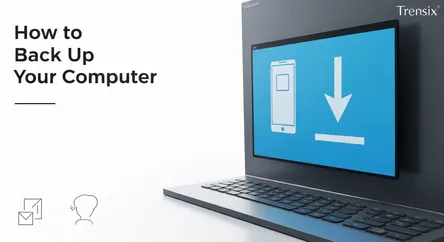
## How to Back Up Your Computer: A Complete Guide to Preventing Data Loss In our digital-first world, your computer is more than just a machine; it's...
How to Back Up Your Computer: A Complete Guide to Preventing Data Loss
In our digital-first world, your computer is more than just a machine; it's a vault containing your most precious memories, critical work documents, and personal projects. From family photos and videos to financial records and creative portfolios, the data stored on our devices represents a significant part of our lives. Yet, many of us live on the edge, a single hard drive failure, accidental deletion, or ransomware attack away from losing it all. The thought of this sudden and irreversible loss is daunting, but the solution is surprisingly simple and accessible: creating a robust backup of your computer. This guide is designed to demystify the process and provide you with a clear, comprehensive roadmap to securing your digital life. We will explore the most reliable and popular methods available today, ensuring you can find a strategy that fits your needs and budget perfectly.
Understanding how to back up your computer is not a task reserved for IT professionals. It's an essential life skill in the 21st century. This article will walk you through three primary methods for data protection: the traditional external hard drive, modern cloud backup services, and the more advanced Network Attached Storage (NAS) system. We will delve into the specific steps required for both Windows and macOS users, compare the pros and cons of each approach, and offer practical advice on how to automate the process. By the end of this guide, you will not only comprehend the critical importance of regular backups but also possess the knowledge and confidence to implement a bulletproof backup strategy. You will learn how to safeguard your files effectively, ensuring that whether you face a hardware malfunction, a software crash, or a malicious cyberattack, your valuable data remains safe, secure, and easily recoverable.
Why Backing Up Your Computer is Non-Negotiable
Before diving into the "how," it's crucial to understand the "why." A backup is essentially a copy of your files stored in a separate physical or virtual location. This separation is key; if your computer is damaged, stolen, or compromised, your backup remains untouched and available for restoration. The threats to your data are more varied and prevalent than ever, making the decision not to back up your computer a significant gamble.
The Most Common Causes of Data Loss
Data loss can strike unexpectedly and in various forms. Understanding these threats can reinforce the urgency of establishing a consistent backup routine.
Hardware Failure
This is one of the most common culprits. Hard disk drives (HDDs) and solid-state drives (SSDs) have finite lifespans. HDDs contain moving parts that can wear out or fail due to physical shock, while SSDs have a limited number of write cycles. Power surges, liquid damage, or simple old age can render a drive unreadable, taking all your data with it. Without a backup, recovering data from a failed drive can be prohibitively expensive and is not always successful.
Software Corruption
Software-related issues can also lead to catastrophic data loss. An operating system update that goes wrong, a critical file system error, or a buggy application can corrupt files or even make your entire system unbootable. While some software issues can be fixed, the data stored within the affected partitions can often be lost or damaged during the repair process.
Human Error
To err is human, and accidental deletion is a classic example. We've all done it: deleting a file or folder thinking it was no longer needed, only to realize its importance later. While the Recycle Bin or Trash can offer a temporary safety net, it's not a foolproof solution, especially if you've emptied it or the file was too large to be sent there in the first place.
Cybersecurity Threats
The digital landscape is rife with threats. Ransomware is a particularly nasty form of malware that encrypts your files and demands a payment for their release. Even if you pay the ransom, there's no guarantee you'll get your data back. Viruses and other malware can corrupt or delete files without your knowledge. A robust backup is your best defense, allowing you to wipe the infected system and restore a clean version of your data.
Theft and Physical Damage
Laptops are portable, which also makes them vulnerable to theft. If your device is stolen, you not only lose the hardware but also all the data stored on it. Similarly, accidents like dropping your laptop, spilling a drink on it, or a house fire can physically destroy the device and its contents. In these scenarios, a remote or off-site backup is the only way to recover your information.
Method 1: Backing Up to an External Hard Drive
The most traditional and straightforward method to back up your computer is using an external hard drive. This approach involves physically connecting a drive to your computer and copying your files to it. It's a reliable, cost-effective, and popular choice for personal backups, offering you direct physical control over your data. Modern external drives are available in vast capacities, from compact portable HDDs to faster and more durable portable SSDs.
Choosing the Right External Drive
Before you begin, selecting the appropriate drive is essential. Consider the following factors:
Storage Capacity
Your external drive should, at a minimum, have more storage capacity than the internal drive of your computer. A good rule of thumb is to purchase a drive that is at least twice the size of the data you need to back up. This provides ample space for your initial full backup and subsequent incremental backups, which include new files and changes to existing ones, without running out of space quickly.
HDD vs. SSD
- Hard Disk Drives (HDDs): These are the traditional spinning drives. They offer larger storage capacities for a lower price, making them a very budget-friendly option for backing up large amounts of data. However, they are slower and more susceptible to damage from drops due to their moving parts.
- Solid-State Drives (SSDs): SSDs use flash memory, have no moving parts, and are significantly faster, more durable, and more compact than HDDs. The primary drawback is their higher cost per gigabyte. For those who prioritize speed and portability, an external SSD is an excellent choice.
Connectivity
Check the ports on your computer. Most modern external drives use USB 3.0, USB-C, or Thunderbolt for fast data transfer speeds. Ensure the drive you buy is compatible with your computer's ports to take advantage of the best possible performance.
Step-by-Step Guide for Windows (File History)
Windows has a built-in tool called File History that makes backing up your personal files incredibly easy. It automatically saves copies of your files from the Libraries, Desktop, Contacts, and Favorites folders.
Setting Up File History
- Connect Your Drive: Plug your external hard drive into your computer.
- Open Settings: Navigate to
Settings>Update & Security>Backup. - Add a Drive: Under the "Back up using File History" section, click on
Add a drive. Windows will search for and display available drives. Select your connected external hard drive. - Enable Automatic Backups: Once you select a drive, File History is automatically turned on. By default, it will back up your files every hour, but you can configure this.
- Customize Your Backup: Click on
More optionsto customize which folders are backed up, how often backups occur, and how long versions are kept. You can add or exclude specific folders to tailor the backup to your precise needs.
Step-by-Step Guide for macOS (Time Machine)
For Mac users, the process is just as simple thanks to the integrated Time Machine application. It creates incremental backups of your entire system, allowing you to restore your Mac to its exact state from a specific point in time.
Setting Up Time Machine
- Connect Your Drive: Plug your external hard drive into your Mac. A dialog box may appear asking if you want to use the drive with Time Machine.
- Select Backup Disk: If the prompt appears, select
Use as Backup Disk. If it doesn't, openSystem Settings(or System Preferences on older macOS versions) >General>Time Machine. - Add Backup Disk: Click the
+button or 'Add Backup Disk' and select your external drive from the list. You may be prompted to erase the drive to format it for Time Machine, so ensure there is no important data on it. - Start the Backup: Time Machine will begin the initial full backup automatically. This first backup can take a significant amount of time depending on the amount of data. Subsequent backups will be much faster as they only copy new and changed files. Time Machine will then continue to back up your Mac automatically in the background as long as the drive is connected.
Method 2: Utilizing Cloud Backup Services
Cloud backup services have surged in popularity, offering a convenient, automated, and off-site solution to back up your computer. Instead of storing your files on a physical drive in your home, this method uploads an encrypted copy of your data to a secure remote server managed by a third-party company. This provides a crucial layer of protection against local disasters like fire, flood, or theft, which could destroy both your computer and your on-site external hard drive.
The Advantages and Disadvantages of Cloud Backup
Cloud services offer a compelling set of features, but it's important to weigh the pros and cons.
Pros of Cloud Backup
- Off-Site Protection: Your data is stored in a different geographical location, making it immune to local disasters.
- Automation and Convenience: Once set up, most services run continuously in the background, automatically backing up new and modified files without any user intervention.
- Accessibility: You can access your files from any device with an internet connection, anywhere in the world.
- Scalability: You can easily increase your storage space as your data needs grow, typically by upgrading your subscription plan.
Cons of Cloud Backup
- Subscription Costs: Unlike the one-time purchase of an external drive, cloud backup requires an ongoing monthly or annual subscription fee.
- Internet Dependency: The speed and reliability of your internet connection directly impact your backup and restore times. The initial full backup can take days or even weeks over a slow connection.
- Data Privacy: You are entrusting your personal data to a third-party company. While reputable services use strong encryption, this can be a concern for some users.
- Data Caps: Some internet service providers (ISPs) impose data caps, and large, continuous backups could potentially exceed your monthly allowance.
Comparing Popular Cloud Backup Services
Several reputable providers dominate the market, each with slightly different features and pricing models.
Backblaze
Backblaze is renowned for its simplicity and unlimited storage model. For a flat fee per computer, you can back up an unlimited amount of data. It operates on a "set it and forget it" philosophy, automatically backing up all user data with very little configuration required. This makes it an excellent choice for users who want a hassle-free, comprehensive backup solution.
iDrive
iDrive offers a more versatile approach, allowing you to back up an unlimited number of devices (computers, smartphones, tablets) under a single account, up to a specific storage limit (e.g., 5TB or 10TB). It also includes features like disk cloning and the ability to have a physical drive shipped to you for faster restorations (iDrive Express), which is a major advantage if you need to recover a large amount of data quickly.
Carbonite
Carbonite is another long-standing player in the cloud backup space, offering tiered plans with varying features. Like Backblaze, its basic plan offers unlimited storage for a single computer. Higher-tier plans add features like external hard drive backup, automatic video backup, and courier recovery services.
General Steps for Setting Up a Cloud Backup Service
While the specific interface varies between services, the setup process is generally consistent.
- Choose a Service and Plan: Research the options and select the service that best fits your budget and needs.
- Create an Account: Sign up for the service on their website.
- Download and Install the Software: Download the desktop client for your operating system (Windows or macOS) and follow the installation prompts.
- Sign In and Configure: Launch the application and sign in with your account credentials. The software will typically start an automatic scan of your computer to identify files for the initial backup.
- Customize Settings (Optional): You can usually go into the settings to customize the backup schedule, manage bandwidth usage (throttling), and select or deselect specific folders or file types to include or exclude from the backup.
- Let the Initial Backup Run: The first backup will be the longest. It's best to let it run uninterrupted, preferably overnight or during periods when you are not actively using your computer. Once complete, the service will monitor for changes and upload them incrementally.
Method 3: Setting Up a Network Attached Storage (NAS)
For users who want the convenience of cloud backup combined with the physical control of an external hard drive, a Network Attached Storage (NAS) device presents an ideal hybrid solution. A NAS is essentially a smart storage device that connects directly to your home or office network router. It contains one or more hard drives and acts as your personal, private cloud. This allows any device on your network to access and store files on it, making it an excellent centralized solution to back up your computer and other devices.
What is a NAS and Who is it For?
A NAS is more than just a hard drive; it's a small, dedicated computer optimized for data storage and sharing. It runs its own operating system and offers a suite of applications for file management, media streaming, and, most importantly, sophisticated backup routines.
Key Features of a NAS
- Centralized Storage: All your family's or office's data can be stored in one secure, shared location.
- RAID Redundancy: Most NAS devices with two or more drive bays support RAID (Redundant Array of Independent Disks). A RAID configuration, such as RAID 1, mirrors the data on two separate drives. If one drive fails, your data is still safe on the other drive, providing a powerful layer of protection against hardware failure.
- Personal Cloud Functionality: Modern NAS systems from brands like Synology and QNAP allow you to securely access your files from anywhere in the world via the internet, just like a commercial cloud service, but without the subscription fees.
- Advanced Backup Software: NAS devices come with powerful, built-in backup software that can manage backups from multiple computers (both Windows and Mac), schedule automated backups, and even back up the NAS itself to another location or a cloud service.
A NAS is ideal for tech-savvy home users, freelancers, photographers, videographers, and small businesses who need large amounts of storage, data redundancy, and more control over their backup ecosystem.
Setting Up a Basic NAS Backup System
While setting up a NAS is more involved than plugging in a USB drive, the process has become increasingly user-friendly.
Hardware Installation
- Choose a NAS and Drives: Purchase a NAS enclosure (a diskless unit) and compatible hard drives. It's recommended to buy drives specifically designed for NAS use, as they are built for 24/7 operation.
- Install the Drives: Open the NAS enclosure and install the hard drives into the drive bays. This is usually a tool-free process.
- Connect to Network: Connect the NAS to your router using an Ethernet cable and plug in the power adapter.
- Initial Power-On and Setup: Turn on the NAS. Using a computer on the same network, navigate to the web address provided in the NAS manufacturer's instructions to access the setup wizard.
- Configure Storage: The wizard will guide you through initializing the drives, choosing a RAID level (RAID 1 is recommended for a two-bay NAS for redundancy), and creating a storage volume.
Configuring Your Computer to Back Up to the NAS
Once the NAS is operational on your network, you can set up your computers to back up to it.
For macOS Users (Time Machine)
Many NAS devices are fully compatible with Apple's Time Machine.
- Enable Time Machine Service on NAS: Log in to your NAS's web interface and find the setting to enable it as a Time Machine destination. You may need to create a dedicated shared folder for these backups.
- Select the NAS in Time Machine: On your Mac, go to
System Settings>General>Time Machine. ClickAdd Backup Disk. Your NAS should appear as an available option. Select it, enter any required credentials, and Time Machine will begin backing up to the NAS over your network.
For Windows Users (Manufacturer's Software)
Most NAS manufacturers provide their own sophisticated backup utility that offers more features than Windows' built-in File History.
- Install the NAS Backup Utility: Download and install the backup software provided by your NAS manufacturer (e.g., Synology Active Backup for Business or QNAP NetBak Replicator) on your Windows PC.
- Create a Backup Task: Launch the application and follow the prompts to create a new backup task. You will be able to select your NAS as the destination, choose which files, folders, or entire system images to back up, and set a schedule for automatic, incremental backups. This software often provides advanced options like versioning, compression, and encryption for enhanced data protection.
Conclusion: Implementing Your Backup Strategy
In an age where our lives are intricately woven with digital data, failing to back up your computer is a risk not worth taking. The potential loss of irreplaceable photos, critical documents, and years of personal history far outweighs the minimal effort and cost required to establish a reliable backup system. We have explored three powerful and accessible methods, each with its unique strengths. The traditional external hard drive offers a simple, affordable, and direct way to secure your files. Cloud backup services provide the ultimate "set it and forget it" convenience with the invaluable benefit of off-site protection against local disasters. Finally, a Network Attached Storage (NAS) system delivers a robust, private cloud solution, giving you complete control, data redundancy, and centralized storage for all your devices.
The best approach is often a hybrid one, following the well-regarded 3-2-1 backup rule: keep at least three copies of your data, on two different types of media, with one copy stored off-site. For example, you could use Time Machine or File History for frequent local backups to an external hard drive, and supplement that with a cloud backup service for off-site disaster recovery. Whichever method or combination you choose, the most important step is to start today. Don't wait for a hardware failure or a ransomware warning to realize the value of your data. By taking proactive steps now, you can ensure your digital life remains safe, secure, and fully recoverable, no matter what happens.