Technology & Software
Fixing the Blue Screen of Death
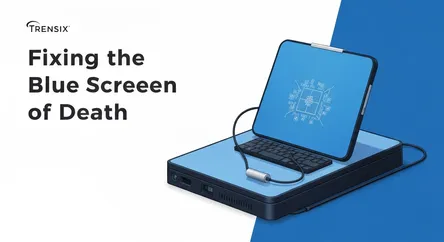
## Fixing the Blue Screen of Death: A Complete Guide to Resolving System Crashes The Blue Screen of Death (BSOD), officially known as a "stop error,"...
Fixing the Blue Screen of Death: A Complete Guide to Resolving System Crashes
The Blue Screen of Death (BSOD), officially known as a "stop error," is one of the most dreaded sights for any Windows user. This critical failure screen appears when the operating system encounters an error from which it cannot recover, forcing an immediate system shutdown to prevent potential damage to your hardware or data. While its sudden appearance can be alarming, a BSOD is not a digital death sentence for your computer. It is, in fact, a crucial diagnostic message. This guide is designed to demystify the Blue Screen of Death, empowering you to read its cryptic messages, understand the underlying causes, and systematically apply solutions to fix the problem. Whether you're facing intermittent crashes or a system that refuses to boot, you will learn a structured approach to troubleshooting. We will delve into interpreting stop codes, identifying problematic software and drivers, and even diagnosing potential hardware failures. By the end of this comprehensive article, you will be equipped with the knowledge and confidence to tackle these errors head-on, transforming a moment of panic into a manageable technical challenge. This guide will walk you through everything from simple, immediate fixes to more advanced diagnostic procedures, ensuring you have a clear path to a stable and reliable system.
Decoding the Blue Screen: Understanding BSOD Error Codes
When a BSOD occurs, the screen displays a wall of text that can seem impenetrable. However, this information is your primary clue to understanding what went wrong. Modern versions of Windows, like Windows 10 and 11, have simplified this screen, often showing a sad emoticon, a QR code for quick searching, and a "Stop Code." This Stop Code is the most critical piece of information for your troubleshooting journey. Learning to interpret these codes is the first and most important step to effectively fix a BSOD.
Locating and Understanding the Stop Code
The Stop Code, also known as a bug check code, is a hexadecimal value that corresponds to a specific system error. It is typically displayed prominently on the blue screen.
Common Stop Codes and Their Meanings
While hundreds of potential stop codes exist, some appear more frequently than others. Here are a few common examples and what they generally point towards:
CRITICAL_PROCESS_DIED: This indicates that a critical system process, necessary for Windows to run, has failed. This could be due to corrupted system files, a failing hard drive, or incompatible software.SYSTEM_SERVICE_EXCEPTION: This error often occurs due to faulty drivers, corrupted system files, or conflicts between software applications. The error message may sometimes name the specific driver file causing the issue.IRQL_NOT_LESS_OR_EQUAL: This is a classic memory-related error. It usually points to a faulty driver, bad RAM, or a problem with the motherboard that is trying to access a memory address it shouldn't.PAGE_FAULT_IN_NONPAGED_AREA: This error suggests that the system tried to access a piece of memory that wasn't available. The cause is often a faulty hardware driver or a problem with the system's RAM.INACCESSIBLE_BOOT_DEVICE: As the name implies, Windows could not access the system partition during startup. This can be caused by a driver issue with the storage controller, a failing hard drive or SSD, or incorrect BIOS settings after a change.DPC_WATCHDOG_VIOLATION: This error usually happens when a driver is stuck in an infinite loop, preventing the processor from moving on to other tasks. Outdated drivers for SSDs, graphics cards, or other peripherals are common culprits.
Using Event Viewer for Deeper Analysis
If the computer restarts too quickly for you to note the Stop Code, or if you need more context, Windows Event Viewer is an invaluable tool. It logs significant events on your computer, including system crashes. To access it, right-click the Start button and select "Event Viewer." Navigate to "Windows Logs" > "System." Look for entries marked as "Error" or "Critical" around the time of the BSOD. These logs provide detailed information, including the bug check code, which can help you pinpoint the cause of the crash.
Initial Troubleshooting Steps: The First Responders to a BSOD
Before diving into complex diagnostics, there are several immediate actions you can take that often resolve common causes of the Blue Screen of Death. These initial steps are designed to address recent changes to your system, which are frequently the root cause of instability. Performing these checks can save you significant time and effort and are essential for any attempt to fix a BSOD.
Reversing Recent Changes
Think about what changed on your computer right before the BSODs started. Did you install new software, update a driver, or connect a new piece of hardware? Recent changes are the most likely suspects.
System Restore
System Restore is a powerful Windows feature that allows you to revert your computer's state—including system files, installed applications, and registry settings—to a previous point in time. If a recent software installation or driver update is causing the BSOD, using System Restore can be a quick and effective fix.
- Type "Create a restore point" into the Windows search bar and open the System Properties dialog.
- Click on the "System Restore" button.
- Follow the prompts to choose a restore point dated before the BSOD errors began. Your personal files will not be affected, but any programs installed after the restore point was created will be removed.
Uninstalling Recent Updates or Software
If you suspect a specific program or a recent Windows update, uninstalling it can resolve the issue. For software, go to "Settings" > "Apps" > "Apps & features," find the recently installed program, and uninstall it. For Windows updates, navigate to "Settings" > "Windows Update" > "Update history" > "Uninstall updates."
Checking for Malware and Viruses
Malware can dig deep into the operating system, corrupting critical system files and causing instability that leads to a BSOD. A thorough scan with a reputable antivirus and anti-malware program is a crucial early step. Perform a full system scan, not just a quick scan, to ensure all files are checked. If you cannot boot into Windows normally, most security software offers a bootable rescue disk or the ability to run a scan from Safe Mode.
Running System File Checker (SFC)
The System File Checker is a built-in Windows utility that scans for and attempts to repair corrupted or missing system files. File corruption can be a significant cause of BSODs, especially those related to critical processes dying.
- Open Command Prompt as an administrator. You can do this by searching for "cmd," right-clicking it, and selecting "Run as administrator."
- In the Command Prompt window, type
sfc /scannowand press Enter. - The tool will scan your system files and replace any corrupted ones with a cached copy. The process can take some time. Once complete, it will report whether it found and fixed any problems.
Diving Deeper: Diagnosing and Fixing Driver-Related Issues
Drivers are the software that allows your operating system to communicate with your hardware components. A poorly written, corrupted, or outdated driver is one of an extremely common cause for a Blue Screen of Death. Errors like SYSTEM_SERVICE_EXCEPTION or IRQL_NOT_LESS_OR_EQUAL frequently point directly to a driver problem. A systematic approach to managing your drivers is key to achieving a stable system.
Identifying the Problematic Driver
When a BSOD occurs, it sometimes explicitly names the driver file that caused the fault (e.g., nvlddmkm.sys for NVIDIA graphics drivers or atikmdag.sys for AMD). If you see a file name ending in .sys on the blue screen, make a note of it. A quick search for that file name will usually reveal which device it belongs to, giving you a direct target for your troubleshooting efforts.
Using Windows Device Manager
The Device Manager provides a comprehensive view of all the hardware installed on your system and the drivers they are using.
- Right-click the Start button and select "Device Manager."
- Look for any devices with a yellow exclamation mark next to them. This icon indicates a problem with the device, often driver-related.
- Even if there are no warning icons, the problematic driver could still be listed. Focus on core components first, such as Display adapters, Network adapters, and Sound, video and game controllers.
The Right Way to Update and Reinstall Drivers
Simply using the "Update driver" option within Device Manager is often not enough, as it only searches for drivers that Microsoft has officially certified. The best practice is to get drivers directly from the manufacturer's website.
Updating Drivers
- Identify the Hardware: Note the model of your component (e.g., NVIDIA GeForce RTX 4070, Intel Wi-Fi 6 AX201).
- Visit the Manufacturer's Website: Go to the support section of the manufacturer's website (e.g., NVIDIA, AMD, Intel, Dell, HP).
- Download the Latest Version: Find the latest stable driver for your specific model and operating system version. Avoid beta drivers unless you are intentionally testing them.
- Install the Driver: Run the downloaded installer. It's often a good idea to perform a "clean installation" if the option is available, as this removes old driver files before installing the new ones.
Rolling Back or Reinstalling Drivers
If the BSODs started after a driver update, the new driver may be the problem.
- In Device Manager, right-click the device in question and select "Properties."
- Go to the "Driver" tab.
- If the "Roll Back Driver" button is available, click it to revert to the previously installed version.
- If rolling back is not an option, you can choose "Uninstall Device." Make sure to check the box that says "Delete the driver software for this device." After uninstalling, restart your computer. Windows will attempt to reinstall a generic driver, or you can manually install a known stable version you downloaded from the manufacturer's website.
Hardware Diagnostics: Finding the Physical Culprit
If software-based solutions like driver updates and system file checks don't resolve the BSOD, it's time to investigate your computer's physical components. Hardware failure or incompatibility can manifest as persistent and often random system crashes. Stop codes like PAGE_FAULT_IN_NONPAGED_AREA or IRQL_NOT_LESS_OR_EQUAL are strong indicators of potential hardware issues, particularly with system memory (RAM).
Testing Your System Memory (RAM)
Faulty RAM is a leading hardware cause of BSODs. A single bad memory cell can lead to data corruption and system instability. Fortunately, Windows has a built-in tool for this purpose.
Using Windows Memory Diagnostic
- Press the Windows key, type "Windows Memory Diagnostic," and press Enter.
- You will be prompted to either "Restart now and check for problems" or "Check for problems the next time I start my computer." Choose the immediate option for urgent troubleshooting.
- Your computer will restart and boot into the diagnostic tool. The test will begin automatically. It consists of several passes and can take a significant amount of time, from 30 minutes to several hours, depending on the amount of RAM you have.
- Once the test is complete, the computer will restart into Windows. The test results will be displayed in a notification upon logging in. You can also find them in the Event Viewer under "Windows Logs" > "System" (look for the source "MemoryDiagnostics-Results"). If any errors are reported, it's highly likely that one or more of your RAM sticks are faulty and need to be replaced. To identify the specific faulty stick, you can test them one by one if you have multiple modules.
Checking Hard Drive and SSD Health
A failing storage drive can cause a wide range of BSODs, particularly INACCESSIBLE_BOOT_DEVICE or CRITICAL_PROCESS_DIED, as the system struggles to read critical files.
Using CHKDSK and S.M.A.R.T.
- CHKDSK (Check Disk): This built-in utility scans the file system on a disk for logical and physical errors. Open Command Prompt as an administrator and type
chkdsk /f /r C:. The/fflag fixes errors on the disk, and the/rflag locates bad sectors and recovers readable information. You will likely need to schedule the scan for the next restart. - S.M.A.R.T. (Self-Monitoring, Analysis and Reporting Technology): Most modern drives have S.M.A.R.T. technology that monitors their own health. You can view this data using third-party tools like CrystalDiskInfo. This software provides a straightforward health status (e.g., "Good," "Caution," "Bad") and can give you an early warning before a drive fails completely.
Investigating Overheating and Power Issues
Overheating can cause hardware components to behave erratically, leading to system crashes. Similarly, an unstable power supply can cause random shutdowns and BSODs.
- Monitor Temperatures: Use software like HWMonitor or Core Temp to monitor the temperatures of your CPU and GPU, especially under load (e.g., while gaming or running a demanding application). If temperatures are consistently high (e.g., above 85-90°C for a CPU), check your computer's cooling system. Ensure fans are spinning, heatsinks are free of dust, and thermal paste is not dried out.
- Check Physical Connections: As a final step, turn off and unplug your computer. Open the case and ensure all components are seated correctly. Reseat the RAM modules, graphics card, and check that all power and data cables are firmly connected to the motherboard and peripherals. A loose connection can easily cause intermittent crashes.
Conclusion
The Blue Screen of Death, while intimidating, is a solvable problem. It serves as a critical message from your operating system, pointing toward an underlying issue that requires your attention. By approaching the problem methodically, you can effectively diagnose and resolve the vast majority of BSOD errors. The key is to start with the most likely and easiest solutions first. Begin by decoding the error message and recalling any recent changes to your system. Utilize powerful built-in tools like System Restore and the System File Checker to address software corruption and recent configuration mistakes. If the issue persists, turn your attention to drivers, which are a frequent source of instability; a methodical process of updating, rolling back, or reinstalling key drivers often provides the fix. Finally, if software solutions are exhausted, a structured approach to hardware diagnostics, including testing your RAM and checking your storage health, will help you identify any physical components that may be failing. By following this comprehensive guide, you can transform the frustrating experience of a system crash into a successful troubleshooting endeavor and restore your computer to a state of stability and reliability.