Technology & Software
A Beginner's Guide to Swift
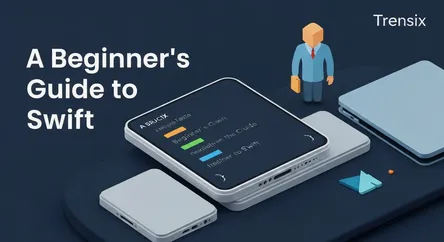
# A Beginner's Guide to Swift Have you ever had a brilliant idea for an app but felt intimidated by the prospect of learning to code? You're not alon...
A Beginner's Guide to Swift
Have you ever had a brilliant idea for an app but felt intimidated by the prospect of learning to code? You're not alone. The world of software development can seem complex, but with the right tools and guidance, it's more accessible than you might think. This is where Swift comes in. Developed by Apple, Swift is a powerful yet intuitive programming language designed to make coding for iOS, macOS, watchOS, and tvOS not just possible, but enjoyable. This guide is your first step into the exciting world of iOS app development. We'll demystify the process, starting from the absolute basics of the Swift language and progressively building your knowledge so you can bring your app ideas to life.
In this comprehensive introduction, you will learn Swift from the ground up. We will cover the fundamental concepts that form the backbone of any application. You'll start by setting up your development environment and then dive into the core components of Swift, such as variables, constants, and data types. From there, we'll explore how to control the flow of your program with loops and conditional statements, organize your code with functions, and understand more advanced concepts like object-oriented programming. Our goal is to provide a clear, step-by-step roadmap that takes you from a complete novice to someone who can confidently write their own Swift code. This is your introduction to iOS app development with Swift, a journey that will empower you to create and innovate.
Getting Started: Setting Up Your Swift Development Environment
Before you can start your journey to learn Swift, you need to set up the proper development environment. The primary tool for all Apple platform development is Xcode, an Integrated Development Environment (IDE) that bundles everything you need to build, test, and debug your applications.
Installing Xcode
Xcode is exclusively available on macOS. If you have a Mac, the installation process is straightforward and free.
Downloading from the Mac App Store
The simplest way to get Xcode is through the Mac App Store.
- Open the App Store: You can find it in your Applications folder or on your Dock.
- Search for Xcode: Use the search bar to find "Xcode."
- Download and Install: Click the "Get" button to begin the download. The file is large, so the download may take some time depending on your internet connection. Once downloaded, it will install automatically.
Navigating the Xcode Interface
Once installed, take a moment to familiarize yourself with the Xcode interface.
- Navigator Area: On the left, this area shows your project's file structure.
- Editor Area: The central part of the window is where you'll write your code.
- Utility Area: On the right, this area provides details and attributes for the item selected in the editor.
- Toolbar: At the top, you'll find buttons to run your app, select a simulator, and more.
Creating Your First Xcode Project
With Xcode installed, you're ready to create your first project. This will be the foundation for the code you'll write as you learn Swift.
Project Creation Steps
- Launch Xcode: Open the application from your Applications folder.
- Create a New Project: On the welcome screen, select "Create a new Xcode project." Alternatively, you can go to
File > New > Project. - Choose a Template: You'll be presented with various templates. For learning purposes, select the "iOS" tab and then "App." Click "Next."
- Configure Your Project: You'll need to fill in some details:
- Product Name: This will be the name of your app.
- Organization Identifier: This is typically a reverse-domain name string (e.g.,
com.yourname). - Interface: Ensure "SwiftUI" is selected.
- Language: Make sure "Swift" is chosen.
- Save Your Project: Choose a location on your Mac to save the project and click "Create."
You now have a basic, functional app structure ready for you to start coding. In the next sections, we'll begin to explore the Swift language itself.
The Building Blocks of Swift: Variables, Constants, and Data Types
At the heart of any programming language are the ways in which it stores and manages data. In Swift, this is primarily done through variables and constants, each with a specific data type. Understanding these fundamental concepts is the first crucial step to master as you learn Swift.
Variables and Constants: var and let
In Swift, you use variables to store values that can change and constants for values that, once set, cannot be changed. This distinction is important for writing safe and predictable code.
Declaring Variables and Constants
- Variables (
var): Use thevarkeyword when you expect the value to change during the program's execution. - Constants (
let): Use theletkeyword when you know the value will not change. The compiler will enforce this, preventing accidental modifications and making your code more robust.
Swift's compiler is smart. If you declare something as a variable but never change its value, Xcode will suggest changing it to a constant. This encourages best practices from the start.
Understanding Data Types
Every variable and constant in Swift has a type, which determines the kind of data it can store. Swift is a type-safe language, meaning it checks for type mismatches at compile time, helping you catch errors early.
Common Built-in Data Types
Swift provides several fundamental data types:
Int: Used for whole numbers (integers).DoubleandFloat: Used for numbers with fractional components.Doublehas a higher precision.String: Used for sequences of characters, like text.Bool: Represents boolean values, which can only betrueorfalse.
Type Inference and Type Annotation
One of Swift's powerful features is type inference. In many cases, you don't have to explicitly state the data type; the compiler can deduce it from the initial value you provide.
How Type Inference Works
If you write let myName = "Steve", the Swift compiler infers that myName is of type String. This makes your code cleaner and more concise.
When to Use Type Annotation
Sometimes, you may want to be explicit about the type, or the compiler might not be able to infer it. In these cases, you use a type annotation by adding a colon and the type name after the variable or constant name.
Controlling the Flow of Your Program
Once you have a grasp of variables and data types, the next step is to control the order in which your code executes. This is known as control flow, and it's what allows your application to make decisions, repeat actions, and respond dynamically to different situations.
Conditional Statements: Making Decisions
Conditional statements allow your code to execute different blocks of code based on whether a certain condition is true or false.
The if, else if, and else Statements
The most common way to handle conditions is with an if-else block.
if: The code inside this block runs only if the specified condition is true.else if: You can add multipleelse ifblocks to check for other conditions if the initialifstatement is false.else: The code in theelseblock runs if none of the precedingiforelse ifconditions are met.
The switch Statement
For more complex scenarios with multiple possible conditions, a switch statement can be a more powerful and readable alternative to a long chain of if-else statements. A switch statement takes a value and compares it against several possible matching patterns.
Looping Constructs: Repeating Actions
Loops are used to execute a block of code multiple times. Swift provides several types of loops to handle different scenarios.
The for-in Loop
The for-in loop is used to iterate over a sequence, such as a range of numbers, items in an array, or characters in a string.
while and repeat-while Loops
whileLoop: Awhileloop checks a condition at the beginning of each loop. The loop continues as long as the condition is true.repeat-whileLoop: This loop is similar to awhileloop, but it checks the condition at the end of the loop. This guarantees that the loop will be executed at least once.
Control Transfer Statements
Control transfer statements allow you to change the order in which your code is executed.
break: Immediately exits the entire control flow statement.continue: Skips the current iteration of a loop and moves to the next one.
By mastering these control flow statements, you can create programs that are not just a linear sequence of instructions but dynamic applications that can handle a wide range of inputs and situations.
Organizing Code with Functions and Closures
As your programs become more complex, it's essential to organize your code into reusable and manageable blocks. In Swift, this is achieved through functions and closures. They allow you to encapsulate a piece of functionality that can be called upon whenever needed.
Defining and Calling Functions
A function is a self-contained block of code that performs a specific task. You define a function with a name, and you can call it from other parts of your code.
Function Syntax
A basic function is defined using the func keyword, followed by the function name, a set of parentheses for parameters, and a block of code enclosed in curly braces.
Parameters and Return Values
- Parameters: Functions can accept input values, known as parameters, which can be used within the function's body.
- Return Values: Functions can also produce an output value, known as a return value. You specify the type of the return value after the function's parameter list, separated by an arrow (
->).
Understanding Closures
Closures are self-contained blocks of functionality that can be passed around and used in your code. They are similar to functions but are often written in a more lightweight and flexible syntax.
Closure Expressions
Closures can be written as expressions, which are unnamed blocks of code that can be assigned to variables or passed as arguments to functions.
Capturing Values
One of the most powerful features of closures is their ability to "capture" and store references to constants and variables from the context in which they are defined. This means a closure can access and modify these values even if the original scope in which they were defined no longer exists.
Trailing Closures
If a function's last argument is a closure, you can use a special syntax called a trailing closure, which allows you to write the closure after the function's parentheses, making your code cleaner and more readable.
Functions and closures are fundamental to writing clean, modular, and reusable code in Swift. They are essential tools that you will use extensively as you progress in your journey to learn Swift and develop iOS applications.
Introduction to Object-Oriented Programming (OOP) in Swift
Object-Oriented Programming (OOP) is a programming paradigm that organizes code around the concept of "objects." Swift is a language that fully supports OOP principles, and understanding these concepts is crucial for building scalable and maintainable iOS applications.
Classes and Structs: Blueprints for Objects
In Swift, you can create your own custom types using classes and structures (structs). They serve as blueprints for creating objects.
Defining a Class or Struct
You define a class using the class keyword and a struct using the struct keyword. Both can have properties to store values and methods (functions) to define behavior.
Key Differences Between Classes and Structs
- Value vs. Reference Types: Structs are value types. When you pass a struct, a copy of its data is created. Classes are reference types. When you pass a class instance, you are passing a reference to the same underlying object.
- Inheritance: Classes support inheritance, allowing one class to inherit the properties and methods of another. Structs do not support inheritance.
Apple's general recommendation is to prefer structs unless you specifically need the features of a class, such as inheritance or reference semantics.
Core OOP Principles
OOP is built on several key principles that help in creating well-structured and flexible code.
Encapsulation
Encapsulation is the bundling of data (properties) and the methods that operate on that data into a single unit (a class or struct). It also involves controlling access to the internal state of an object, often by making properties private and providing public methods to interact with them.
Inheritance
Inheritance allows a new class (a subclass) to be based on an existing class (a superclass). The subclass inherits the properties and methods of the superclass and can also add its own unique properties and methods or override the inherited ones.
Polymorphism
Polymorphism allows objects of different classes to be treated as objects of a common superclass. This means you can write code that works with objects of the superclass, and it will automatically work with any of its subclasses as well.
Understanding these OOP concepts will provide you with a solid foundation for building complex applications in Swift. As you continue to learn Swift, you will see how these principles are applied throughout Apple's frameworks.
Your First Simple iOS App with SwiftUI
Now that you have learned the fundamentals of the Swift language, it's time to put that knowledge into practice by building a simple iOS app. We will use SwiftUI, Apple's modern framework for building user interfaces across all Apple platforms.
Understanding SwiftUI
SwiftUI provides a declarative syntax for building user interfaces. This means you describe what you want the UI to look like, and SwiftUI handles the how. This approach often results in more readable and maintainable code compared to traditional imperative UI frameworks.
Building a "Hello, World!" App
Let's create a very simple app that displays some text and a button.
Setting Up the User Interface
When you create a new SwiftUI project in Xcode, you will have a ContentView.swift file. This is where you will define the user interface for your main screen. The default code will likely display "Hello, world!".
Adding a Button and State
Let's modify the view to include a button that changes the text when tapped.
- Add State: To make the view interactive, we need to introduce a state variable. State variables are prefixed with
@Stateand tell SwiftUI that the view should be redrawn whenever the value of this variable changes. - Create a Button: Use the
Buttonview to create a tappable element. The button's action is a closure where you can write the code that executes when the button is pressed.
Running Your App in the Simulator
Xcode comes with a powerful simulator that allows you to run and test your app on a virtual representation of an iPhone or iPad without needing a physical device.
How to Use the Simulator
- Select a Simulator: In the Xcode toolbar, you'll see a dropdown menu where you can choose the device you want to simulate (e.g., "iPhone 15 Pro").
- Run the App: Click the "Run" button (the play icon) in the toolbar. Xcode will build your app and launch it in the selected simulator.
You will see your app running, and you can interact with the button to see the text change. Congratulations, you have just built and run your first iOS app! This simple example is just the beginning of what you can achieve with Swift and SwiftUI.
Conclusion
Embarking on the journey to learn Swift is the first step toward unlocking your potential as an iOS app developer. Throughout this guide, we have laid the groundwork, starting from the essential setup of your Xcode environment to the fundamental building blocks of the Swift language. You have learned about variables, constants, and data types, which are the core of data management. We've explored how to direct the logic of your programs with control flow statements like loops and conditionals, enabling your applications to make decisions and perform repetitive tasks.
We then delved into how to structure and organize your code effectively using functions and closures, which are crucial for writing clean and reusable code. We also introduced the powerful concepts of Object-Oriented Programming, including classes and structs, which will be instrumental as you build more complex applications. Finally, you put your newfound knowledge into practice by creating a simple "Hello, World!" application with SwiftUI, giving you a tangible result and a glimpse into the world of modern UI development for Apple platforms.
This guide has equipped you with the foundational knowledge needed to continue your exploration of Swift and iOS development. The path to becoming a proficient developer is one of continuous learning and practice. As you move forward, challenge yourself with new projects, explore Apple's extensive documentation, and engage with the vibrant community of Swift developers. The world of app development is at your fingertips, and you now have the tools to start building the amazing apps you've envisioned.