Technology & Software
A Beginner's Guide to React.js
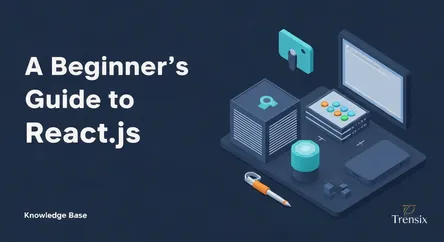
A Beginner's Guide to React.js React.js has fundamentally transformed the landscape of web development, emerging as one of the most popular and power...
A Beginner's Guide to React.js
React.js has fundamentally transformed the landscape of web development, emerging as one of the most popular and powerful JavaScript libraries for building dynamic and interactive user interfaces. Created and maintained by Facebook, React allows developers to create large-scale web applications that can change data without reloading the page. Its component-based architecture promotes reusability and simplifies the development process, making it an ideal choice for both simple single-page applications and complex enterprise-level projects. If you're looking to start your journey into modern web development, there's no better place to begin than by choosing to learn React. This guide is designed specifically for beginners, providing a comprehensive walkthrough of the core concepts you need to get started. We will demystify the key ideas behind React, such as components, JSX, props, and state, which are the fundamental building blocks of any React application.
This article is more than just a theoretical overview; it's a practical, hands-on guide designed to get you writing code and building something tangible right away. The central project of this tutorial will be to build a simple to-do list application. This classic beginner project is perfect for illustrating how React's core principles work in a real-world scenario. You will learn how to break down an application into manageable, reusable components, how to pass data between them, and, most importantly, how to manage the application's state to create a fluid and responsive user experience. By the end of this guide, you will not only understand what makes React so effective but also have the confidence and foundational knowledge to start building your own projects. You will have a functioning to-do list application and a solid grasp of how to think in React, setting you up for success as you continue to explore more advanced topics in the React ecosystem.
Getting Started: Setting Up Your React Environment
Before you can start building with React, you need to set up a local development environment. This initial step is crucial as it provides you with all the necessary tools to create, run, and debug your React applications efficiently. In the past, setting up a JavaScript project could be a complex process involving manual configuration of tools like Babel (for transpiling modern JavaScript) and Webpack (for bundling modules). Fortunately, the modern React ecosystem offers streamlined tools that handle all this configuration for you, allowing you to focus on writing code. The most common and officially recommended tool for creating single-page applications is Create React App, though newer, faster alternatives like Vite are rapidly gaining popularity. For this guide, we will focus on using Vite because of its exceptional speed and developer-friendly experience. These tools create a boilerplate project with a logical file structure, a development server with hot-reloading (which automatically updates your app in the browser as you save changes), and scripts for building your application for production.
Understanding the Tools of the Trade
To get started with React development, there are a few prerequisites you'll need to have installed on your computer. These tools form the foundation of the modern JavaScript ecosystem and are essential for working with React and other web development frameworks.
Node.js and npm
Node.js is a JavaScript runtime environment that allows you to run JavaScript code outside of a web browser. It's a fundamental requirement for modern web development because it provides the environment for running build tools, development servers, and various scripts that your project will depend on. When you install Node.js, it comes bundled with npm (Node Package Manager). npm is the world's largest software registry and the default package manager for Node.js. It allows you to easily install and manage third-party packages (libraries and tools) that your project needs. For example, you will use npm to install React itself, as well as the build tool Vite. You can download the latest version of Node.js from its official website. It is recommended to install the LTS (Long-Term Support) version, as it is the most stable.
Your Code Editor: Visual Studio Code
While you can write React code in any text editor, using a modern code editor designed for development will significantly enhance your productivity. Visual Studio Code (VS Code) is a free, open-source code editor developed by Microsoft that has become the industry standard for web developers. It offers a rich set of features out-of-the-box, including intelligent code completion (IntelliSense), built-in Git integration for version control, and a powerful debugger. Furthermore, VS Code has a vast marketplace of extensions that you can install to add support for new languages, tools, and workflows. For React development, extensions like "ES7+ React/Redux/React-Native snippets" can provide helpful code snippets, and "Prettier - Code formatter" can automatically format your code to keep it clean and consistent.
Creating Your First React App with Vite
With Node.js, npm, and VS Code installed, you are now ready to create your first React application. We will use Vite, a modern and incredibly fast build tool, to set up our project.
Step 1: Initialize the Project
Open your terminal or command prompt (on Windows) or the integrated terminal within VS Code (View > Terminal). Navigate to the directory where you want to create your new project. Once you are in the desired folder, run the following command:
npm create vite@latest my-todo-app -- --template react
Let's break down this command. npm create vite@latest is the command to initialize a new Vite project using the latest version. my-todo-app is the name we are giving our project folder. The -- --template react flag tells Vite that we want to create a project specifically for React. Vite will then scaffold a new project in a directory named my-todo-app with all the necessary files and configurations.
Step 2: Navigate and Install Dependencies
After the command finishes, your project folder will be created. The terminal will output instructions for the next steps. First, you need to navigate into your newly created project directory:
cd my-todo-app
Inside this folder, you will see a package.json file. This file lists all the project's dependencies (the packages it needs to run). You now need to install these dependencies using npm:
npm install
This command reads the package.json file and downloads all the required packages into a folder called node_modules within your project directory.
Step 3: Start the Development Server
Once the dependencies are installed, you can start the local development server. This server will host your application on your local machine and automatically reload the browser whenever you make changes to your code. To start the server, run:
npm run dev
After a moment, the terminal will display a local address, typically http://localhost:5173/. Open this URL in your web browser, and you will see the default React application created by Vite. You now have a fully functional React development environment ready for you to start building your to-do list application.
The Core Concepts of React: Components, JSX, Props, and State
React's power and elegance stem from a few core concepts that work together to create dynamic and scalable user interfaces. Before we start building our to-do list application, it is essential to have a solid understanding of these fundamental building blocks. The primary idea behind React is the concept of components—self-contained, reusable pieces of UI. These components are typically written using JSX, a syntax extension that allows you to write HTML-like code within your JavaScript. Components communicate with each other by passing data down through "props," and they manage their own internal data using "state." Mastering these four concepts—Components, JSX, Props, and State—is the key to unlocking your ability to learn React effectively and build complex applications with ease. Understanding how they interact is the most crucial step in thinking like a React developer.
Components: The Building Blocks of a React UI
At the heart of every React application is the component. A component is a self-contained, reusable piece of code that returns a piece of the user interface. Think of a webpage as being built from Lego bricks; each individual brick is a component. You can have a Button component, a Header component, a UserProfile component, and so on. By combining these small, independent components, you can build up a complex UI. This approach has several advantages. First, it makes your code more modular and easier to manage. Instead of having one massive file that controls your entire webpage, you can break it down into smaller, more focused files. Second, it promotes reusability. Once you've created a Button component, you can use it anywhere in your application without having to rewrite the code.
In modern React, components are primarily written as JavaScript functions. These are called "functional components." A functional component is a simple JavaScript function that accepts an object of properties (we'll cover this next) and returns a React element that describes what should be rendered on the screen.
// Example of a simple functional component
function WelcomeMessage() {
return <h1>Hello, welcome to our application!</h1>;
}
This WelcomeMessage component is a function that, when used, will render an <h1> tag with a greeting. You can then use this component within other components to build up your application's structure.
JSX: Writing HTML in JavaScript
The syntax you see inside the WelcomeMessage component, which looks like HTML but is written inside a JavaScript file, is called JSX (JavaScript XML). JSX is a syntax extension for JavaScript that makes writing React components more intuitive. While it's possible to write React without JSX, it is the recommended and most common approach because it allows you to visualize the structure of your UI directly within your code.
When you write JSX, it gets transpiled (converted) by a tool like Babel into regular JavaScript function calls. For example, the <h1> tag we wrote earlier is converted into a React.createElement() call behind the scenes. This means you get the power and expressiveness of JavaScript directly within your UI markup. You can embed JavaScript expressions within your JSX by wrapping them in curly braces {}.
// Example of using a JavaScript expression in JSX
function UserGreeting() {
const userName = "Alice";
return <h1>Hello, {userName}!</h1>; // Renders "Hello, Alice!"
}
Props: Passing Data to Components
Components are most powerful when they are reusable and configurable. This is where "props" (short for properties) come in. Props are a way to pass data from a parent component down to a child component. They are read-only, meaning a component can never modify the props it receives. Props allow you to customize a component's appearance and behavior.
For instance, if we wanted our UserGreeting component to be able to greet any user, not just "Alice," we could pass the user's name as a prop.
// A child component that receives a 'name' prop
function UserGreeting(props) {
return <h1>Hello, {props.name}!</h1>;
}
// A parent component that uses UserGreeting and passes it a prop
function App() {
return (
<div>
<UserGreeting name="Alice" />
<UserGreeting name="Bob" />
</div>
);
}
In this example, the App component is the parent. It renders the UserGreeting component twice, passing a different name prop each time. The UserGreeting component receives this prop as an argument (conventionally an object named props) and can access the value using props.name. This allows us to reuse the same component to generate different outputs.
State: Managing Component-Specific Data
While props allow components to receive data from their parents, what happens when a component needs to manage its own internal data that can change over time? This is the role of "state." State is data that is managed by a component itself. Unlike props, state is mutable (it can be changed), and whenever a component's state changes, React will automatically re-render the component to reflect the new data.
To manage state in functional components, we use a special function provided by React called a "Hook." The most fundamental hook for managing state is the useState hook. The useState hook returns an array containing two elements: the current state value and a function to update that value.
import React, { useState } from 'react';
function Counter() {
// Initialize a state variable 'count' with an initial value of 0
const [count, setCount] = useState(0);
return (
<div>
<p>You clicked {count} times</p>
{/* When the button is clicked, call setCount to update the state */}
<button onClick={() => setCount(count + 1)}>
Click me
</button>
</div>
);
}
In this Counter component, we initialize a piece of state called count to 0. The useState hook gives us the current value (count) and a function to update it (setCount). When the button is clicked, we call setCount with the new value (count + 1). This tells React that the component's state has changed, and React will re-render the Counter component, displaying the updated click count. This ability to manage internal, changing data is what makes it possible to build a simple to-do list application and other interactive user interfaces.
Building Your To-Do List Application: A Step-by-Step Guide
Now that you have a foundational understanding of React's core concepts, it's time to apply that knowledge to a practical project. We will now build a simple to-do list application. This project is an excellent way to solidify your understanding of components, props, and state management in a real-world context. Our to-do list will allow users to view a list of tasks, add new tasks to the list, and mark tasks as completed. Through this process, you will learn how to structure a React application, how to handle user input, and how to manipulate data stored in the component's state. We will break down the application into smaller, manageable components, which is a key practice in React development. Let's begin by cleaning up the default project and creating the main component for our application.
Step 1: Structuring the Application and Creating Components
First, navigate to your project's src folder. You'll find some boilerplate files created by Vite. You can delete the App.css file and clear out the contents of index.css. Then, open App.jsx and replace its entire content with a basic functional component. This will be our main application container.
// src/App.jsx
import React, { useState } from 'react';
import './index.css'; // We'll add some basic styles later
function App() {
return (
<div className="app">
<h1>My To-Do List</h1>
{/* Components for the to-do list will go here */}
</div>
);
}
export default App;
Now, let's think about the different parts of our to-do list. We'll need:
- An input form to add new todos.
- A list to display the existing todos.
- An individual component for each todo item in the list.
This suggests we should create a few new components. In your src folder, create a new folder named components. Inside this components folder, create three new files: TodoForm.jsx, TodoList.jsx, and TodoItem.jsx. This practice of organizing components into their own files keeps our project clean and scalable.
Step 2: Creating the Form for Adding To-Dos
Let's start with the TodoForm component. This component will contain an input field and a button to submit a new task. It needs its own state to keep track of what the user is typing into the input field.
// src/components/TodoForm.jsx
import React, { useState } from 'react';
function TodoForm({ addTodo }) {
const [value, setValue] = useState('');
const handleSubmit = (e) => {
e.preventDefault(); // Prevents the page from reloading on form submission
if (!value) return; // Don't add an empty todo
addTodo(value);
setValue(''); // Clear the input field after submission
};
return (
<form onSubmit={handleSubmit}>
<input
type="text"
className="input"
value={value}
onChange={(e) => setValue(e.target.value)}
placeholder="Add a new task..."
/>
<button type="submit">Add</button>
</form>
);
}
export default TodoForm;
Here, we use the useState hook to manage the input field's value. The addTodo function is passed down as a prop from the App component (we'll wire this up next). When the form is submitted, it calls this function with the current input value and then clears the input field.
Step 3: Managing the List of To-Dos with State
Now, let's go back to our main App.jsx file. This component will be responsible for managing the overall state of our application—specifically, the list of all our to-do items. We will use the useState hook to store an array of to-do objects.
// src/App.jsx
import React, { useState } from 'react';
import TodoForm from './components/TodoForm';
import './index.css';
function App() {
const [todos, setTodos] = useState([
{ text: 'Learn React', isCompleted: true },
{ text: 'Build a to-do list app', isCompleted: false },
{ text: 'Master React state management', isCompleted: false }
]);
const addTodo = (text) => {
const newTodos = [...todos, { text }];
setTodos(newTodos);
};
return (
<div className="app">
<h1>My To-Do List</h1>
<TodoForm addTodo={addTodo} />
{/* We will add the TodoList component here */}
</div>
);
}
export default App;
In this updated App component, we initialize our state with a few default to-dos. We've also defined an addTodo function. This function takes the text for a new to-do, creates a new array by spreading the existing todos array and adding the new item, and then updates the state using setTodos. We then pass this addTodo function as a prop to our TodoForm component, allowing the child component to update the parent's state.
Step 4: Displaying the List of To-Dos
Now that we have our list of to-dos in the App component's state, we need to display them. This is the job of the TodoList and TodoItem components.
First, let's create the TodoItem component. This will represent a single to-do in our list.
// src/components/TodoItem.jsx
import React from 'react';
function TodoItem({ todo }) {
return (
<div className="todo-item">
{todo.text}
</div>
);
}
export default TodoItem;
Next, let's create the TodoList component. This component will receive the entire list of todos as a prop and will use the map function to render a TodoItem for each to-do in the array.
// src/components/TodoList.jsx
import React from 'react';
import TodoItem from './TodoItem';
function TodoList({ todos }) {
return (
<div className="todo-list">
{todos.map((todo, index) => (
<TodoItem
key={index} // 'key' is a special prop required by React for lists
todo={todo}
/>
))}
</div>
);
}
export default TodoList;
Finally, let's update App.jsx one more time to use the TodoList component.
// src/App.jsx
import React, { useState } from 'react';
import TodoForm from './components/TodoForm';
import TodoList from './components/TodoList'; // Import TodoList
import './index.css';
function App() {
const [todos, setTodos] = useState([
// ... same initial state
]);
const addTodo = (text) => {
// ... same addTodo function
};
return (
<div className="app">
<h1>My To-Do List</h1>
<TodoForm addTodo={addTodo} />
<TodoList todos={todos} /> {/* Add the TodoList component here */}
</div>
);
}
export default App;
Now, your application should display the initial list of to-dos and allow you to add new ones!
Adding Interactivity: Completing and Removing To-Dos
Our application is functional, but it's missing some key features of a to-do list: the ability to mark tasks as complete and to remove them. Implementing these features will give us more practice with state management and handling user interactions. It will require us to pass functions down through multiple levels of components, a common pattern in React applications. This process, often referred to as "lifting state up," involves keeping the state in a common ancestor component (App.jsx in our case) and passing down both the data and the functions to modify that data via props. This ensures that our application has a single source of truth for its data, making it easier to reason about and debug. Let's enhance our application by adding these interactive elements.
Step 1: Implementing the 'Complete To-Do' Functionality
We want to be able to click on a to-do item to toggle its completion status. The first step is to create a function in our App.jsx component that can handle this logic, as this is where our todos state lives. This function will need to know the index of the to-do item we want to update.
// In src/App.jsx
// ... inside the App component, after the addTodo function
const completeTodo = (index) => {
const newTodos = [...todos];
newTodos[index].isCompleted = !newTodos[index].isCompleted; // Toggle the status
setTodos(newTodos);
};
This completeTodo function creates a copy of the todos array. It then finds the specific to-do by its index and flips its isCompleted boolean value. Finally, it updates the state with the modified array.
Now, we need to pass this function down to the components that need it. First, pass it from App to TodoList:
// In the return statement of App.jsx
<TodoList todos={todos} completeTodo={completeTodo} />
Next, TodoList needs to receive this function and pass it down to each TodoItem:
// src/components/TodoList.jsx
// ... update the component to receive completeTodo
function TodoList({ todos, completeTodo }) {
return (
<div className="todo-list">
{todos.map((todo, index) => (
<TodoItem
key={index}
index={index} // Pass the index as a prop
todo={todo}
completeTodo={completeTodo} // Pass the function down
/>
))}
</div>
);
}
Finally, the TodoItem component can use this function. We'll add an onClick event handler and apply a different style to completed items.
// src/components/TodoItem.jsx
import React from 'react';
function TodoItem({ todo, index, completeTodo }) {
return (
<div
className="todo-item"
style={{ textDecoration: todo.isCompleted ? 'line-through' : '' }}
onClick={() => completeTodo(index)} // Call the function on click
>
{todo.text}
</div>
);
}
export default TodoItem;
Now, when you click on a to-do item, its isCompleted status will toggle, and the text will get a line-through style to visually indicate that it's done.
Step 2: Implementing the 'Remove To-Do' Functionality
The process for removing a to-do is very similar to completing one. We'll start by creating a removeTodo function in App.jsx.
// In src/App.jsx
// ... inside the App component, after the completeTodo function
const removeTodo = (index) => {
const newTodos = [...todos];
newTodos.splice(index, 1); // Remove the item at the given index
setTodos(newTodos);
};
This function uses the splice array method to remove one item at the specified index from our copied todos array, and then it updates the state.
Next, we pass this removeTodo function down through the component tree, just as we did with completeTodo.
// In the return statement of App.jsx
<TodoList todos={todos} completeTodo={completeTodo} removeTodo={removeTodo} />
// In src/components/TodoList.jsx, update the props and pass it to TodoItem
function TodoList({ todos, completeTodo, removeTodo }) {
// ...
<TodoItem
// ... other props
removeTodo={removeTodo} // Pass it down
/>
// ...
}
Finally, we update TodoItem.jsx to include a "Remove" button that, when clicked, will call the removeTodo function.
// src/components/TodoItem.jsx
import React from 'react';
function TodoItem({ todo, index, completeTodo, removeTodo }) {
return (
<div
className="todo-item"
style={{ textDecoration: todo.isCompleted ? 'line-through' : '' }}
>
<span onClick={() => completeTodo(index)}>
{todo.text}
</span>
<button onClick={() => removeTodo(index)}>Remove</button>
</div>
);
}
export default TodoItem;
With this final piece of logic in place, you now have a fully functional to-do list application! You can add new tasks, mark them as complete, and remove them from the list. This simple project encapsulates the fundamental data flow of a React application and provides a solid foundation for building more complex projects.
Conclusion
Congratulations on building your first React application! Throughout this guide, you have taken a significant first step on your journey to learn React. We began by setting up a modern development environment using Vite, providing you with a fast and efficient workflow. We then delved into the essential theoretical concepts that form the backbone of React: the component-based architecture, the declarative nature of JSX, the one-way data flow of props, and the crucial role of state in creating interactive user interfaces. By understanding how these core ideas work together, you have gained the foundational knowledge necessary to think like a React developer.
The true highlight of this journey was the practical, step-by-step process of building a functional to-do list application. This project wasn't just an academic exercise; it was a hands-on demonstration of how to translate concepts into code. You learned how to structure an application by breaking it down into smaller, reusable components like TodoForm, TodoList, and TodoItem. You mastered the useState hook to manage the application's data, such as the list of tasks and the value of the input field. Furthermore, you implemented a key React pattern—lifting state up—by managing the to-do list in a central component and passing down functions to allow child components to modify that state. This entire process has equipped you with a tangible project for your portfolio and, more importantly, the confidence to start tackling your own React projects. The skills you've acquired here are the fundamental building blocks you will use continuously as you explore more advanced topics and build even more complex and dynamic web applications with React.