Technology & Software
A Beginner's Guide to Linux
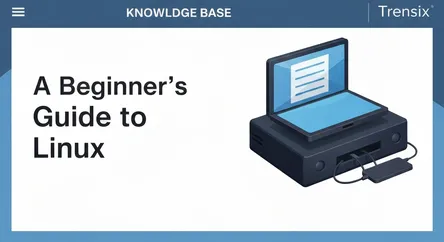
A Beginner's Guide to Linux ## Introduction to the World of Linux Welcome to your foundational guide to Linux, the powerful, open-source operating s...
A Beginner's Guide to Linux
Introduction to the World of Linux
Welcome to your foundational guide to Linux, the powerful, open-source operating system that serves as the backbone for much of the modern internet, supercomputers, and the entire Android ecosystem. If you've ever been curious about what lies beyond the familiar interfaces of Windows and macOS, you've come to the right place. To learn Linux is to unlock a new level of control, flexibility, and understanding of how computers truly work. This guide is designed for the absolute beginner, with no prior experience assumed. We will demystify the core concepts, from the underlying philosophy of open-source software to the practical skills you need to navigate the system with confidence. By the end of this article, you will have a solid grasp of what Linux is, how its file system is structured, and how to use the terminal to perform essential tasks.
The journey to learn Linux can seem daunting at first, especially with unfamiliar terms like "kernel," "distribution," and "command line." However, the reality is that modern Linux is more user-friendly than ever, offering polished and intuitive graphical interfaces alongside its powerful text-based controls. This guide will bridge that gap, showing you how the graphical world and the command line coexist and complement each other. We will start by exploring the 'why'—the tangible benefits of adding Linux to your skillset, from enhancing your career prospects in technology to simply having a more secure, stable, and customizable computing experience. We will then walk you through the logical structure of the Linux filesystem, a crucial step to understanding where everything lives on your system. Finally, we'll dive into the heart of Linux's power: the terminal. You will learn a curated set of basic commands that form the bedrock of file management and system interaction, empowering you to create, move, copy, and inspect files and directories with ease. Prepare to embark on an exciting learning path that will fundamentally change how you interact with technology.
Understanding Linux: More Than Just an Operating System
Before we dive into the practical aspects of using Linux, it's essential to understand its origins, philosophy, and the reasons behind its enduring popularity in the tech world. Unlike proprietary operating systems, Linux is built on a foundation of collaboration and freedom, which has profound implications for its development and use.
The Philosophy: Open Source and the Power of Community
At its core, Linux is an open-source operating system kernel, originally created by Linus Torvalds in 1991. The term "open source" means that the source code—the very blueprint of the software—is freely available for anyone to view, modify, and distribute. This is governed by licenses like the GNU General Public License (GPL), which ensures that these freedoms are preserved. This collaborative model has fostered a massive global community of developers who contribute to the Linux kernel and its associated software, constantly improving its features, reliability, and security.
This community-driven approach is the secret to Linux's robustness. With thousands of eyes on the code, bugs are often found and fixed much faster than in a closed-source environment. This philosophy extends beyond the kernel to the vast ecosystem of software available for Linux. Most applications you'll use on a Linux system are also open-source, giving you unparalleled transparency and control over your digital environment. When you choose to learn Linux, you're not just learning a new OS; you're engaging with a worldwide movement that champions collaboration, transparency, and user freedom.
Practical Benefits: Why You Should Learn Linux
While the philosophy is compelling, the practical advantages of learning Linux are what draw in developers, system administrators, and curious beginners alike. Firstly, proficiency in Linux is a highly sought-after skill in the technology industry. The majority of web servers, cloud infrastructure, and supercomputers run on Linux. Therefore, understanding its command-line interface and system architecture is a crucial skill for careers in DevOps, cybersecurity, cloud computing, and software development.
Beyond career advancement, Linux offers significant benefits for personal computing. It is renowned for its stability and reliability; it's not uncommon for Linux servers to run for years without needing a reboot. Security is another major advantage. The permission-based architecture of Unix-like systems, which Linux inherits, makes it inherently more resistant to malware and viruses. Furthermore, Linux is incredibly flexible. You have the freedom to customize nearly every aspect of the operating system, from the look and feel of your desktop to the inner workings of the kernel itself. This makes it an ideal platform for programmers, tinkerers, and anyone who wants to tailor their computing environment to their exact needs. Finally, most Linux distributions and their software are completely free of charge, offering a powerful and cost-effective alternative to other operating systems.
Getting Started: Choosing a Linux Distribution (Distro)
One of the first things newcomers discover is that there isn't just one "Linux." Instead, there are hundreds of different versions, known as distributions or "distros." A distro is a complete operating system built around the Linux kernel, bundled with a package management system, a desktop environment (the graphical user interface), and a selection of pre-installed software. Choosing the right one can make your initial experience much smoother. For beginners, it's best to start with a distro known for its user-friendliness and strong community support.
Ubuntu: The Popular Choice for Beginners
Ubuntu is arguably the most well-known and widely used Linux distribution, especially for those new to the ecosystem. Its primary goal is to provide a free, stable, and easy-to-use operating system. Ubuntu's installer is straightforward, guiding you through the process of setting it up alongside your existing OS (dual-booting) or as the sole system on your machine. It features a modern and intuitive desktop environment called GNOME and comes with all the essential software you need to get started, including a web browser, office suite, and media players. One of Ubuntu's greatest strengths is its massive user community and extensive documentation. If you encounter a problem, it's highly likely that someone else has already solved it, and a solution is just a quick search away. This makes Ubuntu an excellent and safe starting point to learn Linux.
Linux Mint: Familiarity for Windows Users
For users transitioning from a Windows environment, Linux Mint is often recommended as the top choice. Based on Ubuntu, it shares the same solid foundation and access to a vast software repository. However, Linux Mint's flagship Cinnamon desktop environment is designed to provide a more traditional and familiar user experience, with a taskbar, start menu, and system tray that will feel immediately comfortable to Windows users. Mint places a strong emphasis on providing a polished "out-of-the-box" experience, including pre-installed multimedia codecs that can sometimes be a hassle to set up on other distros. This focus on user convenience and familiarity makes it an incredibly gentle introduction to the world of Linux.
Fedora: The Cutting-Edge Contender
Fedora is another excellent, community-driven distribution, sponsored by Red Hat, a major enterprise Linux company. While Ubuntu and Mint prioritize stability by often using slightly older, well-tested software versions, Fedora is known for embracing the latest and greatest technologies. It offers a "bleeding-edge" experience, providing users with early access to new features and software updates. This makes it a great choice for developers and tech enthusiasts who want to stay at the forefront of open-source innovation. While it's geared towards a slightly more experienced user than Ubuntu or Mint, its installer and default GNOME desktop are just as user-friendly, and it has a robust community to help new users find their footing.
Navigating the Linux Filesystem: A Guide to the Directory Structure
Understanding the filesystem hierarchy is a fundamental step to mastering Linux. Unlike Windows, which uses drive letters (like C: and D:), the Linux filesystem is a single, unified tree structure starting from the top-level directory known as "root," represented by a single forward slash (/). Every file and directory on your system, regardless of which physical or virtual device it's stored on, exists under this root directory. This logical and consistent structure is a hallmark of Unix-like operating systems.
The Root Directory (/) and Essential System Folders
The root directory is the starting point for the entire filesystem. Within it are a number of standard directories, each with a specific purpose as defined by the Filesystem Hierarchy Standard (FHS). Familiarizing yourself with these is crucial for locating files and understanding how the system is organized.
Key System Directories
/bin(Essential User Binaries): This directory contains the essential command-line programs (binaries) that are needed for the system to function, even in a minimal state. Commands likels(list files),cp(copy), andmv(move) reside here./sbin(System Binaries): Similar to/bin, but it contains programs that are typically used for system administration tasks, such asfdisk(disk partitioning) andifconfig(network configuration). These commands usually require elevated privileges to run./etc(Configuration Files): This is the central location for all system-wide configuration files. When you install a new piece of software, its configuration files are often placed here. You'll spend a lot of time in this directory as you learn to customize your system's behavior./dev(Device Files): Linux treats everything, including hardware devices, as a file. The/devdirectory contains special files that represent your hardware, such as hard drives (/dev/sda), printers, and terminals./var(Variable Files): This directory is for files that are expected to grow in size, such as system logs (/var/log), mail spools, and temporary files used by applications./boot(Boot Loader Files): Contains files essential for the system's boot process, including the Linux kernel itself and the GRUB bootloader configuration files. You should be very cautious when modifying files in this directory.
User and Application Directories
While the previous directories are primarily for the system itself, the following are where user data and applications are typically stored. This separation of system and user files is a key organizational and security feature of Linux.
Home and Application Data
/home(User Home Directories): This is where you'll find the personal directories for each user on the system. For a user named "jessica," her home directory would be/home/jessica. This folder contains all her personal files, documents, downloads, and user-specific configuration files (often hidden, with names starting with a dot)./root(Root User's Home Directory): This is the home directory for the superuser, or "root" user. It is separate from/homefor security and organizational reasons./usr(User Binaries and Read-Only Data): This is one of the largest directories. It contains user-installed applications, libraries, and documentation. For instance, programs you install via your package manager will often place their executables in/usr/binand their libraries in/usr/lib./tmp(Temporary Files): As the name suggests, this directory is used by the system and applications to store temporary files. Files in/tmpare often deleted automatically when the system reboots.
Mastering the Terminal: A Guide to Basic Linux Commands
The terminal, or command-line interface (CLI), is where the true power of Linux is unleashed. While modern graphical interfaces are convenient, the terminal offers a level of efficiency, control, and scriptability that is unmatched. For anyone serious about learning Linux, becoming comfortable with basic terminal commands is an essential skill. This section will introduce you to the fundamental commands for navigating the filesystem and managing files and directories.
Navigating the Filesystem
Your primary tools for moving around the directory structure are pwd, ls, and cd. Mastering these three commands is the first step toward terminal proficiency.
Finding Your Way
pwd(Print Working Directory): This is the simplest yet most important command for orientation. If you ever feel lost in the filesystem, just typepwdand press Enter. The terminal will display the full path of the directory you are currently in.ls(List Contents): This command lists the files and directories inside your current working directory. It has several useful options (called "flags") that modify its behavior.ls -lprovides a "long" listing with detailed information like permissions, owner, size, and modification date.ls -awill show all files, including hidden ones (those whose names begin with a dot). You can combine these asls -la.cd(Change Directory): This command allows you to move between directories. To move into a directory namedDocuments, you would typecd Documents. To go back up one level to the parent directory, you usecd ... Typingcdwith no arguments will always take you back to your home directory.
Managing Files and Directories
Once you can navigate, the next step is to interact with the files and folders. These commands allow you to create, copy, move, rename, and delete items.
Creation and Manipulation
mkdir(Make Directory): Use this command to create a new directory. For example,mkdir MyProjectwill create a new folder named "MyProject" inside your current directory.touch(Create Empty File): Thetouchcommand is used to create a new, empty file. For example,touch report.txtcreates a file named "report.txt". It can also be used to update the modification timestamp of an existing file.cp(Copy): This command copies files or directories. The syntax iscp [source] [destination]. To copyreport.txtto a new file calledreport_backup.txt, you would usecp report.txt report_backup.txt. To copy a file into another directory, you'd usecp report.txt /home/user/Documents/.mv(Move/Rename): Themvcommand is used for both moving and renaming files. To renamereport.txttofinal_report.txt, you would usemv report.txt final_report.txt. To move the file into a different directory, the syntax is the same ascp:mv final_report.txt /home/user/Archives/.rm(Remove): This command is used to delete files and directories. Be very careful withrm, as deleted files are not sent to a trash can; they are permanently removed. To delete a file, userm filename.txt. To delete an empty directory, you can usermdir directory_name, but to delete a directory and all the files inside it, you must userm -r directory_name(the-rstands for recursive).
Viewing and Editing Files
After creating and managing files, you'll need ways to view their contents and make changes directly from the terminal.
Inspecting and Editing
cat(Concatenate): Thecatcommand is most commonly used to quickly display the entire contents of a file in the terminal. For example,cat config.txtwill print the contents of that file to your screen.less: For longer files,catis not ideal as the text will fly past your screen. Thelesscommand is a pager that lets you view a file one screen at a time. Use the arrow keys to navigate up and down, and pressqto quit.nano: For basic text editing,nanois a simple and intuitive command-line text editor. To edit a file, just typenano filename.txt. The commands are listed at the bottom of the screen (e.g.,^XmeansCtrl+Xto exit). It's a great starting point before learning more powerful editors like Vim or Emacs.
Conclusion
Embarking on the journey to learn Linux is a rewarding endeavor that opens up a new world of computing power, flexibility, and community. We have navigated from the foundational philosophy of open-source software to the practical steps of choosing a beginner-friendly distribution like Ubuntu or Linux Mint. By understanding the logical and hierarchical structure of the Linux filesystem, from the all-encompassing root directory (/) to your personal files in /home, you have built a mental map that is essential for effective system management.
The true key to unlocking Linux's potential lies in the terminal, and you are now equipped with the most fundamental commands. You can confidently navigate directories with cd, inspect their contents with ls, and know your location with pwd. You have the tools to create, copy, move, and delete files and directories using mkdir, touch, cp, mv, and rm. This basic command set is the foundation upon which all other Linux skills are built. Continue to practice these commands, explore your filesystem, and don't be afraid to experiment. The path to becoming proficient in Linux is one of continuous learning, and you have just taken the most important first steps.