Technology & Software
A Beginner's Guide to JavaScript
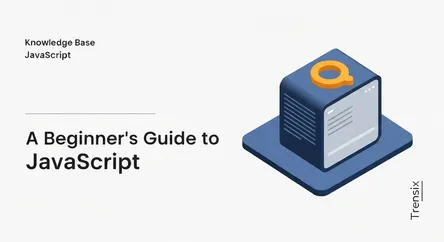
A Beginner's Guide to JavaScript ================================= Embarking on the journey to learn JavaScript is one of the most rewarding steps yo...
A Beginner's Guide to JavaScript
Embarking on the journey to learn JavaScript is one of the most rewarding steps you can take in the world of web development and programming. As the engine of modern, interactive websites, JavaScript is an essential technology for anyone looking to build web applications, create dynamic user experiences, or even venture into server-side development. This guide is crafted specifically for beginners who want to learn JavaScript from the ground up. We will demystify the core concepts that form the foundation of this powerful language, ensuring you build a solid understanding that will serve you throughout your coding career. Forget overwhelming jargon and complex theories; our focus is on clarity and practical application.
In this comprehensive article, we will embark on a structured exploration of JavaScript's most fundamental building blocks. We'll start with variables, the containers that store all the data in your programs. You'll learn how to declare them, the different types of data they can hold, and the modern best practices for their use. Next, we'll dive into functions, the reusable blocks of code that perform specific tasks, making your programs more organized and efficient. Following that, we will unravel the power of loops, which allow you to automate repetitive actions, a cornerstone of programming logic. Finally, we'll introduce the Document Object Model (DOM), the crucial interface that connects your JavaScript code to the HTML and CSS of a webpage, enabling you to manipulate content and create the dynamic interactivity that users love. By the end of this guide, you will not only understand these core concepts but also see how they work together to bring a webpage to life.
Section 1: Understanding Variables - The Building Blocks of Data
At the very heart of any programming language lies the concept of variables. Think of variables as labeled containers or boxes where you can store information. In JavaScript, these containers hold the data your program needs to work with, whether it's a user's name, the price of an item in a shopping cart, or the state of a button (clicked or not clicked). Understanding how to create and use variables is the first fundamental step to being able to learn JavaScript. Without them, you would have no way to store and manage the information that flows through your application. Every calculation, every piece of user input, and every change you see on a webpage is managed using variables behind the scenes. They are the memory of your program, allowing you to reference and manipulate data as needed.
### The "What" and "Why" of Variables
### What is a Variable?
A variable is essentially a "named storage" for data. When you create a variable, you are reserving a piece of memory in the computer and giving it a name. You can then place data into this "box" and retrieve it later by referring to its name. For example, you could create a variable named userName and store the value "Alice" in it. Later in your code, you can simply use userName to get the value "Alice" back. This ability to label and recall data is what makes programming possible. Variables can hold various types of data, which we will explore, and their values can often be changed or updated as the program runs.
### Why Are Variables Essential?
Variables are crucial for several reasons. Firstly, they make code readable and maintainable. Imagine trying to write code that deals with numbers like 198 and 42 without any context. It would be confusing. But if you store them in variables named userAge and answerToEverything, the code immediately becomes clearer. This is a core skill in programming: writing code that not only works but is also easy for other developers (and your future self) to understand. Secondly, variables allow for dynamic and reusable code. You can write a piece of logic that works with a variable, and then change the value of that variable to get different results, without having to rewrite the logic itself. This principle of abstraction and reusability is a cornerstone of efficient programming.
### Declaring and Initializing Variables in Modern JavaScript
In modern JavaScript, there are three keywords used to declare a variable: let, const, and the older var. While you might see var in older codebases, current best practices strongly favor let and const because they provide more predictable behavior and better control over the variable's scope.
### Using let for Variables That Can Change
The let keyword is used to declare variables whose values you expect to change over time. For example, a user's score in a game, the current time, or a counter in a loop are all excellent candidates for let.
Declaration and Assignment:
You can declare a variable and assign it a value in one step:
let userScore = 100;
Or you can declare it first and assign the value later:
let userEmail;
userEmail = "[email protected]";
The key feature of let is that you can reassign its value:
let currentTurn = 'Player 1';
currentTurn = 'Player 2'; // This is perfectly valid
### Using const for Constant Values
The const keyword is used to declare variables that should not be reassigned after their initial value is set. This is incredibly useful for values that are meant to be constant throughout your program, like the value of Pi, a server URL, or a configuration setting. Using const helps prevent accidental changes to important values and makes your code safer and more predictable.
Declaration and Assignment:
A const variable must be initialized with a value at the time of declaration.
const birthYear = 1990;
If you try to reassign a const variable, JavaScript will throw an error, which is exactly what you want to happen in this case:
const apiKey = 'xyz123';
apiKey = 'abc456'; // This will cause an error
It's a common convention to name constant values that are "hard-coded" into the program using all uppercase letters, like const SECONDS_IN_MINUTE = 60;.
### Understanding Scope: Global vs. Local
Scope refers to where a variable is accessible in your code. Variables can have a global scope (accessible from anywhere) or a local scope (only accessible within a specific part of your code, like a function). let and const are block-scoped, meaning they are only available within the block of code (the curly braces {}) in which they are defined. This is a significant improvement over var, which is function-scoped and can sometimes lead to unexpected behavior. Understanding scope is critical for writing bug-free code.
### Common Data Types Stored in Variables
JavaScript variables can hold different types of data. These types determine what kind of operations you can perform with the variable. The most common primitive data types are:
- String: Represents textual data. Strings are enclosed in single quotes (
'...'), double quotes ("..."), or backticks (`...`).let greeting = "Hello, world!"; - Number: Represents both integer and floating-point (decimal) numbers.
let userAge = 25;let price = 19.99; - Boolean: Represents a logical entity and can have only two values:
trueorfalse. Booleans are often used for conditional logic.let isLoggedIn = true; - Undefined: A variable that has been declared but has not yet been assigned a value has the type
undefined.let userCity; // The value is undefined - Null: Represents the intentional absence of any object value. It's a value you can assign to a variable to signify "no value".
let selectedProduct = null;
There are also more complex types like Objects and Arrays, which are collections of data. Understanding these basic data types is essential as you begin to learn JavaScript and perform operations on the data you store.
Section 2: Mastering Functions - The Art of Reusable Code
Once you have a grasp of variables, the next crucial concept to learn JavaScript is functions. Functions are one of the fundamental building blocks in JavaScript, acting as reusable packages of code designed to perform a specific task. Imagine you have a set of instructions you need to execute multiple times throughout your program, such as calculating a user's age based on their birth year or sending a welcome message. Instead of writing the same lines of code over and over again, you can encapsulate that logic within a function. Then, whenever you need to perform that task, you simply "call" or "invoke" the function by its name. This approach not only saves time and reduces redundancy but also makes your code significantly more organized, readable, and easier to debug. By breaking down a large program into smaller, manageable functions, you can tackle complex problems one piece at a time.
### The Anatomy of a JavaScript Function
A JavaScript function is defined with the function keyword, followed by a name, a set of parentheses (), and a block of code (the function body) enclosed in curly braces {}.
### Function Declaration
This is the most common way to define a named function:
function greetUser() {
console.log("Welcome to our website!");
}
Here, greetUser is the name of the function. The code inside the curly braces is what will be executed when the function is called.
### Calling a Function
To execute the code inside a function, you simply write its name followed by parentheses:
greetUser(); // This will print "Welcome to our website!" to the console.
A function can be called as many times as you need, from anywhere in your code.
### Passing Information with Parameters and Arguments
Functions become even more powerful when they can accept and work with data. This is achieved through parameters and arguments.
### Parameters: The Placeholders
Parameters are variables listed in the function's definition. They act as placeholders for the values that will be passed to the function when it is called.
function greetUserByName(name) {
console.log("Hello, " + name + "!");
}
In this example, name is a parameter.
### Arguments: The Actual Values
Arguments are the actual values that you pass to the function when you invoke it. These values are assigned to the parameters inside the function.
greetUserByName("Alice"); // "Alice" is the argument
greetUserByName("Bob"); // "Bob" is the argument
The first call will print "Hello, Alice!", and the second will print "Hello, Bob!". This allows you to write a single, flexible function that can operate on different data inputs. You can define functions with multiple parameters by separating them with commas.
### Returning Values from a Function
Many functions are designed not just to perform an action but also to calculate a value and send it back to the part of the code that called it. This is done using the return statement.
### The return Keyword
When a function encounters a return statement, it immediately stops executing and returns the specified value.
function addNumbers(num1, num2) {
let sum = num1 + num2;
return sum;
}
### Capturing the Returned Value
You can capture the returned value in a variable to use it later.
let result = addNumbers(5, 10); // The value of 'result' will be 15
console.log(result); // Prints 15
If a function does not have a return statement, it will automatically return undefined. Functions that return values are essential for performing calculations and transformations on data, forming the core logic of many applications.
### Different Ways to Define Functions
While the function declaration is common, JavaScript offers other ways to create functions, each with its own use cases.
### Function Expressions
You can assign a function to a variable. This is known as a function expression. The function can be named or anonymous (without a name).
const calculateSquare = function(number) {
return number * number;
};
let squaredValue = calculateSquare(4); // squaredValue is 16
### Arrow Functions (ES6)
Introduced in a modern version of JavaScript (ES6), arrow functions provide a more concise syntax for writing functions.
const subtractNumbers = (a, b) => {
return a - b;
};
If the function has only one line of code that returns a value, you can make it even shorter:
const multiplyNumbers = (a, b) => a * b;
Arrow functions are widely used in modern JavaScript development, and getting comfortable with them is a key part of the journey to learn JavaScript.
Section 3: Automating with Loops - Doing More with Less
As you continue to learn JavaScript, you'll quickly realize that a significant part of programming involves performing repetitive tasks. For instance, you might need to process every item in a list, display a series of numbers, or check multiple user inputs. Writing out the same code for each repetition would be incredibly inefficient and make your code long and difficult to manage. This is where loops come in. Loops are a fundamental control structure in programming that allows you to execute a block of code repeatedly as long as a certain condition remains true. They are the workhorses of automation, enabling you to write a few lines of code that can perform hundreds or even thousands of actions. Mastering loops is essential for handling collections of data, such as arrays, and for implementing complex algorithms efficiently.
### The for Loop: The Most Common Loop
The for loop is often the first loop beginners learn because it's structured and versatile. It is ideal when you know in advance how many times you want the loop to run. The syntax of a for loop consists of three parts, separated by semicolons, inside the parentheses: initialization, condition, and afterthought (or increment).
### Anatomy of a for Loop
for (let i = 0; i < 5; i++) {
console.log("The number is " + i);
}
Let's break down the three parts:
- Initialization (
let i = 0;): This expression is executed once before the loop begins. It's typically used to declare and initialize a loop counter variable. - Condition (
i < 5;): This expression is evaluated before each iteration. If it evaluates totrue, the code block inside the loop is executed. If it becomesfalse, the loop terminates. - Afterthought (
i++): This expression is executed at the end of each iteration. It's usually used to increment or decrement the loop counter.i++is shorthand fori = i + 1.
The example above will print the numbers 0, 1, 2, 3, and 4 to the console. The loop stops when i becomes 5, as the condition 5 < 5 is false.
### The while Loop: Looping Based on a Condition
Unlike a for loop, a while loop is used when you don't necessarily know how many times you need to loop, but you know that the loop should continue as long as a specific condition is true.
### How a while Loop Works
A while loop checks the condition before executing the loop's code block. If the condition is initially false, the loop will never run.
let count = 0;
while (count < 3) {
console.log("Looping... count is " + count);
count++;
}
This loop will execute three times. It's crucial to include code inside the loop that will eventually make the condition false (like count++). If you don't, you'll create an infinite loop, which will crash your program.
### The do...while Loop: Always Running at Least Once
The do...while loop is a variant of the while loop. The key difference is that it executes the code block once before checking the condition. This guarantees that the loop will run at least one time, regardless of whether the condition is true or false.
### When to Use do...while
This type of loop is useful in situations where you need to perform an action first and then check if it needs to be repeated. A classic example is prompting a user for input until they provide a valid response.
let userInput;
do {
userInput = prompt("Please enter a number greater than 10:");
} while (userInput <= 10);
In this case, the prompt will always be shown at least once. If the user enters a number that is 10 or less, the condition userInput <= 10 will be true, and the loop will run again, prompting them again.
### Controlling Loop Behavior: break and continue
Sometimes you need more fine-grained control over your loops. JavaScript provides two statements for this purpose: break and continue.
### Breaking Out of a Loop with break
The break statement immediately terminates the current loop and transfers control to the statement following the loop.
for (let i = 0; i < 10; i++) {
if (i === 5) {
break; // Stop the loop when i is 5
}
console.log(i);
}
This code will print the numbers 0, 1, 2, 3, and 4. The loop stops completely when i hits 5.
### Skipping an Iteration with continue
The continue statement terminates the current iteration of the loop and proceeds to the next iteration.
for (let i = 0; i < 5; i++) {
if (i === 2) {
continue; // Skip the rest of this iteration when i is 2
}
console.log(i);
}
This code will print 0, 1, 3, and 4. It skips the console.log statement for the iteration where i is 2.
Section 4: Interacting with Webpages - An Introduction to the DOM
Up to this point, we've focused on the internal logic of JavaScript—variables, functions, and loops. Now, we'll explore how JavaScript connects to and interacts with a webpage. This is where the real magic of front-end development happens. The bridge between your JavaScript code and the HTML document displayed in a browser is the Document Object Model (DOM). The DOM is a programming interface provided by the browser that represents the structure of an HTML document as a logical tree of objects. Every single element, attribute, and piece of text in your HTML file becomes an object, or "node," in this tree. By using JavaScript, you can access these nodes to read, create, modify, or delete them, allowing you to dynamically change the content, structure, and style of a webpage in response to user actions or other events. Learning to manipulate the DOM is a critical skill when you learn JavaScript for web development.
### What is the Document Object Model (DOM)?
Think of your HTML document as a family tree. The <html> tag is the root ancestor. It has children like <head> and <body>. The <body> tag, in turn, might have children like <h1>, <p>, and <div>. This hierarchical structure is precisely what the DOM represents in the browser's memory.
### The document Object
JavaScript provides a global object called document that serves as the entry point to the DOM. This document object represents the entire HTML document, and from it, you can access any element on the page. For example, document.body gives you access to the <body> element and all its contents.
### The DOM as a Live Representation
It's important to understand that the DOM is not the same as your static HTML source code. The DOM is a live, in-memory representation of the page. This means that when you use JavaScript to change the DOM (for example, by adding a new paragraph), the browser will immediately re-render the page to reflect that change. This is what makes websites interactive.
### Selecting Elements from the DOM
Before you can manipulate an element, you first need to select it. JavaScript provides several powerful methods on the document object for finding and grabbing specific HTML elements.
### Common Selector Methods
getElementById('idName'): This is the fastest and most reliable way to select a single element. It finds the element that has the specifiedidattribute. Since IDs must be unique on a page, this method always returns just one element.const mainHeading = document.getElementById('main-title');querySelector('cssSelector'): This is a very flexible method that returns the first element in the document that matches the specified CSS selector. You can use any CSS selector you're familiar with (e.g.,'p',.className,#idName,div > p).const firstParagraph = document.querySelector('.content-paragraph');querySelectorAll('cssSelector'): This method is similar toquerySelector, but instead of returning only the first matching element, it returns aNodeList(which is like an array) of all elements that match the CSS selector.const allButtons = document.querySelectorAll('.btn');
### Manipulating DOM Elements
Once you've selected an element and stored it in a variable, you can start changing its properties. This is how you can dynamically update what the user sees.
### Changing Content
You can change the text or HTML content inside an element.
.textContent: This property gets or sets the text content of an element, ignoring any HTML tags.const welcomeMessage = document.getElementById('welcome');welcomeMessage.textContent = 'Hello, and welcome to our new site!';.innerHTML: This property gets or sets the HTML content inside an element. This allows you to add new HTML tags.const productInfo = document.querySelector('.product');productInfo.innerHTML = '<h3>New Product</h3><p>Check out this amazing item!</p>';
### Changing Styles
You can directly manipulate the CSS styles of an element using the style property. The CSS property names are converted to camelCase (e.g., background-color becomes backgroundColor).
const header = document.querySelector('header');
header.style.backgroundColor = 'blue';
header.style.color = 'white';
header.style.padding = '20px';
### Modifying Attributes
You can also change HTML attributes like src on an image or href on a link.
setAttribute('attributeName', 'value'): Sets the value of an attribute.const profileImage = document.getElementById('profile-pic');profileImage.setAttribute('src', 'images/new-profile.jpg');getAttribute('attributeName'): Gets the current value of an attribute.
### Responding to User Actions: Events
The true power of DOM manipulation comes from making changes in response to user actions. These actions are called events. Examples of events include a user clicking a button, hovering over an element, or typing in a text field.
### Listening for Events with addEventListener
The modern and recommended way to handle events is with the addEventListener method. You call this method on the element you want to "listen" to, specifying the event you're interested in and a function to run when that event occurs.
const themeButton = document.getElementById('theme-toggle');
themeButton.addEventListener('click', function() {
document.body.style.backgroundColor = 'black';
document.body.style.color = 'white';
});
In this example, when the button with the ID theme-toggle is clicked, the anonymous function is executed, changing the background and text color of the entire page body. This simple example demonstrates the core of web interactivity: listen for an event, then run code to change the DOM.
Conclusion
This guide has walked you through the four foundational pillars you need to learn JavaScript: variables, functions, loops, and the DOM. We began by understanding that variables are the essential containers for storing data, using let for values that change and const for those that remain constant. We then explored functions as the key to writing organized, reusable code, allowing us to package logic that can be called upon whenever needed, with parameters for flexibility and return statements for outputting results. From there, we delved into the power of automation with loops, mastering the for, while, and do...while structures to efficiently handle repetitive tasks. Finally, we bridged the gap between abstract code and a visible webpage with the Document Object Model (DOM), learning how to select, manipulate, and breathe life into HTML elements by responding to user events.
Mastering these core concepts provides a robust foundation upon which you can build a deep and practical understanding of JavaScript. The journey to becoming proficient is one of practice and continuous learning. Take these building blocks and start creating your own small projects. Try making a simple to-do list, a basic calculator, or an interactive photo gallery. By applying what you've learned about variables to store your data, functions to organize your actions, loops to process your lists, and the DOM to display your results, you will solidify your knowledge and gain the confidence to tackle more complex challenges in the world of web development.