Technology & Software
A Beginner's Guide to HTML & CSS
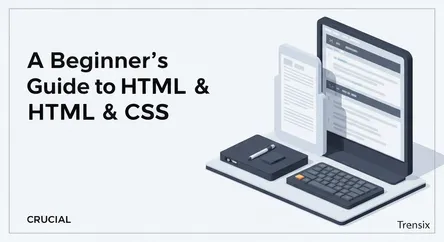
## A Beginner's Guide to HTML & CSS: Build Your First Portfolio Website Welcome to the world of web development! If you've ever been curious about ho...
A Beginner's Guide to HTML & CSS: Build Your First Portfolio Website
Welcome to the world of web development! If you've ever been curious about how websites are built, you're in the right place. This comprehensive guide is designed for absolute beginners who want to learn HTML and CSS, the foundational technologies of the web. The internet is built on these two languages, and understanding them is the first and most crucial step toward becoming a web developer, designing your own websites, or simply gaining a deeper appreciation for the digital world around you. HTML provides the fundamental structure for web pages, like the skeleton of a body, while CSS is used to style that structure, adding the visual appeal and personality, much like the clothes and appearance.
In this guide, we will demystify these core technologies, breaking them down into understandable concepts and practical steps. You won't just be reading theory; we're going to get our hands dirty. Our primary goal is to empower you to build something tangible and rewarding: a simple, yet professional, personal portfolio page from scratch. This project-based approach is one of the most effective ways to learn to code. By the end of this tutorial, you will not only understand the essential syntax of HTML and CSS but also have a live project to showcase your newfound skills. You'll learn how to structure content semantically, how to apply styles to create a visually appealing layout, and how the two languages work in harmony. This is your first step into a larger world of creativity and technical skill, and we'll guide you through every line of code.
Understanding the Building Blocks: An Introduction to HTML
Before we can build our house, we need to understand the materials. In web development, our primary building material is HTML, which stands for HyperText Markup Language. It's the standard language used to create and structure the content of a web page. Think of it as the blueprint that tells a web browser how to display text, images, links, and other media.
What are HTML Tags and Elements?
HTML works by using "tags" to define different types of content. These tags are keywords surrounded by angle brackets, like <p>. Most tags come in pairs: an opening tag and a closing tag. The closing tag is identical to the opening tag but includes a forward slash before the tag name, like </p>. Everything between the opening and closing tag is considered an "element."
For example, to create a paragraph of text, you would use the <p> tag:
<p>This is a paragraph of text.</p>
Here, <p> is the opening tag, </p> is the closing tag, and the entire line is a paragraph element.
The Basic Structure of an HTML Document
Every HTML page has a fundamental structure that it must follow to be correctly interpreted by a browser. This boilerplate code sets up the document and divides it into two main sections: the head and the body.
Here’s what a basic HTML skeleton looks like:
<!DOCTYPE html>
<html lang="en">
<head>
<meta charset="UTF-8">
<meta name="viewport" content="width=device-width, initial-scale=1.0">
<title>My Portfolio</title>
</head>
<body>
<!-- All of your visible content will go here -->
</body>
</html>
Let's break this down:
<!DOCTYPE html>: This declaration defines the document type to be HTML5. It's the very first thing in your HTML document.<html>: This is the root element that wraps all the content on the entire page.<head>: This element contains meta-information about the HTML page, such as the title, character set, and links to stylesheets. This information is not displayed on the page itself.<body>: This element contains all the content that you want to display to web users when they visit your page, such as text, images, and links.
Essential HTML Tags for Your Portfolio
To build our portfolio, we'll need a handful of essential tags to structure our content. These tags are semantic, meaning they describe the content they contain, which is important for both search engines and accessibility.
Headings and Paragraphs
Headings are used to define a hierarchy in your content. HTML provides six levels of headings, from <h1> to <h6>. <h1> is the most important and should generally be used only once per page for the main title. Subsequent headings (<h2>, <h3>, etc.) create sub-sections. Paragraphs are defined with the <p> tag and are used for blocks of text.
Example:
<h1>John Doe</h1>
<h2>Web Developer</h2>
<p>Welcome to my personal portfolio. Here you will find my projects and skills.</p>
Lists
Lists are perfect for organizing information, like your skills or projects. HTML has two main types of lists:
- Unordered Lists (
<ul>): Used for items where the order doesn't matter. Each list item is defined with an<li>tag. - Ordered Lists (
<ol>): Used for items where the order is important. Each list item is also defined with an<li>tag.
Example:
<h3>My Skills</h3>
<ul>
<li>HTML</li>
<li>CSS</li>
<li>JavaScript</li>
</ul>
Links and Images
Links, or anchor tags (<a>), are what make the web a "web." They allow you to navigate from one page to another. The href attribute specifies the destination URL.
Images are embedded using the <img> tag. This is a self-closing tag, meaning it doesn't need a closing tag. It requires the src attribute to specify the path to the image file and the alt attribute to provide alternative text for screen readers or if the image fails to load.
Example:
<a href="https://github.com/your-username">View my GitHub</a>
<img src="images/profile-picture.jpg" alt="A photo of John Doe">
Styling the Web: An Introduction to CSS
Now that we have a structured HTML document, it's time to make it look good. This is where Cascading Style Sheets (CSS) comes in. CSS is a language used to describe the presentation and styling of a document written in HTML. It controls colors, fonts, spacing, layout, and much more.
How CSS Works: Selectors, Properties, and Values
CSS works by applying rules to HTML elements. A CSS rule consists of a selector and a declaration block.
- Selector: The selector points to the HTML element you want to style. This can be an HTML tag name (like
p), a class name (like.intro), or an ID (like#header). - Declaration Block: This is enclosed in curly braces
{}and contains one or more declarations separated by semicolons. - Declaration: Each declaration includes a CSS property name and a value, separated by a colon.
Example:
p {
color: blue;
font-size: 16px;
}
In this example, p is the selector. color and font-size are properties, and blue and 16px are their respective values. This rule tells the browser to make all paragraph elements blue and have a font size of 16 pixels.
Linking CSS to Your HTML
There are three ways to add CSS to an HTML file, but the most common and recommended method is using an external stylesheet. This involves creating a separate file with a .css extension (e.g., style.css) and linking it within the <head> section of your HTML document.
In your index.html file, you would add:
<head>
<link rel="stylesheet" href="style.css">
</head>
This approach keeps your content (HTML) and presentation (CSS) separate, making your code cleaner and easier to manage.
The CSS Box Model: A Fundamental Concept
One of the most crucial concepts to understand in CSS is the box model. Every element on a web page can be thought of as a rectangular box. The CSS box model describes how this box is composed and how it interacts with other elements. It consists of four parts:
- Content: The actual content of the box, where text and images appear.
- Padding: The space between the content and the border. Think of it as cushioning.
- Border: A line that goes around the padding and content.
- Margin: The space outside the border. It separates the element from other elements on the page.
Understanding how to manipulate these properties (width, height, padding, border, margin) is essential for controlling the layout and spacing of your webpage. By default, when you set a width and height for an element, it only applies to the content area. Padding and borders are added on top of that, which can sometimes make sizing tricky. A common practice is to use the box-sizing: border-box; property, which tells the browser to include padding and borders within the element's total width and height, simplifying layout calculations.
Core CSS Properties for Your Portfolio
To style our portfolio, we'll use several common CSS properties:
Text and Font Properties
These properties control the appearance of text.
font-family: Sets the typeface for the text (e.g.,Arial,Georgia).font-size: Controls the size of the text (e.g.,16px,1.2em).font-weight: Sets the thickness of the font (e.g.,normal,bold).color: Defines the text color.text-align: Aligns the text within its container (e.g.,left,center,right).
Colors and Backgrounds
background-color: Sets the background color of an element.background-image: Adds a background image to an element.
Layout and Positioning
display: This property is crucial for layout.blockelements take up the full width available,inlineelements only take up as much width as necessary, andflexorgridenable powerful modern layout systems.margin&padding: As discussed in the box model, these control the spacing around and within elements.
Step-by-Step: Building Your Personal Portfolio Page
Now it's time to combine our knowledge of HTML and CSS to build our project. We will create a simple one-page portfolio with a header, an "About Me" section, a "Projects" section, and a footer.
Step 1: Setting Up Your Project Files
First, create a new folder on your computer to hold all your project files. Name it something like portfolio-project. Inside this folder, create two files:
index.html: This will be our main HTML file.style.css: This will be our CSS stylesheet.
It's also a good idea to create a subfolder named images to store any images you plan to use, like a profile picture.
Step 2: Writing the HTML Structure
Open your index.html file in a text editor (like VS Code, Sublime Text, or even Notepad) and add the basic HTML skeleton. We'll also link our style.css file in the head.
<!DOCTYPE html>
<html lang="en">
<head>
<meta charset="UTF-8">
<meta name="viewport" content="width=device-width, initial-scale=1.0">
<title>Your Name - Personal Portfolio</title>
<link rel="stylesheet" href="style.css">
</head>
<body>
<!-- Content will go here -->
</body>
</html>
Now, let's add the structure for our portfolio inside the <body> tag using semantic HTML tags like <header>, <section>, and <footer>.
<body>
<header>
<h1>Your Name</h1>
<p>Aspiring Web Developer</p>
</header>
<section id="about">
<h2>About Me</h2>
<img src="images/your-photo.jpg" alt="A photo of me">
<p>Hello! I'm a passionate developer just starting my journey. I love learning new technologies and building creative projects. This portfolio is my first step into the world of web development.</p>
</section>
<section id="projects">
<h2>My Projects</h2>
<div class="project">
<h3>Project One</h3>
<p>A brief description of my first project. It was built using HTML and CSS and demonstrates my understanding of basic web structure and styling.</p>
<a href="#">View Project</a>
</div>
<div class="project">
<h3>Project Two</h3>
<p>A brief description of my second project. This project focused on more advanced CSS layout techniques, including the box model and positioning.</p>
<a href="#">View Project</a>
</div>
</section>
<footer>
<p>Contact me at <a href="mailto:[email protected]">[email protected]</a></p>
</footer>
</body>
This HTML code provides a clean, semantic structure for our page. We have a header with our name, an "About" section with an image and a short bio, a "Projects" section to showcase our work, and a footer for contact information.
Step 3: Styling with CSS
Our page is structured, but it looks plain. Let's add some style! Open your style.css file.
Basic Styling and Fonts
First, let's apply some basic styles to the whole page, like setting a background color and choosing a nice font.
body {
font-family: 'Arial', sans-serif;
line-height: 1.6;
margin: 0;
padding: 0;
background-color: #f4f4f4;
color: #333;
}
h1, h2, h3 {
font-family: 'Georgia', serif;
}
This code sets a default font for the body text, a different font for headings to create contrast, and some basic color and spacing resets.
Styling the Sections
Now, let's style the main container elements to give our page a clean layout. We'll center the content and give it a maximum width.
header, #about, #projects, footer {
max-width: 800px;
margin: 20px auto;
padding: 20px;
background-color: #fff;
border-radius: 8px;
box-shadow: 0 2px 4px rgba(0,0,0,0.1);
}
header {
text-align: center;
border-bottom: 2px solid #ddd;
}
Styling Specific Elements
Let's refine the individual elements, like the profile image and the project cards.
#about img {
width: 150px;
height: 150px;
border-radius: 50%; /* Makes the image circular */
display: block;
margin: 0 auto 20px;
}
.project {
border-bottom: 1px solid #eee;
padding-bottom: 20px;
margin-bottom: 20px;
}
.project:last-child {
border-bottom: none;
}
.project a {
text-decoration: none;
color: #007BFF;
font-weight: bold;
}
.project a:hover {
text-decoration: underline;
}
footer {
text-align: center;
margin-top: 40px;
font-size: 0.9em;
color: #777;
}
Step 4: Making it Responsive (A Brief Introduction)
In today's multi-device world, it's crucial for websites to look good on all screen sizes, from mobile phones to desktops. This is called responsive web design. CSS media queries are the key to achieving this. They allow you to apply different styles based on the characteristics of the device, such as its width.
Let's add a simple media query to our style.css to adjust the layout on smaller screens.
@media (max-width: 600px) {
body {
font-size: 14px;
}
header, #about, #projects, footer {
margin: 10px;
padding: 15px;
}
#about img {
width: 100px;
height: 100px;
}
}
This media query targets screens with a maximum width of 600px (typical for mobile phones). On these smaller screens, it reduces the font size, margins, and the size of the profile picture to ensure everything fits well.
Conclusion
Congratulations! You have just taken your first significant step into the world of web development. By following this guide, you have learned the fundamental concepts of HTML for structuring web content and CSS for styling it. You've gone beyond theory and applied your knowledge to build a practical and personal project: a simple portfolio website. You now understand how to use HTML tags to create headings, paragraphs, lists, and links, and how to use CSS to control colors, fonts, spacing, and layout using the box model. You even got a glimpse into the power of responsive design with your first media query.
The journey to becoming a proficient web developer is a continuous process of learning and building. The skills you've acquired here are the essential foundation upon which all other web technologies are built. Don't stop now. Continue to experiment with your portfolio page—try adding new sections, different CSS properties, or more complex layouts. The more you practice, the more confident and capable you will become. The web is a vast and creative space, and you now have the tools to start carving out your own corner of it.