Technology & Software
A Beginner's Guide to C#
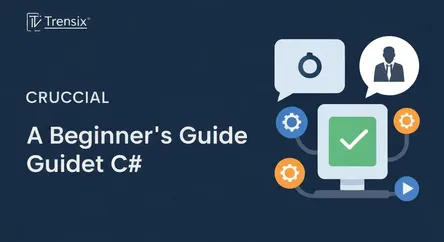
A Beginner's Guide to C# ## Introduction to the .NET Framework and Building a Console App Welcome to the world of programming! If you're looking to...
A Beginner's Guide to C#
Introduction to the .NET Framework and Building a Console App
Welcome to the world of programming! If you're looking to learn C#, you've chosen an excellent starting point. C# (pronounced "C sharp") is a powerful, versatile, and modern programming language developed by Microsoft. It's the primary language for building applications on the .NET framework, a robust platform that allows you to create everything from dynamic web applications and services to powerful desktop software, mobile apps, and even video games. This guide is designed for absolute beginners with no prior programming experience. We will demystify the core concepts, walk you through the essential tools, and guide you, step-by-step, to build your very first functional application. By the end of this comprehensive article, you will not only understand what C# is and its relationship with the .NET framework, but you will also have the practical skills to set up your development environment, write basic code, and compile and run a simple console application.
This journey is designed to be approachable and empowering. We will start with the fundamentals, explaining the "why" behind the "what." You'll gain a solid understanding of the .NET ecosystem and how C# fits into it. We'll then move into the practical side of things, guiding you through the installation of Visual Studio, the industry-standard Integrated Development Environment (IDE) for C# development. From there, the real fun begins. We will create a classic "Hello, World!" program, a traditional first step for any new programmer. This simple exercise will teach you the basic structure of a C# program and how to bring your code to life. Finally, we'll dip our toes into the foundational syntax of the language, exploring concepts like variables, data types, and simple operations. Our goal is to provide you with a solid foundation and the confidence to continue your journey to learn C# and explore its vast capabilities.
Understanding the Fundamentals: What is C# and the .NET Framework?
Before diving into writing code, it's crucial to understand the tools you'll be using. In this section, we'll explore what C# is, its origins, and its powerful companion, the .NET framework. Grasping these concepts will provide the context you need to understand how your code works and the vast possibilities that open up when you learn C#.
What is C#? An Overview for Beginners
C# is a general-purpose, object-oriented programming (OOP) language. Let's break that down. "General-purpose" means it’s not designed for one specific type of application; you can use it to build a wide variety of software. "Object-oriented" is a programming paradigm based on the concept of "objects," which can contain data in the form of fields (often known as attributes or properties) and code in the form of procedures (often known as methods). This approach helps developers structure their programs in a way that is more organized, reusable, and easier to manage, especially for large and complex applications.
Developed by Microsoft in the early 2000s as part of its .NET initiative, C# was designed to be a modern language that combines the power of C++ with the simplicity of Visual Basic. It was created by Anders Hejlsberg, a renowned language architect who also designed Turbo Pascal and was a key architect of Delphi. C# is known for its strong typing, which helps catch errors early in the development process, and its component-oriented nature, making it ideal for building robust and scalable applications. Its syntax is clean and intuitive, making it a great first language for those looking to learn C sharp.
The Engine Behind the Code: Introduction to the .NET Framework
You can't talk about C# without talking about the .NET framework. Think of the .NET framework as a massive support system or a comprehensive platform on which C# applications run. It's a software development framework that provides a controlled programming environment for developing, deploying, and executing applications. When you write C# code, you are writing it against the features provided by this framework.
The .NET framework consists of two main components that are critical for a beginner to understand:
The Common Language Runtime (CLR)
The CLR is the heart of the .NET framework. It's the execution engine that manages running applications. When you compile your C# code, it's not converted directly into machine code that a computer's processor can understand. Instead, it's compiled into an intermediate language called Microsoft Intermediate Language (MSIL), or Common Intermediate Language (CIL). The CLR then takes this intermediate code and, using a process called Just-In-Time (JIT) compilation, converts it into native machine code at runtime. This process provides several benefits, including performance improvements and platform independence (within the Windows ecosystem for the original .NET Framework). The CLR also handles crucial services like memory management (through a process called garbage collection), security, and exception handling, freeing the developer from many low-level tasks.
The Framework Class Library (FCL)
The Framework Class Library (FCL), also known as the Base Class Library (BCL), is a massive, comprehensive library of pre-written code that developers can use in their applications. Imagine you need to perform a common task, like reading a file from the disk, connecting to a database, or manipulating text. Instead of writing the complex, low-level code to do this from scratch, you can simply use the pre-built classes and methods available in the FCL. This library dramatically speeds up development time and reduces the potential for errors. When you learn C#, a significant part of your journey will involve becoming familiar with the different parts of the FCL and learning how to leverage its power to build features into your applications quickly and efficiently.
The combination of the powerful C# language and the extensive .NET framework provides a rich and productive environment for software development.
Setting Up Your Development Environment
To start writing and running C# code, you need a place to do it. This "place" is called an Integrated Development Environment, or IDE. An IDE is a software application that provides comprehensive facilities to computer programmers for software development. It normally consists of at least a source code editor, build automation tools, and a debugger. For C# development, the undisputed standard is Microsoft Visual Studio.
Installing Visual Studio
Visual Studio is a feature-rich IDE from Microsoft that has everything you need to learn C#. There are several editions, but we'll be using the Visual Studio Community edition, which is free for individual developers, open-source projects, and academic research.
Step 1: Downloading the Installer
First, you need to download the Visual Studio installer. Open your web browser and search for "Download Visual Studio Community". This will take you to the official Microsoft Visual Studio download page. Here, you will see options for different versions (Community, Professional, and Enterprise). Click the "Free download" button under the Community edition. This will download a small installer file to your computer.
Step 2: Running the Installer and Selecting Workloads
Once the download is complete, run the installer file. The installer will first prepare some files and then present you with the main installation screen. This screen allows you to choose "Workloads," which are pre-configured packages of tools and components needed for specific types of development. This is a crucial step.
To develop the console application we're building in this guide, you need to select the .NET desktop development workload. This workload includes the .NET SDK, the C# language support, and all the necessary templates and tools for building console, Windows Forms (WPF), and Windows Presentation Foundation (WPF) applications. Simply check the box next to ".NET desktop development." You can add other workloads later if you decide to explore other areas like web or mobile development. After selecting the workload, click the "Install" button. The installer will download and install all the required components. This process may take some time depending on your internet connection and computer speed.
A Quick Tour of the Visual Studio Interface
After the installation is complete, it's time to launch Visual Studio. The first time you open it, you might be prompted to sign in with a Microsoft account and choose a color theme (Dark is a popular choice among developers). Once you're through the initial setup, you'll be greeted by the start window. From here, you can clone a repository, open a project or solution, open a local folder, or create a new project. For now, let's familiarize ourselves with the key areas of the main IDE window, which you will see once you create a project.
- The Code Editor: This is the central pane where you will write and edit your C# code. It features syntax highlighting, code completion (IntelliSense), and many other tools to make coding easier and faster.
- The Solution Explorer: Typically located on the right side, the Solution Explorer shows you all the files and folders that make up your project. A "solution" in Visual Studio is a container for one or more related projects.
- The Error List Window: Usually at the bottom, this window is incredibly important. It will display any errors, warnings, or messages generated when you compile your code, helping you to identify and fix problems.
- The Output Window: Also at the bottom, this window shows messages from the build process and the output from your running application.
- The Toolbar: At the top, you'll find the toolbar with buttons for common actions like creating new files, saving, and, most importantly, the "Start" button (often a green play icon) which you'll use to build and run your application.
Take some time to look around. Don't worry if it seems overwhelming at first; you'll become very familiar with these windows as you begin to learn C# and build more projects.
Your First C# Program: Building a "Hello, World!" Console App
With the theory covered and your environment set up, it's time to write some code. The "Hello, World!" program is a time-honored tradition in computer programming. It's a simple program that outputs the text "Hello, World!" to the screen. This small victory is a significant first step, as it proves that your environment is configured correctly and you understand the basic workflow of creating and running a program.
Step 1: Creating a New Project in Visual Studio
First, open Visual Studio. On the start window, select "Create a new project." This will open the "Create a new project" dialog box. This is where you choose a template for the type of application you want to build.
In the search bar at the top, type "Console App". You will see several options. It's important to choose the correct one. Look for the template named Console App that has "C#" and ".NET" in its tags. Be careful not to select one that says ".NET Framework" for this example, as we will use the latest cross-platform .NET version. Select the correct template and click "Next."
On the next screen, you'll need to configure your project. You'll be asked for a Project name. Let's call it "HelloWorld". You can also choose a Location on your computer to save the project files. The default location is usually fine for now. Click "Next."
Finally, you will be asked to choose the framework version. It's generally best to select the latest long-term support (LTS) version of .NET, which will be selected by default. Click the "Create" button. Visual Studio will now generate all the necessary files for your console application and open the main code editor.
Step 2: Writing the Code
Once the project is created, Visual Studio will open the Program.cs file in the main editor window. The .cs extension indicates that this is a C# source code file. You will see some pre-generated code. Depending on the .NET version you selected, it might look as simple as this:
// See https://aka.ms/new-console-template for more information
Console.WriteLine("Hello, World!");
This is a feature of modern .NET called "top-level statements," which simplifies the code for simple programs. To help you learn C sharp fundamentals, let's understand the more traditional structure you'll see in larger applications. The same line of code would traditionally be placed inside a Main method, within a Program class, like so:
using System;
namespace HelloWorld
{
class Program
{
static void Main(string[] args)
{
Console.WriteLine("Hello, World!");
}
}
}
Let's briefly break this down:
namespace HelloWorld: A namespace is a way to organize your code and prevent naming conflicts.class Program: A class is a blueprint for creating objects. For now, think of it as a container for your program's code.static void Main(string[] args): This is the entry point of your application. When you run your program, theMainmethod is the very first piece of code that gets executed.Console.WriteLine("Hello, World!");: This is the line that does the work.Consoleis a class from the FCL that represents the console window.WriteLineis a method of that class that writes a line of text to the console. The text you want to write is passed as an argument inside the parentheses and quotes. The semicolon at the end signifies the end of the statement.
For your first program, you can simply use the modern, top-level statement version. The essential line is Console.WriteLine("Hello, World!");.
Step 3: Running Your Program
Now for the exciting part. To run your program, you can either:
- Go to the "Debug" menu at the top and select "Start Without Debugging" (or press
Ctrl + F5). - Click the green "play" button in the toolbar (it might say your project name, e.g., "HelloWorld").
When you do this, Visual Studio will perform two actions. First, it will compile your C# code into the intermediate language (MSIL) we discussed earlier. If there are any syntax errors in your code, the compilation will fail, and the errors will be displayed in the Error List window. If the compilation is successful, Visual Studio will then run the compiled program.
A console window will appear on your screen, and you will see the text Hello, World! printed at the top, followed by some information from the system about the program's execution. Congratulations! You have just written and executed your first C# program. This simple exercise is a fundamental building block in your journey to learn C#.
Diving into C# Basics: Core Syntax and Concepts
Now that you've successfully run a program, let's start exploring the fundamental building blocks of the C# language. Understanding these core concepts is essential for writing more complex and useful applications. We'll cover variables, data types, and some basic operators.
Storing Information: Variables and Data Types
In almost every program you write, you will need to store and manipulate data. This data could be a number, a piece of text, a date, or a simple true/false value. In C#, you store data in variables. A variable is essentially a named container in the computer's memory where you can store a value.
Before you can use a variable, you must declare it. Declaring a variable involves giving it a name and specifying the type of data it will hold. C# is a statically-typed language, which means the type of a variable is known at compile time and cannot change.
Common Data Types
Here are some of the most common, fundamental data types you will use as you learn C sharp:
int: Used to store integers (whole numbers), such as -1, 0, 5, or 100.double: Used for double-precision floating-point numbers (numbers with a decimal point), like 3.14 or -0.001.string: Used to store a sequence of characters, i.e., text. String values are always enclosed in double quotes (").char: Used to store a single character. Char values are enclosed in single quotes (').bool: Used to store a Boolean value, which can only betrueorfalse.
Declaring and Initializing Variables
Here is how you would declare and then initialize (give an initial value to) variables of these types:
// Declare an integer variable named 'age'
int age;
// Initialize the 'age' variable
age = 30;
// You can also declare and initialize in a single line
string playerName = "John";
double score = 95.5;
char initial = 'J';
bool isAlive = true;
// You can then print these values to the console
Console.WriteLine(playerName); // Outputs: John
Console.WriteLine(age); // Outputs: 30
Performing Operations: Basic Operators
Once you have data stored in variables, you'll want to perform operations on it. C# provides a rich set of operators for this purpose.
Arithmetic Operators
These are used for performing mathematical calculations:
+(Addition)-(Subtraction)*(Multiplication)/(Division)%(Modulus - gives the remainder of a division)
Example:
int a = 10;
int b = 3;
int sum = a + b; // sum is 13
int difference = a - b; // difference is 7
int product = a * b; // product is 30
int quotient = a / b; // quotient is 3 (integer division truncates the remainder)
int remainder = a % b; // remainder is 1
Console.WriteLine(sum);
Assignment and Concatenation
The equals sign (=) is the assignment operator; it assigns the value on the right to the variable on the left.
For strings, the plus sign (+) is used for concatenation, which means joining strings together.
string firstName = "Jane";
string lastName = "Doe";
string fullName = firstName + " " + lastName; // fullName is "Jane Doe"
Console.WriteLine(fullName);
This is just the tip of the iceberg. As you continue to learn C#, you will encounter many more data types, operators, and language constructs that will allow you to build increasingly sophisticated logic into your programs.
Conclusion
This guide has taken you from a complete beginner to a programmer who has successfully set up a professional development environment and written, compiled, and run a C# application. We've covered the essential theoretical background, demystifying C# and its relationship with the powerful .NET framework. You've learned about the critical roles of the Common Language Runtime (CLR) and the Framework Class Library (FCL). We then moved into the practical with a step-by-step walkthrough of installing Visual Studio and taking a tour of its key features. The highlight, of course, was creating your "Hello, World!" console application, a rite of passage for every new developer. Finally, we took our first steps into the C# language itself, exploring the fundamental concepts of variables, data types, and operators.
You now possess the foundational knowledge and hands-on experience to continue your programming journey. The path to mastering any skill is one of continuous learning and practice. The key is to keep building, experimenting, and exploring. Challenge yourself to modify your "Hello, World!" application. Try declaring different types of variables and printing them to the console. Experiment with arithmetic operators. Every line of code you write will solidify your understanding and build your confidence. The world of software development is vast and exciting, and your decision to learn C# has opened the door to countless possibilities. Keep coding, stay curious, and enjoy the process of bringing your ideas to life.