Technology & Software
A Beginner's Guide to Python
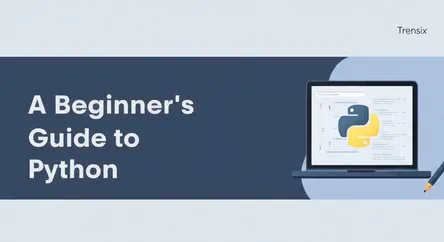
# A Beginner's Guide to Python Welcome to the world of programming! If you're looking to learn a new skill that is both powerful and beginner-friendl...
13 views
0 comments
A Beginner's Guide to Python
Welcome to the world of programming! If you're looking to learn a new skill that is both powerful and beginner-friendly, you've come to the right place. Python is a versatile, high-level programming language renowned for its readability and simple syntax, which is similar to the English language. This makes it an ideal starting point for anyone new to coding. This guide is designed to walk you through the very first steps of your Python journey. We will focus on the foundational setup process and the classic rite of passage for every programmer: writing your first "Hello, World!" script. By the end of this article, you will have successfully installed Python on your computer, set up a basic development environment, and written and executed a simple program.
The goal of this comprehensive tutorial is to demystify the initial hurdles that can often intimidate newcomers. Many aspiring programmers get stuck on the setup phase, unsure of what tools to install or how to configure them. We will break down this process into clear, manageable steps for Windows, macOS, and Linux users. Furthermore, we'll explore the tools you'll need to write your code, from simple text editors to more advanced Integrated Development Environments (IDEs). You don't need any prior programming experience to follow along. We'll explain every concept from the ground up, ensuring you have a solid understanding before moving on. To learn Python is to open a door to countless opportunities in web development, data science, artificial intelligence, automation, and more. This guide is your key to unlocking that door.
Getting Started: Installing Python
Before you can write any code, you need to install the Python interpreter on your computer. The interpreter is a program that reads and executes your Python code. Many modern operating systems, including macOS and various Linux distributions, come with a version of Python pre-installed. However, it's crucial to ensure you have the latest version of Python 3, as it contains new features and improvements not found in older versions. This section will guide you through checking your current Python version and installing the latest release on the three major operating systems: Windows, macOS, and Linux. This is the most critical first step on your path to learn Python.
Checking Your Current Python Version
To see if you already have Python installed, you can use the command line. This is a text-based interface for your computer, and learning to use it is a valuable skill for any programmer.
- On Windows: Open the Command Prompt by searching for "cmd" in the Start Menu. Type
python --versionand press Enter. - On macOS and Linux: Open the Terminal. On macOS, you can find it in
Applications > Utilities. On most Linux distributions, you can find it in your applications menu or use a keyboard shortcut likeCtrl+Alt+T. In the terminal, typepython3 --versionand press Enter.
If a version number is displayed (e.g., Python 3.11.4), then you have Python installed. If the command is not recognized or it shows a version older than 3.6, it's highly recommended to install the latest version.
Installing Python on Windows
For Windows users, there are two primary methods for installing Python: using the official installer from Python.org or through the Microsoft Store.
Using the Official Installer
- Download the installer: Navigate to the official Python website at python.org and go to the "Downloads" section. The website will automatically detect that you are on Windows and suggest the latest stable release for download.
- Run the installer: Once the download is complete, run the executable file.
- Important Configuration: On the first screen of the installation wizard, there are two crucial options. Be sure to check the box that says "Add Python 3.x to PATH". This step is vital as it allows you to run Python from the command line from any directory.
- Complete the Installation: Click "Install Now" to proceed with the recommended installation settings. The installer will place Python in your user directory and install IDLE (a basic integrated development environment), pip (Python's package installer), and the necessary documentation.
- Verify the installation: Once the setup is successful, open a new Command Prompt window and type
python --versionto confirm the installation.
Using the Microsoft Store
Installing Python from the Microsoft Store is a straightforward alternative that also handles setting up your PATH and provides automatic updates.
- Open the Microsoft Store: Search for "Microsoft Store" in the Start Menu and open the application.
- Search for Python: In the store's search bar, type "Python" and look for the latest available version.
- Install: Click the "Get" or "Install" button to download and install Python on your system.
Installing Python on macOS
macOS users also have multiple options for installation, with the official installer and Homebrew being the most popular.
Using the Official Installer
- Download the macOS installer: Visit the Python.org downloads page and select the latest Python release for macOS. Download the "macOS 64-bit universal2 installer" file.
- Run the installer: Double-click the downloaded
.pkgfile to launch the installation wizard. - Follow the on-screen instructions: Proceed through the installation steps by clicking "Continue" and agreeing to the license agreement. You will be prompted to enter your administrator password to complete the installation.
- Verify the installation: Open a new Terminal window and type
python3 --versionto check that the new version is correctly installed.
Using Homebrew
Homebrew is a popular package manager for macOS that simplifies the installation of software. If you have Homebrew installed, you can install Python with a single command.
- Install Homebrew (if you don't have it): You can install Homebrew by running a command from their official website (brew.sh) in your Terminal.
- Install Python: Once Homebrew is ready, open your Terminal and run the command:
brew install python. This will download and install the latest version of Python. - Verify the installation: In the same Terminal window, type
python3 --versionto confirm.
Installing Python on Linux
Most Linux distributions come with Python pre-installed. However, you can use your distribution's package manager to install the latest version or manage different versions.
Using a Package Manager (Recommended)
- Update your package manager: Before installing new software, it's good practice to update your package list.
- On Debian/Ubuntu-based systems:
sudo apt update - On Fedora:
sudo dnf update
- On Debian/Ubuntu-based systems:
- Install Python:
- On Debian/Ubuntu-based systems:
sudo apt install python3 - On Fedora:
sudo dnf install python3
- On Debian/Ubuntu-based systems:
- Verify the installation: Open a terminal and type
python3 --version.
By following these steps, you will have a modern version of Python installed and ready to go, a foundational step to successfully learn Python.
Setting Up Your Development Environment
Now that Python is installed, you need a place to write your code. While you can technically write Python code in a simple text editor like Notepad, a dedicated code editor or an Integrated Development Environment (IDE) will make your life much easier. These tools offer features like syntax highlighting (coloring your code to make it more readable), code completion, and debugging tools. This section will introduce you to some of the best options for beginners who want to learn Python.
Simple Editors vs. Full-Fledged IDEs
When you start to learn Python, you'll encounter two main categories of tools for writing code:
- Code Editors: These are lightweight text editors with features designed for programming. They are generally faster and simpler than IDEs but can be extended with plugins to add more functionality. A great example is Visual Studio Code.
- Integrated Development Environments (IDEs): IDEs are more comprehensive applications that bundle all the tools you need for software development into one package. This includes a code editor, a debugger, build automation tools, and more. PyCharm is a very popular IDE specifically for Python.
For a beginner, starting with a powerful yet user-friendly code editor like Visual Studio Code is often the best choice. It provides a great balance of features and simplicity without overwhelming you. The Python installation also comes with a very basic IDE called IDLE, which is sufficient for your first few scripts.
Recommended Tool: Visual Studio Code (VS Code)
Visual Studio Code has become one of the most popular code editors in the world for a reason. It's free, open-source, and available on Windows, macOS, and Linux. It has a massive library of extensions that allow you to customize it for any programming language, including Python.
Installing Visual Studio Code
- Download VS Code: Go to the official website, code.visualstudio.com, and download the installer for your operating system.
- Run the installer: Follow the on-screen instructions to install VS Code. The default options are suitable for most users.
Configuring VS Code for Python
After installing VS Code, you need to add the official Python extension to get features like IntelliSense (smart code completion), linting (code analysis), and debugging support.
- Open the Extensions View: Launch VS Code. On the left-hand side, you will see a vertical bar of icons. Click on the icon that looks like a set of squares to open the Extensions view.
- Search for the Python Extension: In the search bar at the top of the Extensions view, type "Python".
- Install the Extension: The first result should be the one published by Microsoft. Click the "Install" button next to it.
- Select the Python Interpreter: Once the extension is installed, you need to tell VS Code which Python interpreter to use (the one you installed in the previous section). Open the Command Palette by pressing
Ctrl+Shift+P(orCmd+Shift+Pon Mac), type "Python: Select Interpreter", and choose the Python installation you want to use.
With VS Code installed and configured, you now have a professional-grade development environment that will serve you well as you continue to learn Python.
Writing Your First Python Script: "Hello, World!"
With Python installed and your code editor set up, you are now ready to write your very first program. In the programming world, the traditional first step is to create a program that displays the message "Hello, World!" on the screen. This simple task confirms that your environment is set up correctly and that you can successfully execute Python code. It’s a small but significant milestone in your journey to learn Python.
Creating a New Python File
First, you need to create a file where you will write your code. Python files have a .py extension.
- Open your code editor (VS Code): If you haven't already, launch Visual Studio Code.
- Create a New File: Go to
File > New File. An empty file will open in the editor. - Save the File: Immediately save this file. Go to
File > Save As.... Choose a location on your computer that is easy to remember, such as your Desktop or a new folder called "Python Projects". Name the filehello.py. The.pyextension is crucial as it tells your computer and your code editor that this is a Python script.
Writing the Code
Now, in the hello.py file you just created, type the following single line of code:
print("Hello, World!")
Let's break down this incredibly simple line of code:
print(): This is a built-in Python function. A function is a reusable block of code that performs a specific action. Theprint()function's job is to display output to the console or terminal.(): The parentheses after the function name are where you provide arguments—the information the function needs to do its job."Hello, World!": This is the argument we are giving to theprint()function. It is a string of text. In Python, strings are always enclosed in either single quotes (') or double quotes ("). Theprint()function will take this string and display it exactly as it appears.
That’s it! You have just written a complete Python program.
Running Your Script
There are a couple of ways to run, or execute, your new Python script.
Running from the VS Code Terminal
Visual Studio Code has an integrated terminal, which makes running your code very convenient.
- Open the Terminal: You can open the terminal in VS Code by going to
Terminal > New Terminalor by using the shortcut `Ctrl+`` (backtick). - Navigate to your file's directory (if necessary): The terminal will usually open in your project's root folder. If you saved
hello.pysomewhere else, you'll need to navigate to that directory using thecd(change directory) command. For example, if you saved it on your Desktop, you would typecd Desktop. - Run the script: To execute the script, type the following command and press Enter:
python hello.py(On macOS or Linux, you may need to usepython3 hello.py)
If everything is set up correctly, you should see the output Hello, World! printed in the terminal.
Running from the Command Prompt or Terminal
You can also run the script directly from your operating system's command line, outside of VS Code.
- Open Command Prompt (Windows) or Terminal (macOS/Linux).
- Navigate to the directory where you saved your file using the
cdcommand. - Execute the script with the same command:
python hello.pyorpython3 hello.py.
Congratulations! You have successfully written and run your first Python program. This fundamental process of writing code in a file and executing it through the interpreter is the core workflow you will use as you continue to learn Python and build more complex applications.
Conclusion
Embarking on the journey to learn Python is an exciting endeavor, and you have just taken the most crucial first steps. In this guide, you have successfully navigated the initial setup process, a common stumbling block for many beginners. You have learned how to check for an existing Python installation and how to install the latest version on Windows, macOS, and Linux. You have also set up a professional-grade development environment using Visual Studio Code and its powerful Python extension. Most importantly, you have written and executed your very first Python program, the iconic "Hello, World!" script, confirming that your setup is fully functional.
This foundational knowledge is the bedrock upon which all your future Python programming skills will be built. The ability to install the language, configure an editor, and run a script is the fundamental workflow of a developer. While "Hello, World!" may seem simple, it represents a significant achievement—you have bridged the gap between human instruction and computer execution. From here, you are well-equipped to explore more complex concepts such as variables, data types, loops, and functions. Keep practicing, stay curious, and remember that every expert was once a beginner who started exactly where you are today. Happy coding