Technology & Software
How to Fix a Slow PC: 10 Easy Steps
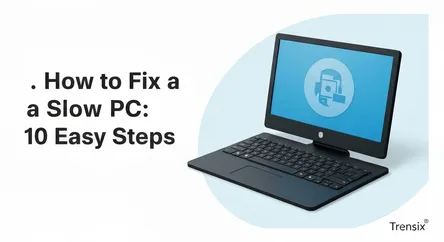
## How to Fix a Slow PC: 10 Easy Steps to Boost Performance Is your computer crawling at a snail's pace, taking ages to boot up, or freezing at the m...
19 views
0 comments
How to Fix a Slow PC: 10 Easy Steps to Boost Performance
Is your computer crawling at a snail's pace, taking ages to boot up, or freezing at the most inconvenient times? A slow PC is a common frustration that can hinder productivity and turn simple tasks into a test of patience. Before you consider the expensive route of purchasing a new machine, the good news is that there are numerous effective, and often simple, ways to breathe new life into your sluggish computer. Over time, PCs slow down for a variety of reasons: accumulated junk files, too many programs running simultaneously, outdated software, malware infections, and even hardware limitations. This guide is designed to walk you through a comprehensive, step-by-step process to identify and resolve these common issues.
This in-depth tutorial will provide you with 10 easy-to-follow steps to help you fix your slow PC. We will cover everything from basic digital housekeeping to more advanced system tweaks that can significantly boost your computer's speed and responsiveness. Each step is crafted to be clear and actionable, with explanations of why each action helps. We will explore how to manage resource-hungry startup applications, how to thoroughly clean out the digital clutter that’s hogging your disk space, and how to scan for and remove malicious software that could be secretly draining your system's power. Furthermore, we’ll delve into optimizing your Windows settings, updating crucial drivers, and even making small adjustments to visual effects that can free up valuable system resources. By the end of this guide, you will have a powerful toolkit of solutions to not only fix your slow PC but also maintain its performance for the long term.
Step 1: Disable Unnecessary Startup Programs
One of the most common culprits behind a slow boot-up process and sluggish overall performance is the sheer number of applications that launch automatically when you start your computer. Many programs, upon installation, configure themselves to run at startup, consuming valuable memory (RAM) and CPU cycles from the moment you log in. Disabling the ones you don't need immediately can dramatically improve boot times and free up resources for the tasks you actually want to perform.
Why Startup Programs Slow Your PC Down
Every program that starts with Windows requires a portion of your system's resources to run. Even applications that sit quietly in the system tray are using memory. When multiple programs load simultaneously, they create a bottleneck, forcing your PC to juggle numerous tasks before it's fully usable. Over time, as you install more software, this list of startup items can grow, leading to a noticeably slower experience. By being selective about what runs at startup, you take back control of your computer's resources.
How to Manage Startup Programs in Windows 10 and 11
Managing your startup applications is a straightforward process in both Windows 10 and Windows 11, primarily done through the Task Manager.
Using the Task Manager
- Open Task Manager: You can open it quickly by pressing Ctrl + Shift + Esc on your keyboard. Alternatively, right-click the Start button and select "Task Manager" from the menu.
- Navigate to the Startup Tab: In the Task Manager window, look for the "Startup" tab (in Windows 10) or the "Startup Apps" icon on the left-hand menu (in Windows 11). This section lists all the applications configured to launch when you log in.
- Analyze the Impact: Windows conveniently provides a "Startup impact" rating (High, Medium, Low, or Not measured) for many programs. This tells you how much a particular application affects your boot time. Focus on disabling programs with a "High" or "Medium" impact that you don't need immediately upon startup.
- Disable Unwanted Programs: To stop a program from launching at startup, simply click on it in the list and then click the "Disable" button at the bottom-right corner. Alternatively, you can right-click the program and select "Disable".
Be cautious about what you disable. While many third-party applications like game launchers, music apps, and chat clients are safe to disable, avoid disabling essential programs from Microsoft or your computer's manufacturer, especially those related to security or hardware drivers (e.g., audio or graphics drivers). If you're unsure about a program, a quick web search can usually tell you what it does and whether it's safe to disable.
Step 2: Uninstall Unnecessary Software and Bloatware
Computers, especially pre-built ones from major manufacturers, often come loaded with pre-installed software, commonly referred to as "bloatware." These are applications you may never use, yet they consume valuable disk space, run background processes, and can significantly slow down your system. Over time, you also likely install programs for one-time use and forget to remove them. Regularly uninstalling this unnecessary software is a critical step to fix a slow PC.
The Impact of Unused Programs
Unused software doesn't just sit idle. Many applications install background services or startup items that consume CPU and RAM even when you're not actively using them. Furthermore, a hard drive that is nearly full can slow down your PC because the operating system needs free space to function optimally, for things like temporary files and virtual memory. Freeing up disk space by removing unwanted programs can lead to a noticeable performance improvement.
How to Find and Remove Unwanted Software
Windows provides a simple, built-in tool to manage your installed applications. The process is slightly different depending on your version of Windows.
Uninstalling Programs in Windows 11
- Open Settings: Click the Start button and select the "Settings" gear icon.
- Go to Apps: In the Settings menu, click on "Apps" from the left-hand pane.
- Find Installed Apps: Select "Installed apps" (or "Apps & features"). You will see a comprehensive list of all the software installed on your PC.
- Sort and Remove: You can sort the list by name, install date, or size to help identify programs you don't need. To uninstall a program, click the three-dot menu next to it and select "Uninstall." Follow the on-screen prompts to complete the removal.
Uninstalling Programs in Windows 10
- Open Settings: Right-click the Start button and select "Settings."
- Go to Apps: In the Settings window, click on the "Apps" category.
- Manage Apps & features: The "Apps & features" list will load by default.
- Select and Uninstall: Scroll through the list of programs. When you find one you want to remove, click on it and then click the "Uninstall" button. Confirm your choice to proceed with the uninstallation.
When reviewing the list, be critical. If you don't recognize a program or haven't used it in months, it's likely a good candidate for removal. Be wary of uninstalling programs that are essential for your hardware (like graphics or audio drivers) or system components. If in doubt, research the program's name online before removing it.
Step 3: Clean Up Your Hard Drive with Disk Cleanup
Over the course of normal use, your PC accumulates a vast amount of temporary and unnecessary files. These can include temporary internet files, system error reports, previous Windows installation files, and items in your Recycle Bin. This digital clutter can take up gigabytes of storage space and contribute to a slower system. Windows has a powerful built-in utility called Disk Cleanup designed to find and safely remove these files.
Why Disk Cleanup is Essential
Your operating system requires a certain amount of free disk space to operate efficiently. When your primary drive (usually the C: drive) becomes too full, it can lead to slower performance, as Windows has less room for its page file (virtual memory) and temporary files needed for running applications. Regularly running Disk Cleanup helps to reclaim this space and maintain system health.
How to Use Disk Cleanup and Storage Sense
Windows offers two excellent tools for this task: the classic Disk Cleanup utility and the more modern Storage Sense feature.
Using the Disk Cleanup Utility
- Find Disk Cleanup: Click the Start button and type "Disk Cleanup" into the search bar, then select the application from the results.
- Select the Drive: Choose the drive you want to clean (typically your C: drive) and click "OK."
- Scan for Files: The tool will scan your drive and present a list of file categories you can delete, such as "Downloaded Program Files," "Temporary Internet Files," and "Thumbnails." Check the boxes next to the categories you wish to remove. The utility shows how much space you'll recover from each.
- Clean Up System Files (Deep Scan): For a more thorough cleaning, click the "Clean up system files" button. The tool will restart with administrator privileges and scan for additional files, such as old Windows Update files or previous Windows installations, which can often be very large.
- Delete the Files: After selecting the files to delete in the deep scan view, click "OK" and then "Delete Files" to confirm. The process may take a few minutes.
Automating Cleanup with Storage Sense (Windows 10 & 11)
Storage Sense is a more automated feature that can proactively manage your disk space.
- Open Storage Settings: Go to Settings > System > Storage.
- Enable Storage Sense: Toggle the switch to turn Storage Sense on.
- Configure Settings: Click on "Configure Storage Sense or run it now" to customize its behavior. You can set it to run automatically on a schedule (daily, weekly, or monthly) and tell it how long to keep files in the Recycle Bin and Downloads folder before deleting them.
Step 4: Scan for Viruses and Malware
Malicious software, including viruses, spyware, and other forms of malware, can be a major cause of a slow PC. These programs often run hidden in the background, consuming significant system resources as they perform malicious activities like tracking your data, displaying ads, or using your computer as part of a botnet. A thorough scan with a reputable security program is crucial to ensure your system is clean and performing optimally.
How Malware Impacts PC Performance
Malware can slow down your computer in several ways:
- High Resource Usage: Malicious processes can monopolize your CPU and RAM, leaving fewer resources for your legitimate applications.
- Disk Activity: Some malware constantly reads from or writes to your hard drive, leading to slowdowns.
- Network Congestion: Spyware and adware can bog down your internet connection by constantly communicating with remote servers.
- System Instability: Malware can interfere with system files, causing crashes, freezes, and general instability.
How to Scan Your PC for Malware
Modern versions of Windows come with a robust, built-in antivirus solution called Microsoft Defender (or Windows Security), which is often sufficient for most users.
Using Microsoft Defender Antivirus
- Open Windows Security: Go to Settings > Privacy & Security > Windows Security (in Windows 11) or Settings > Update & Security > Windows Security (in Windows 10). Alternatively, just search for "Windows Security" in the Start menu.
- Go to Virus & Threat Protection: In the Windows Security dashboard, click on "Virus & threat protection."
- Run a Scan:
- Quick Scan: Click the "Quick scan" button to perform a fast check of the most common locations where malware hides.
- Full Scan: For a more comprehensive check, click on "Scan options." Select "Full scan" to check every file and running program on your hard disk. This can take over an hour.
- Microsoft Defender Offline Scan: If you suspect a persistent infection, choose "Microsoft Defender Offline Scan." This will restart your PC and run a scan before the full operating system loads, making it more effective at removing deeply embedded malware.
- Review and Remove Threats: If Defender finds any threats, it will list them for your review. Follow the recommended actions to quarantine or remove the malicious files.
For a second opinion, consider using a reputable on-demand scanner like Malwarebytes Free. It can often catch potentially unwanted programs (PUPs) that traditional antivirus software might miss.
Step 5: Update Windows and Drivers
Keeping your operating system and hardware drivers up to date is a fundamental aspect of PC maintenance that directly impacts performance and security. Microsoft regularly releases Windows updates that not only patch security vulnerabilities but also include performance improvements and bug fixes that can resolve issues causing your PC to run slowly. Similarly, updated drivers for components like your graphics card can provide significant speed boosts.
The Importance of Regular Updates
- Performance Optimization: Updates can contain optimizations that make the operating system and hardware run more efficiently.
- Bug Fixes: Sluggishness can sometimes be caused by a bug in the OS or a driver. Updates are the primary way these bugs get fixed.
- Hardware Compatibility: As software evolves, updated drivers ensure your hardware (graphics card, network adapter, etc.) continues to work correctly and at peak performance.
- Security: Outdated software is a major security risk. Keeping everything updated protects you from malware that could otherwise slow down your system.
How to Check for and Install Updates
Performing updates in Windows is a centralized and straightforward process.
Updating Windows
- Open Windows Update Settings:
- In Windows 11, go to Settings > Windows Update.
- In Windows 10, go to Settings > Update & Security > Windows Update.
- Check for Updates: Click the "Check for updates" button. Windows will connect to Microsoft's servers to see if any updates are available for your system.
- Install Updates: If updates are found, they will typically begin downloading and installing automatically. Some updates may require you to click "Download & install."
- Restart Your PC: Many updates require a restart to complete the installation process. Be sure to save your work and restart your computer when prompted.
Updating Hardware Drivers
While Windows Update often handles many driver updates, sometimes you may need to update them manually, especially for graphics cards.
- Check Optional Updates: In the Windows Update settings, look for a link to "View optional updates" or "Advanced options" > "Optional updates." This is where driver updates often appear.
- Use Device Manager: You can check the status of specific drivers by opening the Device Manager (search for it in the Start menu). Right-click a device and select "Update driver."
- Manufacturer Websites: For graphics cards (NVIDIA, AMD, Intel), the best practice is to download the latest drivers directly from the manufacturer's official website. This ensures you have the most recent version with all the latest performance enhancements for gaming and other graphic-intensive tasks.
Step 6: Adjust for Best Performance (Visual Effects)
Windows includes a variety of visual effects, like animations and shadows, that make the user interface look modern and fluid. However, these aesthetic flourishes consume system resources, particularly CPU and RAM. On older or less powerful hardware, disabling these effects can be a quick and easy way to free up resources and make your system feel more responsive.
How Visual Effects Impact Speed
Animations, such as windows smoothly minimizing and maximizing or menus fading into view, require processing power. While the impact on a high-end gaming PC might be negligible, a computer with limited RAM or a slower processor can see a noticeable performance gain when these effects are turned off. The trade-off is a more basic, less visually appealing interface, but the speed increase is often worth it.
How to Adjust Visual Effects Settings
You can easily control these settings through the Performance Options panel in both Windows 10 and 11.
- Open Advanced System Settings:
- Press the Windows key + R to open the Run dialog box.
- Type
sysdm.cpland press Enter. This will open the System Properties window.
- Navigate to Performance Settings:
- In the System Properties window, go to the "Advanced" tab.
- Under the "Performance" section, click the "Settings..." button.
- Choose Your Performance Level:
- The Performance Options window will open to the "Visual Effects" tab. Here you have several choices:
- Let Windows choose what's best for my computer: The default setting.
- Adjust for best appearance: Turns on all visual effects.
- Adjust for best performance: This is the option you want to select. It will disable all non-essential animations and visual effects.
- Custom: This allows you to manually pick and choose which effects to keep enabled.
- The Performance Options window will open to the "Visual Effects" tab. Here you have several choices:
- Apply the Changes: Select "Adjust for best performance" and click "Apply," then "OK." You will immediately notice a difference in how windows and menus behave.
A good compromise for many users is to select the "Custom" option. You can start by choosing "Adjust for best performance" to uncheck everything, and then manually re-enable a few key effects like "Smooth edges of screen fonts" (which makes text easier to read) and "Show thumbnails instead of icons" (which is useful for viewing image files). This provides a balance between performance and usability.
Step 7: Change the Power Plan to High Performance
Windows power plans are collections of hardware and system settings that manage how your computer uses power. By default, most PCs are set to a "Balanced" power plan, which tries to save energy by throttling your CPU's performance when it doesn't think you need full power. While this is great for laptops running on battery, it can unnecessarily limit the performance of a desktop PC or a laptop that's plugged in. Switching to the "High Performance" plan ensures your CPU is always running at its maximum potential.
Understanding Power Plans and Performance
- Balanced: This default plan dynamically scales your CPU speed based on the current workload. It provides performance when you need it and saves power when you don't. However, the ramp-up time can sometimes introduce a slight lag.
- Power Saver: This plan aggressively reduces system performance to maximize battery life. It should generally be avoided unless you are trying to conserve every last bit of power.
- High Performance: This plan runs your CPU at its maximum state at all times, even when idle. It uses more electricity but eliminates the performance lag associated with the CPU changing speeds, making your PC feel snappier.
How to Switch to the High Performance Power Plan
The process is simple and can be done through the Control Panel.
- Open Power Options:
- Click the Start button and type "Control Panel." Open it from the search results.
- In the Control Panel, change the "View by" setting to "Large icons" or "Small icons," then find and click on "Power Options."
- Select the High Performance Plan:
- You will see a list of available power plans. The "High Performance" plan may be hidden under a "Show additional plans" dropdown menu.
- Click the radio button next to "High Performance" to activate it.
- (Optional) Ultimate Performance Plan: Some systems, particularly workstations and high-end desktops, may have an "Ultimate Performance" plan available or can enable it via PowerShell. This plan takes the High Performance concept even further by minimizing micro-latencies. To enable it, you can open PowerShell (Admin) and run the command:
powercfg -duplicatescheme e9a42b02-d5df-448d-aa00-03f14749eb61.
After selecting the plan, you can simply close the window. The change takes effect immediately. This simple tweak can provide a noticeable boost, especially in CPU-intensive tasks and gaming.
Step 8: Defragment and Optimize Your Drives
Over time, as you create, modify, and delete files, the data on your traditional hard disk drive (HDD) can become fragmented. This means that the different parts of a single file are scattered across different physical locations on the drive's platters. When you try to access that file, the drive's read/write heads have to physically move around to gather all the pieces, which slows down performance. Defragmentation is the process of reorganizing this data so that related pieces are stored together, improving access times.
Defragmentation (for HDDs) vs. Optimization (for SSDs)
It is crucial to understand the difference between how this process applies to Hard Disk Drives (HDDs) and Solid-State Drives (SSDs).
- HDDs (Hard Disk Drives): These are mechanical drives with spinning platters. Defragmenting an HDD is highly beneficial for performance.
- SSDs (Solid-State Drives): These drives use flash memory and have no moving parts. You should NOT defragment an SSD. It's unnecessary because access times are consistent regardless of where the data is stored, and the extra write cycles caused by defragmentation can reduce the drive's lifespan. Instead, Windows performs an "optimization" process for SSDs called TRIM, which tells the drive which blocks of data are no longer in use and can be wiped internally.
Fortunately, the built-in Windows "Defragment and Optimize Drives" tool automatically detects the type of drive and performs the correct action.
How to Optimize Your Drives
Windows is typically scheduled to optimize drives automatically, but you can also run the process manually.
- Open the Optimize Drives Tool:
- Click the Start button and type "Optimize Drives" or "Defragment." Select "Defragment and Optimize Drives" from the results.
- Analyze Your Drives:
- The tool will list all the drives in your computer, along with their media type (e.g., Hard disk drive or Solid-state drive) and current fragmentation status.
- Optimize the Drive:
- Select the drive you want to optimize (start with your main C: drive).
- Click the "Optimize" button. For an HDD, this will begin the defragmentation process. For an SSD, it will run the TRIM command. The process can take anywhere from a few minutes to several hours for a heavily fragmented HDD.
- Check the Schedule:
- You can also ensure that scheduled optimization is enabled. Under the "Scheduled optimization" section, the tool will show if it's on or off. You can click "Change settings" to adjust the frequency (weekly is recommended).
Step 9: Consider a RAM Upgrade
If you've tried all the software-based fixes and your PC is still struggling, especially when you have multiple programs or browser tabs open, the problem might be hardware-related. One of the most common hardware bottlenecks is insufficient Random Access Memory (RAM). RAM is your computer's short-term memory, and when it runs out, your system has to use a much slower part of your hard drive (the page file) as "virtual memory," causing a significant slowdown.
How to Tell if You Need More RAM
Adding more RAM is one of the most cost-effective upgrades to improve PC performance. Here’s how to check if you're running low:
- Open Task Manager: Press Ctrl + Shift + Esc.
- Go to the Performance Tab: Click on the "Performance" tab and then select "Memory" from the left-hand menu.
- Check Your Usage: This graph shows your current RAM usage. If you find that the memory usage is consistently high (e.g., above 80-90%) during your normal daily tasks, it's a strong indicator that you would benefit from a RAM upgrade.
For general use and light multitasking, 8GB of RAM is often considered the minimum today. For more intensive tasks like gaming, video editing, or running many applications at once, 16GB or even 32GB is recommended. Windows 11 itself can run on 4GB, but performance will be limited.
How to Upgrade Your RAM
Upgrading RAM is a relatively simple hardware task, especially for desktop PCs.
Identifying the Right RAM
- Check Your System: The Task Manager's Memory performance tab can also give you clues about your current RAM, such as its speed (e.g., 3200MHz) and type (e.g., DDR4). It also tells you how many memory slots are in use.
- Consult Your Manual or Manufacturer: The best way to be certain is to check your computer or motherboard's manual for the specific type, speed, and maximum amount of RAM supported.
- Use an Online Tool: Websites like Crucial.com have system scanner tools that can analyze your PC and tell you exactly which RAM modules are compatible.
Installing the RAM
- Power Down: Completely shut down your computer and unplug it from the power source.
- Ground Yourself: Before touching any internal components, ground yourself by touching an unpainted metal part of the PC case to discharge any static electricity.
- Open the Case: Remove the side panel of your desktop computer.
- Install the Modules: Locate the RAM slots on the motherboard. Unclip the latches on the empty slots, align the notch on the new RAM stick with the notch in the slot, and press down firmly until the latches click into place.
- Close Up and Boot: Replace the side panel, plug your computer back in, and turn it on. Your system should automatically detect the new memory.
Step 10: Reset or Reinstall Windows
If you have exhausted all other options and your PC remains stubbornly slow, a more drastic but highly effective solution is to reset or perform a clean reinstallation of Windows. Over years of use, the Windows registry can become bloated, system files can get corrupted, and stubborn software remnants can accumulate, all of which a reset can fix. This process essentially returns your operating system to its factory state.
The Difference Between Resetting and Reinstalling
- Reset This PC: This is a built-in recovery feature in Windows 10 and 11. It allows you to reinstall Windows directly from your computer. Crucially, it gives you the option to "Keep my files" (which removes apps and settings but preserves your personal data) or "Remove everything" (which wipes the drive completely). The "Keep my files" option is a convenient way to get a fresh start without backing up all your data.
- Clean Installation: This involves creating a bootable USB drive with the Windows installation media and installing a completely fresh copy of the OS, wiping the drive in the process. This is the most thorough method and ensures no leftover corrupted files or settings remain. It is the best option if you suspect deep-seated system corruption or want the cleanest possible slate.
How to Reset Your PC
This is the recommended first step before attempting a full clean install, especially if you want to keep your personal files.
- Access the Recovery Settings:
- In Windows 11, go to Settings > System > Recovery.
- In Windows 10, go to Settings > Update & Security > Recovery.
- Start the Reset: Under "Recovery options," click the "Reset PC" button.
- Choose Your Option:
- You will be prompted to choose between "Keep my files" or "Remove everything." For fixing a slow PC, "Keep my files" is usually sufficient to start.
- You will then be asked to choose between a "Cloud download" or "Local reinstall." Cloud download will get the freshest installation files from Microsoft, while local reinstall uses the files already on your system. Cloud download is generally recommended if you have a good internet connection.
- Confirm and Begin: Windows will summarize what the reset will do. Confirm your settings and let the process begin. Your PC will restart and the reinstallation may take 30-60 minutes.
After the reset is complete, you will need to reinstall all of your applications, but you will likely find your PC is significantly faster and more responsive, just like it was when it was new.
Conclusion
A slow PC can be a major source of daily frustration, but it's a problem that can often be solved without spending a lot of money. By systematically working through these 10 steps, you can address the most common causes of poor performance and significantly speed up your machine. Start with the simple software-based solutions: manage your startup programs, clean out unnecessary applications and files, and ensure your system is free of malware. Progress to optimizing your system settings by updating Windows and drivers, adjusting visual effects for performance, and selecting the High Performance power plan.
For systems with traditional hard drives, optimizing the drive is key, while for all systems, checking your RAM usage can reveal a critical hardware bottleneck that a simple upgrade can fix. Finally, if all else fails, a Windows reset offers a powerful way to return your PC to a clean, fast state. By incorporating these practices into a regular maintenance routine, you can not only fix your slow PC now but also keep it running smoothly and efficiently for years to come.