Technology
How to Back Up Your Data The Right Way
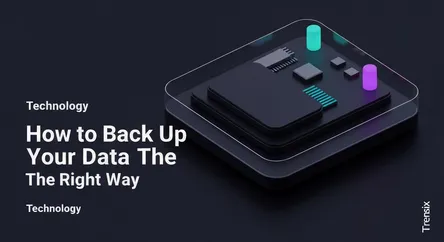
# How to Back Up Your Data The Right Way In our increasingly digital world, your data is your life. From priceless family photos and critical work do...
How to Back Up Your Data The Right Way
In our increasingly digital world, your data is your life. From priceless family photos and critical work documents to financial records and creative projects, the loss of this information can be devastating. Hardware failures, accidental deletions, theft, and the ever-present threat of malware are not distant possibilities but everyday risks. A hard drive has an average lifespan of only 3-5 years, and data loss incidents can happen to anyone, often without warning. This is why knowing how to back up data is not just a technical task for IT professionals; it's an essential life skill for everyone.
Creating a robust backup strategy is your digital insurance policy. It's the crucial step that stands between a minor inconvenience and a catastrophic loss of irreplaceable information. The good news is that protecting your digital life doesn't have to be complicated or expensive. By understanding a few core principles and utilizing the right tools, you can build a resilient and automated system that safeguards your files. This guide will walk you through the most effective strategies and methods, empowering you to back up your data the right way and ensuring your most valuable files are protected, no matter what happens.
1. Master the 3-2-1 Backup Rule: The Gold Standard
The 3-2-1 backup rule is a time-tested and highly recommended strategy for creating a truly resilient data protection plan. Its simplicity is its strength, providing a clear and effective framework to guard against nearly any data loss scenario.
### The Core Principles
The rule is straightforward:
- Three Copies of Your Data: This includes the original file on your computer and at least two additional copies. This redundancy is the cornerstone of the strategy, ensuring that a single point of failure won't wipe out your data.
- Two Different Storage Media: Your backup copies should be stored on at least two distinct types of media. This could mean an internal hard drive, an external hard drive, a USB flash drive, a Network Attached Storage (NAS) device, or cloud storage. This diversity protects you if one type of storage medium fails.
- One Off-Site Copy: At least one of your backup copies must be stored in a different physical location. This is your protection against localized disasters like fire, flood, or theft that could destroy all devices in your home or office.
### Why It's So Effective
The 3-2-1 strategy is powerful because it addresses multiple failure points simultaneously. If your primary computer's hard drive fails, you have a local backup for a quick restore. If a fire destroys both your computer and your local backup, your off-site copy remains safe and sound. By diversifying both the number of copies and their locations, you create a safety net that is remarkably difficult to compromise. Modern interpretations of this rule often involve a combination of a local external drive and a cloud backup service, which easily fulfills all three requirements.
2. Implement Local Backups with External Hard Drives
A local backup is the first line of defense in any solid data protection plan and a key component of the 3-2-1 rule. It involves creating a copy of your data on a physical storage device that you keep on-site, such as an external hard drive. The primary advantage of this method is speed and convenience.
### Choosing Your Drive
There are two main types of external drives to consider:
- Hard Disk Drives (HDDs): These are the traditional, more affordable option, offering large amounts of storage for a lower cost. They are perfect for storing large archives of photos, videos, and documents.
- Solid-State Drives (SSDs): SSDs are much faster, more durable, and more portable than HDDs because they have no moving parts. While more expensive per gigabyte, their speed can make the backup and restore process significantly quicker, making them an excellent choice for backing up your operating system and frequently accessed files.
### Setting Up Your Local Backup
Both Windows and macOS have excellent built-in tools to automate local backups:
- Windows (File History): You can connect an external drive and use the "File History" feature found in the system settings. This tool automatically backs up copies of files in your main user folders (like Documents, Pictures, and Music) and allows you to restore previous versions of files.
- macOS (Time Machine): Apple's Time Machine is a famously user-friendly "set it and forget it" solution. Once you connect an external drive and designate it as a Time Machine disk, it will automatically perform hourly, daily, and weekly backups of your entire system, making it incredibly simple to restore individual files or your entire Mac.
3. Embrace Cloud Backup for Off-Site Protection
A cloud backup service is the easiest and most effective way to maintain the critical "off-site" copy required by the 3-2-1 rule. These services automatically copy your selected files to secure, remote servers over the internet.
### Local vs. Cloud Backup
While a local backup is fast, it's vulnerable to local disasters. A fire, flood, or theft could wipe out both your original data and your on-site backup simultaneously. Cloud backup solves this problem by physically separating one copy of your data from your primary location.
- Advantages of Cloud Backup: The primary benefits are disaster recovery, accessibility from anywhere with an internet connection, and scalability. Leading services use strong encryption to protect your data both in transit and on their servers.
- Disadvantages of Cloud Backup: The initial full backup can be slow depending on your internet speed. Restoring a large amount of data can also take longer than from a local drive. Additionally, there is a recurring subscription cost.
### Top Cloud Backup Services
There are numerous reputable services to choose from, each offering different features and pricing models:
- Backblaze: Known for its simplicity and unlimited storage for a single computer, Backblaze is a "set it and forget it" service that automatically backs up all your user data.
- IDrive: Offers excellent value by allowing you to back up multiple devices (computers, phones, tablets) under a single plan. It also provides a file-syncing feature similar to Dropbox.
- Acronis Cyber Protect Home Office: This is a comprehensive solution that combines robust backup capabilities with anti-ransomware and anti-malware protection, offering an integrated approach to data security.
4. Develop a Plan for Backing Up Photos and Videos
For many people, photos and videos are their most treasured—and completely irreplaceable—digital assets. Losing a lifetime of memories can be heartbreaking, making a specific backup strategy for this media essential.
### The Unique Challenge of Media Files
Photos, especially high-resolution RAW files from dedicated cameras, and 4K videos can consume a massive amount of storage space. This makes backing them up more challenging than simple documents. A single photo shoot can generate gigabytes of data.
### A Multi-Layered Approach for Photos
The 3-2-1 rule is especially critical for your photo library.
- Primary Copy: Your computer's internal or a dedicated external drive where you edit and manage your photos.
- Local Backup (Second Copy): Use a large external hard drive (HDD is often cost-effective for this) to create a full backup of your photo library. Use software like Time Machine for Mac or File History for Windows to automate this.
- Cloud Backup (Third, Off-Site Copy): This is your ultimate safeguard.
- Cloud Storage Services: Services like Google Photos, Apple iCloud, and Dropbox are excellent for syncing and backing up photos from your mobile devices automatically.
- Dedicated Backup Services: For larger libraries, a true backup service like Backblaze or IDrive will ensure every single photo file is copied to the cloud without storage limits on individual photos, which some storage services might have.
5. Utilize Software and Automation
The most reliable backup strategy is one that runs automatically without requiring your constant attention. Manual backups, which involve dragging and dropping files, are prone to human error—it's easy to forget to do it, miss important files, or overwrite the wrong version.
### Built-in Operating System Tools
As mentioned earlier, both Windows and macOS have powerful, free, built-in utilities that are perfect for automating your local backups.
- File History (Windows): Can be configured to save copies of your files on a schedule you set, from every 10 minutes to once a day.
- Time Machine (macOS): Works quietly in the background, creating hourly backups as long as your external drive is connected.
### Third-Party Backup Software
For more advanced features and control, dedicated third-party software can be a great investment.
- Acronis Cyber Protect Home Office: A powerhouse tool that offers full disk imaging (cloning your entire drive for a complete system restore), robust cloud integration, and active protection against ransomware attacks.
- EaseUS ToDo Backup: A flexible and fast solution with both free and paid tiers. It supports full, incremental, and differential backups and can back up to local drives, network locations, and the cloud.
- FreeFileSync: A powerful open-source tool for those who want granular control. It excels at synchronizing folders between different locations (e.g., your computer and an external drive or a network server).
6. Create a System Image for Full System Recovery
Backing up your files is crucial, but what happens if your entire operating system becomes corrupted or your main hard drive fails completely? Reinstalling the OS, all your applications, and reconfiguring your settings can take hours or even days. This is where a system image backup comes in.
### What is a System Image?
A system image, also known as a "clone" or "disk image," is an exact, byte-for-byte copy of an entire hard drive or partition. It includes not just your personal files, but also the operating system, drivers, installed programs, and all your system settings and preferences.
### Why It's an Essential Skill
Having a recent system image is the fastest way to recover from a catastrophic failure. Instead of rebuilding your system from scratch, you can simply "restore" the image onto a new hard drive, and your computer will be back to the exact state it was in when the image was created—programs and all. This is a game-changer for minimizing downtime and frustration.
### How to Create a System Image
- Windows: Windows has a built-in tool called "Backup and Restore (Windows 7)" (the name is a holdover, but it works in modern versions). You can use it to create a full system image and save it to an external hard drive or network location.
- macOS: Time Machine's backups function as a full system recovery tool. During the macOS recovery process, you can choose to restore from a Time Machine backup, which will revert your entire system.
- Third-Party Software: Tools like Acronis, EaseUS, and Macrium Reflect Free offer more advanced and flexible options for creating and managing system images.
7. Regularly Test and Verify Your Backups
A backup is only useful if you can successfully restore your data from it. An untested backup is little more than a hope. It's shockingly common for people to discover their backups were incomplete, corrupted, or not running at all only after they've lost their primary data.
### The Importance of Verification
Regularly testing your backups ensures three key things:
- Integrity: It confirms that the backup files themselves are not corrupted and are readable.
- Completeness: It verifies that the backup process is actually capturing all the data you intended to save.
- Viability: It proves that you know the procedure to restore your data when you're under the stress of an actual emergency.
### How to Test Your Backups
You don't need to perform a full system restore every week. A simple and effective testing strategy can be done quickly.
- File Spot-Checks: Once a month, try restoring a few random files from different folders from your local and cloud backups. Open the restored files to make sure they are intact and usable.
- Review Backup Logs: Most backup software creates logs of their activity. Periodically check these logs for any error messages or warnings that might indicate a problem with the backup process.
- Perform a Trial Run Restore: Once or twice a year, perform a more significant restore. You can restore a large folder of photos or documents to a different location on your computer (not overwriting the originals) to ensure the process works as expected.
Knowing how to back up data is a fundamental responsibility of our digital lives. By adopting the 3-2-1 strategy, combining the speed of local backups with the security of an off-site cloud solution, and automating the process, you can build a formidable defense against data loss. Remember that a backup plan is not a "set it and forget it" task forever; regular testing is what transforms your strategy into a reliable guarantee. Taking these steps will provide you with invaluable peace of mind, knowing that your most important files—your memories, your work, your digital identity—are safe and secure.