Productivity
How to Use Asana for Project Management
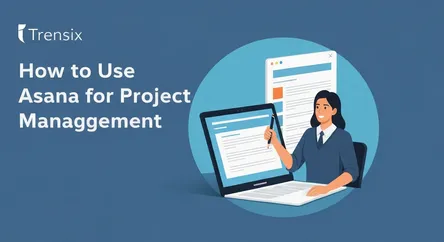
# How to Use Asana for Project Management: A Complete Guide In today's fast-paced work environment, the difference between a successful project and a...
0 views
0 comments
How to Use Asana for Project Management: A Complete Guide
In today's fast-paced work environment, the difference between a successful project and a failed one often comes down to communication, organization, and clarity. Juggling deadlines, coordinating with team members, and keeping track of countless moving parts can feel like an impossible task. This is where a robust project management tool becomes not just a luxury, but an absolute necessity. Asana has emerged as a leader in this space, offering a powerful yet intuitive platform designed to bring teams together, streamline workflows, and provide a single source of truth for all project-related activities. Whether you're a seasoned project manager or a team lead stepping into the role for the first time, this guide is designed to help you learn Asana from the ground up.
This comprehensive walkthrough will transform you from a novice user into a confident project coordinator, capable of leveraging Asana's full potential. We will move beyond a simple feature list and delve into the practical application of the tool, focusing on the core principles of effective project management. You will learn not just what the buttons do, but why and when you should use them to maximize efficiency and transparency. Our journey will cover everything from setting up your initial workspace and creating your first project to mastering the art of task management. We'll explore the nuances of creating projects, the clarity that comes from properly assigning tasks, and the power of effectively tracking progress. By the end of this guide, you will be equipped with the knowledge to build a structured, transparent, and highly efficient project management system within Asana, empowering your team to deliver their best work, on time, every time.
Section 1: Getting Started with Asana - Setting Up Your Workspace
Before you can dive into managing complex projects, the first crucial step is to build a solid foundation by setting up your Asana environment correctly. This initial setup influences how your team will interact with the platform, how information is organized, and how scalable your project management efforts will be. A well-structured workspace is the bedrock of clarity and efficiency. Taking the time to understand the key components of Asana's hierarchy—Organizations, Workspaces, Teams, and Projects—will pay significant dividends down the line, preventing confusion and ensuring that everyone on your team knows where to find the information they need. This section will guide you through creating your account, understanding the structural differences between Organizations and Workspaces, and populating your environment by inviting team members.
Creating Your Asana Account
Your journey to learn Asana begins with a simple sign-up process. Asana offers several tiers, including a robust free version that is more than sufficient for individuals and small teams to get started.
- Navigate to the Asana Website: Open your web browser and go to asana.com.
- Sign Up: You can sign up using a Google account for a quick setup or use any work email address. If you use a company email address (e.g., [email protected]), Asana will automatically prompt you to create or join an Organization for that domain. This is the recommended approach for business use. If you sign up with a personal email address (like @gmail.com), you will be directed to create a Workspace.
- Initial Onboarding: Asana provides a brief, interactive onboarding tour. It's highly recommended to follow these initial steps, as they introduce you to the basic layout and functionality of the user interface. You'll be asked about your role and what you plan to use Asana for, which helps tailor the initial experience.
Organizations vs. Workspaces: What's the Difference?
Understanding the distinction between an Organization and a Workspace is fundamental to structuring your Asana environment effectively.
Organizations
An Organization in Asana is the highest level of hierarchy and is tied to a specific company email domain. For example, if your company is "Acme Corp" with the email domain acme.com, anyone signing up with an @acme.com email address will be grouped into the Acme Corp Organization.
- Structure: Within an Organization, you can create multiple Teams (e.g., Marketing, Engineering, HR). These teams act as containers for projects and people, making it easy to manage permissions and communication streams relevant to specific departments.
- Collaboration: It allows for seamless collaboration between different departments while keeping their work separated into distinct teams. Members of an Organization can see a list of public teams and request to join them.
- Best For: Any business or group with a shared email domain. It's the standard for professional use as it provides centralized administration and better control over members and data.
Workspaces
A Workspace is a more flexible, less formal collection of people working on projects together. It is not tied to a specific email domain; you can invite anyone with any email address to join a Workspace.
- Structure: Workspaces are simpler. You have members and projects, but the concept of distinct "Teams" as a separate structural layer is less pronounced than in an Organization.
- Collaboration: It functions like a single, shared to-do list for a group. It's ideal for a group of freelancers, a student project, or personal goal tracking where a formal organizational structure isn't necessary.
- Best For: Individuals, freelance teams, or personal projects where a shared company email domain does not exist.
Inviting and Managing Your Team
Once your Organization or Workspace is created, its value comes from the people within it. Inviting your team is a straightforward process.
- Sending Invitations: Look for an "Invite" button, typically located in the sidebar or header. You can invite members by entering their email addresses. You can also send them a shareable link.
- Assigning to Teams: In an Organization, when you invite new members, you can directly assign them to one or more Teams. This automatically gives them access to the public projects within those teams.
- Member Roles and Permissions: Asana has different levels of access.
- Members: Have full access to create and edit projects and tasks within the teams they are part of.
- Guests: In paid plans, you can invite external collaborators (like clients or contractors) as Guests. They have limited access and can only see the specific projects or tasks they have been explicitly invited to. This is crucial for maintaining confidentiality while still allowing for external collaboration.
By properly setting up your workspace and thoughtfully organizing your teams, you create a clear and manageable environment that sets the stage for successful Asana for project management.
Section 2: Creating and Structuring Your First Project
With your workspace configured and your team assembled, it’s time to move to the core of Asana's functionality: the project. A project in Asana is more than just a list of tasks; it’s a centralized hub for all conversations, files, deadlines, and status updates related to a specific initiative. How you structure your project can dramatically impact your team's ability to understand their responsibilities, see how their work contributes to the bigger picture, and stay on track. Creating projects in Asana is a flexible process, offering various views and customization options to fit the unique needs of your workflow. Whether your team prefers a traditional to-do list, a Kanban-style board for agile workflows, or a timeline for mapping out dependencies, Asana has a structure to support you. This section will guide you through creating a new project, choosing the right layout for your needs, and populating it with essential details.
Starting a New Project
Creating a project in Asana is designed to be quick and intuitive. You can start from scratch, use a pre-built template, or import tasks from other tools.
Using Templates vs. Starting Blank
- Start with a Template: Asana offers a rich library of templates for common workflows like event planning, product launches, editorial calendars, and new employee onboarding. These templates come pre-populated with sections and example tasks, providing a fantastic starting point and helping you learn Asana best practices. To use one, click the "+" button in your sidebar, select "Project," and then choose "Use a template."
- Start Blank: If you have a unique workflow or prefer to build your structure from the ground up, starting with a blank project gives you complete control. You'll simply choose a project name, assign it to a team, and select your default layout.
- Import Spreadsheet: For teams migrating from spreadsheets, Asana allows you to import a CSV file. This feature maps columns from your spreadsheet to fields in Asana (like Task Name, Assignee, and Due Date), saving a significant amount of manual data entry.
Choosing the Right Project View: List, Board, Calendar, and Timeline
One of Asana’s most powerful features is its flexibility in how you visualize project data. Your team can switch between these views at any time, allowing each member to work in the format that suits them best.
List View
The List View is the most traditional format, presenting your tasks in a top-to-bottom checklist.
- Structure: Tasks are organized into sections, which act as categories or stages of the project (e.g., "To Do," "In Progress," "Done"). You can easily drag and drop tasks between sections.
- Best For: Projects that are linear and process-driven, like an event checklist or a content creation workflow. It provides a clear, at-a-glance overview of everything that needs to get done.
Board View
The Board View utilizes the Kanban methodology, displaying tasks as cards on a board with columns that represent stages of a process.
- Structure: Each column represents a stage (e.g., "Backlog," "Design," "Development," "Testing"). You move cards from left to right as they progress through the workflow.
- Best For: Agile teams, product development sprints, or any workflow-based project where visualizing the flow of work is critical. It's excellent for identifying bottlenecks.
Calendar and Timeline Views
These views are centered around dates and are indispensable for managing deadlines and project schedules.
- Calendar View: This displays all tasks with due dates on a traditional monthly calendar, making it easy to spot scheduling conflicts and see your team's workload over time.
- Timeline View: A Gantt chart-style view that maps out your entire project schedule. It is crucial for tracking progress over time and, most importantly, for establishing dependencies. You can draw connections between tasks to indicate that one task must be completed before another can begin. This is a premium feature but is invaluable for complex projects with interconnected parts.
Setting Up Project Details and Permissions
Once you've created your project, take a moment to fill out the "Overview" tab. This is your project's home base.
- Project Brief: Write a clear project brief that outlines the project's goals, key stakeholders, and success metrics. This document serves as the single source of truth for anyone joining the project.
- Assign Roles: Define key roles like "Project Owner" to clarify who is ultimately responsible for the project's success.
- Set Permissions: Determine if the project should be public to your team (anyone in the team can see it) or private to its members (only people explicitly invited can see it). This is critical for managing sensitive information.
By thoughtfully selecting your project structure and clearly defining its purpose, you create an environment that fosters clarity and empowers your team to execute effectively.
Section 3: The Heart of Asana - Creating, Assigning, and Managing Tasks
If projects are the containers, tasks are the actionable units of work that drive everything forward. Mastering task management is the most critical skill to learn in Asana. A well-defined task leaves no room for ambiguity; it clearly states what needs to be done, who is responsible for doing it, and when it needs to be completed. This level of clarity eliminates confusion, reduces back-and-forth communication, and empowers team members to take ownership of their work. Effective task management involves more than just creating a to-do list; it’s about enriching each task with the context, files, and details necessary for its completion. This section covers the complete lifecycle of a task: from creation and enrichment with crucial details to the pivotal step of assigning tasks and breaking down complex work with subtasks.
How to Create a Task
Creating a task in Asana is designed to be a low-friction activity. You can add tasks in multiple ways:
- The "Add Task" Button: The most straightforward method. Within any project, simply click the "Add Task" button.
- The Quick Add Button: The "+" button in the top bar of Asana allows you to create a task from anywhere within the application, and you can then specify which project it belongs to.
- From a List: In List view, you can simply click on an empty line and start typing to create a new task.
The Anatomy of a Perfect Task: Adding Essential Details
A task name alone is rarely enough. To make a task truly actionable, you must populate its detail pane. When you click on a task, a pane opens on the right, revealing a wealth of fields to add context.
Key Components of an Actionable Task
- Assignee: This is the single person responsible for completing the task. Assigning tasks is a non-negotiable step. An unassigned task is a task that will likely be forgotten. It creates accountability and clarity. Only one person should be the assignee to avoid the diffusion of responsibility.
- Due Date / Date Range: Every task should have a due date. This is fundamental for tracking progress and prioritizing work. For tasks that span multiple days, you can set a start date and an end date to block out time on the project Timeline and Calendar.
- Description: This is where you provide the "why" and "how." Write a clear description of what needs to be done. You can include links, bulleted lists, and @mention teammates or other projects to provide full context.
- Attachments: Attach all relevant files directly to the task. You can upload from your computer, Google Drive, Dropbox, or OneDrive. This keeps all necessary resources in one place, so no one has to hunt through emails or shared drives.
Leveraging Subtasks for Complex Work
Some tasks are too large to be a single to-do item. For example, "Create a blog post" is actually a multi-step process. This is where subtasks are invaluable.
Breaking Down Work
- Creating Subtasks: Within a task's detail pane, you'll find a "Subtasks" section. Here, you can create a checklist of smaller, more manageable steps.
- Assigning Subtasks: Each subtask can be assigned to a different person and have its own due date. For the "Create a blog post" example, the parent task might be assigned to the Content Manager, while subtasks like "Write draft," "Create graphics," and "Proofread" can be assigned to the writer, designer, and editor, respectively, each with their own deadlines.
- Tracking Progress: As subtasks are completed, the parent task shows a progress indicator, giving the project manager an at-a-glance view of how the larger piece of work is progressing. This makes tracking progress on complex deliverables much more granular and accurate.
Using Custom Fields to Standardize Information
For more advanced project tracking, custom fields are a game-changer (available on paid plans). They allow you to add standardized data points to every task in a project.
- Examples of Custom Fields:
- Priority: Create a dropdown field with options like "High," "Medium," and "Low" to help your team prioritize.
- Status: A field to track the current state of a task, such as "Not Started," "Awaiting Review," or "Blocked."
- Estimated Hours: A number field to track the estimated effort for a task.
- Benefits: Custom fields ensure that you capture consistent information for every task, which is incredibly powerful for reporting and sorting. You can sort a project by priority or quickly see all tasks that are currently blocked. This structured approach is central to scaling your Asana for project management efforts.
By consistently creating detailed, well-assigned, and appropriately sized tasks, you build a project environment where expectations are clear, accountability is high, and progress is visible to everyone.
Section 4: Tracking Progress and Fostering Collaboration
Creating and assigning tasks is only half the battle. A project's success hinges on continuous communication, transparent progress tracking, and the ability to adapt when things change. Asana is built to be a collaborative hub, moving conversations out of siloed email inboxes and into the context of the work itself. This ensures that all communication is visible, searchable, and directly linked to the relevant task or project. Effectively tracking progress is not about micromanagement; it's about providing visibility to the entire team, identifying potential roadblocks early, and celebrating milestones together. This section explores the key Asana features designed to keep your team aligned and your project moving forward, from real-time communication tools to high-level reporting dashboards.
Real-Time Communication within Tasks
The comments section of each Asana task is your primary tool for contextual communication.
Using Comments Effectively
- Ask Questions: Instead of sending an email, ask questions directly in the task's comment thread. This keeps the conversation linked to the work item, and the answer is preserved for anyone else who might have the same question.
- Provide Feedback: When a task is ready for review, the assignee can @mention the reviewer in the comments, who can then provide feedback directly. This creates a clear, chronological record of the review cycle.
- Add Collaborators: If you want to keep someone in the loop on a task without making them the owner, add them as a "Collaborator." They will receive notifications about any updates or comments on that task. This is perfect for managers or stakeholders who need to stay informed.
- Reactions: Use comment reactions (like a thumbs-up 👍) for quick acknowledgments, signaling that you've seen a comment without needing to write a full reply.
Project Status Updates: Communicating with Stakeholders
For high-level communication, Asana’s "Overview" tab features a powerful Status Update tool. This replaces the need for traditional, time-consuming status meetings and email reports.
How to Create a Status Update
- Navigate to the Project Overview: Go to the main page of your project.
- Set a Status: You can mark the project's overall status as "On Track," "At Risk," or "Off Track." This color-coded signal provides an immediate, high-level indicator of project health.
- Write a Summary: In the update, you can create sections for "Summary," "What we've accomplished," and "What's next." Asana can even auto-populate these sections with recently completed tasks, making the reporting process incredibly efficient.
- Highlight Key Accomplishments: Showcase major milestones that have been achieved since the last update.
- Identify Blockers: Clearly articulate any challenges or roadblocks the team is facing.
- Notify Stakeholders: You can @mention key stakeholders who will then be notified of the new status update. This keeps everyone from the project team to executive leadership informed in a streamlined, asynchronous way.
Dashboards and Reporting for a Bird's-Eye View
While status updates are great for narrative reporting, Asana's Dashboards provide a quantitative, real-time view of project progress.
Building a Useful Dashboard
The "Dashboard" tab within each project allows you to add various charts and graphs to visualize data.
- Task Completion: Add a burn-down chart to see the number of remaining tasks over time. This is excellent for tracking progress towards a deadline.
- Tasks by Section or Custom Field: Create a pie chart or bar graph to see how many tasks are in each stage of your workflow (e.g., "To Do," "In Progress," "Done") or how tasks are distributed by priority.
- Workload by Assignee: A bar chart showing the number of incomplete tasks assigned to each team member can help you spot potential imbalances in workload and reallocate resources as needed.
- Customizable Charts: You can filter these charts by various parameters, allowing you to drill down into specific data points. For example, you can create a chart that only shows overdue "High Priority" tasks.
By combining contextual task comments, regular high-level status updates, and data-driven dashboards, you create a multi-layered system for tracking progress. This ensures that everyone, from the individual contributor to the executive stakeholder, has the right level of insight into the project's health, fostering a culture of transparency and proactive problem-solving.
Section 5: Advanced Asana Features for Power Users
Once you have mastered the fundamentals of Asana for project management—creating projects, managing tasks, and tracking progress—you can begin to explore the advanced features that truly unlock its potential for scaling team productivity. These tools are designed to move you from managing a single project to overseeing an entire portfolio of initiatives, aligning daily tasks with strategic company goals, and automating repetitive work to save valuable time. For team leads, department heads, and project management officers, these power-user features are what elevate Asana from a simple to-do list to a comprehensive work management platform. This section delves into Portfolios for multi-project management, Goals for strategic alignment, and Rules for powerful automation, giving you the tools to streamline workflows and gain unparalleled insight into your team's work.
Managing Multiple Projects with Portfolios
As your team grows, you'll likely be juggling multiple projects simultaneously. Trying to track the status of each one individually can be overwhelming. Portfolios are the solution.
What is a Portfolio?
A Portfolio is a collection of projects. It provides a single, high-level dashboard where you can monitor the health and progress of all the projects you care about in one place.
- Creating a Portfolio: You can create a new Portfolio and manually add existing projects to it. For example, a Marketing Manager could create a "Q4 Marketing Initiatives" Portfolio and add projects like "Website Redesign," "Fall Ad Campaign," and "Content Calendar."
- At-a-Glance Monitoring: The Portfolio view shows you a list of your projects with key information for each, including its current status (On Track, At Risk, Off Track), progress percentage, due date, and owner. You can see which projects are lagging without having to click into each one.
- Workload Management: The "Workload" tab within a Portfolio gives you a visual representation of your team's capacity across all projects in the portfolio. You can see who is overworked and who has bandwidth, allowing you to reallocate tasks and prevent burnout before it happens. This is an indispensable tool for resource planning.
Aligning Work with Strategic Objectives Using Goals
One of the biggest challenges in any organization is connecting the day-to-day work of the team to the high-level strategic objectives of the company. Asana's Goals feature is designed to bridge this gap.
Setting and Tracking Goals
- The Goals Hierarchy: Goals in Asana are structured like a pyramid. At the top are the overarching Company Objectives. Supporting these objectives are Team-level Goals. The work to achieve these goals is done in the Projects and Tasks below.
- Connecting Work to Goals: You can link specific projects or Portfolios directly to a Goal. For example, the "Website Redesign" project can be linked to a company objective of "Improve Customer Online Experience by 15% in Q4."
- Tracking Goal Progress: When you update the status of a Goal, you can see all the supporting work that is contributing to it. This creates a clear line of sight from the CEO's strategic objectives all the way down to an individual contributor's tasks, ensuring that everyone understands how their work matters. This powerful feature turns Asana into a tool for strategic alignment, not just task execution.
Automating Your Workflow with Rules
Repetitive, manual tasks are a major drain on productivity. Asana's Rules feature allows you to automate these processes using simple "if-this-then-that" logic, freeing up your team to focus on more strategic work.
Examples of Powerful Automations
You can set up rules within any project to trigger actions automatically. Here are a few common examples:
- Task Routing: Create a rule where "If a task is added to the 'For Review' section, then add the 'QA Team Lead' as a collaborator and set the due date for 24 hours from now."
- Status Updates: "If a task's 'Priority' custom field is changed to 'High', then add a comment @mentioning the Project Manager."
- Completion Workflows: "If a task is marked complete, then move it to the 'Done' section." You can even create a follow-up task automatically, such as "If a 'Bug Report' task is completed, then create a subtask assigned to the 'Communications Team' to notify the user."
- Integration with Other Tools: Rules can also trigger actions in other applications like Slack or Microsoft Teams. For example, "If a task is marked 'Urgent', then post a notification in the #engineering-alerts Slack channel."
By leveraging Portfolios, Goals, and Rules, you can transform your team's use of Asana. You'll move beyond simple project execution to strategic portfolio management, ensure all work is aligned with key objectives, and reclaim countless hours by automating routine administrative tasks. This is the final step in truly mastering Asana for project management.
Conclusion
Mastering Asana is a journey that transforms how you and your team approach work. It’s about moving beyond scattered emails and spreadsheets into a world of clarity, accountability, and streamlined collaboration. By following this guide, you have learned the essential building blocks of effective project management within this powerful platform. We began by establishing a solid foundation—setting up your workspace and understanding the critical distinction between Organizations and Teams. From there, you learned the art of creating projects, choosing the right visual layout—be it a List, Board, or Timeline—to fit your team's unique workflow.
The core of your new expertise lies in the meticulous management of tasks. You now know how to craft a truly actionable task, complete with a single assignee, a firm due date, a detailed description, and all necessary attachments. You've seen how to break down complex initiatives into manageable subtasks and how to standardize information with custom fields. Furthermore, you've explored the tools that foster transparency and alignment, using task comments for contextual communication, status updates for stakeholder reporting, and dashboards for a real-time, data-driven view of project health. Finally, you've glimpsed the power of advanced features like Portfolios, Goals, and Rules, which enable you to scale your efforts, connect daily work to strategic objectives, and automate workflows.
The key takeaway is this: Asana is more than a tool; it's a methodology. By consistently applying these principles—clarifying ownership, defining deadlines, centralizing communication, and tracking progress—you empower your team to do their best work. Start small, apply these lessons to your next project, and watch as ambiguity gives way to action and chaos transforms into coordinated success.