Productivity
How to Use Slack Without It Killing Your Focus
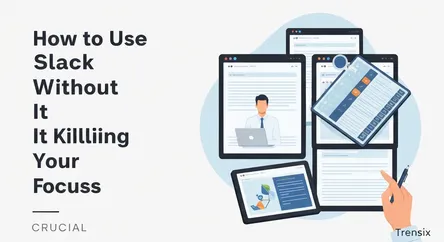
# How to Use Slack Without It Killing Your Focus In today's fast-paced digital work environment, Slack has emerged as a powerhouse for team communica...
How to Use Slack Without It Killing Your Focus
In today's fast-paced digital work environment, Slack has emerged as a powerhouse for team communication and collaboration. Its real-time messaging, channel-based organization, and seamless integrations have revolutionized how teams connect and share information. However, this constant stream of communication can be a double-edged sword. The very features that make Slack so powerful can also transform it into a significant source of distraction, leading to what many call "notification fatigue." The incessant pings, the ever-present red notification badges, and the pressure to be constantly available can fragment your attention, pull you out of deep work, and ultimately hinder your productivity. The challenge lies not in abandoning this crucial tool, but in mastering it.
This comprehensive guide is designed to help you reclaim your focus and transform Slack from a source of distraction into a streamlined productivity engine. You will learn actionable Slack tips and strategies for managing the constant flow of information effectively. We will delve into the nuances of Slack's notification settings, providing you with the knowledge to filter out the noise and prioritize what truly matters. Furthermore, we'll explore best practices for organizing your channels, leveraging advanced features to your advantage, and establishing a healthy communication etiquette within your team. By the end of this article, you will be equipped with the tools and techniques to use Slack on your own terms, ensuring that it serves as a valuable asset to your work, rather than a detriment to your focus.
Mastering Your Notification Settings
The first and most critical step in taming Slack is to take control of your notifications. Unfettered, Slack's default settings can bombard you with alerts for every message, mention, and reaction, creating a constant state of interruption. Customizing your notification preferences is paramount to creating an environment conducive to deep work. By being intentional about when and why you are notified, you can filter out the noise and ensure that only the most critical information breaks through your focused work sessions.
Configuring Your Global Notification Preferences
Your global notification settings serve as the foundation for how Slack communicates with you across all your workspaces. Taking the time to configure these settings properly will have a significant impact on your daily focus.
Accessing Your Notification Settings
To begin customizing your notifications, you'll need to navigate to your preferences. On the desktop app, click on your profile picture in the top right corner and select "Preferences" from the menu. This will open a window where you can fine-tune various aspects of your Slack experience. The "Notifications" tab is your command center for managing alerts.
Choosing Your Triggers
Within the notification settings, you have several options for what triggers an alert. You can choose to be notified for "All new messages," which is often the default and the primary cause of notification overload. A more focused approach is to select "Direct messages, mentions & keywords." This setting ensures you are only alerted when someone directly messages you, mentions your username, or when a specific keyword you've designated is used. This simple change can dramatically reduce the number of interruptions you receive throughout the day. You also have the option to use different settings for your mobile devices, allowing for a more tailored experience when you're away from your desk.
Setting Up Keyword Notifications
Keyword notifications are a powerful tool for staying informed about specific topics without having to constantly monitor every channel. You can create a list of keywords that are important to your work, such as project names, client names, or specific terms related to your responsibilities. When any of these keywords are mentioned in a channel you're a part of, you'll receive a notification. This feature allows you to keep a pulse on key conversations without being inundated with irrelevant messages.
The Power of "Do Not Disturb" and Scheduling
Even with optimized notification settings, there will be times when you need complete, uninterrupted focus. This is where Slack's "Do Not Disturb" (DND) mode becomes an invaluable asset.
Manual "Do Not Disturb"
When you need to enter a deep work session, you can manually pause your notifications for a set period. Click the bell icon in the top of your sidebar to activate DND for a predefined duration, such as 30 minutes, 1 hour, or until a specific time. While in DND mode, you won't receive any notifications, allowing you to fully immerse yourself in the task at hand. Your colleagues will see a "Do Not Disturb" status next to your name, signaling that you are unavailable for immediate responses.
Scheduling Quiet Hours
For a more proactive approach to protecting your focus time, you can schedule recurring "Do Not Disturb" hours. This is particularly useful for setting boundaries between your work and personal life. You can configure Slack to automatically pause notifications outside of your designated work hours, ensuring you're not disturbed during your personal time. This automated feature helps in preventing burnout and fosters a healthier work-life balance by creating a clear separation between when you are available and when you are not.
The Art of Channel Management
A cluttered and disorganized Slack workspace is a significant contributor to distraction and wasted time. By implementing a strategic approach to channel management, you can create a more streamlined and intuitive environment that makes it easier to find information and focus on relevant conversations.
Establishing a Clear Channel Structure
The foundation of effective channel management lies in a well-defined structure that is easy for everyone on the team to understand and navigate.
Consistent Naming Conventions
Implementing consistent naming conventions for your channels is a simple yet powerful way to bring order to your workspace. Using prefixes can help categorize channels and make them easily searchable. For example, you can use prefixes like #proj- for project-specific channels, #team- for department-specific discussions, and #announcements- for important company-wide updates. This standardized approach allows users to quickly identify the purpose of a channel and find the information they need without unnecessary searching.
Channel Descriptions and Pinned Messages
Every channel should have a clear and concise description outlining its purpose. This helps new members understand the context of the channel and what kind of discussions are appropriate. Additionally, you can pin important messages, documents, or links to the top of a channel. This ensures that critical information is always easily accessible to all channel members, reducing the need for repetitive questions and searching through past conversations.
Curating Your Personal Channel List
Beyond the overall workspace organization, you have a great deal of control over how you personally interact with channels. Being proactive about managing your channel list can significantly reduce noise and distraction.
Mute, Leave, and Archive Aggressively
Not every channel requires your immediate attention. For channels that you only need to check periodically, muting them is an effective way to reduce notifications. Muted channels won't appear as unread or trigger alerts, allowing you to check in on your own schedule. Don't be afraid to leave channels that are no longer relevant to your work. If you're no longer involved in a project or the conversation is not pertinent to your role, leaving the channel will declutter your sidebar and reduce your notification load. For project-based channels that have concluded, archiving them is the best practice. This removes them from the active channel list but preserves the conversation history for future reference if needed.
Organizing with Sections and Stars
To further organize your sidebar, you can use sections and starred channels. Starred channels allow you to keep your most frequently used channels at the top of your sidebar for quick access. For those on paid Slack plans, you can create custom sections to group channels, direct messages, and apps in a way that makes sense for your workflow. You might create sections for "High Priority," "Team Channels," or "Client Projects" to keep your most important conversations front and center.
Leveraging Slack Features for Deep Work
Beyond notification and channel management, Slack offers a suite of features designed to help you work more efficiently and maintain focus. Understanding and utilizing these tools can further enhance your ability to control your digital workspace.
The Importance of Threads
Threads are a fundamental feature for keeping conversations organized and reducing channel clutter. Instead of having multiple conversations happening simultaneously in a single channel, threads allow you to have focused discussions related to a specific message.
Keeping Conversations Focused
Always reply to messages within a thread. This keeps related conversations bundled together and prevents the main channel from becoming a chaotic stream of unrelated replies. When you start a new conversation, consider if it warrants its own message or if it can be a reply within an existing thread. This practice significantly improves the readability of channels and makes it easier for everyone to follow along with specific discussions.
Unfollowing Distracting Threads
Just as you can mute channels, you can also unfollow threads that are no longer relevant to you. If a conversation within a thread veers into a topic you don't need to be a part of, you can unsubscribe from it to stop receiving notifications for new replies. This allows you to stay informed about the initial message without being pulled into every subsequent discussion.
Using Statuses and Reminders Effectively
Your Slack status is a powerful communication tool that can help manage your colleagues' expectations about your availability.
Communicating Your Availability
Set a clear status to let your team know what you're working on and when you're available. For example, you can set a status like "In a meeting until 2 PM," "Deep work session - will reply later," or "Out of office." This simple act of communication can prevent unnecessary interruptions and helps your team understand when to expect a response. You can also sync your calendar with Slack to have your status automatically updated when you're in a meeting.
Setting Reminders for Tasks
If you receive a message that requires action but you can't address it immediately, you can use Slack's "Remind me about this" feature. This allows you to set a reminder for a specific message, which Slack will then deliver to you at the time you choose. This is an effective way to manage incoming requests without breaking your current focus or letting important tasks fall through the cracks. You can also use the /remind command to set reminders for yourself or others.
Utilizing Saved Items and a Separate To-Do List
Slack can often feel like a to-do list in itself, with messages representing tasks and requests. However, using your Slack inbox as your primary task manager is a recipe for distraction.
Saved Items as a Temporary Holding Pen
Slack's "Saved Items" feature allows you to bookmark messages for later reference. This is a great way to flag important messages that you need to come back to. Think of it as a temporary holding area for items that require your attention. Once you've addressed the saved message, you can unsave it to keep your list clean.
Maintaining a Separate To-Do List
For true focus and productivity, it's essential to maintain a separate to-do list outside of Slack. Your to-do list should be your single source of truth for what you need to accomplish. After processing your Slack messages, transfer any action items to your to-do list. This practice allows you to prioritize your work based on your goals, rather than being dictated by the latest message in your inbox. It helps in separating the "shallow work" of responding to messages from the "deep work" that drives real progress.
Establishing Team-wide Slack Etiquette
While individual Slack tips and settings are crucial for personal focus, establishing a set of team-wide best practices can amplify these benefits and create a more productive communication culture for everyone.
Fostering Mindful Communication
Encouraging mindful communication habits can significantly reduce unnecessary noise and interruptions across the entire team.
Think Before You Type</h4>
Promote the practice of sending well-thought-out, consolidated messages instead of multiple short messages in quick succession. Breaking up thoughts into several small messages creates a flurry of notifications for the recipient. Taking a moment to compose a single, clear message is more respectful of others' time and focus. Encourage the use of formatting like bullet points and bold text to make longer messages easier to scan and digest.
The Appropriate Use of @mentions
The @channel, @here, and individual @mentions are powerful tools for getting attention, but they should be used judiciously. Overusing @channel or @everyone can lead to notification fatigue and cause people to start ignoring important announcements. Establish clear guidelines for when it's appropriate to use these broad mentions, reserving them for truly urgent and relevant information. When you only need to get the attention of a specific person, use a direct @mention of their username.
Respecting Focus Time and Availability
A healthy Slack culture is one that respects each individual's need for focused work time and the ability to disconnect.
Embracing Asynchronous Communication
While Slack is a real-time communication tool, it should not always demand an immediate response. Foster a culture of asynchronous communication where team members understand that it's acceptable to not reply to messages instantly. This allows individuals to check and respond to messages in batches, rather than being in a constant state of reactivity. Encourage teammates to set expectations for response times, especially for non-urgent matters.
Setting Clear Boundaries
Encourage the entire team to utilize "Do Not Disturb" and scheduled quiet hours to protect their personal time. This helps in preventing a culture of being "always on" and reduces burnout. Make it a team norm to respect colleagues' statuses. If someone has a "deep work" or "in a meeting" status, avoid sending them non-urgent messages. This collective respect for each other's focus time will lead to a more productive and sustainable work environment.
In conclusion, Slack is an undeniably powerful tool for modern teams, but its effectiveness is directly tied to how it is managed. By taking a proactive and intentional approach to your Slack usage, you can transform it from a constant source of distraction into a well-organized and efficient communication hub. The key takeaways from this guide are to master your notification settings to filter out the noise, strategically manage your channels to create a clear and organized workspace, leverage Slack's built-in features to support deep work, and foster a team-wide culture of mindful communication. By implementing these Slack tips and best practices, you can harness the full potential of Slack to enhance collaboration and productivity, all while preserving your most valuable asset: your focus.