Creative Skills
How to Edit Photos with a Free App
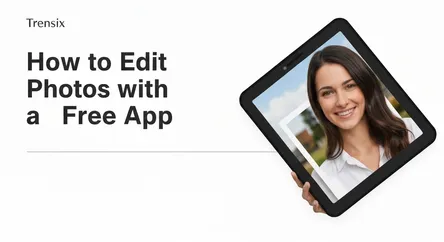
## How to Edit Photos with a Free App: A Guide to Professional-Looking Edits In an age where your smartphone is likely your primary camera, the abili...
How to Edit Photos with a Free App: A Guide to Professional-Looking Edits
In an age where your smartphone is likely your primary camera, the ability to capture high-quality images is more accessible than ever. However, taking the photo is only half the story. The magic that transforms a good snapshot into a breathtaking, professional-looking photograph often happens in the editing process. Many believe that achieving such a polished look requires expensive desktop software and years of experience. This couldn't be further from the truth. The secret to unlocking your photos' potential is likely already in your pocket, waiting to be discovered through a powerful and, most importantly, free photo editing app. This guide is designed to demystify the world of mobile photo editing and empower you with the skills to master this creative craft.
We will dive deep into two of the most acclaimed free photo editing applications available today: Snapseed and VSCO. These aren't just simple filter apps; they are robust editing suites that offer a level of control previously reserved for professional photographers. In this comprehensive walkthrough, you will learn not just what buttons to press, but the fundamental principles behind each adjustment. We will explore how to correct exposure and color, make precise selective edits, remove unwanted blemishes, and apply stunning, artistic effects that reflect your personal style. Whether you are an aspiring photographer, a small business owner looking to elevate your product shots, or simply someone who wants to make their everyday photos shine, this guide will provide you with a complete toolkit. Prepare to transform your mobile photography and learn how to edit your photos with a level of precision and artistry you never thought possible, all without spending a dime.
Mastering Precision with Snapseed: A Deep Dive
Snapseed, a powerhouse photo editing app developed by Google, is renowned for its comprehensive set of professional-grade tools and an intuitive, gesture-based interface. It’s the perfect choice for photographers who crave meticulous control over every aspect of their image. From fundamental adjustments to advanced selective edits and creative enhancements, Snapseed provides a complete workshop for refining your photos. This section will guide you through the process of transforming a raw image into a polished masterpiece.
Getting Started: Your First Edit in Snapseed
Navigating Snapseed for the first time is a straightforward experience. Upon launching the app, you'll be prompted to open a photo from your device's gallery. Once your image is loaded, you'll see three main options at the bottom: Looks, Tools, and Export.
Understanding the Interface
- Looks: This tab offers a collection of preset filters, similar to those on other platforms. While they can be a quick way to change your photo's style, the real power of Snapseed lies in its manual editing tools. Think of these as a potential starting point, but not the final destination.
- Tools: This is where you will spend most of your time. Tapping this icon reveals a vast menu of 29 different editing tools, ranging from basic image tuning to advanced options like Curves, Healing, and Double Exposure.
- Export: Once your edit is complete, this option allows you to save your image. Snapseed offers non-destructive editing, meaning you can save a copy with your changes, leaving your original photo untouched.
The core editing mechanic in Snapseed is brilliantly intuitive. After selecting a tool, you swipe vertically on the screen to choose a specific parameter (like Brightness or Contrast) and then swipe horizontally to adjust its intensity. This tactile approach makes the editing process feel fluid and natural.
Foundational Edits: The 'Tune Image' Tool
The 'Tune Image' tool is the cornerstone of almost every edit in Snapseed and should be your first stop. It houses all the fundamental adjustments needed to correct and enhance the overall light and color of your photo.
Key Adjustments in Tune Image
- Brightness: This slider darkens or lightens the entire image. Use it to correct overall exposure issues.
- Contrast: This adjusts the difference between the light and dark areas. Increasing contrast adds "punch" and makes an image pop, while decreasing it can create a softer, more muted feel.
- Saturation: Controls the intensity of all colors in the photo. A slight boost can make colors more vibrant, but be cautious not to oversaturate, which can look unnatural.
- Ambiance: This is a unique and powerful slider that intelligently adjusts contrast and saturation simultaneously, allowing you to control the balance of light in a sophisticated way. It's excellent for balancing backlit photos or adding a rich feel.
- Highlights: This specifically targets the brightest areas of your image. If your sky is too bright and lacks detail, reducing the highlights can bring back that information without affecting the rest of the photo.
- Shadows: The opposite of highlights, this slider targets the darkest areas. If a subject is in shadow, increasing this can reveal hidden details without blowing out the brighter parts of the image.
- Warmth: This adjusts the color temperature, allowing you to make the image feel warmer (more orange) or cooler (more blue). It's perfect for correcting color casts or enhancing the mood of a sunset or a snowy scene.
Advanced Precision: The Power of Selective Editing
What truly sets Snapseed apart as a professional-grade photo editing app is its ability to make localized adjustments. You don't have to apply an effect to the entire image. Instead, you can pinpoint specific areas for enhancement.
The Selective Tool
The Selective tool is a game-changer. By tapping on a part of your image, you place a control point. You can then pinch with two fingers to increase or decrease the radius of the selection. Snapseed intelligently selects other pixels of a similar color and tone within that radius. With a control point active, you can swipe vertically to select Brightness, Contrast, Saturation, or Structure, and then swipe horizontally to adjust only that specific area. This is incredibly useful for brightening a subject's face without overexposing the background or making the blue in a sky more vibrant without affecting the landscape.
The Brush Tool
For even more precise control, the Brush tool allows you to "paint" effects onto your image. You can select from different brush types like Dodge & Burn (to lighten or darken), Exposure, Temperature, and Saturation. After choosing your brush and its strength, you simply use your finger to paint over the exact areas you want to modify. This is the mobile equivalent of using layer masks in Photoshop and is perfect for detailed work, like making a subject's eyes pop or adding warmth to specific elements in a scene.
Creative Techniques for Professional Results
Once you've mastered the fundamentals, you can explore Snapseed's more creative tools to add a signature touch to your photos.
Enhancing Portraits
The 'Portrait' tool is specifically designed to improve photos of people. It can automatically brighten faces, smooth skin, and add clarity to eyes. For even more refinement, the 'Healing' tool is remarkably effective at removing small blemishes or distracting objects from a scene. Simply zoom in and tap on the spot you want to remove, and Snapseed will analyze the surrounding pixels to seamlessly patch the area.
Adding Atmosphere and Style
- Lens Blur: This tool simulates a shallow depth of field, allowing you to draw focus to your subject by blurring the background. You can choose the shape and intensity of the blur for a realistic effect.
- Double Exposure: This advanced feature lets you blend two images together, opening up a world of artistic possibilities. You can create surreal landscapes or overlay textures for a unique look.
- Tonal Contrast: This tool allows you to precisely control the contrast in the high, mid, and low tones of your image independently, adding incredible depth and texture, especially to landscape and architectural photos.
By combining these tools, you can move beyond simple corrections and begin to craft images that are truly professional and uniquely yours.
Cultivating Style with VSCO: Presets and Aesthetics
While Snapseed champions granular control, VSCO has carved its niche as the go-to photo editing app for creating beautiful, consistent aesthetics with a focus on film-inspired presets. VSCO is more than just an editor; it's a creative community and a tool for developing your personal photographic style. Its minimalist interface and curated collection of filters make it incredibly user-friendly, particularly for those who want to achieve a sophisticated look quickly and efficiently.
Getting Started: The VSCO Workflow
The VSCO experience is built around a simple, elegant workflow. Like Snapseed, you begin by importing photos from your camera roll into your VSCO "Studio." From there, you can select an image to enter the editing interface.
Navigating the VSCO Editor
- Presets: The bottom of the editing screen is dominated by a scrollable ribbon of presets (VSCO's term for filters). This is the heart of the VSCO experience. The free version comes with a generous starter pack of presets, and more are available through a paid membership.
- Tools: To the right of the presets is an icon that opens a suite of manual adjustment tools. While not as extensive as Snapseed's collection, VSCO provides all the essential tools needed for fine-tuning your images.
- Recipes: A powerful feature in VSCO is the ability to save a combination of a preset and your manual adjustments as a "Recipe." This allows you to easily apply the exact same look to other photos, which is the key to creating a cohesive feed.
The Art of Using Presets Effectively
The core of VSCO's appeal lies in its stunning presets, many of which are designed to emulate the look of classic analog film stocks. However, using them effectively is more nuanced than simply tapping a button.
Choosing the Right Preset
Don't just slap on the first preset you see. Scroll through the options and consider the mood of your photo. Is it a bright, airy landscape or a dark, moody portrait? VSCO's presets are often categorized to help guide you. For example, the A-series offers an clean, modern look, while the M-series provides a more faded, moody feel. Experiment with different presets to see how they interact with the colors and light in your specific image.
Adjusting Preset Intensity
One of the most crucial steps to achieving a professional look with any photo editing app is subtlety. A filter applied at full strength can often look overwhelming and artificial. Once you've selected a VSCO preset, tap on its thumbnail again. This will reveal an intensity slider, which is set to +12 by default. By sliding this down, you can reduce the intensity of the preset, blending it more naturally with your original photo. Often, a setting between +4 and +8 is all you need to add a beautiful color grade without overpowering the image.
Fine-Tuning with Manual Tools
After applying and adjusting your chosen preset, the next step is to use the manual tools to perfect the image. This is where you can correct any remaining issues and truly make the edit your own.
Essential Manual Adjustments
- Exposure & Contrast: Even after applying a preset, you may need to tweak the overall brightness (Exposure) or the punchiness (Contrast). A slight increase in exposure is often a good first step for many photos.
- White Balance (Temperature & Tint): This tool is critical for correcting unrealistic color casts. If your photo looks too blue (cool) or too yellow (warm), you can adjust the Temperature slider to create a more natural feel. The Tint slider adjusts between green and magenta and is useful for fine-tuning skin tones.
- Sharpen & Clarity: The Sharpen tool increases fine detail, which can make an image look crisper. The Clarity tool adds mid-tone contrast, which can bring out texture and make an image feel more defined. Use both sparingly to avoid a crunchy, over-edited look.
- Saturation & Vibrance: While presets handle most of the color work, you can use Saturation to boost all colors equally or Vibrance to intelligently boost only the less-saturated colors, which can prevent skin tones from looking unnatural.
Advanced Color Control: The HSL Tool
For those with a VSCO membership, the HSL (Hue, Saturation, Lightness) tool is a game-changer. This tool allows you to take control over specific color ranges within your photo. For example, you can select the blues in your image and make them a deeper, richer hue without affecting any other color. You could also select the greens and decrease their saturation for a more muted, autumnal feel. This level of color control is what allows photographers to create unique and consistent color palettes that define their signature style.
Creating a Cohesive Aesthetic
VSCO's tools are perfectly suited for creating a consistent visual theme, which is especially popular for social media feeds like Instagram. By using the same one or two presets, making similar manual adjustments, and saving your edits as a Recipe, you can ensure all your photos have a similar mood and color palette. This thoughtful approach to editing transforms your collection of individual photos into a cohesive, professional-looking portfolio.
Snapseed vs. VSCO: Which Photo Editing App Is Right for You?
Both Snapseed and VSCO are exceptional free tools that can elevate your mobile photography to professional heights, but they cater to different editing philosophies and user needs. Choosing the right photo editing app depends largely on your personal style, the type of photos you take, and how much control you want over the final result. Understanding their core strengths and weaknesses will help you decide which app deserves a permanent spot on your home screen.
Choose Snapseed if... You Crave Control and Precision
Snapseed is, at its core, a photo editor's editor. It's built for those who want to dive deep into the technical aspects of an image and make meticulous adjustments.
Key Strengths of Snapseed:
- Advanced Editing Tools: Snapseed offers a toolset that rivals some desktop applications. Features like Curves, advanced Brush tools, and the non-destructive "Edit Stacks" (which lets you go back and adjust any previous edit) provide unparalleled control.
- Selective Adjustments: The ability to edit specific parts of an image with the Selective and Brush tools is Snapseed's killer feature. This is essential for professional-level work where you need to brighten a subject, darken a background, or enhance specific colors without affecting the entire photo.
- Powerful Retouching: The Healing tool is incredibly effective for removing blemishes, stray hairs, or even small distracting objects from your photos, making it a superior choice for detailed portrait work.
- Completely Free: Every single tool and feature in Snapseed is available for free, with no subscriptions or in-app purchases required.
Potential Downsides:
- Steeper Learning Curve: With so many tools and options, Snapseed can feel a bit overwhelming for absolute beginners.
- Less Focus on Filters: While Snapseed has "Looks," they are generally less subtle and aesthetically refined than VSCO's presets. The app's primary focus is on manual editing.
Choose VSCO if... You Prioritize Style and Consistency
VSCO is for the artist and the curator. It excels at helping you quickly establish a signature style and apply it consistently across your work, making it a favorite among influencers and content creators.
Key Strengths of VSCO:
- Beautiful Presets: VSCO is renowned for its vast library of subtle, film-emulating presets. These filters are professionally designed and provide an excellent starting point for high-quality edits.
- Ease of Use: The minimalist interface is clean and intuitive, making it easy for beginners to achieve a great look in just a few taps.
- Cohesive Aesthetics: Features like "Recipes" make it simple to save and apply your unique editing formula, which is invaluable for creating a consistent look for a blog, portfolio, or Instagram feed.
- Community Platform: VSCO integrates a social community, allowing you to share your work and discover inspiration from other creators within the app.
Potential Downsides:
- Limited Free Version: While the free version is very capable, many of the most desirable presets and advanced tools (like the HSL tool) are locked behind a paid membership.
- Less Precision: Compared to Snapseed, VSCO offers fewer tools for precise, selective editing. Its local adjustment tools are not as robust, making it harder to perform complex, targeted enhancements.
The Verdict: Technician or Artist?
Think of it this way: if a photo is a piece of wood, Snapseed gives you a full workshop with a chisel, sandpaper, and a magnifying glass to perfect every millimeter. VSCO gives you a collection of beautiful, high-quality stains and varnishes to give it a stunning finish.
- For landscape photographers who need to balance a bright sky with a dark foreground, or portrait photographers who need to do detailed skin retouching, Snapseed is the superior tool.
- For lifestyle bloggers, travelers, or anyone looking to create a beautiful, consistent online presence with a specific mood, VSCO is the more efficient and effective choice.
Ultimately, there's no reason to choose just one. Many photographers use both apps in their workflow—performing initial corrections and detailed adjustments in Snapseed before importing the image into VSCO to apply a final, stylistic color grade. By understanding the unique strengths of each photo editing app, you can build a powerful, free, and incredibly versatile mobile editing workflow.
Conclusion
You now possess the knowledge and the roadmap to transform your mobile photos from simple snapshots into compelling, professional-quality images. We've journeyed through the intricate, powerful tools of Snapseed, understanding how its precision-based features like the Tune Image, Selective, and Brush tools can give you granular control over every pixel. We've also explored the stylistic world of VSCO, learning how its artfully crafted presets and color-grading tools can help you develop a unique and consistent aesthetic. The key takeaway is that you no longer need to be tethered to a computer or invest in costly software to achieve stunning results. A powerful, free photo editing app is your gateway to creative expression.
The true path to mastery lies in practice. Open these apps, import your favorite photos—both the successful shots and the ones you thought were unusable—and begin to experiment. Push the sliders, try different presets, and see how each adjustment affects the mood and story of your image. Don't be afraid to undo your edits and start again. Each photo you edit is a lesson that hones your eye and builds your confidence. By applying the techniques outlined in this guide, you are well on your way to not just editing photos, but to becoming a more thoughtful and skilled photographer. The power to create incredible images is, quite literally, in your hands.