Productivity
A Guide to Using Google Calendar
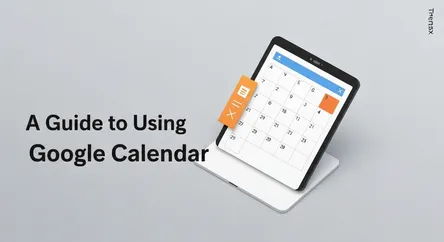
# A Guide to Using Google Calendar: Go Beyond the Basics For many, Google Calendar is a simple digital diary—a place to jot down appointments and get...
A Guide to Using Google Calendar: Go Beyond the Basics
For many, Google Calendar is a simple digital diary—a place to jot down appointments and get occasional reminders. But to view it as merely a scheduling tool is to see only the tip of the iceberg. Beneath the surface lies a powerhouse of productivity features capable of transforming how you manage your time, collaborate with others, and organize your life. If you're still manually entering every event and using the default blue color for everything, you're missing out on a suite of advanced functionalities that can streamline your workflow and bring a new level of clarity to your days. This guide is designed to take you beyond the basics, turning you from a casual user into a Google Calendar power user.
This comprehensive guide will delve into the more sophisticated features of Google Calendar that are often overlooked. We will explore strategic color-coding to help you instantly understand your schedule at a glance, navigate the complexities of scheduling across different time zones—a must for remote teams and global collaborators—and unlock the immense potential of integrations with other applications. By the end of this article, you will have a toolkit of google calendar tips and tricks that go far beyond simple event creation. You will learn how to automate repetitive tasks, customize your view for maximum efficiency, and leverage shortcuts that will save you precious time every single day. Prepare to master a tool you thought you already knew and unlock a new level of personal and professional organization.
Mastering the Visuals: Advanced Color-Coding
One of the most immediate and impactful ways to enhance your Google Calendar experience is through intentional color-coding. This simple feature, when used strategically, can transform a cluttered calendar into a clear, intuitive, and highly informative dashboard for your life. By assigning specific colors to different categories of events, you can instantly gauge your commitments and allocate your time more effectively.
Developing a Personal Color-Coding System
The key to successful color-coding is consistency. Start by creating a color-coding system that aligns with the different facets of your life. This is a personal process, so choose colors and categories that are meaningful to you. The goal is to be able to understand your schedule at a glance without having to read every single event title.
Step-by-Step Guide to Assigning Colors:
- Identify Your Core Life Categories: Brainstorm the main areas of your life that require your time and attention. Common categories include Work, Personal, Family, Health & Fitness, and Focus Time.
- Assign a Unique Color to Each Category: In Google Calendar, you can change the color of an entire calendar or individual events. It's often more effective to create separate calendars for each major category. To do this, click the plus sign next to "Other calendars" and select "Create new calendar." Give it a name (e.g., "Work Projects") and then assign it a distinct color by clicking the three dots next to the calendar name and choosing from the palette.
- Use Shades for Sub-categories: For more granular organization, you can use different shades of a primary color for related activities. For example, if "Work" is blue, you could use a dark blue for client meetings, a medium blue for internal team meetings, and a light blue for administrative tasks.
- Leverage Custom Colors with HEX Codes: Google Calendar allows you to go beyond the default palette by adding custom colors using HEX codes. This is perfect for aligning your calendar with your brand colors or for creating a more aesthetically pleasing and personalized view. Simply click the "+" icon in the color selection menu to enter a hex code.
A well-thought-out color scheme can provide immediate visual cues about your day. For instance, a calendar dominated by "work" colors might signal a busy professional week, while a splash of "personal" or "health" colors can serve as a reminder to maintain a healthy work-life balance.
Sharing and Standardizing Colors with Your Team
Color-coding is not just for personal organization; it's a powerful tool for team collaboration. When a team shares a calendar, a standardized color-coding system can dramatically improve clarity and reduce confusion.
Implementing a Team-Wide Color System:
- Establish a Shared Legend: As a team, decide on a color legend for different types of events. For example: Red for deadlines, Green for project milestones, Yellow for team meetings, and Purple for out-of-office or vacation time.
- Create Shared Calendars: Instead of cluttering personal calendars, create shared calendars for specific projects or team functions. This allows everyone to see project-specific timelines and events without overwhelming their individual schedules.
- Use a Naming Convention: In addition to colors, use a consistent naming convention for events to make them easily searchable. For example, start all marketing meeting titles with "MKTG:"
By standardizing colors, team members can quickly understand the nature of an event without even clicking on it. This visual efficiency is invaluable for fast-paced environments and complex project management.
Navigating a Global Schedule: Time Zone Management
In today's interconnected world, working with people across different time zones is increasingly common. Google Calendar has robust features designed to eliminate the confusion and mental gymnastics of scheduling international meetings. Properly managing these settings is crucial for remote teams and global businesses.
Setting Your Primary and Secondary Time Zones
One of the most useful features for anyone working across different regions is the ability to display multiple time zones directly on your calendar. This provides an at-a-glance reference, preventing you from accidentally scheduling a meeting at 3 AM for a colleague.
How to Add a Secondary Time Zone:
- Navigate to Settings by clicking the gear icon in the top-right corner.
- In the "General" tab, go to the Time zone section.
- Check the box for Display secondary time zone.
- Select the desired secondary time zone from the dropdown menu and give it a label (e.g., "Client's Time").
Once enabled, you'll see both your primary and the secondary time zone displayed on the left side of your calendar view, making it easy to see how your schedules align.
Scheduling Events Across Different Time Zones
Google Calendar is designed to handle time zone conversions automatically, ensuring that when you invite someone to an event, they see it in their local time. However, you can also manually set a specific time zone for an event, which is particularly useful when planning travel or coordinating an event that is fixed to a particular location.
Creating an Event in a Specific Time Zone:
- Click to create a new event and then select More options.
- Next to the date and time fields, you will see your current time zone. Click on it.
- A dropdown menu will appear, allowing you to select a different time zone for that specific event.
- When you add guests, Google Calendar will automatically display the event in their respective local time zones in the invitation.
Leveraging the World Clock
For those who collaborate with teams in multiple locations, the World Clock is an invaluable tool. You can enable it in the settings under "World Clock." This feature adds a clock for selected time zones to your left-hand sidebar, giving you a real-time view of the current time in different parts of the world. This is extremely helpful for quickly identifying convenient meeting times for everyone involved.
By mastering these time zone features, you can schedule global meetings with confidence, avoid costly miscommunications, and demonstrate consideration for your international colleagues' working hours.
Unlocking Superpowers: Key Integrations and Add-Ons
The true power of Google Calendar is unleashed when you connect it to the other tools and applications you use every day. Integrations can automate workflows, centralize information, and add powerful new functionalities directly within your calendar interface.
Native Integrations with Google Workspace
Google Calendar is deeply integrated with the Google Workspace ecosystem. Understanding these native connections is the first step to building a more efficient workflow.
Key Google Workspace Integrations:
- Gmail: Events can be automatically created from emails containing dates and times, such as flight confirmations or meeting invitations. You can also create an event directly from an email thread, automatically inviting all participants.
- Google Meet: With a single click, you can add a Google Meet video conferencing link to any calendar event, making it effortless to schedule virtual meetings.
- Google Tasks: Google Tasks can be viewed and managed alongside your events in Google Calendar. This allows you to schedule your to-do list items by dragging tasks into specific time slots on your calendar, effectively time-blocking your work.
- Google Docs, Sheets, and Slides: You can attach relevant documents, spreadsheets, or presentations directly to a calendar event. This is incredibly useful for ensuring all participants have access to the meeting agenda or relevant files beforehand.
Third-Party Integrations for Enhanced Productivity
Beyond the Google ecosystem, a vast world of third-party integrations can further extend the capabilities of your calendar. Many of these can be found in the Google Workspace Marketplace.
Popular and Powerful Integrations:
- Scheduling Automation (Calendly, Doodle): Tools like Calendly allow you to share your availability with others via a simple link, eliminating the back-and-forth emails typically required to find a meeting time. Doodle is excellent for polling a group of people to find the optimal time for a meeting.
- Project Management (Trello, Asana, ClickUp): Integrating your calendar with project management tools allows you to sync deadlines and tasks directly to your schedule. For example, you can have a Trello card with a due date automatically appear as an event in your calendar.
- Automation Platforms (Zapier): Zapier is a powerful tool that connects thousands of different apps. You can use it to create "Zaps" that automate workflows between Google Calendar and other applications. For instance, you could create a Zap that automatically adds a new entry to a Google Sheet every time a specific type of event is created in your calendar.
- Time Tracking (Clockify, Toggl): For freelancers or anyone who needs to track billable hours, integrating a time-tracking tool can be a game-changer. These integrations allow you to start a timer directly from a calendar event, ensuring accurate time logging.
By thoughtfully selecting and implementing integrations, you can transform Google Calendar from a simple scheduling tool into a centralized command center for your productivity.
Efficiency Hacks: Keyboard Shortcuts and Hidden Features
To truly master Google Calendar, you need to move beyond clicking and start using the powerful keyboard shortcuts and lesser-known features that can dramatically speed up your workflow. Committing these to memory will save you seconds on each action, which adds up to a significant amount of time saved over the course of a week.
Essential Keyboard Shortcuts
Google Calendar offers a wide range of keyboard shortcuts that allow you to navigate and manage your schedule with ease. To get started, you may first need to enable them in Settings > Keyboard shortcuts.
Navigation and View Shortcuts:
- Go to today's view:
t - Switch to Day view:
dor1 - Switch to Week view:
wor2 - Switch to Month view:
mor3 - Switch to Agenda view:
aor4 - Go to the next/previous time period:
n/jork/p - Refresh the calendar:
r
Event Management Shortcuts:
- Create a new event:
c - Open the "quick add" event pop-up:
q - View event details:
e(after selecting an event) - Delete an event:
BackspaceorDelete(after selecting an event) - Undo last action:
zorCtrl+Z - Search your calendar:
/
To see a full list of available shortcuts at any time, simply press ? or Shift + / while in Google Calendar.
Lesser-Known but Powerful Features
Beyond the standard views and event creation, Google Calendar has several features that can further enhance your productivity.
Advanced Features to Explore:
- "Find a Time" and "Suggested Times": When scheduling a meeting with multiple attendees, these features are invaluable. "Find a Time" shows you everyone's calendars side-by-side, while "Suggested Times" uses AI to recommend slots when all guests are free.
- Set Working Hours: You can define your working hours in the settings. If someone from your organization tries to schedule a meeting with you outside of these hours, they will receive a notification. This helps to set boundaries and protect your personal time.
- Receive a Daily Agenda: Instead of opening your calendar first thing in the morning, you can have Google Calendar email you a daily agenda. This can be enabled in the settings for each of your calendars.
- Create Events from the Browser Bar: A powerful shortcut for creating events on the fly is to simply type
cal.newinto your browser's address bar. This will instantly open a new event creation page in Google Calendar.
By incorporating these shortcuts and features into your regular usage, you'll find that managing your schedule becomes faster, more intuitive, and significantly more efficient.
Conclusion
Google Calendar is far more than a digital replacement for a paper planner. It is a dynamic, intelligent, and highly adaptable platform that, when fully leveraged, can become the cornerstone of your personal and professional productivity system. By moving beyond the basics of event creation, you unlock a suite of powerful tools designed to bring clarity, efficiency, and collaboration to your time management.
We've explored how a strategic color-coding system can transform your calendar into an at-a-glance dashboard of your life. We've demystified time zone management, empowering you to schedule global collaborations with confidence. We've highlighted the transformative potential of integrations, which allow your calendar to communicate with your other essential tools, automating workflows and centralizing information. Finally, we've armed you with a list of keyboard shortcuts and hidden features that will save you time and effort every single day.
The key takeaway is this: your calendar should work for you, not the other way around. By investing a small amount of time to learn and implement these advanced google calendar tips, you can create a highly personalized and automated system that proactively helps you manage your commitments, protect your time, and achieve your goals. Start by implementing one or two of these strategies today, and continue to build upon them. You'll soon wonder how you ever managed your schedule without them.