Creative Skills
A Beginner's Guide to Video Editing
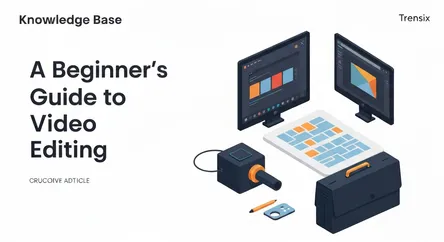
# A Beginner's Guide to Video Editing Welcome to the world of video editing! In an age where video is the most powerful medium for storytelling, comm...
A Beginner's Guide to Video Editing
Welcome to the world of video editing! In an age where video is the most powerful medium for storytelling, communication, and marketing, learning how to edit video is no longer a niche skill for Hollywood professionals—it's a fundamental form of modern literacy. You might be an aspiring YouTuber, a small business owner wanting to create promotional content, a student working on a project, or simply someone who wants to turn their holiday footage into a compelling movie. Whatever your motivation, the journey into video editing can seem daunting. You hear terms like "timeline," "rendering," "cuts," and "transitions," and it can feel like learning a new language. The good news? It's easier than you think.
This guide is designed to be your first step. We will demystify the process and prove that you don’t need expensive equipment or years of training to get started. Our core focus is on the absolute video editing basics, the foundational techniques that are the building blocks of every great video, from a simple social media story to a blockbuster film. We will walk you through the essential concepts, from understanding the core terminology to making your very first edit. Crucially, we will do this through the lens of free, accessible software, ensuring that your creativity is the only barrier to entry. By the end of this comprehensive guide, you will understand how to import and organize your footage, make clean and effective cuts, use transitions to enhance your narrative, add music to create mood and energy, and export your finished video to share with the world. This is your starting point for learning a new, incredibly rewarding creative skill.
Understanding the Core Concepts: The Language of Video Editing
Before you can start creating, it's essential to understand the layout of your workshop and the names of your tools. Every video editing program, regardless of how simple or complex it is, shares a common set of principles and terminology. Learning these terms now will make the entire process feel more intuitive and less intimidating.
The Timeline: Your Digital Storyboard
Think of the timeline as the heart of your video editing software. It’s a horizontal area, usually at the bottom of your screen, where you will build your video from beginning to end. The timeline is organized into tracks. You’ll have video tracks where your visual clips live and audio tracks stacked below them for dialogue, sound effects, and music. Time moves from left to right. A clip placed on the left side of the timeline will appear before a clip placed to its right. This visual representation allows you to see the sequence of your story, control the pacing, and see how your video and audio elements interact with each other. Mastering the timeline is the first major step in understanding video editing basics.
The Media Bin: Your Digital Library
Before you can place anything on the timeline, you need to import your raw files into your project. The Media Bin (sometimes called the Project Panel or Media Pool) is the dedicated area where all your assets are stored. This includes your raw video footage, audio files (like music or voiceovers), images, and graphics. Keeping your Media Bin organized is a habit of professional editors. You can usually create folders within it to sort your assets—for example, "A-Roll" for primary footage, "B-Roll" for supplemental shots, "Audio" for music, and so on. A tidy media bin saves you an immense amount of time and prevents confusion as your projects become more complex.
Cuts and Trims: The Art of Selection
At its core, editing is about selection. You shoot far more footage than you’ll ever use, and your first job as an editor is to trim the fat and keep only the best parts.
The Cut (or Razor/Blade Tool)
A "cut" is the action of splitting a single clip into two separate parts. In most software, this is done with a tool that looks like a razor or a blade. You can move the playhead (the vertical line that indicates your current position on the timeline) to the exact frame where you want to make a division and use the blade tool to split it. This allows you to remove mistakes from the middle of a take or to insert a different shot.
Trimming
Trimming is the process of adjusting the start point (the "head") or the end point (the "tail") of a clip on your timeline. Instead of splitting the clip, you simply hover your mouse over the beginning or end of it until the cursor changes, and then you click and drag to shorten or lengthen it. This is the most common action you will perform and is fundamental to refining the pacing of your video.
Transitions: Connecting Your Ideas
A transition is the effect used to bridge one clip to the next. While there are countless flashy options available, the most common and often most effective transition is the one you don't see: the simple "cut." However, other transitions can serve a specific narrative purpose. A "dissolve" might signify the passage of time, while a "fade to black" can provide a sense of finality. We will explore these in more detail later, but for now, understand that transitions are the glue that holds your individual shots together.
Rendering and Exporting: Creating Your Final Video
Once you’ve arranged all your clips, added music, and are happy with your edit on the timeline, you need to turn it into a single, playable video file (like an MP4). This process is called "exporting" or "rendering." The software takes all your individual clips, cuts, transitions, and audio tracks and combines them into a new file based on the settings you choose (like resolution and quality). This final file is what you will upload to YouTube, post on social media, or send to your friends.
Getting Started with Free Video Editing Software
One of the biggest myths about video editing is that you need to spend hundreds of dollars on software to create professional-looking content. This couldn't be further from the truth. Today, there are several incredibly powerful and completely free video editing applications that are perfect for learning the video editing basics. These programs provide all the essential tools you need to get started and can even carry you into more advanced projects.
What to Look For in a Beginner-Friendly Editor
When you're just starting, the best software isn't necessarily the one with the most features. Instead, you should prioritize the following:
- Intuitive User Interface (UI): The layout should be clean and easy to navigate. You should be able to find your media, timeline, and preview window without getting lost in a sea of menus.
- Core Functionality: Ensure the software can easily handle basic tasks like cutting, trimming, adding simple transitions, and managing a few audio tracks.
- Performance: The software should run reasonably well on your computer without constant crashing. Some more advanced programs can be very demanding on system resources.
- No Intrusive Watermarks: Some free editors place a permanent watermark on your final video. The best options either have no watermark or a very subtle one that can be removed in a paid version if you choose to upgrade later.
Top Recommendations for Free Video Editing Software
While countless options exist, three stand out as excellent choices for beginners, each with its own strengths. The principles you'll learn in this guide are universal and can be applied to any of them.
DaVinci Resolve
Often hailed as the gold standard of free editing software, DaVinci Resolve is a Hollywood-grade application that offers an astonishingly powerful free version. Its color correction and audio editing tools are industry-leading. For a beginner, the sheer number of features can be overwhelming, presenting a steeper learning curve. However, if you plan to get serious about video editing in the long term, starting with Resolve means you'll be learning a tool you'll never outgrow.
CapCut (Desktop Version)
Originally a mobile app, CapCut has a desktop version that is incredibly user-friendly and perfect for beginners. Its interface is clean and simple, making it easy to learn the fundamentals. It excels at features popular for social media content, like auto-captions and trending effects. If you're looking to create content for platforms like TikTok, Instagram Reels, or YouTube Shorts, CapCut is an outstanding choice that makes the process fast and intuitive.
Shotcut
Shotcut is an open-source video editor that strikes a great balance between features and simplicity. It's less resource-intensive than DaVinci Resolve and offers a more traditional editing layout than CapCut. It supports a wide range of formats and includes all the essential tools for cutting clips, adding audio, and applying basic effects and transitions. Its straightforward nature makes it a fantastic platform for purely focusing on the foundational video editing basics without extra distractions.
Your First Project: Mastering Basic Cuts and Trims
Theory is important, but video editing is a practical skill. The best way to learn is by doing. In this section, we will walk you through creating your very first video sequence. The goal isn't to create a masterpiece, but to get comfortable with the fundamental workflow of every editing project.
Step 1: Setting Up and Importing Your Footage
Before you can edit, you need to prepare your workspace and bring in your raw materials.
- Create a New Project: Open your chosen software (DaVinci Resolve, CapCut, or Shotcut) and start a new project. You'll likely be asked to name it and choose some settings. For now, you can usually leave the default settings. Pay attention to the resolution (1920x1080 or "1080p" is a great standard for web video) and frame rate (24 or 30 FPS is fine).
- Locate Your Media Bin: Find the area designated for your media files.
- Import Your Clips: Go to "File" > "Import" or look for an "Import" button. Navigate to the folder on your computer where your video files are saved, select the ones you want to use, and import them. They will now appear as thumbnails in your Media Bin.
Step 2: Assembling Your Story on the Timeline
This is where your story begins to take shape. You are now moving from a collection of clips to a structured sequence.
- Review Your Footage: Double-click on a clip in your Media Bin to view it in a source monitor or preview window. Watch your clips and decide which parts you want to use.
- Drag and Drop: Click on the clip you want to use first and drag it from the Media Bin directly onto the main video track (usually labeled V1) on your timeline.
- Sequence Your Clips: Find your second clip and drag it onto the timeline, placing it immediately after the first one. The clips should "snap" together, leaving no black gaps. Continue this process until you have a rough sequence of clips laid out on the timeline in the order you want them to appear. Don't worry about the length or perfection of each clip yet; this is called creating an "assembly edit" or "rough cut."
Step 3: The Art of the Cut – Trimming the Fat
Your timeline now has the raw structure of your story, but it's likely clunky and contains unwanted moments—the start of a clip before the action begins, or the end of a clip after the interesting part is over. This step is all about refining that structure.
Using the Blade/Razor Tool
Imagine you have a clip where someone flubs a line in the middle. You need to remove that mistake.
- Move your playhead (the vertical timeline marker) to the exact point right before the mistake.
- Select the "Blade" or "Razor" tool from your tool palette. Your cursor will change to look like a razor.
- Click on the clip at the playhead's position. The clip will now be split into two.
- Move the playhead to the point right after the mistake and click again to make another cut.
- You now have three clips: the good part, the mistake in the middle, and the rest of the good part. Select the middle clip (the mistake) and press the delete key.
- Finally, drag the last clip over to snap it to the first one, closing the gap. This is a core skill in video editing basics.
Trimming the Head and Tail
This is the most frequent action you'll take. Let's say your first clip has five seconds of you walking to the camera before you start talking. You don't need that.
- Move your mouse cursor to the very beginning (the "head") of the clip on the timeline.
- The cursor will change, often to a bracket shape.
- Click and drag the edge of the clip to the right. As you drag, you'll see the clip shorten, and the preview window will show you the new starting frame. Stop when you reach the point where the action should begin.
- You can do the exact same thing at the end (the "tail") of a clip to remove any unnecessary footage after the main action is over.
Connecting Your Story with Transitions
Now that you have your clips trimmed and sequenced, you can think about how they connect. The transition between two shots can dramatically affect the pace and feel of your video. While there are thousands of wild, stylistic transitions, for a beginner, mastering a few simple ones is far more important.
Why Transitions Matter (and When to Avoid Them)
Transitions serve as punctuation in the language of video. They guide the audience's emotional and intellectual response to a change of scene, time, or idea. However, the most powerful tool is often the simplest one: the hard cut. A standard cut is invisible and instantaneous, which keeps the viewer immersed in the content without distraction. Overusing fancy transitions like star wipes or page peels is a classic sign of an amateur editor. A good rule of thumb is to have a reason for every transition you use. If you can't justify it, a simple cut is almost always better.
How to Add Basic Transitions
In most free editing software, the process is incredibly straightforward.
- Locate the Effects/Transitions Library: Find the panel in your software that houses your video effects. There will be a folder or tab labeled "Transitions."
- Choose a Transition: Browse the options. Let's start with the most common one after the hard cut: the "Cross Dissolve" or "Fade."
- Drag and Drop: Click on the Cross Dissolve transition and drag it directly onto the edit point between two clips on your timeline. Drop it right on the line where the first clip ends and the second one begins.
- Adjust the Duration: Once applied, you can usually click on the transition on the timeline and drag its edges to make it shorter (quicker) or longer (slower). A quick dissolve is subtle, while a long, slow dissolve can signify a major shift in time or mood.
Common Transitions and Their Uses
Understanding the "why" behind a transition will elevate your editing. Here are a few foundational video editing basics for transitions:
The Cut
This is your default. It's an instant change from one shot to another. Use it for the majority of your edits within a single scene to maintain pace and continuity. It's clean, efficient, and professional.
The Cross Dissolve (or Fade)
In a cross dissolve, the first clip gradually fades out while the second clip simultaneously fades in. This creates a soft, gentle transition. It's commonly used to show a passage of time, to transition between different locations, or to create a more dreamy or nostalgic feel. A "Fade to Black" or "Fade from Black" involves dissolving from a clip to a solid black screen or vice versa. This is often used to begin or end a video or to signify a major chapter break in your story.
The Wipe
A wipe is a transition where the second shot physically pushes or "wipes" the first shot off the screen. There are many variations (wiping left to right, top to bottom, in a star shape, etc.). Wipes are very noticeable and can feel dated if not used carefully. They can be used for stylistic effect, for example, in a montage sequence, but should be used sparingly.
Adding Music and Sound to Your Video
Audio is half of the video experience. A well-chosen piece of music can completely transform your project, setting the mood, driving the pace, and evoking emotion. Neglecting audio is one of the biggest mistakes a new editor can make. This section covers the video editing basics of adding a soundtrack to your project.
Finding Royalty-Free Music
You cannot simply take any popular song you like and use it in your video, especially if you plan to upload it to a platform like YouTube. Doing so will likely result in a copyright claim, which can get your video taken down. You need to use music that you have the legal right to use, which is often called "royalty-free" music. This doesn't always mean it's free of cost, but it means you don't have to pay ongoing royalties for its use.
Excellent Sources for Free Music:
- YouTube Audio Library: If you have a YouTube account, you have access to a massive library of free music tracks and sound effects that you can use in your videos without any copyright concerns.
- Pixabay & Pexels: These stock content sites have expanded to include large collections of free-to-use music tracks.
- Incompetech: Run by composer Kevin MacLeod, this site is a legendary resource for creators, offering a huge catalog of music under a Creative Commons license (meaning you usually just need to provide credit).
Step-by-Step: Adding a Music Track
Once you've downloaded a music file (usually an MP3 or WAV), adding it to your project is simple.
- Import the Audio File: Just as you imported your video clips, import your downloaded music file into your Media Bin.
- Find Your Audio Tracks: Look at your timeline. Below your video track (V1), you will see audio tracks (A1, A2, etc.). The audio that was recorded with your video will likely be on track A1, linked to your video on V1.
- Drag the Music to the Timeline: Click and drag your music file from the Media Bin onto a separate audio track, such as A2. Position it so it starts where you want the music to begin—usually at the very start of your video.
- Trim the Music: Your music track will probably be much longer than your video sequence. Go to the end of your video clips, select the Blade/Razor tool, and cut the music track. Delete the excess portion.
Basic Audio Adjustments
Just dropping music in isn't enough. You need to mix it so it complements your video, rather than overpowering it.
Adjusting Volume
The most critical adjustment is volume. If you have someone talking in your video, the background music should be quiet enough that you can clearly hear their voice.
- Select the music clip on your timeline.
- Look for an "Audio" tab in your inspector or control panel. You will see a volume slider or a numerical decibel (dB) level.
- Lower the volume significantly. A good starting point for background music is often around -15 to -25 dB, but you should listen and adjust until it sounds right.
Fading In and Fading Out
Music that starts or stops abruptly can be jarring. A smooth fade is much more professional. Most editing software has simple audio fade handles. Hover your mouse over the top corner at the beginning or end of your audio clip on the timeline. A small handle or dot will appear. You can click and drag this handle inwards to create a fade. Dragging it further will create a longer, more gradual fade. Apply a short fade-in at the beginning of your music track and a fade-out at the end for a polished feel.
Exporting Your Final Masterpiece
You've done it. You've assembled your clips, tightened your edits, added transitions, and mixed your audio. The final step is to export your project from the editor's timeline into a single, shareable video file.
Understanding Export Settings
The export window can present a lot of confusing options. For a beginner, you only need to focus on three key things to ensure high-quality results for web platforms like YouTube or Vimeo.
- Format/Codec: Look for MP4 as the container or format. For the codec, H.264 is the universal standard for the web. It offers a great balance between file size and quality. Sometimes this will be a single option, like "MP4 (H.264)."
- Resolution: This should match the resolution you edited in. If you worked with 1080p footage, export in 1920 x 1080. Exporting in a lower resolution will reduce quality, while exporting in a higher one won't add quality and will just create a larger file.
- Frame Rate (FPS): This should also match your project settings. If you edited at 24 FPS or 30 FPS, export at that same frame rate to ensure smooth playback.
The Export Process
- Select Your Sequence: Make sure your timeline is selected. Some software requires you to set "in" and "out" points to define the portion you want to export, but most will default to exporting the entire timeline.
- Go to Export/Share/Deliver: Find the export menu. This might be under "File" > "Export," or it might have its own dedicated "Deliver" or "Share" page, as in DaVinci Resolve.
- Choose a Preset: Most editors have presets like "YouTube 1080p" or "Vimeo." These are a great starting point as they will automatically apply the best settings.
- Name Your File and Choose a Destination: Give your final video a name and choose the folder on your computer where you want to save it.
- Start the Export/Render: Click the "Export" or "Add to Render Queue" button. The software will now begin the process of creating your video file. This can take anywhere from a few minutes to several hours, depending on the length and complexity of your video and the power of your computer. Avoid using your computer for other intensive tasks while it's rendering to prevent crashes.
Conclusion
You have now journeyed through the entire fundamental workflow of a video editor. From importing your first raw clip to exporting a finished piece, you have touched upon the core pillars of this creative craft. You've learned how to organize your project, how to make decisive cuts to shape your narrative, how to use transitions to guide your audience, and how to leverage the immense power of music to create an emotional impact. These are the video editing basics that every editor, from a beginner cutting a family video to a seasoned professional working on a feature film, uses every single day.
The key to improving is practice. Your first video won't be perfect, and that's okay. Your second will be better, and your tenth will be miles ahead of your first. With every project, your timing will get sharper, your storytelling will become more intuitive, and your confidence will grow. You now have the foundational knowledge to explore, experiment, and develop your own unique creative voice. The tools are free, the knowledge is in your hands, and a world of stories is waiting for you to tell. So go on, open up your editor, and start creating.