Productivity
A Beginner's Guide to Trello
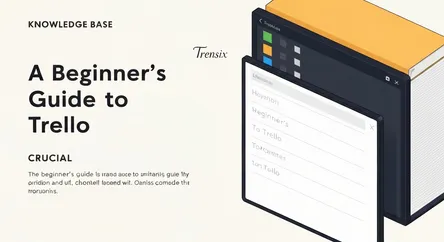
A Beginner's Guide to Trello ================================== ## A Beginner's Guide to Trello: Using boards, lists, and cards to visualize your wor...
A Beginner's Guide to Trello
A Beginner's Guide to Trello: Using boards, lists, and cards to visualize your workflow.
In today's fast-paced world, staying organized and productive is paramount. Whether you're managing a complex team project, planning a personal event, or simply trying to keep track of your daily to-do's, having the right tool can make all the difference. Enter Trello, a highly visual and intuitive project management tool that has taken the productivity world by storm. At its core, Trello is designed to help you visualize your workflow, transforming what can often feel like a chaotic jumble of tasks into a clear, manageable, and even enjoyable process. This guide is designed for the absolute beginner, someone who has heard of Trello but isn't quite sure where to start. We'll demystify the platform's core components—boards, lists, and cards—and show you how to leverage them to create a powerful system for managing your work and life. You will learn not just the "what" but the "how" and "why" behind Trello's simple yet effective methodology, which is based on the Kanban system. By the end of this comprehensive guide, you'll be equipped with the knowledge and skills to move beyond the basics, turning your Trello boards into dynamic hubs of productivity. We'll walk you through setting up your first board, mastering the art of creating and customizing cards, and even dip our toes into some of Trello's more advanced features like Power-Ups and automation. Get ready to learn Trello and revolutionize the way you approach your tasks, projects, and goals.
The Core Concepts: Understanding Trello's Building Blocks
Before you can build a house, you need to understand the bricks, mortar, and beams. Similarly, to master Trello, it's essential to grasp its three fundamental components: Boards, Lists, and Cards. These three elements work together in a simple hierarchy to provide a flexible framework for organizing just about anything you can imagine. The beauty of Trello lies in this simplicity; it's easy to get started, yet the possibilities for customization are nearly endless. This section will break down each of these core concepts, explaining what they are and how they interact to help you visualize and manage your workflow effectively.
What is a Trello Board?
Think of a Trello Board as your project's central hub, a digital whiteboard where all the information related to a specific goal or project is stored. Whether you're planning a new product launch, managing an editorial calendar, or even organizing your weekly meal prep, each of these would have its own dedicated board. A board provides a high-level overview of your entire project, allowing you to see everything at a glance. It's the container that holds all your lists and cards, keeping everything neatly organized in one place. You can create as many boards as you need, one for each project or area of your life you want to manage. When you first create a board, you can give it a name that reflects its purpose and even customize its background with colors or images to make it visually distinct and more engaging. This visual customization is more than just aesthetics; it can help you quickly identify the board you're looking for and create a more inspiring workspace.
What are Trello Lists?
Within each Trello board, you'll find Lists. Lists are the columns that run vertically across your board, and they represent the different stages of your workflow. A common and highly effective way to structure your lists is by using the Kanban methodology, with simple stages like "To Do," "In Progress," and "Done." This structure allows you to track the progress of your tasks as they move from one stage to the next. However, the power of Trello lies in its flexibility; you're not limited to these three lists. You can create as many lists as you need and name them whatever makes the most sense for your specific workflow. For example, a software development team might have lists for "Backlog," "In Development," "Testing," and "Deployed." An event planner might use lists for "Ideas," "Booked," "Confirmed," and "Post-Event." By customizing your lists, you create a visual representation of your unique process.
What are Trello Cards?
Cards are the smallest and most detailed unit on a Trello board. They represent individual tasks, ideas, or pieces of information. If your board is the whiteboard and your lists are the columns, then your cards are the digital sticky notes. You can create a card for anything that needs to get done, from "Write a blog post" to "Buy groceries." The real power of cards, however, lies in their ability to hold a wealth of information. When you click on a card, you open up its "back," where you can add detailed descriptions, create checklists of sub-tasks, set due dates, attach files, and have conversations with team members in the comments section. This makes each card a self-contained hub for everything related to that specific task. You can also easily move cards from one list to another by dragging and dropping them, which provides a satisfying and visual way to track progress.
Getting Started: Your First Trello Board
Now that you have a solid understanding of the core concepts, it's time to dive in and create your first Trello board. This section will guide you through the initial steps of setting up your Trello account and creating a new board from scratch. We'll also explore the Trello interface so you can feel confident navigating the platform.
Creating Your Trello Account and Workspace
Before you can create a board, you'll need a Trello account. The signup process is straightforward; you can visit the Trello website and sign up for a free account using your email address. The free plan is incredibly generous and offers more than enough features for most beginners and small teams. Once you've created your account, you'll be introduced to the concept of a Workspace. A Workspace is a collection of boards, and it's a great way to group related projects together. For example, you might have a "Work" Workspace for all your professional projects and a "Personal" Workspace for your personal to-do lists and goals.
Creating a New Board
With your account and Workspace set up, you're ready to create your first board. You can do this by clicking the "Create" button, which is usually located in the header of the Trello interface. You'll then be prompted to give your board a name. Choose a name that is descriptive and easy to understand. For our example, let's create a board for planning a small event. We'll call it "Summer Barbecue." You can also choose a background for your board at this stage, but you can always change it later.
From Scratch or with a Template?
Trello gives you the option to start with a blank board or choose from a wide variety of templates. For your first board, it's a good idea to start from scratch to get a feel for the process. However, as you become more familiar with Trello, exploring the template gallery can be a great source of inspiration and save you time when setting up new projects.
Navigating the Trello Interface
Once your board is created, take a moment to familiarize yourself with the interface. At the top, you'll see the name of your board and a menu bar with options for starring the board, changing its visibility, and accessing Power-Ups and automations. The main part of the screen is your board itself, which at this point is a blank canvas ready for your lists. On the right-hand side, you'll find the board menu, which is your mission control center. From here, you can invite members to your board, change the background, search for cards, and view the board's activity history.
Building Your Workflow: Creating Lists and Cards
With your new board set up, it's time to start building out your workflow by adding lists and cards. This is where Trello's visual nature really begins to shine. As you add and move cards, you'll get a real-time snapshot of your project's progress.
Setting Up Your Lists
To start, let's create a simple workflow for our "Summer Barbecue" event. We'll use the classic "To Do," "In Progress," and "Done" lists. To add a list, simply click on "Add a list" and type in the name. Let's create our three lists. This simple structure will allow us to see at a glance which tasks we haven't started, which we're currently working on, and which are completed.
Creating Your First Cards
Now that we have our lists, let's add some cards to our "To Do" list. To add a card, click on "Add a card" at the bottom of the list. Let's add a few tasks for our barbecue:
- Create a guest list
- Send out invitations
- Plan the menu
- Buy decorations
You'll notice that you can quickly add multiple cards by pressing enter after typing each card's title.
Adding Detail to Your Cards
Now, let's open up one of our cards to explore its features. Click on the "Plan the menu" card. This will open the card's back, where you can add a wealth of information.
Descriptions, Checklists, and Due Dates
In the description field, you can add more detailed information about the task. For our "Plan the menu" card, you might list some initial ideas or link to some recipes. You can also add a checklist to break the task down into smaller, more manageable sub-tasks. For example, you could add a checklist with items like "Decide on main courses," "Choose side dishes," and "Select desserts." You can even assign members and due dates to individual checklist items for more granular tracking. To ensure you don't forget important deadlines, you can add a due date to the entire card. This will appear as a badge on the front of the card, making it easy to see what's due and when.
Collaborating with Your Team
Trello is not just a personal productivity tool; it's also a powerful platform for team collaboration. This section will cover the basics of inviting team members to your boards and working together on projects.
Inviting Members to Your Board
To collaborate with others, you'll need to invite them to your board. You can do this from the board menu on the right-hand side. Simply click on "Invite" and enter the email addresses of the people you want to add. Once they accept the invitation, they'll have access to the board and can start collaborating with you.
Assigning Tasks and Communicating
Once you have team members on your board, you can start assigning tasks to them. To assign a member to a card, open the card and click on "Members." You can then select the team member you want to assign the task to. Their profile picture will then appear on the front of the card, making it clear who is responsible for what. You can also use the comments section on the back of each card to have conversations with your team. This is a great way to ask questions, provide updates, and keep all communication related to a specific task in one place. You can even use "@" mentions to notify specific team members.
Leveling Up Your Trello Game: Power-Ups, Automation, and Shortcuts
Once you've mastered the basics of boards, lists, and cards, you can start exploring some of Trello's more advanced features to further boost your productivity. This section will introduce you to Power-Ups, automation with Butler, and time-saving keyboard shortcuts.
Supercharging Your Boards with Power-Ups
Trello Power-Ups are essentially add-ons or integrations that bring additional functionality to your boards. The free plan allows you to have one Power-Up enabled per board, while paid plans offer unlimited Power-Ups. There are hundreds of Power-Ups to choose from, but here are a few popular ones for beginners:
Calendar View
The Calendar Power-Up is one of the most popular and allows you to view all of your cards with due dates in a calendar format. This is a great way to get a visual overview of your deadlines and plan your work accordingly.
Google Drive
The Google Drive Power-Up lets you attach files and folders from your Google Drive directly to your Trello cards. This is incredibly useful for keeping all your project-related documents in one place.
Slack
If your team uses Slack for communication, the Slack Power-Up can be a game-changer. It allows you to send Trello cards to Slack channels, set up alerts, and receive reminders, helping to keep everyone in sync.
Automating Your Workflow with Butler
Butler is Trello's built-in automation tool. It allows you to create rules, buttons, and scheduled commands to automate repetitive tasks, saving you time and effort. For example, you could create a rule that automatically moves a card to the "Done" list when you check off all the items in its checklist. Or, you could create a card button that, when clicked, automatically adds a specific checklist and assigns a team member to the card. Butler uses natural language, so you don't need to know how to code to create powerful automations.
Boosting Your Efficiency with Keyboard Shortcuts
Learning a few key keyboard shortcuts can dramatically speed up your workflow in Trello. Here are some of the most useful shortcuts to get you started:
- N: Create a new card.
- C: Archive a card.
- D: Add a due date to a card.
- F: Open the card filter.
- Q: Show only the cards assigned to you.
- Spacebar: Assign yourself to a card.
To see a full list of keyboard shortcuts, simply press the "?" key while you're in Trello.
Conclusion: Your Journey to Trello Mastery
You've now taken your first steps into the world of Trello, moving from a complete beginner to a user who understands the powerful, visual methodology behind this versatile tool. We've journeyed through the fundamental building blocks—boards, lists, and cards—and you've learned how to create a structured workflow that brings clarity to your projects. You're now equipped to set up your own boards, populate them with detailed and actionable cards, and even collaborate effectively with a team by assigning tasks and communicating within the Trello environment. But this is just the beginning. The true power of Trello unfolds as you begin to adapt it to your unique needs. By exploring productivity-enhancing features like Power-Ups to integrate with tools like Google Drive and Slack, and harnessing the efficiency of Butler for automation, you can transform your boards into highly customized and intelligent workflows. As you continue to use Trello, remember to experiment with different list structures, labels, and Power-Ups to discover what works best for you. The more you use it, the more you'll realize its potential to not only organize your work but to fundamentally improve the way you and your team get things done. Welcome to a more organized, visualized, and productive way of working.