Productivity
A Beginner's Guide to Notion
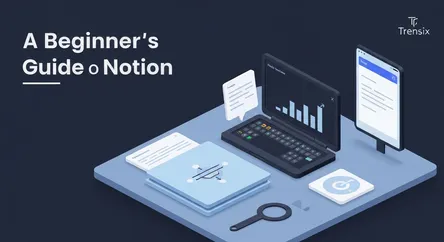
A Beginner's Guide to Notion In today's fast-paced digital world, staying organized and productive can feel like a monumental task. We juggle persona...
A Beginner's Guide to Notion
In today's fast-paced digital world, staying organized and productive can feel like a monumental task. We juggle personal projects, work deadlines, study notes, and life goals, often scattered across a dozen different apps, notebooks, and digital files. This fragmentation leads to mental clutter, lost information, and a constant feeling of being overwhelmed. What if there was a single, flexible space where you could bring all these disparate pieces together, a digital command center tailored precisely to your brain and your needs? Enter Notion. This guide is designed to be your ultimate starting point, a comprehensive walkthrough for anyone ready to learn Notion and transform their personal and professional productivity. Whether you're a student trying to organize your classes, a freelancer managing multiple projects, or simply someone looking to bring more structure to your daily life, you've come to the right place.
This is not just another software tutorial. This is a step-by-step guide to setting up your own personal dashboard, the very heart of an effective Notion system. We will demystify the platform, breaking it down into simple, understandable concepts. You will learn not just the "how" but the "why" behind Notion's powerful features. We'll start with the absolute basics, from understanding pages and blocks to navigating the interface. From there, we will dive deep into the practical application, guiding you through the creation of a dynamic personal dashboard that can house your daily tasks, long-term goals, quick notes, and important resources. By the end of this article, you will have more than just a functional setup; you will have a foundational understanding of Notion's philosophy, empowering you to continue building, customizing, and evolving your workspace long after you've mastered the basics. Prepare to move beyond digital chaos and into a world of streamlined, intentional productivity.
Section 1: What is Notion and Why Should You Use It?
Before we dive into the nuts and bolts of building your first dashboard, it's essential to understand what Notion is and what makes it so different from other productivity tools. At its core, Notion is an all-in-one workspace that combines note-taking, project management, databases, and wikis into a single, highly customizable platform. Think of it as a set of digital LEGO bricks; you get a collection of powerful building blocks that you can assemble in infinite ways to create the exact system you need. Unlike rigid, single-purpose apps, Notion doesn't force you into a predefined workflow. Instead, it provides the flexibility to build your own.
The Core Philosophy: A Unified Workspace
The primary problem Notion solves is app fragmentation. Many people use one app for to-do lists (like Todoist or Microsoft To Do), another for notes (like Evernote or Apple Notes), another for project management (like Trello or Asana), and yet another for documents (like Google Docs or Word). While each of these tools is great at its specific function, the information remains siloed. Finding what you need requires remembering where you put it, and seeing the big picture of your life and work is nearly impossible. Notion's philosophy is to bring all of this under one roof. Your project plan can live right next to the meeting notes for that project. Your weekly goals can link directly to the tasks required to achieve them. This interconnectedness is Notion's superpower, allowing for a holistic view of your productivity landscape. This is the first and most crucial concept to grasp when you begin to learn Notion: it's not just another app, but a new way of organizing digital information.
Key Concepts: Pages, Blocks, and Databases
To truly understand Notion, you need to get familiar with its three fundamental building blocks. Mastering these concepts will unlock the platform's potential and make the learning process much smoother.
Pages: The Canvas for Your Ideas
Everything in Notion lives on a "page." A page can be as simple as a blank document for jotting down notes or as complex as a multi-layered dashboard that runs your entire life. Think of pages as individual documents or canvases. What makes them powerful is that you can nest pages inside other pages infinitely. This creates a natural, wiki-like hierarchy, allowing you to build out vast, interconnected knowledge bases. Your main "Personal Dashboard" will be a page, and within it, you might have pages for "Projects," "Finances," and "Learning," each containing more nested pages.
Blocks: The Content of Your Pages
If pages are the canvas, "blocks" are the paint. Every single piece of content you add to a Notion page is a block. A paragraph of text is a block. A heading is a block. An image, a to-do list item, a video embed, a code snippet—each is its own distinct block. This block-based system is what makes Notion so modular and flexible. You can easily drag and drop blocks to rearrange your content, change a block's type (e.g., turn a line of text into a to-do item or a toggle), and arrange them into columns to create sophisticated layouts. This granular control is a game-changer compared to traditional word processors.
Databases: The Structure for Your Data
This is arguably Notion's most powerful feature and the one that truly sets it apart. A Notion database is much more than a simple table or spreadsheet. It's a collection of pages, where each page is an item in the database. For example, you could have a "Tasks" database where each task is its own page. This page can contain all the details about the task: sub-tasks, notes, related files, and more. The magic lies in the "properties" you can add to the database—things like due dates, status (e.g., Not Started, In Progress, Done), priority level, and tags. You can then view this same database in multiple ways: as a table, a Kanban board (like Trello), a calendar, a list, or a gallery. This ability to slice, dice, and visualize your information in different formats from a single source of truth is what makes Notion an unparalleled tool for organization.
Section 2: Getting Started: Your First Steps in Notion
Now that you have a conceptual understanding of Notion, it's time to get your hands dirty. The initial experience can be slightly intimidating due to the sheer number of possibilities, but by focusing on the fundamentals, you'll build a solid foundation. This section will guide you through creating your account, navigating the interface, and creating your very first page. The goal here is to build comfort and confidence as you learn Notion from the ground up.
Creating Your Account and Choosing a Plan
First things first, you need an account. Head over to the Notion website (notion.so) and sign up. You can use your email address or sign up with your Google or Apple account for convenience. Notion offers several plans, but for personal use, the Free Plan is incredibly generous and more than sufficient to get started. It includes unlimited pages and blocks, the ability to share with up to 10 guests, and access to the core features, including databases. The paid plans are typically geared towards teams and collaborative work, offering more advanced features like unlimited file uploads and version history. For the purpose of this guide, and for most personal users, the Free Plan is all you will ever need. Once you've signed up, Notion will ask you a few questions to help tailor your initial workspace with some pre-made templates. Feel free to explore these, but for our purposes, we will be starting with a blank slate to ensure you understand how everything is built.
Navigating the Notion Workspace
When you first open Notion, you'll be greeted by its clean, minimalist interface. It's helpful to take a moment to understand the main components of the layout.
The Left-Hand Sidebar
This is your primary navigation panel. At the top, you'll see your workspace name. Below that is a "Quick Find" feature, which is a powerful search tool to find any page in your workspace instantly. "All Updates" shows you changes and comments on pages you follow, which is more relevant for team use. "Settings & Members" is where you can manage your account details, billing, and workspace settings. The most important part of the sidebar is the "Workspace" section. This is where all your top-level pages will be listed. As you create new pages and nest them, you'll see them appear here in a toggle-able, hierarchical structure. Below this, you'll find "Shared" pages and a "Private" section, which is where the pages only you can see will live by default. Finally, there's a trash bin for recovering deleted pages.
The Main Editor Window
This is the central area where you will do all your work. When you open a page, its content will be displayed here. It's designed to be distraction-free. At the top of any page, you'll see the page title, and you have the option to add an icon and a cover image to give it some personality. Below the title is the blank canvas where you can start adding blocks. Simply click and start typing. Type "/" (the slash command) to see a dropdown menu of all the different block types you can add, from text and headings to images, databases, and embeds. This is the fastest way to add content and is a core part of the Notion workflow.
Creating and Customizing Your First Page
Let's put theory into practice. Your first task is to create the top-level page that will eventually become your personal dashboard.
Step 1: Add a New Page
In the left-hand sidebar, hover over your "Private" section and click the "+" button that appears. This will create a new, untitled page in the main editor window.
Step 2: Title and Personalize Your Page
First, give your page a title. Let's call it "My Personal Dashboard." Now, let's make it visually appealing. Hover over the title, and you'll see options to "Add icon," "Add cover," and "Add comment."
- Add Icon: Click this to add an emoji or upload a custom icon. This icon will appear next to your page title in the sidebar, making it easy to identify.
- Add Cover: Click this to add a banner image to the top of your page. Notion provides a gallery of beautiful images and gradients, or you can upload your own or link to one from the web via Unsplash. A good cover image can make your dashboard feel more inviting and personal.
Step 3: Experiment with Blocks
Now, on the blank page below the title, it's time to experiment.
- Headings: Type
/h1and press Enter to create a main heading. Type/h2for a secondary heading, and/h3for a tertiary one. - To-Do List: Type
[]followed by a space, or use the/todocommand. This creates a checkbox you can tick off. - Columns: Create a few blocks of text. Now, click and hold the six-dot icon (
⋮⋮) that appears to the left of a block and drag it to the far right of another block. A blue vertical line will appear, indicating you can drop it there to create a column. You can create multiple columns to organize your dashboard layout.
Spend some time playing with these basic features. The goal is not to build anything perfect yet, but to get comfortable with the mechanics of adding and manipulating blocks. This hands-on practice is the most effective way to learn Notion.
Section 3: Building Your Personal Dashboard: A Step-by-Step Guide
With the fundamentals under your belt, it's time to build the core of your Notion system: your personal dashboard. This dashboard will serve as your daily launchpad, giving you an at-a-glance view of your tasks, goals, notes, and resources. We will build this from scratch, focusing on creating a simple, functional, and aesthetically pleasing layout. The structure we create here is a popular and effective starting point that you can later customize to your heart's content.
Step 1: Structuring the Dashboard Layout
A well-structured layout is key to a useful dashboard. We want to avoid a cluttered, single-column list of information. Instead, we'll use columns to create distinct sections for different types of information, making the dashboard scannable and easy to navigate.
Creating the Main Columns
On your "My Personal Dashboard" page, we will create a two or three-column layout. A common and highly effective setup is a main, wider column on the left for dynamic information (like tasks and projects) and a narrower column on the right for static information (like quick links and resources).
- Create two blocks of text. It doesn't matter what they say for now; they are just placeholders. For example, type "Column 1" and press Enter, then type "Column 2."
- Click and drag the block for "Column 2" to the right of the "Column 1" block until you see the vertical blue line. Release the mouse button.
- You now have two columns. You can adjust their width by hovering over the grey vertical line that separates them and dragging it left or right. Let's make the left column about two-thirds of the page width and the right column one-third.
Step 2: Creating the Core Components - The Databases
Databases are the engine of a dynamic dashboard. Instead of creating simple to-do lists, we will create powerful databases that can be viewed in multiple ways. For a personal dashboard, two databases are essential to start: a Tasks database and a Notes & Ideas database.
Creating Your "Master Tasks" Database
This database will house every single task, from "buy milk" to "finish Q4 report."
- Under your "Column 1" heading (you can delete the placeholder text now), type
/database - inlineand select "Inline database." An inline database appears directly on your page, rather than taking up the whole page. - Give this database a name: "My Tasks."
- Configure Properties: By default, it will have "Name" and "Tags" properties. We will customize these.
- Click on the "Tags" property header, select "Edit property," and rename it to "Status." Change its type from "Multi-select" to "Select." Now, add options like "To Do," "In Progress," and "Done." These will help you track task progress.
- Click the "+" button to the right of the headers to add a new property. Choose the "Date" type and name it "Due Date."
- Add another property. Choose the "Select" type and name it "Priority." Add options like "High," "Medium," and "Low."
- Now, you have a robust task management system. Add a few sample tasks to see how it works.
Creating Your "Quick Notes" Database
This will be a space to quickly capture ideas, meeting notes, snippets of information, or anything else you need to remember.
- Further down in your main column, or perhaps in a new page linked from your dashboard, create another inline database. Name it "Knowledge Hub."
- Configure Properties:
- Keep the "Name" property for the note's title.
- Click on the "Tags" property, and this time, keep it as a "Multi-select" type. Rename it to "Topics." You can use this to categorize your notes with tags like "Work," "Personal," "Project X," or "Ideas."
- Add a "Created time" property. This will automatically log when you created the note, which can be useful for sorting.
Step 3: Creating Linked Views for a Dynamic Dashboard
Here is where the magic of Notion really happens. We have our master databases, but we don't want to see every single task we've ever created on our main dashboard. We only want to see what's relevant right now. We achieve this with "Linked Views."
Creating a "Today's Tasks" View
- Find a prominent spot on your dashboard, perhaps at the very top of the main column.
- Type
/linked view of database. A menu will appear asking you to select a data source. - Search for and select your "My Tasks" database.
- A copy of your database view will appear on the page. This is not a duplicate; it's a window into your master database. Changes made here will reflect in the original, and vice versa.
- Filter for Today: Now, we'll filter this view. In the top-right corner of this new database view, click "Filter."
- Select "Due Date."
- Set the condition to "is" and select "Today."
- Sort by Priority: It's also helpful to sort this view. Click "Sort" next to the filter button.
- Select "Priority."
- Choose "Ascending" or "Descending" based on your preference. Now your most important tasks for the day will be at the top.
- You can also change the view format. Click the three dots (
...) menu, go to "Layout," and change it from a "Table" to a "List" for a cleaner look on your dashboard. Rename this view "Today" so you know what it represents.
You have now created a dynamic section on your dashboard that automatically shows you only the tasks due today. You can create other views as well, such as "Upcoming This Week" (by filtering the due date to be within the next week) or a Kanban board view sorted by "Status."
Step 4: Adding Static and Navigational Elements
The right-hand column of our dashboard is perfect for information that doesn't change as frequently. This is where we can add quick links, resources, and widgets to make our dashboard a true central hub.
Creating a Quick Links Section
This section will act as a menu to navigate to other important pages in your Notion workspace.
- In the right-hand column, create a heading (
/h3) called "Navigation." - Underneath, create new pages for other areas of your life. For example, type
/[and then the name of the new page, like "Projects Hub" or "Financial Tracker." This creates a link to a new, blank page. - Do this for a few key areas. You now have a one-click navigation menu. To make it look even better, use the
/calloutcommand to create a colored box around your links, making the section stand out.
Embedding Useful Information
You can embed all sorts of content directly into your Notion page.
- Weather Widget: Search online for a free embeddable weather widget (e.g., from a site like Indify). Copy the embed URL. In Notion, type
/embedand paste the link. You'll have a live weather forecast directly on your dashboard. - Spotify Playlist: Go to Spotify, find a focus playlist, click "Share," and "Copy Embed Code." Paste this into Notion, and you'll be able to play music without leaving your dashboard.
- Google Calendar: While direct embedding is a bit more complex, you can easily link to your Google Calendar for quick access.
By the end of this section, you should have a functional dashboard with a dynamic task list, a place for notes, and a navigation panel. This is a powerful foundation that you can continuously build upon as you get more comfortable and your needs evolve. This hands-on process is the absolute best way to learn Notion effectively.
Conclusion: Your Journey with Notion Has Just Begun
Congratulations! By following this guide, you have successfully moved from a blank slate to a fully functional, dynamic personal dashboard in Notion. You have not just learned a series of clicks and commands; you have grasped the fundamental philosophy behind Notion's powerful design. You understand the core concepts of pages, blocks, and databases, and more importantly, you've seen firsthand how they interconnect to create a system that is greater than the sum of its parts. The dashboard you built today is more than just a productivity tool; it's a personalized space, a command center for your life that can reduce clutter, clarify your priorities, and empower you to be more intentional with your time and energy.
Remember that the setup we've created is a starting point, not a final destination. The true beauty of Notion lies in its infinite customizability. As you continue to use your dashboard, you will inevitably discover new needs and ideas. Perhaps you'll want to add a habit tracker, a meal planner, a detailed project management system using board views, or a personal CRM to keep track of your contacts. The skills you've acquired in this guide—creating databases, configuring properties, and using linked views—are the universal building blocks you will use to construct any of these systems.
The best way to continue to learn Notion is through consistent use and playful experimentation. Don't be afraid to try new things, to duplicate your pages and test out different layouts, or to explore the vast world of community-made templates for inspiration. Your Notion workspace is a living document, one that should evolve and grow with you. You have now laid the foundation for a more organized, productive, and streamlined life. Welcome to the Notion community.A Beginner's Guide to Notion
In today's fast-paced digital world, staying organized and productive can feel like a monumental task. We juggle personal projects, work deadlines, study notes, and life goals, often scattered across a dozen different apps, notebooks, and digital files. This fragmentation leads to mental clutter, lost information, and a constant feeling of being overwhelmed. What if there was a single, flexible space where you could bring all these disparate pieces together, a digital command center tailored precisely to your brain and your needs? Enter Notion. This guide is designed to be your ultimate starting point, a comprehensive walkthrough for anyone ready to learn Notion and transform their personal and professional productivity. Whether you're a student trying to organize your classes, a freelancer managing multiple projects, or simply someone looking to bring more structure to your daily life, you've come to the right place.
This is not just another software tutorial. This is a step-by-step guide to setting up your own personal dashboard, the very heart of an effective Notion system. We will demystify the platform, breaking it down into simple, understandable concepts. You will learn not just the "how" but the "why" behind Notion's powerful features. We'll start with the absolute basics, from understanding pages and blocks to navigating the interface. From there, we will dive deep into the practical application, guiding you through the creation of a dynamic personal dashboard that can house your daily tasks, long-term goals, quick notes, and important resources. By the end of this article, you will have more than just a functional setup; you will have a foundational understanding of Notion's philosophy, empowering you to continue building, customizing, and evolving your workspace long after you've mastered the basics. Prepare to move beyond digital chaos and into a world of streamlined, intentional productivity.
Section 1: What is Notion and Why Should You Use It?
Before we dive into the nuts and bolts of building your first dashboard, it's essential to understand what Notion is and what makes it so different from other productivity tools. At its core, Notion is an all-in-one workspace that combines note-taking, project management, databases, and wikis into a single, highly customizable platform. Think of it as a set of digital LEGO bricks; you get a collection of powerful building blocks that you can assemble in infinite ways to create the exact system you need. Unlike rigid, single-purpose apps, Notion doesn't force you into a predefined workflow. Instead, it provides the flexibility to build your own.
The Core Philosophy: A Unified Workspace
The primary problem Notion solves is app fragmentation. Many people use one app for to-do lists (like Todoist or Microsoft To Do), another for notes (like Evernote or Apple Notes), another for project management (like Trello or Asana), and yet another for documents (like Google Docs or Word). While each of these tools is great at its specific function, the information remains siloed. Finding what you need requires remembering where you put it, and seeing the big picture of your life and work is nearly impossible. Notion's philosophy is to bring all of this under one roof. Your project plan can live right next to the meeting notes for that project. Your weekly goals can link directly to the tasks required to achieve them. This interconnectedness is Notion's superpower, allowing for a holistic view of your productivity landscape. This is the first and most crucial concept to grasp when you begin to learn Notion: it's not just another app, but a new way of organizing digital information.
Key Concepts: Pages, Blocks, and Databases
To truly understand Notion, you need to get familiar with its three fundamental building blocks. Mastering these concepts will unlock the platform's potential and make the learning process much smoother.
Pages: The Canvas for Your Ideas
Everything in Notion lives on a "page." A page can be as simple as a blank document for jotting down notes or as complex as a multi-layered dashboard that runs your entire life. Think of pages as individual documents or canvases. What makes them powerful is that you can nest pages inside other pages infinitely. This creates a natural, wiki-like hierarchy, allowing you to build out vast, interconnected knowledge bases. Your main "Personal Dashboard" will be a page, and within it, you might have pages for "Projects," "Finances," and "Learning," each containing more nested pages.
Blocks: The Content of Your Pages
If pages are the canvas, "blocks" are the paint. Every single piece of content you add to a Notion page is a block. A paragraph of text is a block. A heading is a block. An image, a to-do list item, a video embed, a code snippet—each is its own distinct block. This block-based system is what makes Notion so modular and flexible. You can easily drag and drop blocks to rearrange your content, change a block's type (e.g., turn a line of text into a to-do item or a toggle), and arrange them into columns to create sophisticated layouts. This granular control is a game-changer compared to traditional word processors.
Databases: The Structure for Your Data
This is arguably Notion's most powerful feature and the one that truly sets it apart. A Notion database is much more than a simple table or spreadsheet. It's a collection of pages, where each page is an item in the database. For example, you could have a "Tasks" database where each task is its own page. This page can contain all the details about the task: sub-tasks, notes, related files, and more. The magic lies in the "properties" you can add to the database—things like due dates, status (e.g., Not Started, In Progress, Done), priority level, and tags. You can then view this same database in multiple ways: as a table, a Kanban board (like Trello), a calendar, a list, or a gallery. This ability to slice, dice, and visualize your information in different formats from a single source of truth is what makes Notion an unparalleled tool for organization.
Section 2: Getting Started: Your First Steps in Notion
Now that you have a conceptual understanding of Notion, it's time to get your hands dirty. The initial experience can be slightly intimidating due to the sheer number of possibilities, but by focusing on the fundamentals, you'll build a solid foundation. This section will guide you through creating your account, navigating the interface, and creating your very first page. The goal here is to build comfort and confidence as you learn Notion from the ground up.
Creating Your Account and Choosing a Plan
First things first, you need an account. Head over to the Notion website (notion.so) and sign up. You can use your email address or sign up with your Google or Apple account for convenience. Notion offers several plans, but for personal use, the Free Plan is incredibly generous and more than sufficient to get started. It includes unlimited pages and blocks, the ability to share with up to 10 guests, and access to the core features, including databases. The paid plans are typically geared towards teams and collaborative work, offering more advanced features like unlimited file uploads and version history. For the purpose of this guide, and for most personal users, the Free Plan is all you will ever need. Once you've signed up, Notion will ask you a few questions to help tailor your initial workspace with some pre-made templates. Feel free to explore these, but for our purposes, we will be starting with a blank slate to ensure you understand how everything is built.
Navigating the Notion Workspace
When you first open Notion, you'll be greeted by its clean, minimalist interface. It's helpful to take a moment to understand the main components of the layout.
The Left-Hand Sidebar
This is your primary navigation panel. At the top, you'll see your workspace name. Below that is a "Quick Find" feature, which is a powerful search tool to find any page in your workspace instantly. "All Updates" shows you changes and comments on pages you follow, which is more relevant for team use. "Settings & Members" is where you can manage your account details, billing, and workspace settings. The most important part of the sidebar is the "Workspace" section. This is where all your top-level pages will be listed. As you create new pages and nest them, you'll see them appear here in a toggle-able, hierarchical structure. Below this, you'll find "Shared" pages and a "Private" section, which is where the pages only you can see will live by default. Finally, there's a trash bin for recovering deleted pages.
The Main Editor Window
This is the central area where you will do all your work. When you open a page, its content will be displayed here. It's designed to be distraction-free. At the top of any page, you'll see the page title, and you have the option to add an icon and a cover image to give it some personality. Below the title is the blank canvas where you can start adding blocks. Simply click and start typing. Type "/" (the slash command) to see a dropdown menu of all the different block types you can add, from text and headings to images, databases, and embeds. This is the fastest way to add content and is a core part of the Notion workflow.
Creating and Customizing Your First Page
Let's put theory into practice. Your first task is to create the top-level page that will eventually become your personal dashboard.
Step 1: Add a New Page
In the left-hand sidebar, hover over your "Private" section and click the "+" button that appears. This will create a new, untitled page in the main editor window.
Step 2: Title and Personalize Your Page
First, give your page a title. Let's call it "My Personal Dashboard." Now, let's make it visually appealing. Hover over the title, and you'll see options to "Add icon," "Add cover," and "Add comment."
- Add Icon: Click this to add an emoji or upload a custom icon. This icon will appear next to your page title in the sidebar, making it easy to identify.
- Add Cover: Click this to add a banner image to the top of your page. Notion provides a gallery of beautiful images and gradients, or you can upload your own or link to one from the web via Unsplash. A good cover image can make your dashboard feel more inviting and personal.
Step 3: Experiment with Blocks
Now, on the blank page below the title, it's time to experiment.
- Headings: Type
/h1and press Enter to create a main heading. Type/h2for a secondary heading, and/h3for a tertiary one. - To-Do List: Type
[]followed by a space, or use the/todocommand. This creates a checkbox you can tick off. - Columns: Create a few blocks of text. Now, click and hold the six-dot icon (
⋮⋮) that appears to the left of a block and drag it to the far right of another block. A blue vertical line will appear, indicating you can drop it there to create a column. You can create multiple columns to organize your dashboard layout.
Spend some time playing with these basic features. The goal is not to build anything perfect yet, but to get comfortable with the mechanics of adding and manipulating blocks. This hands-on practice is the most effective way to learn Notion.
Section 3: Building Your Personal Dashboard: A Step-by-Step Guide
With the fundamentals under your belt, it's time to build the core of your Notion system: your personal dashboard. This dashboard will serve as your daily launchpad, giving you an at-a-glance view of your tasks, goals, notes, and resources. We will build this from scratch, focusing on creating a simple, functional, and aesthetically pleasing layout. The structure we create here is a popular and effective starting point that you can later customize to your heart's content.
Step 1: Structuring the Dashboard Layout
A well-structured layout is key to a useful dashboard. We want to avoid a cluttered, single-column list of information. Instead, we'll use columns to create distinct sections for different types of information, making the dashboard scannable and easy to navigate.
Creating the Main Columns
On your "My Personal Dashboard" page, we will create a two or three-column layout. A common and highly effective setup is a main, wider column on the left for dynamic information (like tasks and projects) and a narrower column on the right for static information (like quick links and resources).
- Create two blocks of text. It doesn't matter what they say for now; they are just placeholders. For example, type "Column 1" and press Enter, then type "Column 2."
- Click and drag the block for "Column 2" to the right of the "Column 1" block until you see the vertical blue line. Release the mouse button.
- You now have two columns. You can adjust their width by hovering over the grey vertical line that separates them and dragging it left or right. Let's make the left column about two-thirds of the page width and the right column one-third.
Step 2: Creating the Core Components - The Databases
Databases are the engine of a dynamic dashboard. Instead of creating simple to-do lists, we will create powerful databases that can be viewed in multiple ways. For a personal dashboard, two databases are essential to start: a Tasks database and a Notes & Ideas database.
Creating Your "Master Tasks" Database
This database will house every single task, from "buy milk" to "finish Q4 report."
- Under your "Column 1" heading (you can delete the placeholder text now), type
/database - inlineand select "Inline database." An inline database appears directly on your page, rather than taking up the whole page. - Give this database a name: "My Tasks."
- Configure Properties: By default, it will have "Name" and "Tags" properties. We will customize these.
- Click on the "Tags" property header, select "Edit property," and rename it to "Status." Change its type from "Multi-select" to "Select." Now, add options like "To Do," "In Progress," and "Done." These will help you track task progress.
- Click the "+" button to the right of the headers to add a new property. Choose the "Date" type and name it "Due Date."
- Add another property. Choose the "Select" type and name it "Priority." Add options like "High," "Medium," and "Low."
- Now, you have a robust task management system. Add a few sample tasks to see how it works.
Creating Your "Quick Notes" Database
This will be a space to quickly capture ideas, meeting notes, snippets of information, or anything else you need to remember.
- Further down in your main column, or perhaps in a new page linked from your dashboard, create another inline database. Name it "Knowledge Hub."
- Configure Properties:
- Keep the "Name" property for the note's title.
- Click on the "Tags" property, and this time, keep it as a "Multi-select" type. Rename it to "Topics." You can use this to categorize your notes with tags like "Work," "Personal," "Project X," or "Ideas."
- Add a "Created time" property. This will automatically log when you created the note, which can be useful for sorting.
Step 3: Creating Linked Views for a Dynamic Dashboard
Here is where the magic of Notion really happens. We have our master databases, but we don't want to see every single task we've ever created on our main dashboard. We only want to see what's relevant right now. We achieve this with "Linked Views."
Creating a "Today's Tasks" View
- Find a prominent spot on your dashboard, perhaps at the very top of the main column.
- Type
/linked view of database. A menu will appear asking you to select a data source. - Search for and select your "My Tasks" database.
- A copy of your database view will appear on the page. This is not a duplicate; it's a window into your master database. Changes made here will reflect in the original, and vice versa.
- Filter for Today: Now, we'll filter this view. In the top-right corner of this new database view, click "Filter."
- Select "Due Date."
- Set the condition to "is" and select "Today."
- Sort by Priority: It's also helpful to sort this view. Click "Sort" next to the filter button.
- Select "Priority."
- Choose "Ascending" or "Descending" based on your preference. Now your most important tasks for the day will be at the top.
- You can also change the view format. Click the three dots (
...) menu, go to "Layout," and change it from a "Table" to a "List" for a cleaner look on your dashboard. Rename this view "Today" so you know what it represents.
You have now created a dynamic section on your dashboard that automatically shows you only the tasks due today. You can create other views as well, such as "Upcoming This Week" (by filtering the due date to be within the next week) or a Kanban board view sorted by "Status."
Step 4: Adding Static and Navigational Elements
The right-hand column of our dashboard is perfect for information that doesn't change as frequently. This is where we can add quick links, resources, and widgets to make our dashboard a true central hub.
Creating a Quick Links Section
This section will act as a menu to navigate to other important pages in your Notion workspace.
- In the right-hand column, create a heading (
/h3) called "Navigation." - Underneath, create new pages for other areas of your life. For example, type
/[and then the name of the new page, like "Projects Hub" or "Financial Tracker." This creates a link to a new, blank page. - Do this for a few key areas. You now have a one-click navigation menu. To make it look even better, use the
/calloutcommand to create a colored box around your links, making the section stand out.
Embedding Useful Information
You can embed all sorts of content directly into your Notion page.
- Weather Widget: Search online for a free embeddable weather widget (e.g., from a site like Indify). Copy the embed URL. In Notion, type
/embedand paste the link. You'll have a live weather forecast directly on your dashboard. - Spotify Playlist: Go to Spotify, find a focus playlist, click "Share," and "Copy Embed Code." Paste this into Notion, and you'll be able to play music without leaving your dashboard.
- Google Calendar: While direct embedding is a bit more complex, you can easily link to your Google Calendar for quick access.
By the end of this section, you should have a functional dashboard with a dynamic task list, a place for notes, and a navigation panel. This is a powerful foundation that you can continuously build upon as you get more comfortable and your needs evolve. This hands-on process is the absolute best way to learn Notion effectively.
Conclusion: Your Journey with Notion Has Just Begun
Congratulations! By following this guide, you have successfully moved from a blank slate to a fully functional, dynamic personal dashboard in Notion. You have not just learned a series of clicks and commands; you have grasped the fundamental philosophy behind Notion's powerful design. You understand the core concepts of pages, blocks, and databases, and more importantly, you've seen firsthand how they interconnect to create a system that is greater than the sum of its parts. The dashboard you built today is more than just a productivity tool; it's a personalized space, a command center for your life that can reduce clutter, clarify your priorities, and empower you to be more intentional with your time and energy.
Remember that the setup we've created is a starting point, not a final destination. The true beauty of Notion lies in its infinite customizability. As you continue to use your dashboard, you will inevitably discover new needs and ideas. Perhaps you'll want to add a habit tracker, a meal planner, a detailed project management system using board views, or a personal CRM to keep track of your contacts. The skills you've acquired in this guide—creating databases, configuring properties, and using linked views—are the universal building blocks you will use to construct any of these systems.
The best way to continue to learn Notion is through consistent use and playful experimentation. Don't be afraid to try new things, to duplicate your pages and test out different layouts, or to explore the vast world of community-made templates for inspiration. Your Notion workspace is a living document, one that should evolve and grow with you. You have now laid the foundation for a more organized, productive, and streamlined life. Welcome to the Notion community.