Creative Skills
A Beginner's Guide to Adobe Photoshop
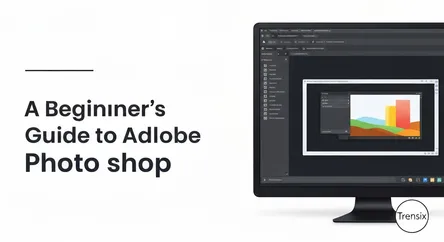
# A Beginner's Guide to Adobe Photoshop Adobe Photoshop is an immensely powerful tool, the undisputed industry standard for image editing, graphic de...
A Beginner's Guide to Adobe Photoshop
Adobe Photoshop is an immensely powerful tool, the undisputed industry standard for image editing, graphic design, and digital art. For decades, it has empowered creatives to transform photographs, design stunning visuals, and bring their wildest imaginations to life. However, for a newcomer, opening the application for the first time can feel like stepping into the cockpit of a spaceship—an overwhelming array of buttons, panels, and menus. The sheer number of possibilities can be intimidating, but beneath that complex surface lies a logical and incredibly rewarding environment. This guide is designed to demystify the initial experience and provide a solid foundation for anyone eager to learn Photoshop. We will embark on a guided tour of the essential components, focusing on the core concepts that unlock the program's true potential.
This journey is crafted specifically for beginners. We will not be diving into obscure filters or complex 3D rendering. Instead, the goal is to build confidence by mastering the fundamentals. You will learn to navigate the Photoshop workspace with ease, understanding where to find the tools you need and how to customize the layout to suit your workflow. More importantly, we will delve into the two most critical concepts in all of Photoshop: layers and selections. Understanding how layers work is like discovering the secret to non-destructive editing, allowing you to build complex images piece by piece without ever altering your original photograph. Similarly, mastering selection tools gives you the precision to isolate and edit specific parts of your image, opening up a world of targeted adjustments and creative compositions. By the end of this guide, you will not only understand the layout of Photoshop but will also possess the foundational skills to start creating, editing, and experimenting on your own.
Your Guided Tour of the Photoshop Interface
When you first launch Adobe Photoshop, the arrangement of panels and tools is known as the "workspace." By default, Photoshop loads the "Essentials" workspace, which is a versatile layout suitable for a wide range of tasks. While this can be customized, understanding the default layout is the first step to feeling comfortable in the environment. Let's break down the main components you'll see on your screen.
The Core Components of the Workspace
The Photoshop interface can be divided into four primary areas, each serving a distinct purpose in your creative workflow. Familiarizing yourself with these sections will dramatically speed up your ability to find and use the program's features.
The Menu Bar
Located at the very top of the screen (or application window), the Menu Bar is a familiar sight for any computer user. It contains drop-down menus like File, Edit, Image, Layer, Select, and Window. This is where you'll find commands for fundamental operations such as creating new documents, opening and saving files, and accessing various adjustment tools and filters. The Window menu is particularly important for beginners, as it allows you to show or hide any panel in the workspace. If you ever lose track of a panel, like the Layers panel, you can always bring it back by going to Window and selecting it from the list.
The Toolbar
Typically positioned on the left-hand side of the screen, the Toolbar is a vertical strip of icons representing the various tools you'll use for editing, selecting, painting, and retouching. It's organized into logical groups, with selection tools near the top, followed by cropping and measuring tools, retouching and painting tools, and finally, drawing and type tools. Many of the tool icons have a small triangle in the bottom-right corner, indicating that more related tools are nested within that spot. You can access these hidden tools by clicking and holding the icon.
The Options Bar
Directly below the Menu Bar, the Options Bar is a context-sensitive panel. This means its content changes depending on which tool is currently selected from the Toolbar. For example, if you select the Brush Tool, the Options Bar will display settings for brush size, hardness, and opacity. If you switch to the Type Tool, it will show options for font, text size, and color. Mastering the Options Bar is key to controlling the behavior of each tool and tailoring it to your specific needs.
Panels
On the right-hand side of the workspace, you'll find a collection of panels, with the Layers panel being the most prominent and crucial for beginners. Panels are your command center for managing different aspects of your document. The default Essentials workspace usually includes panels for Color, Swatches, and most importantly, Layers, Channels, and Paths, which are often grouped together. These panels can be moved, resized, and docked to customize your workspace. As mentioned, if a panel is ever missing, you can reactivate it from the Window menu.
The Heart of Photoshop: Understanding Layers
If there is one concept that defines the Photoshop experience, it's the use of layers. Grasping how layers work is the single most important step you can take toward unlocking the software's non-destructive editing power. Conceptually, you can think of layers as transparent sheets stacked on top of each other. Each sheet can hold a different element of your image—a photograph, text, a shape, or an adjustment—and because they are transparent where there is no content, you can see through them to the layers below. This stacking order allows you to edit, move, or apply effects to one element without permanently changing any other part of the image.
The Power of the Layers Panel
The Layers panel is your primary interface for managing all of these stacked sheets. Typically found in the bottom-right corner, this panel displays every layer in your document, with the top-most layer in the stack appearing at the top of the panel list. From here, you can perform all essential layer operations.
Types of Layers
Photoshop utilizes several different kinds of layers, each with a specific function. As a beginner, you will most frequently encounter these types:
- Image Layers: These are the most common type of layer, containing pixel-based content like photographs or digital paintings.
- Adjustment Layers: These special layers apply color and tonal adjustments—such as brightness, contrast, or saturation—to all the layers beneath them without permanently altering the pixels. This is a core part of non-destructive editing.
- Type Layers: Created whenever you add text with the Type Tool, these layers contain vector-based text that remains fully editable. You can change the words, font, or size at any time.
- Shape Layers: Similar to Type Layers, these contain vector shapes that can be scaled to any size without losing quality.
- The Background Layer: When you open a new image, it often appears as a locked "Background" layer. This layer has some limitations, but it can be converted into a regular layer by simply clicking the lock icon next to its name in the Layers panel.
Essential Layer Operations
The Layers panel provides simple, intuitive controls for managing your layers. Here are the most fundamental actions you'll need to master:
- Creating a New Layer: Click the "Create a New Layer" icon (a square with a plus sign) at the bottom of the Layers panel to add a new, transparent layer above your currently selected layer.
- Changing Layer Order: The stacking order is crucial. An element on a higher layer will cover elements on lower layers. To reorder layers, simply click and drag a layer up or down in the panel list.
- Visibility (The Eye Icon): To the left of each layer is an eye icon. Clicking this icon hides the layer from view, which is useful for isolating elements or seeing how your composition looks without a particular component.
- Opacity: At the top of the Layers panel, the Opacity slider allows you to control the transparency of the selected layer. Lowering the opacity makes the layer more see-through, letting underlying layers show through.
- Deleting a Layer: To remove a layer, you can select it and press the Delete key, or drag it to the trash can icon at the bottom of the panel.
Making Precise Edits: An Introduction to Selection Tools
Alongside layers, the ability to make precise selections is a foundational skill in Photoshop. Selection tools allow you to isolate a specific part of an image, whether it's a person, an object, or a general area. Once an area is selected, any edits, adjustments, or filters you apply will only affect the pixels inside that selection, leaving the rest of the image untouched. You'll know an area is selected by the animated, dashed outline often referred to as "marching ants."
Your First Set of Selection Tools
Photoshop offers a wide array of selection tools, from simple geometric shapes to advanced, AI-powered object detection. For a beginner, it's best to start with the most fundamental tools to understand the core mechanics of creating and modifying a selection.
Marquee Tools
The Marquee tools are perfect for making selections based on simple geometric shapes. You can find them near the top of the Toolbar.
- Rectangular Marquee Tool (M): This tool allows you to click and drag to draw a rectangular or square selection. To draw a perfect square, hold down the
Shiftkey while dragging. - Elliptical Marquee Tool (M): Nested with the Rectangular Marquee, this tool creates circular or elliptical selections. Holding
Shiftwhile dragging will constrain the shape to a perfect circle.
Lasso Tools
The Lasso tools are designed for making freeform selections that don't conform to simple geometric shapes. They offer more control for tracing around irregular objects.
- Lasso Tool (L): This is the most basic freehand tool. You simply click and draw your selection outline. It's great for quick, rough selections but lacks precision.
- Polygonal Lasso Tool (L): This tool allows you to create a selection by clicking to set anchor points, which are then connected by straight lines. This is ideal for selecting objects with straight edges, like buildings or boxes.
- Magnetic Lasso Tool (L): An intelligent tool that attempts to automatically "snap" to the edges of an object as you trace around it. It works best on objects that have a clear, high-contrast edge against their background.
Quick Selection and Magic Wand Tools
These tools are more "intelligent," as they make selections based on color and tone, which can significantly speed up your workflow.
- Quick Selection Tool (W): This tool functions like a brush. You "paint" over the area you want to select, and Photoshop intelligently expands the selection to include similar colors and textures while trying to find edges. This is often a go-to tool for selecting objects quickly and efficiently.
- Magic Wand Tool (W): One of Photoshop's classic tools, the Magic Wand selects adjacent pixels based on their similarity in color to the pixel you click on. The "Tolerance" setting in the Options Bar determines how broad the range of selected colors will be. It's particularly effective for selecting large, solid areas of color, like a blue sky.
- Object Selection Tool (W): A more modern, AI-powered tool. You can either draw a rough rectangle or lasso around an object, and Photoshop's Sensei AI will analyze the area and attempt to identify and select the primary object within your outline.
Modifying Your Selections
Creating the perfect selection often requires refinement. You can easily add to or subtract from an existing selection.
- Add to Selection: Hold down the
Shiftkey. You'll see a small plus sign (+) next to your cursor, and any new selection you make will be added to the current one. - Subtract from Selection: Hold down the
Alt(Windows) orOption(Mac) key. A small minus sign (-) will appear, and your next selection will remove that area from the existing one.
To deselect everything, you can use the keyboard shortcut Ctrl+D (Windows) or Cmd+D (Mac), or go to Select > Deselect in the Menu Bar.
Conclusion
Embarking on the journey to learn Photoshop is an investment in your creative potential. While the interface and vast toolset may seem daunting at first, breaking it down into manageable components reveals a logical and powerful workflow. By familiarizing yourself with the core layout—the Menu Bar, Toolbar, Options Bar, and Panels—you've taken the first critical step toward navigating the software with confidence. More importantly, by grasping the foundational concepts of layers and selections, you have unlocked the very heart of Photoshop's capabilities. Understanding how to stack, manage, and edit non-destructively with layers, combined with the precision of isolating areas using selection tools, provides the fundamental skill set needed to tackle almost any basic image editing task. This guide has laid the groundwork; the next step is to open an image, experiment with the tools, and begin bringing your own creative visions to life.